We have a strict honest review policy, but please note that when you buy through our links, we may receive a commission. This is at no extra cost to you.
Wix vs GoDaddy — which is better? I’ve tested both platforms’ features extensively‚ looking at everything from templates to ecommerce features to SEO tools — and in this detailed comparison, I’ll help you decide which one is the right solution for you.
I’ll kick the full comparison off with a key question…
What are Wix and GoDaddy?
Wix and GoDaddy are website building tools that let you build your own website without needing to code.
Both products are ‘software as a service’ (‘SaaS’) tools — which means that you pay a recurring subscription fee to use them, and all the key things you need to create and maintain your site are provided as part of your account.
When you purchase a Wix or GoDaddy plan, you get:
- the ability to connect a custom domain to your site
- templates
- a content management system
- hosting
- ecommerce features (depending on plan)
- access to email marketing tools.
I’ll discuss all these features in more detail throughout this comparison. But first, let’s take a quick look at both products’ history and userbases.
Wix vs GoDaddy company background and userbases
Wix was founded in Israel in 2006 and it currently has more than 5,000 staff working for the company. According to Internet statistics company Builtwith, there are currently over 8.5 million live Wix websites.
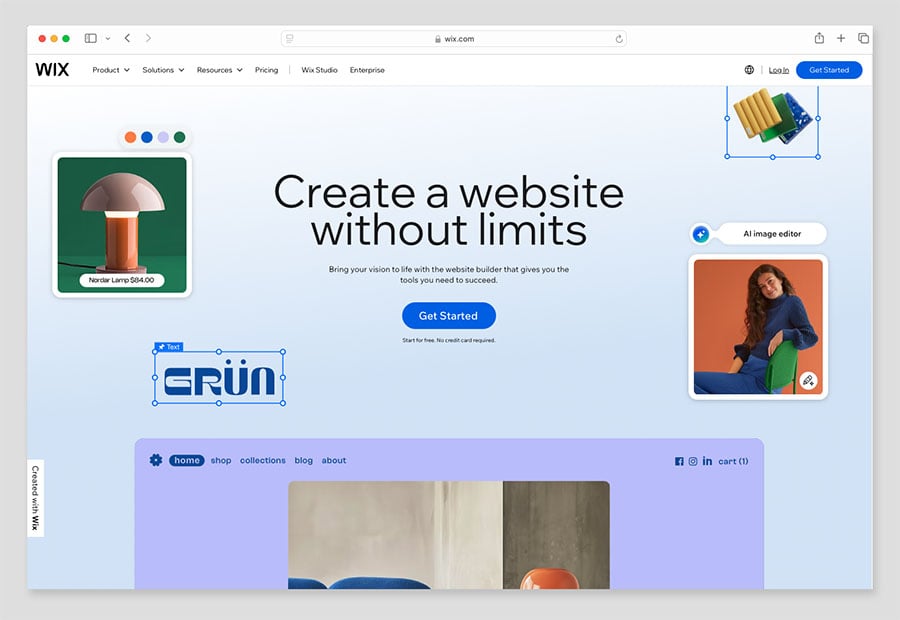
GoDaddy was founded in in Arizona, USA in 1997 as a domain registration company, and since then it has grown to become the largest domain name provider in the world — over 81 million website domains have been registered though GoDaddy.
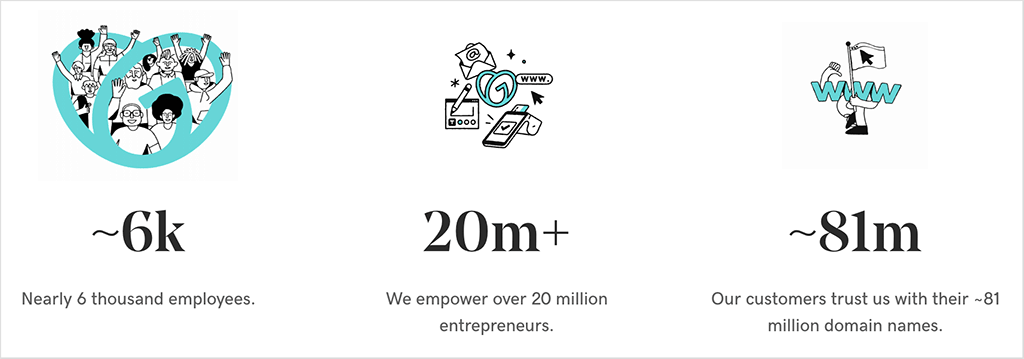
With a staff of around 6,000, GoDaddy provides a wide range of services including domain name services, website hosting, web security and digital marketing tools.
GoDaddy launched its website building tool, ‘GoDaddy Website Builder,’ in 2017, which is now used by around 5.5 million people to build content sites and ecommerce stores.
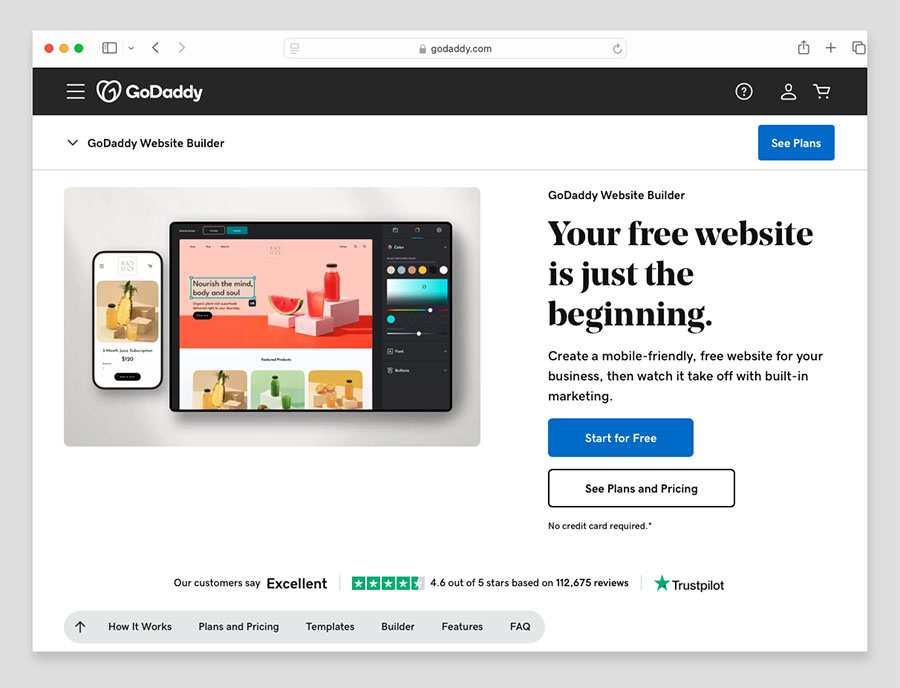
Although there are currently more than three million as many Wix websites as there are sites built with GoDaddy, the discrepancy in user numbers shouldn’t be too much cause for concern. Both companies are well-established, publicly-traded companies with huge company valuations (with Wix valued at $7+ billion and GoDaddy $17+ billion) — so the chances of either company disappearing any time soon and taking your website with it are small.
Let’s move on and compare the two products’ key features, starting with visuals.
Templates
Both Wix and GoDaddy make it easy for web design novices to build a site thanks to their ranges of website templates — pre-designed layouts that you can customize by adding your content and styling it to match your personal preferences or business brand guidelines.
And the good news is that all Wix and GoDaddy templates are free — whichever template you choose for your store is included in your Wix or GoDaddy subscription, which is not the case with all competing website builders, especially those that specialize in ecommerce.
(More on pricing for Wix and GoDaddy later in this review).
But which platform has the bigger template offering?
Quantity of templates
GoDaddy’s pre-designed website templates are divided into around 15 categories — examples of these include ‘Personal & Blog,’ ‘Photography,’ ‘Online Store,’ ‘Health & Fitness,’ and ‘Restaurants & Food.’
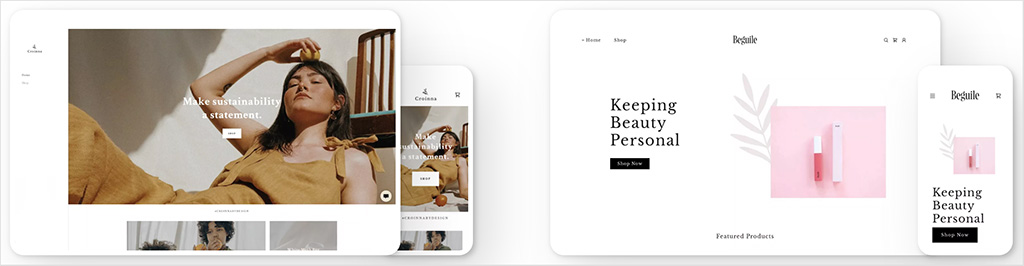
I counted 272 GoDaddy templates to choose from, all of a high standard.
However, Wix’s template library contains significantly more templates for users to pick from — there are over 2,670 templates available at time of writing.
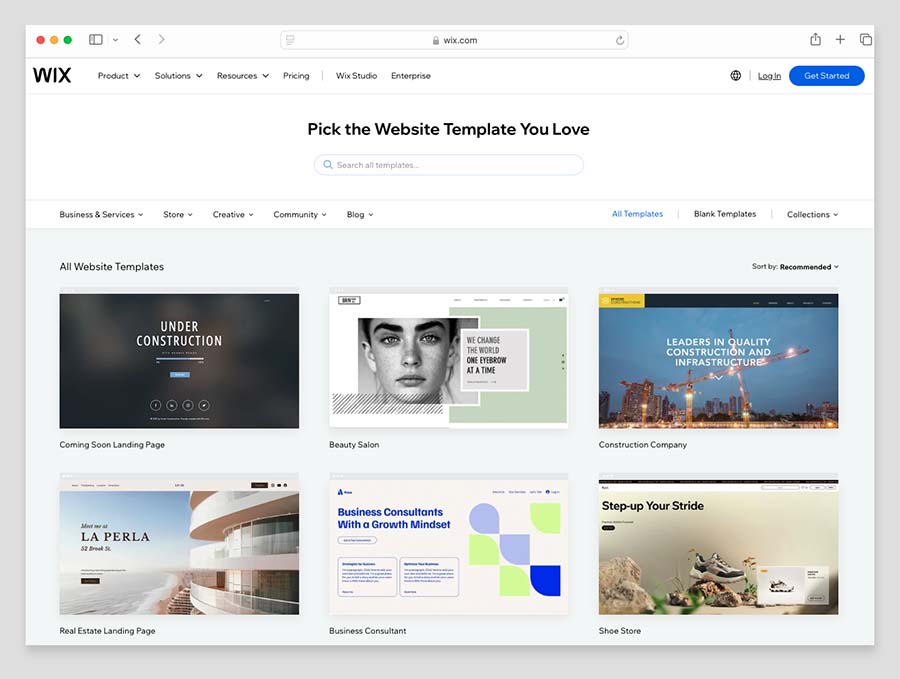
Wix makes it easy to narrow down your search for a template thanks to a search feature as well as a large selection of template category filters. I counted 60 categories in all, covering a wide range of sectors, industries and website use cases.
Quality of templates
Wix and GoDaddy templates look visually appealing and let you build a professional web presence.
However, while I found GoDaddy’s templates to be clean and functional, they also came across as rather conservative. They feature attractive content sections with neatly-incorporated text, images and ‘call to action’ buttons — but overall, I’d argue that their design is a bit on the bland side.
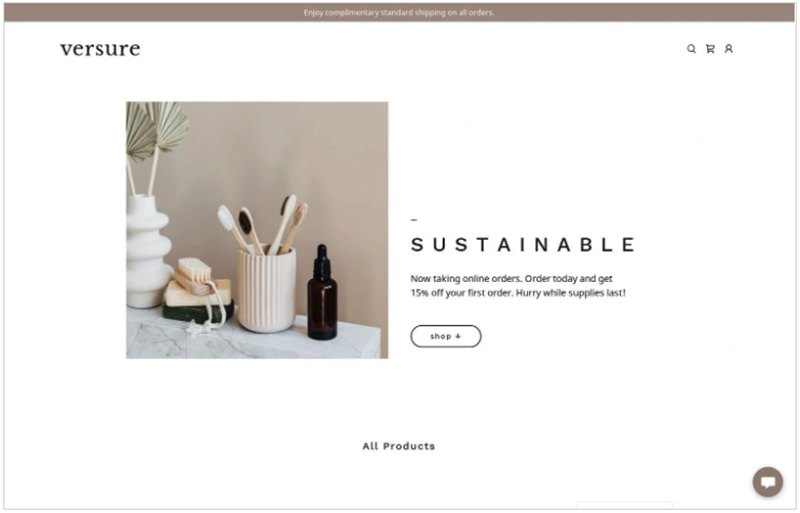
Now, if you’re brand new to website building, the simplicity of GoDaddy’s templates (and as we’ll see shortly, its drag-and-drop editor) may well be a good thing. With less design options available, it’s harder to make a mess of your website. That said, it would be good to see some GoDaddy templates with a bit more pizazz.
Wix’s templates, by contrast, offer a lot more visual interest. Many of them include asymmetrical design layouts and creative use of typography — which means it’s easier to make an impactful visual statement with a Wix website than with a GoDaddy one.
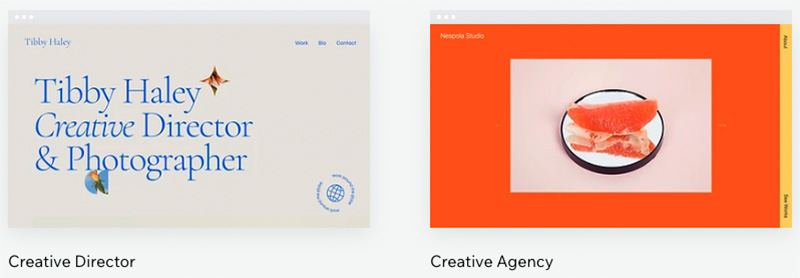
So, in terms of both template quantity and quality, it’s a double win for Wix over GoDaddy — with Wix you get far more choice in terms of template numbers, and you also get significantly more visual ‘bang for your buck’.
Let’s drill down into some of the specific features of the two sets of templates.
Flexibility of templates
Text and typefaces
When it comes to formatting text on your template, Wix provides the greater selection of typefaces — its editor includes 170+ different fonts, while GoDaddy limits your choice in this area to around 51.
And significantly, GoDaddy doesn’t offer any way to add custom fonts to your site — something which, depending on the typefaces you use for your business, may mean that it’s impossible to build a GoDaddy website that’s fully on brand.
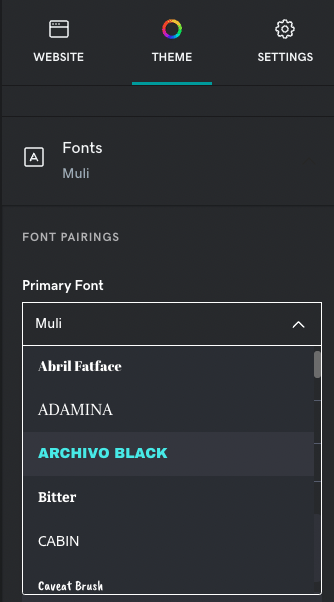
By contrast, Wix lets you install custom fonts from Google Fonts, Adobe, and other third-party font foundries easily on your site.
Wix caters for several custom font formats, including TTF, OTF, WOFF2 or WOFF font files — and adding one to your Wix site is a simple matter of hitting the ‘Upload Fonts’ button in the Wix Editor.
(Note: Wix advises that custom fonts should be no larger than 4MB in size — any bigger than that and they may have a negative impact on your page loading speed).
Photography
Both GoDaddy and Wix supply a good range of stock images to add to your site, both containing thousands and thousands of royalty-free stock photos.
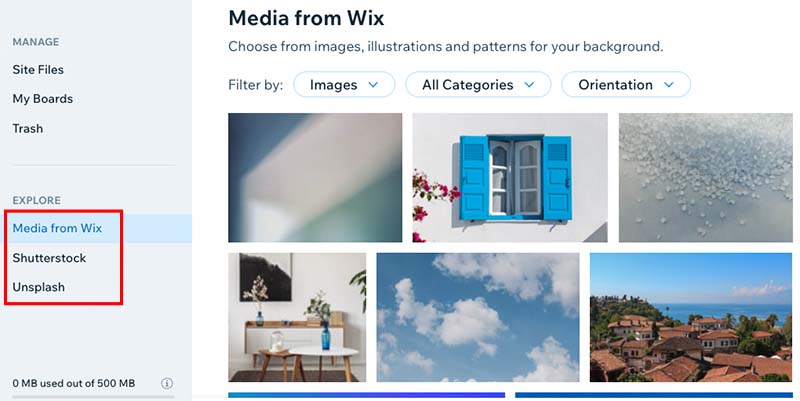
Finding a usable stock photo in both platforms is very easy, too. They both feature good stock image search functions — you simply enter keywords for the type of photo you need in either tool to surface a selection of relevant images for you.
Wix’s stock image search is a bit stronger than GoDaddy’s though, thanks to its image results filters. These let you filter stock images based on type of image (images, illustrations, patterns, textures); category (abstract, people, sport, music, objects, etc.); and orientation (horizontal or vertical).
For premium stock photos, Wix provides an integration with stock photography company Shutterstock (with photos having an average price tag of $3).
Video backgrounds
Although both platforms let you add video backgrounds to your website template, in GoDaddy, you’ll have to make sure that your chosen template caters for this — not all of them do.
(And annoyingly, there is no filter in the GoDaddy template library to let you check which features are built in to each template.)
By contrast, you can add a video background to pretty much any Wix template, and doing so is very easy. You simply select the background of the section you want to add a video background to and click on the ‘video’ button to either add your own video or choose from hundreds of free stock ones from the Wix media library.
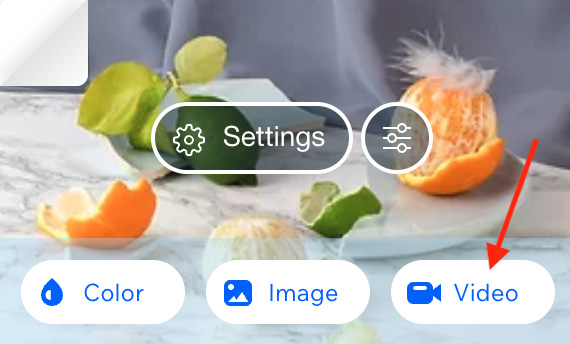
Wix provides quite a few editing options once you’ve got your video background in place. The video background menu settings in Wix let you:
- add a variety of overlay patterns to your video background
- adjust your video background’s opacity
- change the color behind your video background
- set your video’s position
- control the playback speed of your video
- opt to play your video in a loop.
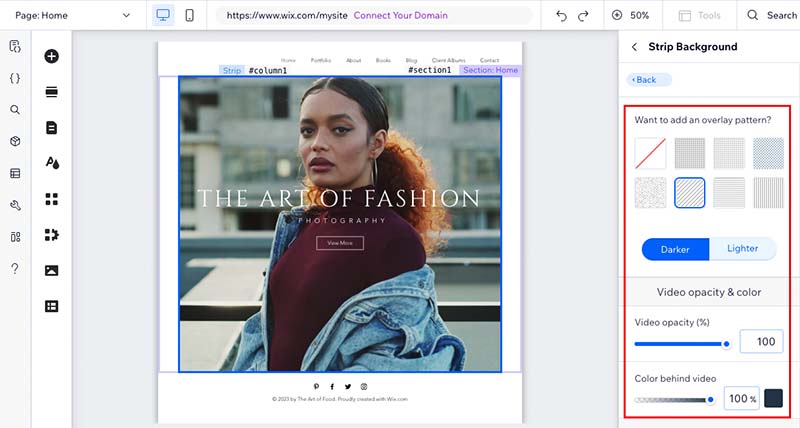
If you’re using a GoDaddy template that caters for video backgrounds, you can add your own video or choose from a reasonable selection of stock videos, but that’s about as far as it goes — it’s not possible to apply any of the fine-grain styling options or effects that Wix offers.
Behaviour of templates on mobile devices
When it comes to how your site displays on mobile devices, GoDaddy templates have an edge. This is because they are all 100% ‘responsive.’
This means that all of your site’s pages and components — text, images, forms etc. — will automatically resize so that they display perfectly on whatever device your site is viewed on (desktop computer, mobile, tablet etc.).
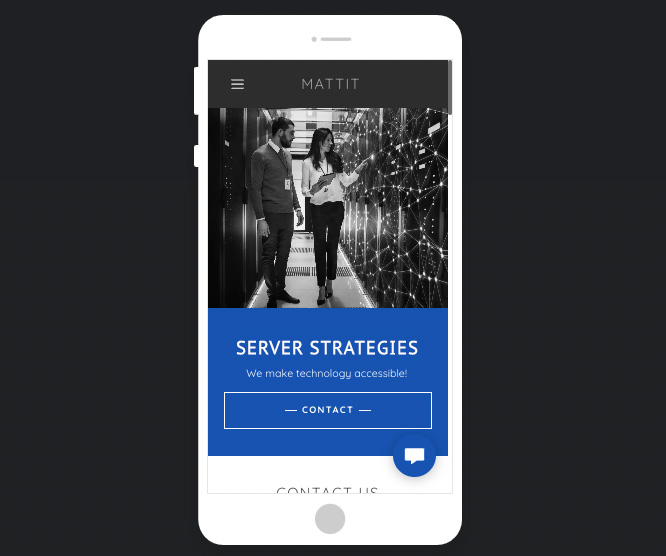
Wix templates, by contrast, mainly use a web design system known as adaptive design — an approach that involves creating pre-made layouts to fit different screen sizes.
The upshot of this is that with GoDaddy, you only need to design one version of your site, whereas in Wix, there is a bit more work to do — because you have to create two versions of your site (one for desktop, and another for mobile devices).
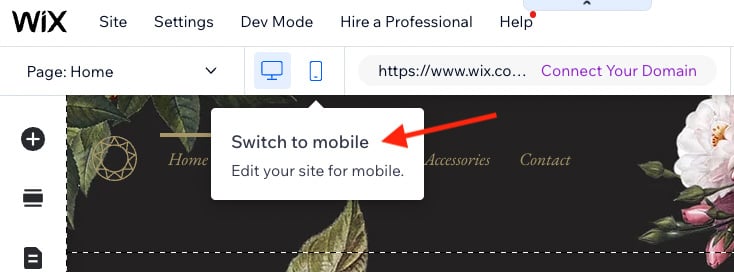
In my experience, Wix generally does a decent job of automatically generating a mobile version of your site. But for best results, it will usually be necessary to make some changes to the default mobile version of a Wix website.
Another benefit of GoDaddy’s approach to template design involves search engine optimization — responsive design is preferred by Google (as it usually leads to better user experiences) and accordingly, its search algorithm can give a slight preference to sites built using a responsive approach.
This is perhaps why Wix is starting to employ an increasing number of responsive components in its templates. These include:
- strips and columns
- full-width slideshows
- galleries
- horizontal menus and lines
- Google Maps blocks.
Now, despite the fact that Wix mobile sites are not fully responsive, there are actually some benefits to being able to edit the mobile version your site.
One of these involves hiding elements. Wix lets you easily select which content you’d like to display or hide in your mobile site — this lets you provide a more stripped-down user experience on mobile. This is a useful option to have, given that website user attention spans can be significantly shorter on mobile devices.
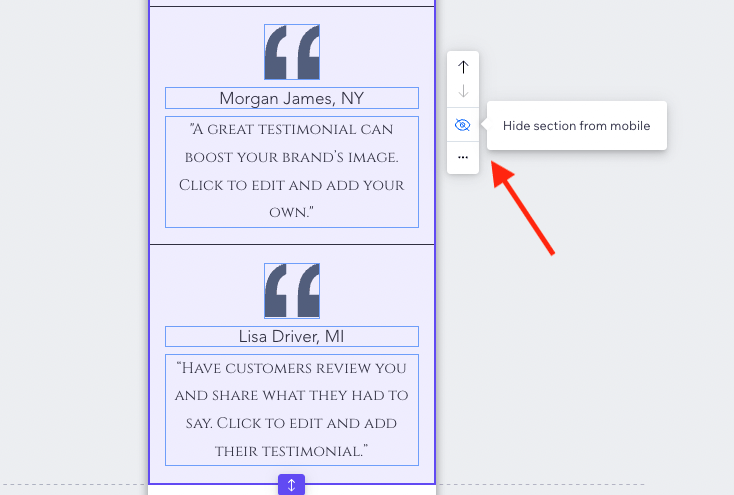
But overall, because it employs a truly responsive approach to web design, I’d argue that GoDaddy takes the win when it comes to mobile-friendliness.
Accessing CSS and HTML
Wix and GoDaddy aren’t great when it comes to giving you full access to site code.
Both tools let you add HTML code blocks to your pages — which is useful for adding widgets or code from third-party apps to your site — but neither tool gives you full access to the general HTML of your template.
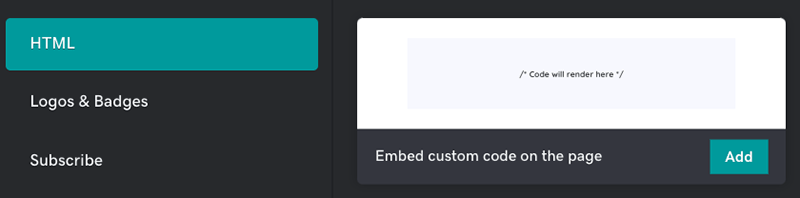
This contrasts negatively with other website builders and ecommerce platforms, like WordPress or Shopify, which are much more flexible in this regard.
Other site builders often provide full access to site HTML, along with CSS editors that let you make advanced visual changes to your template.
(That said, there is a workaround available for adding some CSS in Wix. This involves using its tracking code tool editor — typically used for adding analytics pixels, cookies etc. to a site — to inject some CSS into the header of your Wix website).
Switching templates
GoDaddy has a clear advantage over Wix when it comes to applying different templates to an existing site.
All of GoDaddy’s 270+ templates are fully interchangeable with each other, and switching between them is really straightforward. To do so, you just click on the ‘try a new look’ button in the GoDaddy template editor, pick a new template for your site, and hit ‘select’.
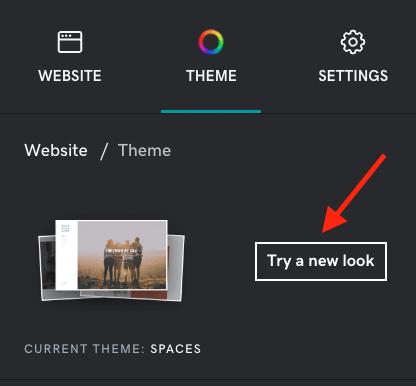
(I tried this across several templates with my test GoDaddy site and the changes took place more or less instantaneously).
With Wix however, if you tire of your chosen template and want to change it, unfortunately you’re out of luck — the only way to switch from one Wix template to another is to slog through a full rebuild of your whole site.
So, template switching is a win for GoDaddy.
Let’s turn now to the content management systems of both Wix and GoDaddy — to see how easy each platform is to use and which is best for beginners.
Content management and interface
Ease of use
Wix actually provides users with several interfaces for building websites with the platform:
- Wix ADI (with ADI standing for ‘Artificial Design Intelligence’)
- Wix Editor
- Velo by Wix
Of these, Wix ADI is by far the most beginner-friendly option, because it automatically creates a customizable website for you complete with site structure, pages, images, video and text.
It does this by asking you a few questions about your website goals and preferred design style, and then generates your site based on your answers as well as any publicly-available information about you or your business it can find online.
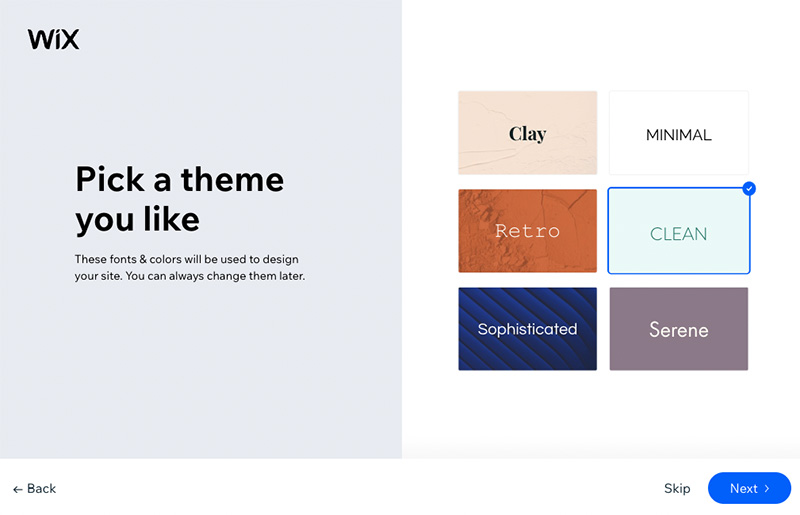
Now, the quality of the the website copy produced by Wix ADI very much depends on whether or not Wix finds relevant information about you or your business online, so sometimes this can be a bit of a hit-and-miss-affair.
But on the whole, sites created with Wix ADI are pretty good. They look smart; feature a handy theme-changer that lets you apply global color and font changes; and allow you to easily edit content with a user-friendly front-end editor. For absolute web design beginners, who just need to put a simple site together quickly, ADI is probably the best version of Wix to go for.
With the Wix Editor option, you start your site build by choosing from one of Wix’s 2,100+ pre-designed templates (alternatively, you can opt to use an entirely blank template).
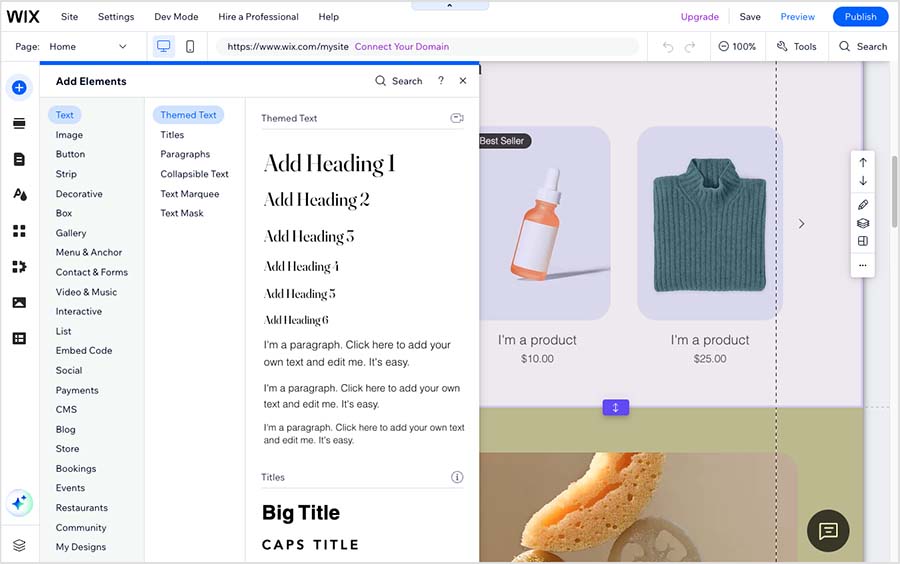
Wix Editor gives you a lot more control over how your site looks than Wix ADI, and offers significantly more features — for example, multilingual capabilities, a more sophisticated drag and drop editor and the ability to add many more apps to your site.
Finally, there’s ‘Velo by Wix‘ — the developer version of Wix. This provides access to Wix code, databases and APIs, and lets developers create totally bespoke websites and customized web apps.
You can activate ‘Velo by Wix’ on a site created with the Wix Editor (but not Wix ADI). To do this, you simply log into your Wix Editor site, and turn on ‘Dev mode’ at the top of the interface.
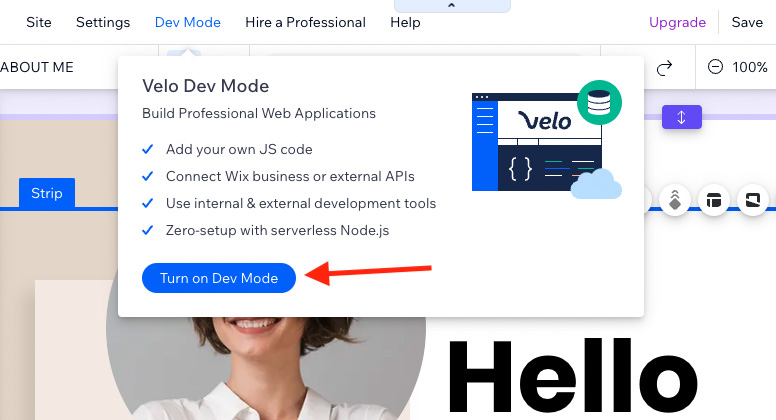
(Wix also recently announced a new version of the platform called ‘Wix Studio’. Mainly aimed at agencies and freelance developers, this Wix edition does use responsive design, grants access to CSS coding, and facilitates the creation of intricate no-code animations through an integrated ‘interactions’ tool.)
All versions of the Wix interface employ an intuitive drag-and-drop approach to customizing your template. You can position elements pretty much wherever you like, and helpfully, Wix alerts you with sound and text notifications if your layout is likely to get chopped off on smaller screens.
While the Wix Editor interface can at times seem a little overwhelming in terms of menus and options, using it is ultimately no more difficult than designing a document in a word-processing package like Microsoft Word or Google Docs.
So how does all this compare to the user experience in GoDaddy?
Well, with GoDaddy, you’re just dealing with a single interface.
And, based on having reviewed a lot of website builders, I’m happy to report that GoDaddy’s interface is definitely one of the easiest-to-use. It provides a simple menu on the right-hand side of the editor that gives you access to basic styling features, along with the ability to add content blocks to your page. Styling your site using this system, and adding content to it, is very straightforward.
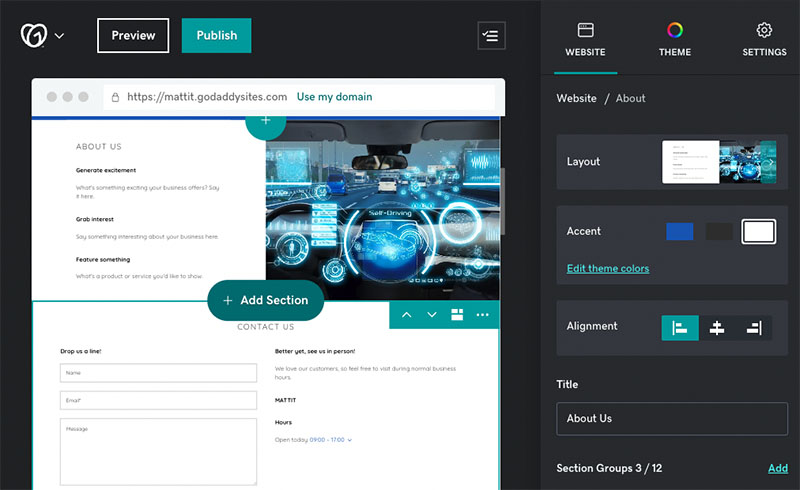
The GoDaddy interface is much more restrictive than Wix with regard to how you can move and position elements on your page, however. There’s no drag and drop editor available — GoDaddy only lets you move content blocks up and down, or left and right (using arrows that appear above your blocks).
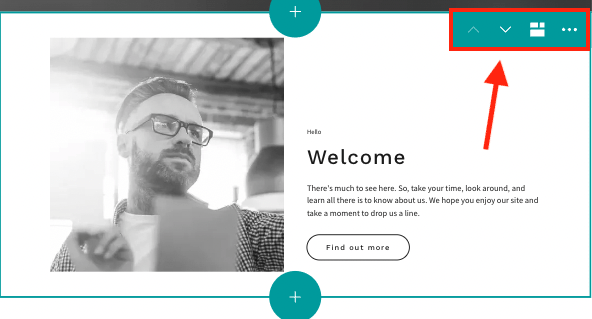
Now, if you have experience with other website building tools that give you total control over the positioning of elements on your site, you’ll probably find GoDaddy’s interface a bit inflexible — but that said, it gets the job done and is incredibly easy to use. Its restrictive nature also means that there is very little room for user error.
All in all, the Wix and GoDaddy interfaces are both easy-to-use, but — so long as you can live with its more restrictive nature — GoDaddy takes the win here.
Importing and exporting content
If you’re thinking of moving an existing site to Wix or GoDaddy from another site builder, you might be wondering how Wix and GoDaddy cater for getting pages and posts into their platform.
Well, perhaps because both tools are aimed at people setting up a website for the first time, neither platform is great at doing this.
GoDaddy doesn’t let you import text-based content at all — you’ll have to copy and paste each existing page or post into a new one.
Wix fares a little better here, because it lets you import published blog posts from a WordPress site (with a 4,000 post limit applying).
As for exporting content, neither Wix or GoDaddy come with any out of the box features for getting your pages and posts out of the platform. Workarounds do exist for getting blog content out of Wix (usually involving RSS feeds) but these can be a bit technical in nature.
(Note: the more advanced version of Wix, ‘Velo,’ does permit the export of pages and posts — but development skills are required for this. Additionally, if you create ‘dynamic’ content on Wix — pages that are populated by an online spreadsheet — you can export data contained within the spreadsheet. You can read more about Wix and dynamic content here).
It’s a better scenario when it comes to importing and exporting products with Wix and GoDaddy — you can bulk import these via CSV file. But in the case of Wix, you should note that bulk importing products is only possible if you’re using Wix Editor or Wix Velo — Wix ADI doesn’t facilitate this.
Both platforms apply limits to importing products using the CSV method — and in GoDaddy, these limits are very small, with the platform only letting you add 100 physical products at a time via CSV on its two ecommerce plans.
By contrast, Wix lets you import 5,000 products at a time using the CSV method (with an overall product import limit of 50,000 applying).
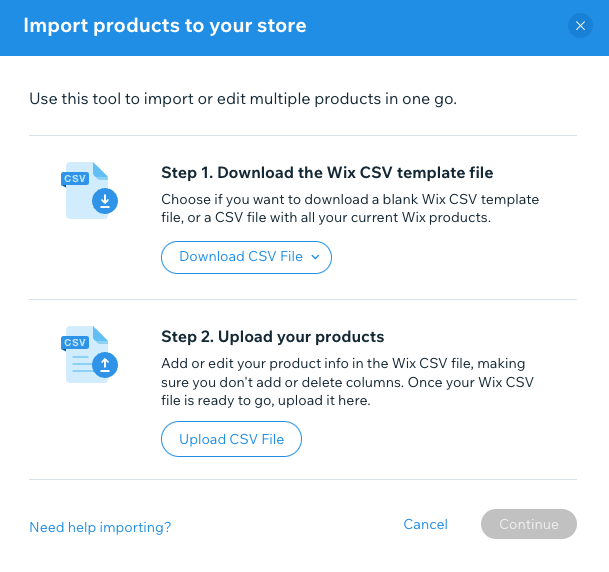
Wix also lets you purchase a third-party app to import products from other ecommerce website builders into its platform — the ‘Cart2Cart’ app, for example.
(More on the Wix app store later!)
As for exporting products, GoDaddy lets you export all your physical products via CSV, while Wix only lets you export up to 5,000 products to CSV in one go.
And finally, neither platform caters for exporting digital products.
Content management system (CMS) features
Images and galleries
Uploading and manipulating images in both Wix and GoDaddy is very straightforward.
Both platforms also let you source images from your social accounts, with Wix providing far more options than GoDaddy here.
In GoDaddy, you can you add images from:
- Google Photos
- Instagram.
Wix lets you add media from:
- Google Drive
- Dropbox
- Google Photos
- Vimeo
- Flickr
- Deviant art
- Dribble.
For manipulating your images, both platforms provide built-in tools that let you make more detailed edits and enhancements to your site’s photos.
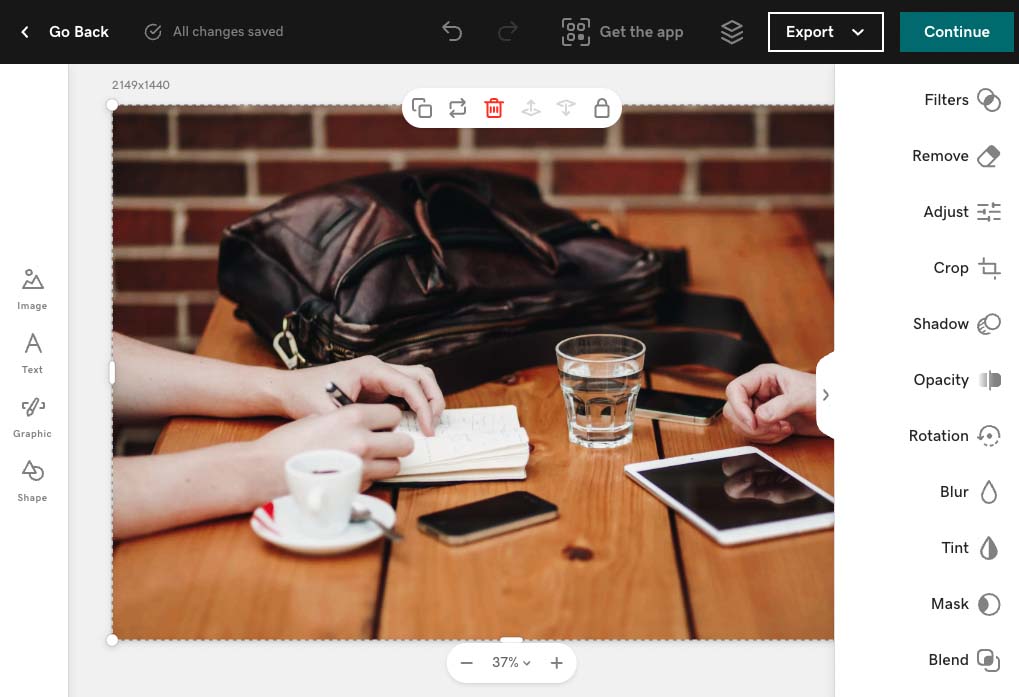
And the editing options in both tools are quite extensive. In addition to facilitating standard image adjustments, like photo cropping or brightness and contrast changes, both platfoms let you remove image backgrounds, apply overlays and add text to your images. Once you’ve edited your images in either tool, you can also download them to your computer for use in other projects.
In terms of image galleries, both Wix and GoDaddy provide you with a decent set of options, including grids, carousels and masonry formats. I counted 23 gallery options in Wix, and around 10 in GoDaddy.
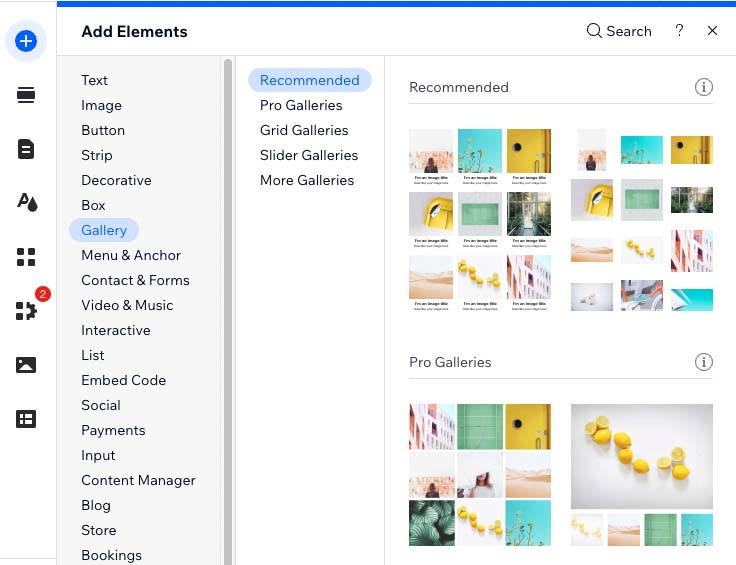
With Wix, you can also extend the range of galleries on offer by adding a gallery app from the Wix App Marketplace.
Blogging
Blogging is one of the best ways of generating traffic to your site — and both Wix and GoDaddy come equipped with built-in blogging tools.
The blogging functionality in Wix and GoDaddy is fairly similar — you can create simple posts, categorize them as you wish, and set publishing dates for them.
The blog editors in both tools are easy to use, although Wix’s editor provides a lot more ‘on-page’ editing components. It includes several handy features for creating blog article content that you won’t find in GoDaddy, including interactive polls, tables and expandable lists — all of which make it easier to create engaging content for your readers.
(In a nice touch from Wix, you can now also offer gated content on your blog to users that pay for a subscription to your site.)
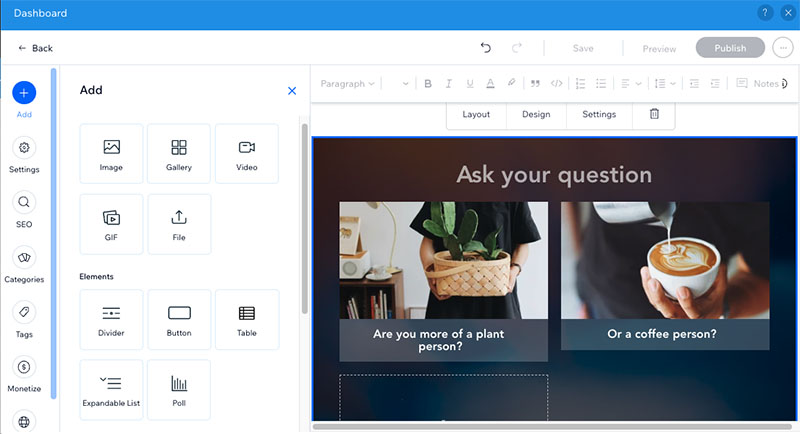
Commendably, both platform’s blogging tools come with an autosave feature — this prevents you from losing content in the event of a computer crash or internet connection drop.
Wix has an edge in the blogging department however, because it comes with a built in comments feature that lets your readers interact with you and feed back on your content.
I found that the categorization options in Wix’s blogging tool are better too. While both Wix and GoDaddy let you apply categories to your blog posts, Wix also lets you add tags to your posts too (these help readers locate relevant content more easily and can help search engines index your content more accurately).
Finally, Wix lets you create an RSS feed for your blog — this allows other people to subscribe to it or feature your blog content on their sites. GoDaddy lets you use an RSS feed to insert content from external blogs on your own blog, but it doesn’t let you create one for your blog to share your own blog content.
So overall, it’s fair to say that when it comes to blogging, Wix wins.
Autosave and version history features in Wix and GoDaddy
Both Wix and GoDaddy are two of the better site builders available when it comes to site backups. Many competing products — including key competitors Shopify and Squarespace — don’t provide a built-in way of backing up content at all.
Both platforms give you autosave tools that work with any type of content, and both automatically back up your entire site too — making it easy to restore previous versions of it within a few clicks.
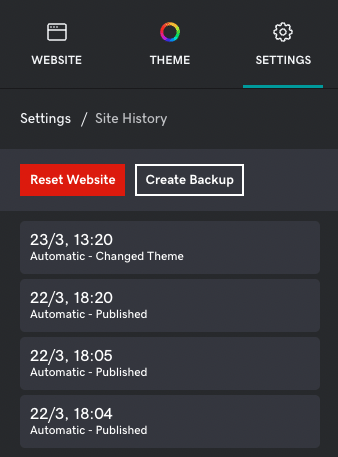
(One thing that Wix users should note however is that Wix’s version history tool won’t work for any changes you have made within apps you have installed on your site.)
All in all, it’s a thumbs up to both Wix and GoDaddy when it comes to autosaving and version history.
Creating test sites in Wix for split testing purposes
An interesting feature of Wix is the way it lets you create test versions of your site.
When you create a test version of your site, Wix duplicates your existing one and lets you edit the duplicate version. You can then use Wix’s ‘Release Manager’ tool (pictured below) to determine the percentage of your site visitors you’d like to show the test version to.
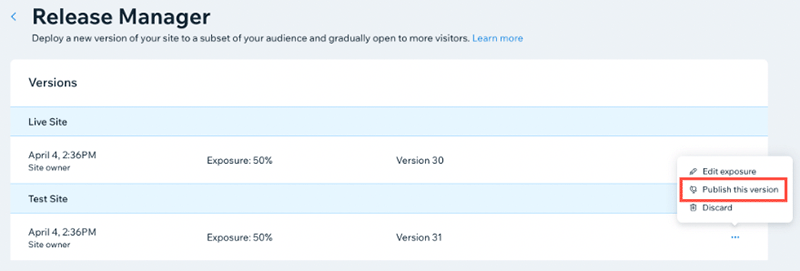
(Many email marketing tools have a similar A/B testing feature for comparing the performance of different versions of email newsletters against each other).
If your test site outperforms your original site, you can choose to publish it to 100% of your audience, thereby making it your primary site.
As things stand, there isn’t a similar feature from GoDaddy available.
Managing media
Both Wix and GoDaddy include media management tools for storing and accessing site files and images. Both let you upload media to your site, and also give you access to stock images and image editing tools.
I found Wix’s media manager to be the better of the two when it comes to organizing files, however. It lets you create different folders for your media which you can name, filter and search — something that comes in useful as your site content (and file library) grows.
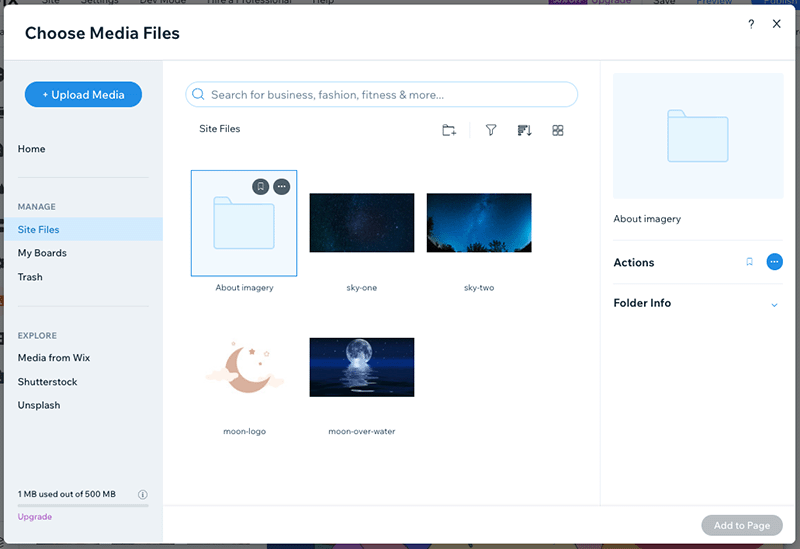
GoDaddy’s media library is a simpler affair. It lets you upload images to your library and access GoDaddy’s stock media, but there’s no folder system for organizing your media available in it.
So, media management is another win for Wix.
Mobile apps
With GoDaddy, you can install an iOS or Android mobile app on your phone and perform key site management tasks on it.
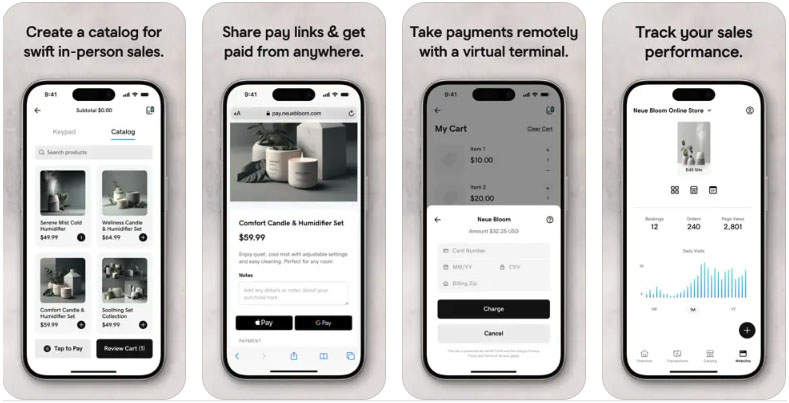
These include:
- customizing your site template
- managing order, appointments and bookings
- accepting payments via GoDaddy Payments (GoDaddy’s payment software)
- adding media (photos, videos, etc.) to your site
- writing and publishing blog posts.
The GoDaddy app caters for two languages — English and French — but it is currently only available to users based in the US.
User reviews of this app are mostly positive — the Android version is rated 3.7 out of 5, and the iOS one 4.7 out of 5.
Wix’ offer’s mobile app is called ‘Wix Owner.’ Like the GoDaddy app, it lets you perform all the key website editing and ecommerce management tasks, and US users can also use it for basic point-of-sale applications (i.e., to take payment for goods in a physical location like a pop-up shop or market stall).
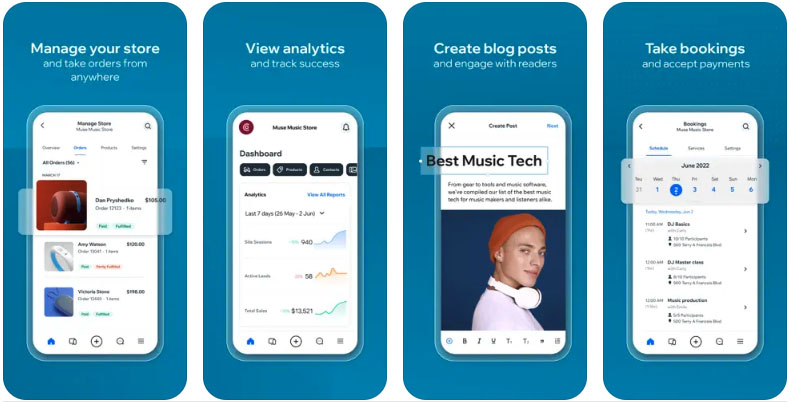
The Wix Owner app is available in most territories, and the app works in 27 different languages.
Users of the two versions of the Wix Owner app are mostly satisfied with their experience — the Android version is currently rated 3.7 out of 5 and the iOS one 4.6.
Ultimately, both Wix’s and GoDaddy’s mobile apps are useful additions to the full versions of each platform — but, due to its availability in more countries and languages, Wix wins the mobile app head-to-head.
Analytics
Both Wix and GoDaddy provide built-in analytics and reporting tools to help you keep track of your website traffic, conversions and user behavior.
GoDaddy’s analytics tool is called ‘GoDaddy Insight’, and provides you with reports on:
- the number of site visitors
- the number of sales through your site
- social media effectiveness
- customer engagement
- reviews of and comments on your company.
In addition to these individual reports, GoDaddy’s Insight tool also creates an overall ‘insight score’ out of 100 for your business, and provides you with an action plan for improving your score relative to competitors in your sector — all of which is particularly useful to website owners who are new to digital marketing and website analytics.
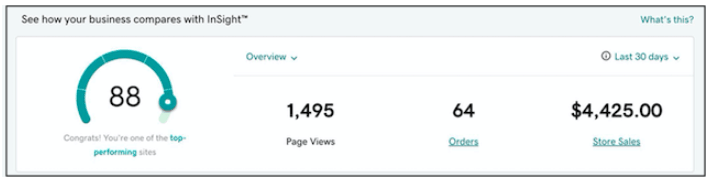
With Wix, you can access a very extensive range of reports on your site.
These include:
- traffic reports
- sales reports
- marketing campaign reports
- site behavior reports
- SEO reports
- site speed reports.
Wix also provides an insights tool, similar to the GoDaddy Insight analytics assistant described above.
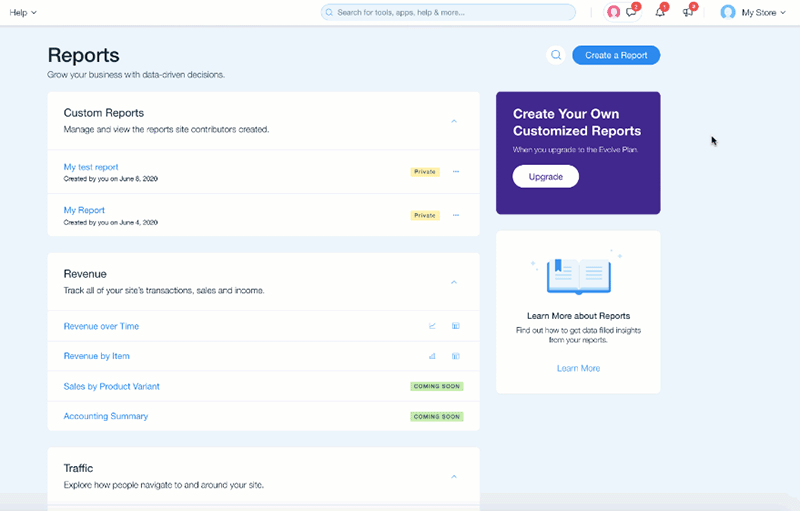
In addition to their out-of-the-box analytics features, both platforms also make it easy to add a Facebook pixel or connect your site to Google Analytics.
Overall, both Wix and GoDaddy cover all of the basics when it comes to analytics. But on balance, I’d say that Wix takes the win here, simply because it has a wider range of reports available.
Using Wix and GoDaddy for ecommerce
A major application of website builders like Wix and GoDaddy these days is ecommerce: an increasing proportion of these platforms’ users don’t just want to use their websites to present content, they want to monetize it through selling products too.
So, let’s see how Wix and and GoDaddy compare when it comes to ecommerce features.
Payment gateways and transaction fees
When you sell products or services online, you need to use a ‘payment gateway’ — a piece of software that processes the financial transactions on your store.
Both Wix and GoDaddy provide users with built-in payment gateways for taking online store payments — ‘Wix Payments’ and ‘GoDaddy Payments’ resepectively.
A key difference between Wix Payments and GoDaddy Payments involves the locations that you can use these payment processors in. Wix Payments is available in 15 different countries including the US, Canada, Australia, the UK, Brazil and much of the EU. But GoDaddy Payments is only available in the United States or Canada.
As for credit card fees, in the US, GoDaddy Payments charges 2.3% + 30c per transaction, slightly cheaper than the 2.9% + 30c fee charged by Wix Payments.
However, Wix’s credit card fees are lower in several other regions:
- European Union — 1.9% of the transaction amount + 0.30 EUR
- Switzerland — 2.3% of the transaction amount + 0.30 CHF
- United Kingdom — 2.1% of the transaction amount + 0.20 GBP.
In addition to the built-in payment processing options, Wix and GoDaddy also let you connect external or ‘third-party’ payment gateways.
Wix works with a really wide variety of external payment gateways. You can choose from around 78 providers in total (depending on your location), and these include well-known options like PayPal, Stripe, Square, Afterpay and SumUp.
GoDaddy integrates with a much smaller range of third-party payment gateways, however. There are just three options available — Paypal, Stripe and Square (with Square only available as an option to users based in the UK, Australia and Canada).
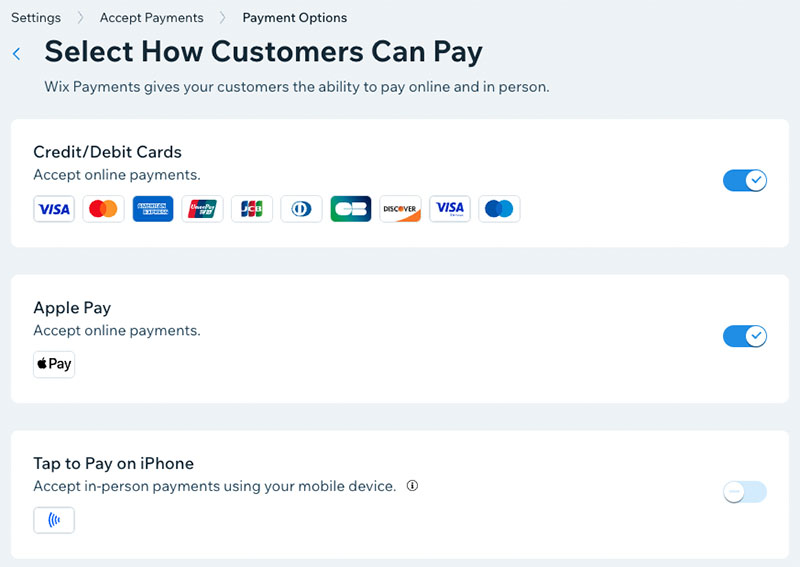
Product options and variants
Both Wix and GoDaddy let you sell an unlimited number of products on their ecommerce plans.
(As we’ll see shortly, Wix has four different plans that cater for ecommerce, whereas GoDaddy only has one.)
Wix is however the more generous of the two platforms when it comes to the number of product options and variants you can use.
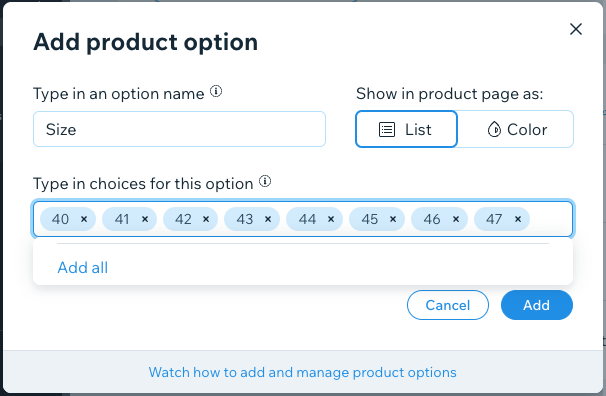
With GoDaddy, you’re limited to offering customers 3 sets of options (size, color, material, etc.) and up to100 variants of these (i.e., combinations of them — a large cotton t-shirt in green, a small one in blue etc.).
Wix lets you create up to 6 product options and up to 1,000 product variants.
This gives Wix an edge not just over GoDaddy, but over several other ecommerce platforms too. For example, Shopify only lets you create 3 product options and 100 variants (without resorting to an app), and BigCommerce caters for 6 options and 250 variants.
So, if you’re a merchant whose catalog contain products with that come in hundreds of variations, it’s definitely worth considering using Wix to build your store with.
Selling digital products
These days, digital products come in a huge range of formats — online courses, music, e-books, printables and games to name just a few.
And the good news is that Wix and GoDaddy let you sell these digital products really easily. Both platforms let you upload your digital product files so that they can be automatically sent to your customers when purchased.

However, GoDaddy is much more generous than Wix when it comes to the size of the files for digital products.
With Wix, the maximum size for a digital product is 1GB. By contrast, GoDaddy lets you bundle 10 separate files into each digital product, with a 2GB limit per file applying — adding up to an overall size of 20GB per product.
But a key shortcoming of selling digital goods through Wix and GoDaddy — for EU users at least — is that neither platform caters adequately for the EU’s VAT MOSS tax on digital products.
VAT MOSS is a requirement that sellers of digital products to consumers in the EU add value added tax (VAT) to each digital product on a per-country basis (i.e., there’s one VAT rate to be applied for Ireland, one for France and so on).
Some key competing products — notably Shopify — automatically apply this tax on digital products, making life an awful lot easier for sellers of digital goods, and it would be good to see Wix and GoDaddy follow suit. As it stands, selling digital products on Wix and GoDaddy to EU customers requires sellers to apply per-country tax rates on an order by order basis — something that can be extremely time-consuming.
Abandoned cart saving
Both GoDaddy and Wix provide good abandoned cart functionality. This allows you to identify store visitors who added an item to their cart, but didn’t complete a purchase.
You can then send a reminder email to these visitors (usually containing a discount code) to encourage them to complete their transaction.
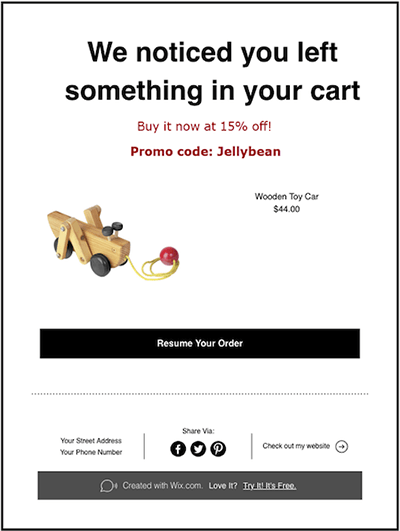
Setting this feature up is very straightforward in both tools.
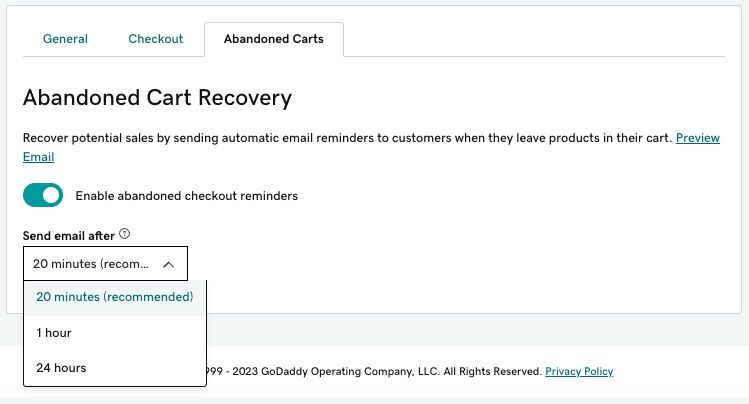
As you can see from the above image, GoDaddy’s abandoned cart saver lets you send one abandoned cart reminder only; and you can choose to send it either 20 minutes, 1 hour or 24 hours after a customer abandons their purchase.
Wix offers a bit more flexibility with these abandoned cart emails.
First, Wix lets you set a custom time delay for sending your email. So you can choose to send the email whenever you think it is most likely to have the most impact with the customers in your niche.
And second, Wix lets you send a second abandoned cart email. This may not seem to be a big deal — but in fact, abandoned cart email research suggests that ‘two-email’ abandoned cart series can bring in over four times as much revenue as ‘single-email’ abandoned cart campaigns.
So overall, when it comes to abandoned cart recovery, it’s another win for Wix.
Point of sale functionality
Point-of-sale (POS) functionality allows you to use your online store to make in-person sales in real-world locations — i.e., in a shop, at a market stall, at a concert and so on.
You can use POS to take payments (usually via card readers that connect to a mobile device) and to look after inventory management (meaning that when you use POS to sell a product in a physical location, your online store’s stock levels get updated automatically).
If you’re based in the US, GoDaddy gives you access to its own POS hardware devices for taking making in-person sales. US users can take card payments though GoDaddy’s mobile app on a phone or tablet.
The costs for GoDaddy’s POS hardware are:
- ‘Smart Terminal Pro’ — $499
- ‘Smart Terminal Duo’ — $399
- ‘Smart Terminal Flex’ — $275
- card reader — $79.
GoDaddy users based outside of the United States can choose to use POS equipment provided by one of the platform’s three payment gateway providers (Paypal, Stripe, and Square).

It’s worth noting that GoDaddy’s POS system can be used on any of its four website plans — you don’t actually need to be on a ‘Commerce’ plan to start selling in person.
Wix also offers its own POS system — ‘Wix Retail POS’ — which is effectively in BETA mode and available to ‘select users’ in the US and Canada only. If you’re eligible to use it however, you’ll get access to a much wider range of POS hardware, including:
- complete POS register package — $1,699
- cash drawer — $129
- Wix POS Go — $399
- mobile card reader — $69
- mobile card reader and dock — $99
- usb terminal scanner — $145
- terminal receipt printer — $185
- receipt paper — $59
- gift cards — $0.80-$1.80 per card.
Wix’s also provides a more basic mobile POS option though the ‘Wix Owner’ app, which can be used by North American merchants to process simple POS transactions. This app also facilitates ‘Tap to Pay with iPhone’ payments for iOS users.
Now, if you’re based outside the US and Canada, or not eligible for Wix POS yet, there are still options available to you for selling in person with Wix. The platform integrates with both Square and SumUp, which between them let you sell in person in an additional 24 countries.
All in all, the POS offerings from both Wix and GoDaddy are solid, but it would be good to see both platforms extend their built-in POS solutions to more countries beyond North America.
Dropshipping in Wix vs GoDaddy
Dropshipping is a business model where you don’t need to buy or store any stock to start selling online. Instead, you list other people’s products and take orders for them via your online store. You then send the order details to a supplier, who then packages and delivers the goods.
The low setup costs involved make dropshipping a very attractive way to start a business.
So how well do Wix and GoDaddy cater for it?
Well, to start dropshipping with Wix, it’s usually a case of adding a dropshipping app to your store. I counted 48 of these in the Wix App Marketplace.
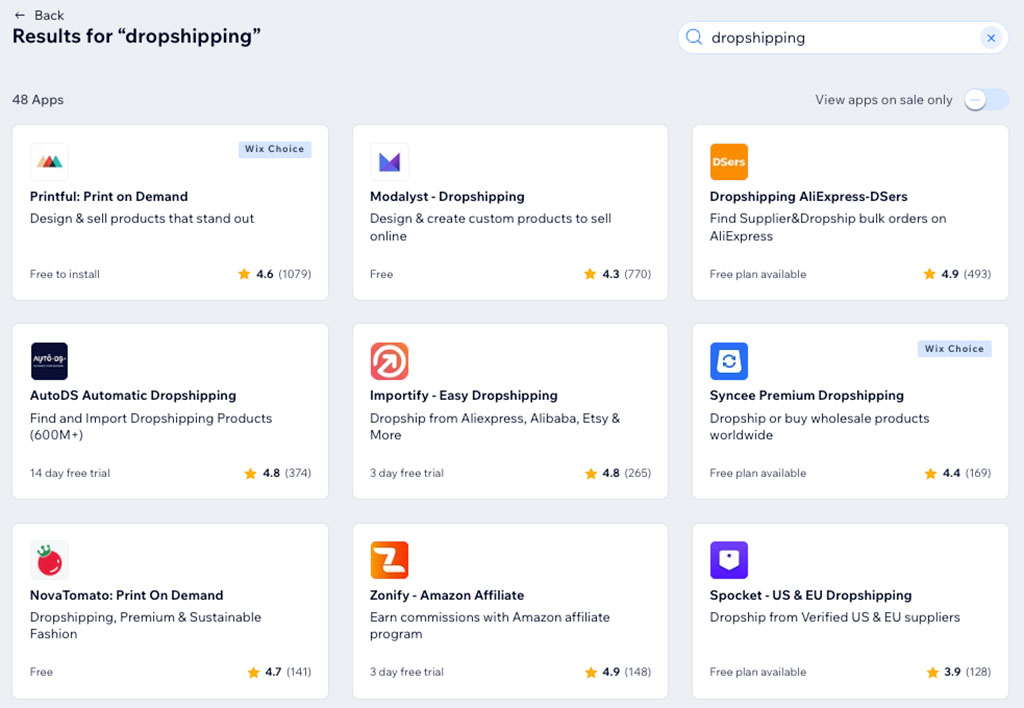
These include apps from big suppliers like Printful, Spocket, Syncee and DSers (AliExpress). Most of these are free to install but involve monthly fees for access their full features.
Related resource: How to add Printful to Wix
Alternatively, you can use Wix’s built-in integration with Modalyst dropshipping (a Wix-owned company). However, it’s important to note that you’ll need to be on Wix’s $159+ ‘Business Elite’ plan to use its functionality to the full, as the ‘Business’ and ‘Core’ plans limits the number of products you can dropship with it to 250 and 25 products respectively, and the $17 ‘Light’ plan doesn’t let you access the feature at all.
As for GoDaddy and dropshipping, it doesn’t really compete with Wix in this area. The platform gives you no built-in tools for sourcing dropshipped products, and it’s not possible to add a dropshipping app to your store either.
Now, that’s not to say you can’t still sell technically products via dropshipping with GoDaddy — there is a workaround available, but it involves a lot of effort.
To dropship with GoDaddy, you’d need to source products from a dropshipping supplier, list them on your store, and then contact the supplier every time a customer buys a product from you, sending on the order details so that it could be fulfilled.
All of this would add up to a lot of tedious, time-consuming work!
So, when it comes to dropshipping, Wix is the much better platform (although that said, if you’re particularly interested in dropshipping, I’d also suggest that you test a platform that really excels at it — its key rival Shopify.)
Selling in multiple currencies using Wix and GoDaddy
If your store has an international customer base, you’ll usually get more sales if you sell in the currency used by your website visitors. So, how well do GoDaddy and Wix cater for multi-currency selling?
Well, with GoDaddy, there aren’t really any multi-currency features available. The platform only lets you select a single currency for your store (from a choice of 18 different currencies) — and once you have done so, this is the only currency store visitors will be able to use.
Wix goes some of the way towards facilitating multi-currency selling, thanks to its free ‘currency converter’ app. This allows your site visitors to select their currency from a dropdown menu and see prices in their local currency.
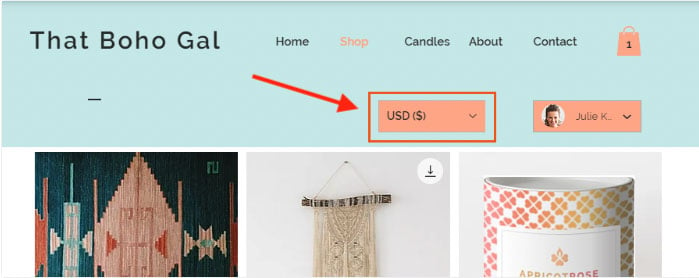
(You should note however that the currency converter app only works in the ‘Wix Editor’ and ‘Velo’ versions of the platform — Wix ADI doesn’t support it).
However, Wix’s currency conversion tool is not as comprehensive as it could be, because your customers still have to check out in your store’s default currency rather than their own — which may be a bit confusing for some.
Additionally, the platform only allows multi-currency on its ‘Business’ and Business Elite’ plans and there are limits in place as to the number of additional currencies you can cater for — up to 5 extra currencies on the’Business plan’ and up to 6 extra currencies on the ‘Business Elite’ plan.
So there’s a bit of room for improvement for Wix here — but overall, when it comes to international selling, it still beats GoDaddy.
If you’re serious about multi-currency selling, in truth you’ll be better off with BigCommerce or Shopify, both of which provide extensive options for selling in local currencies.
What about using multiple languages in Wix and GoDaddy?
Wix has another significant edge over GoDaddy when it comes to presenting your site to an international audience.
This is because it provides an excellent translation app, ‘Wix Multilingual,’ which can be used to translate your site into up to 180 different languages.
When you add a new language to your site using this app, you can choose to let it automatically translate your site for you; it also gives you the option to manually translate your site yourself.
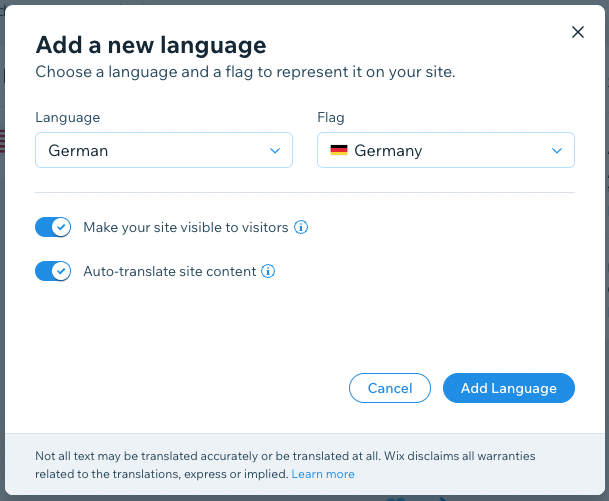
Helpfully, you can ask Wix Multilingual to automatically deliver your translated site to users based on their browser language, which does away with the need for clogging up your website’s navigation with language dropdown controls.
GoDaddy doesn’t come with any multilingual functionality at all — so it’s another clear win for Wix here.
Tax calculations
One of the key challenges for online merchants is getting taxes right — if you’re selling in different jurisdictions or have a particular tax registration, ensuring that the correct taxes are being charged on your products can be a tricky and time-consuming task.
Now, if you’re on one of the cheaper plans from each company — Wix’s ‘Core’ plan or GoDaddy’s standard ‘Commerce’ plan — you’ll have to set up your store’s taxes manually. But on their more expensive plans, both platforms provide automatic tax calculations for a wide range of countries though integrations with Avalara Tax.
Unfortunately for Wix merchants however, fairly ungenerous limits are placed on the number of monthly transactions you can do this for. Wix’s ‘Business’ plan and ‘Business Elite’ plan only permit 100 and 500 automatic tax calculations respectively per month each.
GoDaddy’s automatic tax feature can be used on an unlimited number of transactions every month, making it the better option for merchants with a large volume of sales.
Add-ons and integrations
How do GoDaddy and Wix compare when it comes to adding features, or integrating the platforms with other tools?
Well, GoDaddy facilitates a certain amount of integration with other apps. It lets you connect your website to several social media platforms including Facebook, Instagram and Twitter; and its commerce plans provide integrations with online marketplaces like Amazon and Etsy. But unlike most other popular ecommerce solutions, GoDaddy doesn’t have an app store that lets you buy add-ons that increase your store’s functionality, or integrate it with other services.
Nor does GoDaddy doesn’t have an official integration with Zapier — a ‘syncing’ tool that lets apps work together when official integrations for them don’t exist. In essence, the platform takes a strict ‘walled garden’ approach to website building.
Wix is a much more flexible platform when it comes to adding tools and third-party services to your site.
It has an app store — the appropriately named “App Market” — containing over 1,500 free and premium apps in a wide range of categories. Available apps cater for a wide range of applications including design enhancement, form building, shipping, customer engagement and SEO.
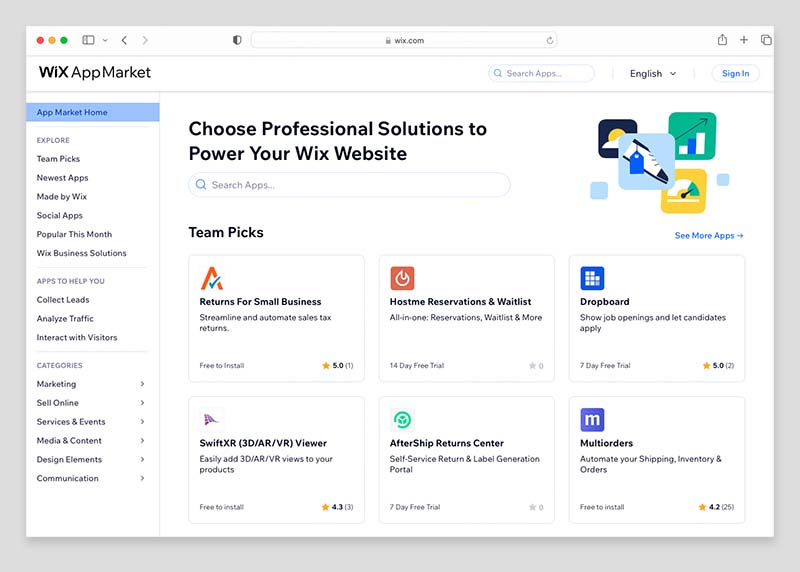
And unlike GoDaddy, Wix does work with Zapier. This adds over 5,000 integrations and automations to proceedings.
So, overall Wix is the much stronger choice than GoDaddy when it comes to apps and integrations.
Forms and data capture
Forms
Both GoDaddy and Wix allow you to create basic data capture forms pretty easily.
The main forms available in GoDaddy are a ‘contact’ form and a ‘job posting’ form — both easily editable from within the GoDaddy interface. You can add up to 14 custom fields per form in total.
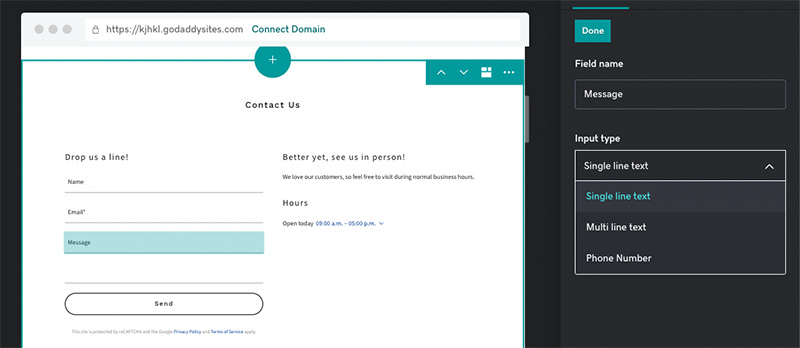
Additionally, all GoDaddy forms allow customer file uploads and automatically include a reCAPTCHA to minimize spam submissions to your site. Form submissions are stored in to your GoDaddy account, and you can organize or export uploaded form data via CSV file.
But although the data capture tools in GoDaddy are pretty good, Wix nonetheless gives you considerably more options on this front.
With Wix, you get a really wide range of form types to choose from, including contact forms, order forms, donation forms and feedback forms — and these all come in a host of different design templates (as the screenshot below highlights).
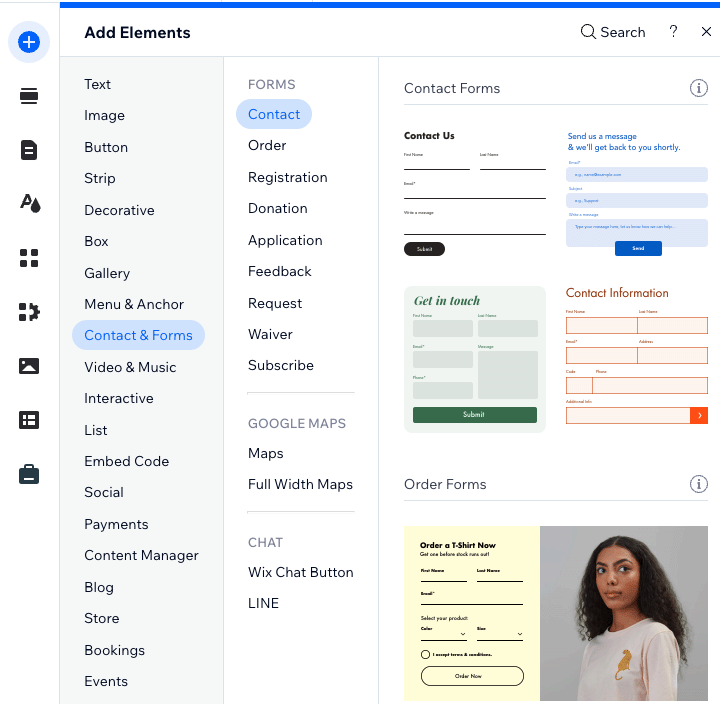
As for form data in Wix, this is automatically sent to both your email address and a spreadsheet within your Wix dashboard. But you can also set up an automation in Wix to send form data directly to Google Sheets or to another app (via Zapier).
To gain even more advanced form functionality in Wix, you also have the option to add a form app to your site from the Wix App Marketplace; options here include apps from Mailchimp, Constant Contact and HubSpot.
The main drawback of using forms in Wix is that there are plan-based limits to the number of forms you can add to your site. For example, Wix ‘Light’ plan users can only add 4 forms and ‘Core’ plan holders can only add 10 forms. Wix users on these plans may find these limits a bit restrictive.
But overall, the platform that lets you do that considerably more with forms is Wix.
Email marketing in Wix and GoDaddy
One of the best ways to grow an ecommerce business is to build a mailing list and send e-newsletters to it — this can lead to more site traffic, more leads and ultimately, more sales. Recognizing this, both Wix and GoDaddy now offer built-in email marketing tools.
In terms of how many free emails you can send in each platform, GoDaddy is the more generous of the two.
It lets you send 25,000 emails per month on its ‘Premium’ plan, rising to 100,000 on its ‘Commerce’ plan.
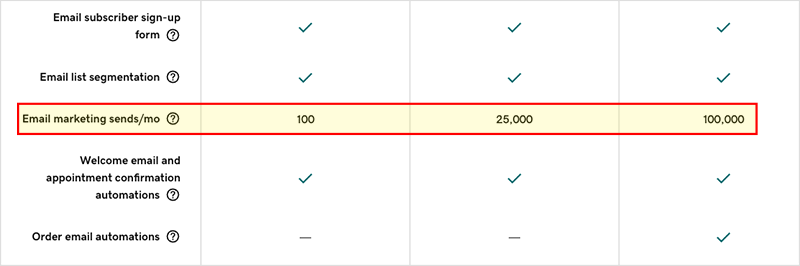
Wix allows you send 200 emails per month for free on all plans; but if you want to send more than that, it requires you to pay extra for one of its email marketing plans (in addition to your website subscription plan).
Pricing for Wix’s paid email marketing service isn’t publicly available, but if you have a Wix account you can review the relevant fees by clicking ‘Upgrade’ in the email marketing section of your Wix dashboard.
When I did that, I was presented with the following prices:
- Essentials — $10 per month to send up to 500 emails
- Core — $24 per month to send up to 5,000 emails
- Advanced — $49 per month to send up to 1m emails
Now, considering that GoDaddy lets you send 25,000 to 100,000 emails per month on its top 3 website plans without any additional charges being applied, the Wix email marketing prices seem rather excessive.
So, if you send a lot of newsletters, and like the idea of an all-in-one site builder that also comes with an email marketing tool, GoDaddy may prove the more attractive option here.
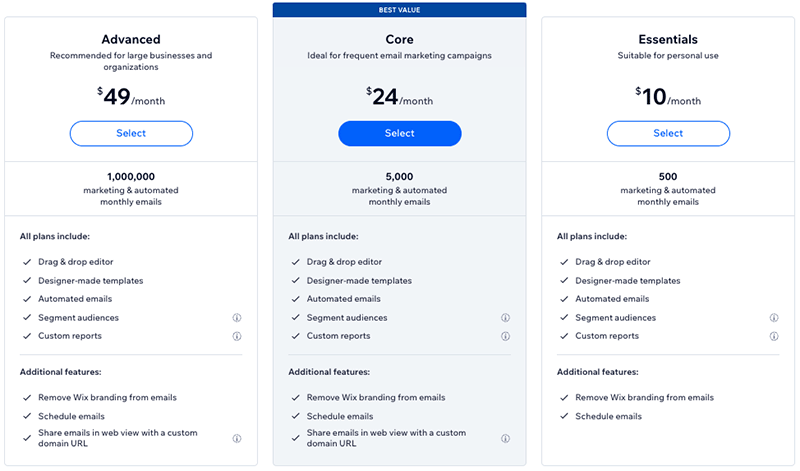
That said, it’s worth drawing attention to Wix’s Advanced email marketing plan for a moment. This plan caters for up to 1 million monthly email sends for a monthly fee of $49, which, compared with the prices from some dedicated email marketing services, is incredible value if you have a very large mailing list.
For example, sending one million emails per month in Mailchimp or AWeber would involve monthly fees ranging from $700 to $900; so the fact that Wix provides this extremely large capacity for under $50 per month deserves a big thumbs up for the platform.
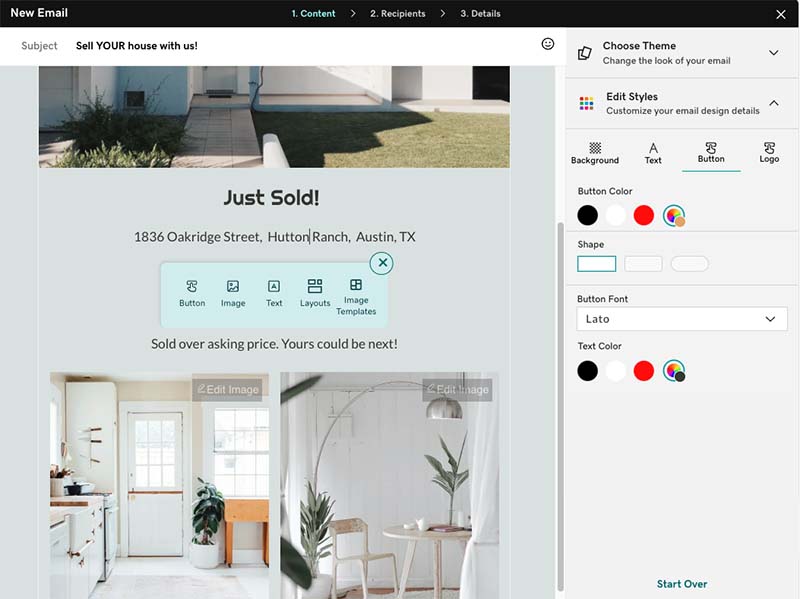
All in all, many users may find both Wix and GoDaddy’s email marketing tools very useful indeed. GoDaddy takes the win for the number of free emails you can send with the tool; and Wix has the edge when it comes to facilitating very large email campaigns very cheaply. This probably makes it a draw overall in the email marketing head to head.
SEO features
Both Wix and GoDaddy perform quite well on the search engine optimization (SEO) front.
Both platforms provide you with:
- an SSL security certificate
- automatically generated XML site maps
- the ability to edit page meta descriptions
- the ability to add page headings (H1s, H2s, H3s, etc.)
- the ability to edit image alt text
Additionally, both platforms provide you with beginner-friendly tools to help you improve your site’s SEO setup. For example, GoDaddy features a built-in keyword ‘optimization wizard’ that provides automatic keyword suggestions based on your page content.
And Wix’s ‘SEO Assistant’ tool walks you through the key SEO tasks to complete for your site based on your business type and sector.
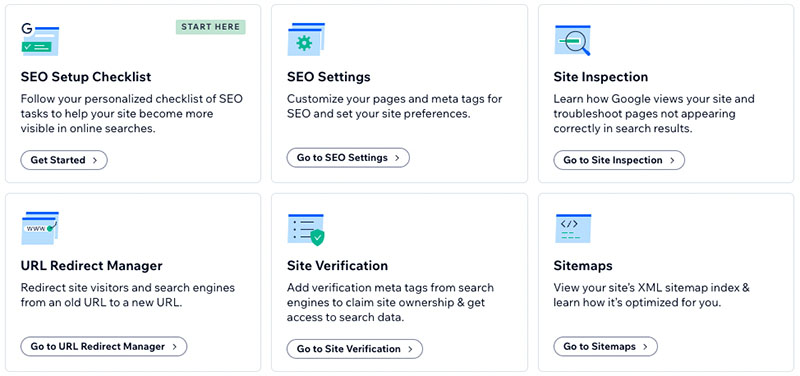
While both platforms make it easy for SEO beginners to get up and running from an SEO point of view, I’d argue that Wix makes staying on top of SEO a lot easier easier than GoDaddy, however.
First, Wix doesn’t place any character limit on what you enter as a URL slug. By contrast, GoDaddy caps URL endings to a fairly short 25-character limit, which in some contexts could prove restrictive for users (short URLs limit your ability to create slugs containing multiple search-friendly keywords).
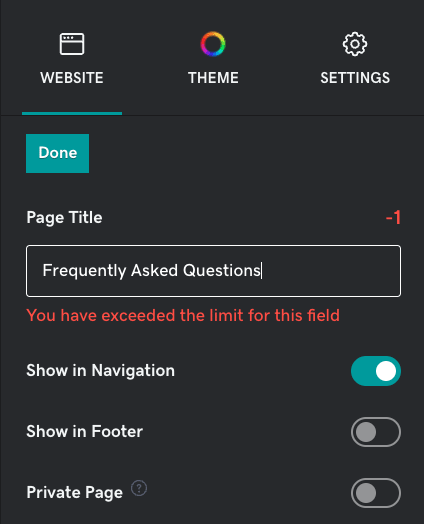
Second, Wix handles 301 redirects better than GoDaddy (these are used to tell search engines what to index if an existing URL is changed or removed). This is because it provides you with a simple ‘redirect manager’ (available on all Wix paid plans), which lets you choose to either manually or automatically create redirects when you update a page’s URL title.
By contrast in GoDaddy, if you change a page URL, there is no way to access the redirect settings at all.
So Wix is generally better than GoDaddy when it comes to accessing SEO settings. But it’s worth pointing out a key Wix flaw: its use of adaptive, rather than responsive, design. As I’ve already mentioned, Google favors the use of responsive design and can give (slightly) preferential treatment in search results to sites that use it.
Ultimately I’d say that either a Wix or a GoDaddy site can rank well in search results if the content and link building strategies are strong enough; technical SEO isn’t everything. But due to the fact that it places more control over SEO in the hands of site owners, Wix has the edge when it comes to getting your site to rank highly in search results.
GDPR compliance
Please note: I am not a lawyer, so the commentary below should not be taken as legal advice. For expert legal advice on GDPR and your website, it is best to consult a lawyer.
Due to the introduction of GDPR (General Data Protection Regulation) rules introduced by the EU in 2018, website owners have to be particularly mindful of their legal responsibilities around privacy.
The key things you’ll need to do as a website owner to fulfil your GDPR obligations are:
- provide adequate privacy and cookie notices
- process and store data securely
- get explicit consent from people signing up to mailing lists that it is okay to send them e-newsletters
- provide a means to opt in or revoke consent to use of non-essential cookies on a website before they are run (and to log that consent).
Generally speaking, hosted website builders like Wix and GoDaddy let you manage the first three requirements easily enough — but not the fourth one.
Now, unlike many of their competitors, both Wix and GoDaddy actually handle cookie consent pretty well — both companies provide free built-in cookie banners that let you block cookies for popular marketing products (Google Analytics, Facebook pixel, Google Ads etc.) before they are run.
However, neither platform seems to offer a clear way for your site visitors to ‘revoke’ consent once it has been given, and providing your users with the ability to do so is also a GDPR requirement — in my view, both platforms have some scope for improvement here.
Customer support
Wix and GoDaddy offer similar customer support options, with phone, live chat, Twitter and email support available across all plans.
GoDaddy provides a few extra support channels, including WhatsApp support in some regions as well as 24/7 SMS support in the US.
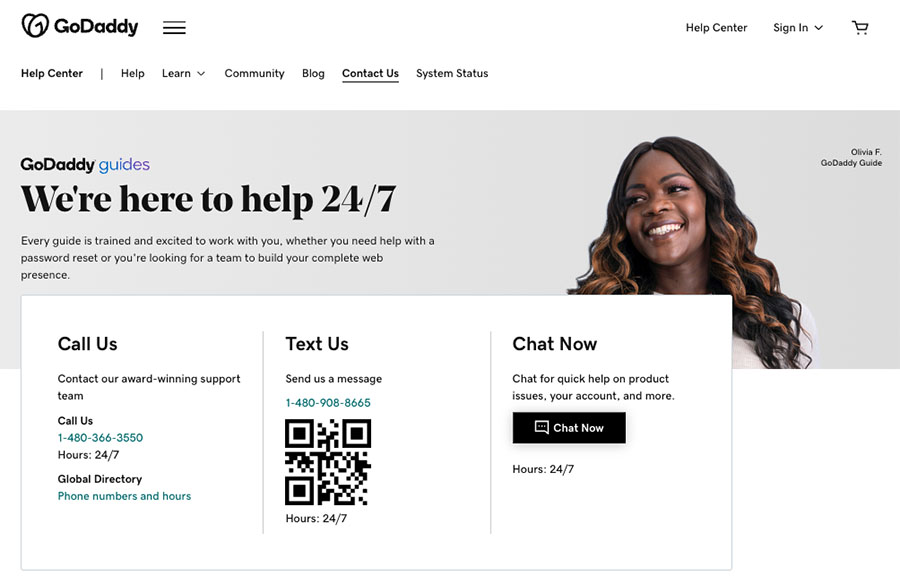
Accessing phone support is slightly easier in GoDaddy than Wix. You can find the relevant customer support number for your region under the ‘Contact Us’ tab in the GoDaddy help center. With Wix, you have to submit a request for a callback from its support team, which means that you may be waiting longer to get the answers you need.
(Wix ‘Business Elite’ and ‘Enterprise’ plan holders get a priority support package though, which lets them skip the queue for callback requests).
Phone support from both companies is provided in a wide range of languages, but GoDaddy offers support in more of them (50+ to Wix’s 10).
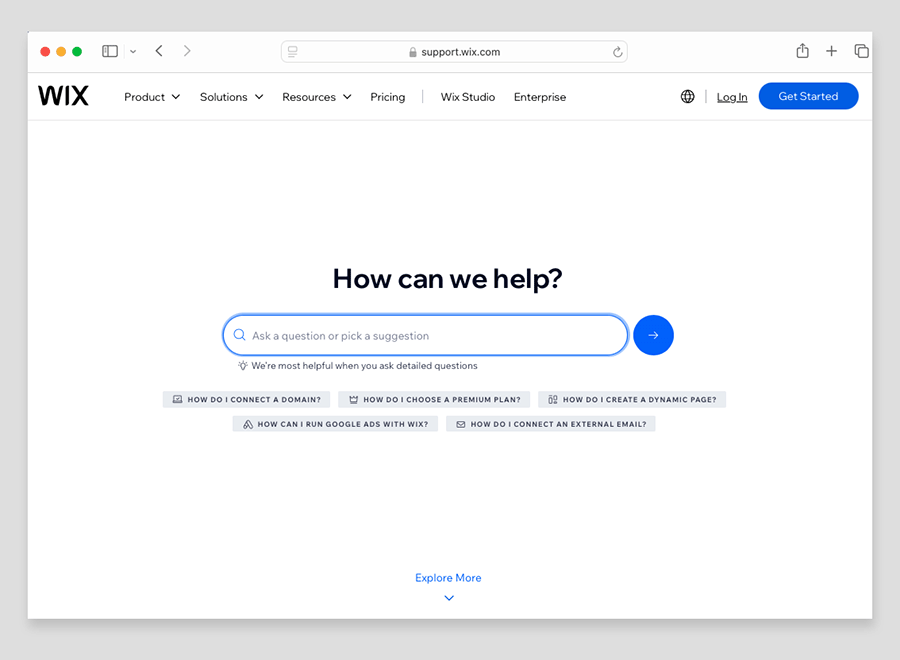
In addition to in-person support options, both platforms provide comprehensive help portals that are packed full of useful information about the ins and outs of using Wix and GoDaddy.
Overall though, because of its wider range of customer service channels and support languages, GoDaddy takes the win here.
User reviews of GoDaddy and Wix
User ratings of GoDaddy and Wix are generally positive across major review platforms, though Wix tends to edge ahead slightly in most cases. On G2, Wix scores 4.2 compared to GoDaddy’s 4, while on TrustRadius, Wix earns a higher 8.5 versus GoDaddy’s 8.0. Capterra also reflects this trend, with Wix rated at 4.4 and GoDaddy at 4.2. Interestingly, Trustpilot reverses the pattern, showing GoDaddy with a stronger rating of 4.5 over Wix’s 3.9. Overall, users appreciate both platforms, but Wix consistently receives slightly higher marks for user satisfaction on most review sites.
Pricing
So far in this Wix vs GoDaddy comparison, I’ve talked about features. But how do these platform stack up when it comes to pricing?
Wix pricing
Wix pricing varies by location — but in the US there are currently six plans available (one free plan and five paid).
These are as follows:
- Free — $0 per month
- Light — $17 per month
- Core — $29 per month
- Business — $36 per month
- Business Elite — $159 per month
- Enterprise — negotiable, but starting at $500 per month
Note: The prices listed are based on choosing Wix’s annual billing option — monthly billing is available at a higher rate.
Wix’s free plan is welcome — not all site builders provide one — but it is very limited in functionality. You can’t sell anything with it, or connect your own domain to it — and sites created with the free plan feature very prominent advertising from Wix.
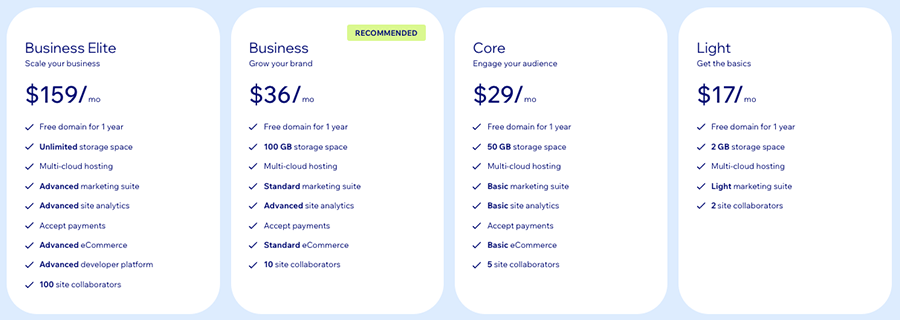
But even so, it gives you a good way to ‘test drive’ the product — and if you’re interested in doing so, you can access the Wix free plan here.
Tip: if you want to try ALL of Wix’s features out this can be done via a ‘free trial’ rather than a free plan. Oddly, it’s not immediately obvious how to a Wix trial, however — to learn how to start one, I recommend reading the Style Factory guide to accessing a Wix trial.
As for Wix’s paid plans, these all come with a free custom domain for your site. Most of them let you make use of unlimited bandwidth and importantly, don’t feature any Wix ads.
It’s important to note that prices for Wix’s paid plans quoted above are monthly fees based on paying for your plan on an annual basis. More expensive fees apply if you pay for your plan month-to-month; but on the plus side, you can also avail of generous discounts if you pay upfront for a 2-year or 3-year Wix plan.
When you sign up for the Wix free plan, the company typically emails you details of other discounted pricing promotions, and these can give you a great way to grab a bargain on a paid plan.
The most important thing to note about the Wix pricing structure is all plans from the ‘Core’ plan and higher facilitate ecommerce while the ‘others don’t’Light’ plan doesn’t (it is a more basic website plan that let you showcase content, field enquiries etc.).
Lastly, a quick note on the Wix Enterprise plan. This involves more dedicated support and account management and is aimed at corporate users; pricing for this starts at $500 per month.
(This is significantly cheaper than enterprise plans from the likes of Shopify and BigCommerce, which usually start at around $2,000 per month, but it should be noted that the Wix enterprise offering is not as comprehensive as those provided by these competing platforms.)
GoDaddy pricing
GoDaddy currently offers three monthly pricing plans:
- Basic — $21.99 per month
- Premium — $39.99 per month
- Commerce — $44.99 per month
Like Wix, GoDaddy also offers a free plan. This lets you use the full range of GoDaddy templates to build you site, take one-time appointment bookings, and — unusually for a free offering — allows you accept payments on your site (via GoDaddy’s built-in payment processor, ‘GoDaddy Payments’).
It’s worth pointing out that free GoDaddy sites feature some GoDaddy branding, but this is more discreet than the Wix ads on Wix’s free plan.
In terms of discounts on GoDaddy’s paid plans, you can get 31% to 42% off your plan if you pay upfront for between one and five year’s service.

All GoDaddy paid plans provide a free business email address (for your first year); let you connect a custom domain to your site; integrate with GoDaddy Payments; and include email marketing tools.
(It is perhaps a bit surprising however that unlike Wix, GoDaddy’s paid plans don’t provide a custom domain name as part of the package — especially considering the fact that GoDaddy is the largest domain name provider in the market.)
The key differences to watch out for between GoDaddy paid plans are:
- Ecommerce — only the ‘Commerce’ plan lets you create a fully-functional, standalone online store.
- Search Engine Optimization (SEO): you only get access to GoDaddy’s full SEO features on the ‘Premium’ plan and higher.
- Recurring appointments: the ‘Premium’ plan and above allow you to let users pay to attend recurring events and receive email/SMS reminders for them.
- Email marketing limits: these range from the ability to send 100 e-newsletters per month on the ‘Basic’ plan up to a very generous 100,000 newsletter limit on the ‘Commerce’ plan.
So which is cheaper, Wix or GoDaddy?
It’s fair to say that on the whole, GoDaddy is the cheaper platform. When paying annually, its ‘Basic’ plan comes in $6 per month cheaper than Wix’s entry-level ‘Light’ plan.
GoDaddy is also the cheaper option for accepting payments through your site. With Wix, you’ll need to be on one of its ‘Business’ plans to accept payments, whereas GoDaddy lets you accept payments on all plans (even the free one!).
While GoDaddy is overall the cheaper platform, Wix is not uncompetitively priced compared to similarly-powered website builders such as Squarespace and Shopify.
Overall, the difference in pricing between Wix and GoDaddy is probably best described as a classic case of ‘you get what you pay for.’
Wix’s more expensive paid plans generally provide a richer feature stack than what you get with GoDaddy. Its template offering significantly outnumbers GoDaddy’s; its editor provides much greater design versatility; and its app store allows for much more ‘platform extensibility’ via third-party apps and services than GoDaddy’s ‘walled garden’ approach.
GoDaddy plans are certainly good value, but — as we’ve seen throughout this comparison — they don’t provide the same level of flexibility or autonomy as Wix’s.
Wix vs GoDaddy conclusion
Ultimately, Wix is a more powerful, more flexible and more feature-packed all-in-one website and ecommerce solution than GoDaddy. It has a much greater selection of website templates, a better range of editing options and it can be more easily connected to a wide variety of other business tools and services through its app marketplace. Crucially, it is a much better tool for selling products (either online or at point of sale) and dropshipping.
GoDaddy does score more highly than Wix in a few key areas. It’s cheaper than Wix, easier to use and most of its plans let you send an impressively large number of emails every month without any extra fees being involved. Significantly, its templates are fully responsive, while Wix’s are not — something that is worth paying attention to from an SEO and workload point of view. And, unlike Wix, GoDaddy lets you apply a new template to an existing site.
Overall however, Wix wins. It gives you a lot more features than GoDaddy in a host of key areas — especially ecommerce — and will be the more professional solution for most. With GoDaddy, the features on offer are firmly geared towards beginners (which will of course suit some users better).
As ever, we encourage you to make your own mind up by trying both platforms out yourself — you can try Wix for free here, and GoDaddy here.
I’ll leave with you’ll find a summary of why you want to might choose one of these products over the other — do leave any queries or feedback on this comparison in the comments section below!
Wix vs GoDaddy — pros and cons summary
Reasons to use Wix over GoDaddy
- Wix gives you a much bigger and arguably more stylish selection of customizable templates.
- It gives you access to wide range of third-party apps and business tools through the ‘Wix App Market’. By contrast, GoDaddy is very limited when it comes to integrating third-party tools of any kind.
- You can easily set up a dropshipping business in Wix thanks to a good selection of dropshipping apps and suppliers in the Wix App Market — GoDaddy doesn’t facilitate dropshipping at all.
- Wix ‘s SEO features are more comprehensive than GoDaddy’s.
- Wix gives you more built-in fonts and lets you upload your own too.
- Wix lets you import significantly more products.
- Unlike GoDaddy, Wix’s blogging tool lets you apply both categories and tags, and provides a built-in comments feature too.
- The ‘Wix Owner’ app is available in many more regions than GoDaddy’s equivalent mobile app.
- Wix provides significantly more reports than GoDaddy.
- Wix’s in-house payment processor, ‘Wix Payments,’ has much wider availability than the GoDaddy equivalent.
- Wix is much more generous when it comes to product options and variants: you can have 6 product options and 1,000 variants in Wix, compared to 3 product options and only 100 variants in GoDaddy.
- Wix’s abandoned cart saver tool is more powerful than GoDaddy’s.
- Wix’s POS offering is more comprehensive and available in more countries.
- If you pay on an annual basis, you’ll get a free domain name from Wix (for your first year of service).
👉 Free Wix plan: you can start using Wix for free here.
Reasons to use GoDaddy over Wix
- GoDaddy is cheaper than Wix.
- It’s easier to use than Wix.
- All GoDaddy sites are fully responsive, while Wix uses adaptive design.
- GoDaddy lets you switch templates easily — this isn’t possible at all in Wix.
- You can accept payments on GoDaddy’s free plan — this is not the case with the Wix equivalent.
- You can sell larger digital files with GoDaddy.
- So long as you are on a ‘Commerce’ plan, GoDaddy’s automatic tax tool lets you calculate taxes for an unlimited number of sales on your store. In Wix, automatic tax calculations are limited to 500 transactions per month on Wix’s top tier ‘Business Elite’ plan.
- GoDaddy’s email marketing tool lets you send a lot more emails for free than Wix’s equivalent feature.
👉 Free GoDaddy plan: you can start using GoDaddy for free here.
Alternatives to Wix and GoDaddy
Wix and GoDaddy are by no means the only choices available for building a website or online store: there is a very large number of alternative solutions available.
If you’re on a really low budget, and just want access to some simple selling features, Jimdo and BigCartel are both worth a look. Read our Jimdo review, our Big Cartel review and our Big Cartel vs Shopify comparison for more details on these platforms.
If you’re aiming to build a content-driven site, then Squarespace is a good alternative to Wix and GoDaddy — for more information about it, check out our Squarespace review, our Squarespace vs Wix comparison, our Squarespace vs Webflow comparison and our Squarespace free trial guide.
And if you’re looking for a really simple content site, you could consider using Canva — although best known as a tool for creating visual assets with, it comes with a simple website builder that lets you create simple but effective one-page portfolio sites. Our Canva review breaks down its pros and cons.
For building ecommerce sites, we generally recommend using Shopify or BigCommerce — both these platforms include all the selling features you’ll find in Wix and GoDaddy, and many more besides (for example, more payment gateway options, advanced point of sale features, international selling tools and more).
You can read our Shopify review, our BigCommerce review and our BigCommerce vs Squarespace comparison for more details on these solutions; to learn more about how Shopify specifically stacks up against Wix and GoDaddy, you can read our Shopify vs Wix and Shopify vs GoDaddy shootouts.
Finally, there’s also the option of using WordPress — this generally involves more configuration to set up than either Wix or GoDaddy, but you can build absolutely any sort of website you like with the platform. Check out our Wix vs WordPress comparison for more details on how it stacks up against using Wix, and our Shopify vs WooCommerce shootout for more details on how you can sell effectively with the platform.
Related Wix vs GoDaddy content
Wix vs GoDaddy FAQ
Which is easier to use, Wix or GoDaddy?
Both Wix and GoDaddy are extremely easy to use, with GoDaddy being the slightly easier option due to its more basic feature set and simpler interface.
Which is better for ecommerce, Wix or GoDaddy?
Wix is the better option for ecommerce. Unlike GoDaddy it facilitates dropshipping, lets you display product prices in local currencies and gives you more point-of-sale features. It also works with a much wider variety of payment gateways than GoDaddy.
Can I use Wix and GoDaddy for free?
Yes. Both Wix and GoDaddy provide free plans that can be used indefinitely. Both free plans feature advertising, but they give you a great way to try out both products out before committing to a paid account.
What are the best alternatives to Wix and GoDaddy?
If building an online store, we usually recommend Shopify or BigCommerce as the best alternatives to Wix and GoDaddy. For building content sites, Squarespace is our favourite hosted solution. Self-hosted WordPress is a great choice for either an online store or a content site, so long as you have the technical skills to use it (or support from a developer).
How we tested Wix and GoDaddy — and why you can trust this comparison
We tested these products via independent research and, more importantly, via hands-on experience of them.
We regularly help clients build online stores, and have extensive knowledge of how both Wix and GoDaddy work. This comparison is based on building many stores from scratch; editing existing ones; and using a wide variety of apps to configure them.
If you’re interested in learning more about the criteria we use to test ecommerce platforms, take a look at our ecommerce platforms buying guide, which lists many of the key factors we evaluate when reviewing and comparing ecommerce products.
Update details
This article was updated on 7 November 2025. The following updates were made:
- User ratings on review sites were updated.
- Product screenshots were updated.
- The numbers of live websites created with both platforms were updated.
- The numbers of templates available for both platforms were updated.
- GoDaddy pricing information was updated.
No comments