We have a strict honest review policy, but please note that when you buy through our links, we may receive a commission. This is at no extra cost to you.
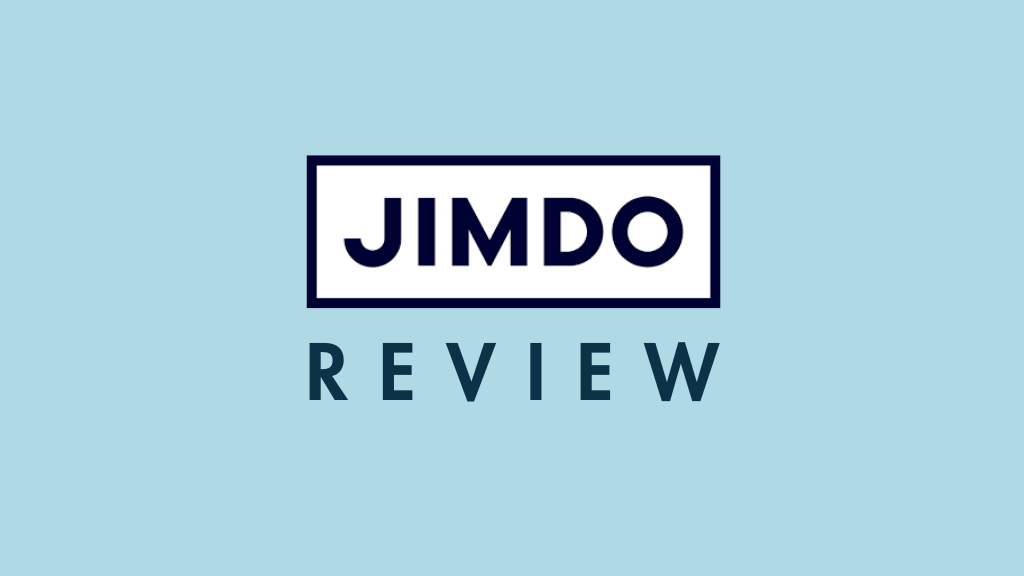
In this Jimdo review, I highlight all the platform’s pros and cons, and help you find out whether it’s a good fit for your web design project — or whether you should look elsewhere.
Let’s begin with a quick overview of what Jimdo actually is.
What is Jimdo?
Jimdo is a one-stop shop for building a website or creating an online store. The company was founded in Germany in 2007; and Jimdo claims that since then, over 30 million websites have since been built with the platform. Jimdo now has a staff of 250+ and is headquarted in Hamburg.
Depending on your chosen plan, you can use Jimdo to
buy a domain
design and host a website
blog
sell products online.
It’s a ‘hosted’ solution, which means it runs in a browser — there’s no software to install on your own computer, and you don’t need to buy any hosting.
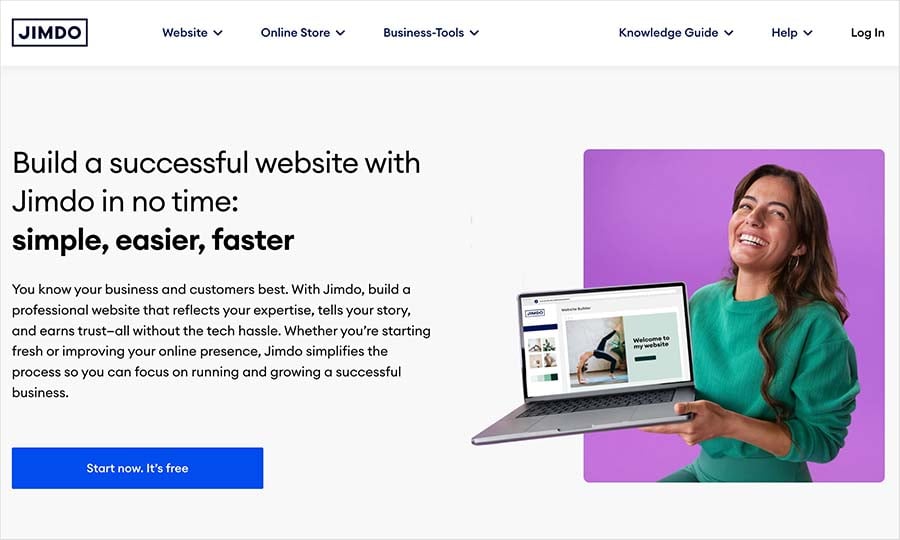
The idea is that the key technical elements of your website — a domain, template, hosting and content management system are all provided by Jimdo. You just add the content.
How many people use Jimdo? And why does this matter?
According to internet stats company Builtwith.com, Jimdo powers around 295,167 websites worldwide. For perspective, Builtwith also reports that there are currently around 8.5 million live Wix sites, and 5 million live Squarespace sites.
These numbers matter, because there are a lot of website building companies now providing website building services — some of which only started up very recently and don’t have many paying customers. Using a brand new platform to build your website on carries risk — if the company folds, your website may well go down with it.
Although Jimdo isn’t the biggest fish in the pond, it is nonetheless a reasonably large and well-established company with a sizeable userbase — so using its platform to build your website is relatively risk-free, as the company is likely to keep the product updated to reflect new developments in website design, and is fairly unlikely to disappear, taking your website with it.
So, Jimdo may be a reasonably safe bet, but is it a good one? Can you really build a professional website with it? Let’s find out by drilling down into its pricing and features.
Jimdo pricing
The number of Jimdo plans — and their names — varies quite a lot by country. In this review, we’re looking at the US plans — of which 5 are available, presented under two categories: ‘Website’ and ‘Online Store.’
Website
- Play — $0 per month
- Start — $11 per month
- Grow — $17 per month
Online store
- Business — $21 per month
- VIP — $28 per month
I’ve listed US prices above, but the plan structure and features are fairly similar elsewhere. However, Jimdo costs vary rather a lot by country. For example, in the UK, the entry level plan costs £11 and in EU countries, it’s €11.
So, how expensive Jimdo is will very much depend on your location — the company doesn’t really seem to go in for currency conversions which are appropriate for local markets. This contrasts negatively with other similar platforms — several of Jimdo’s competitors do make allowances for currency variations.
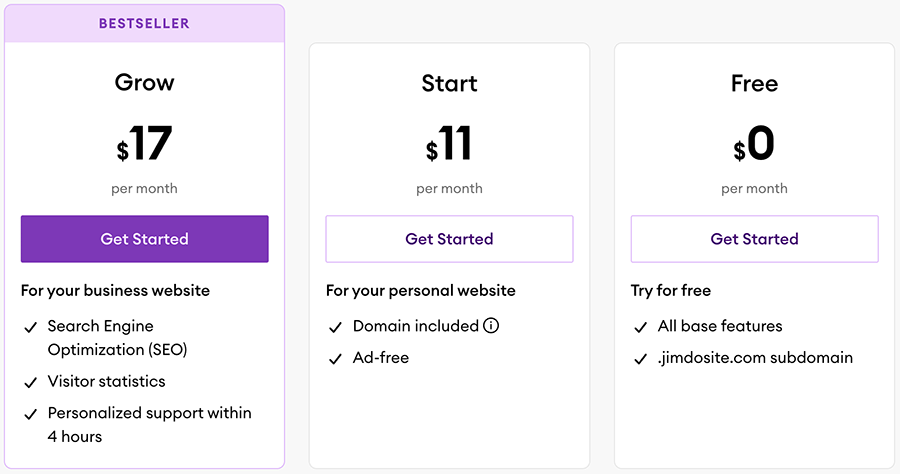
All Jimdo plans include the following basic features:
- Access to a selection of templates that you can use to build your site.
- Storage space for your content and bandwidth for your visitors to access it (limits vary by plan).
- Https:// security (SSL).
- Responsive design (where your website is automatically resized to suit the device it’s being viewed on — mobile, tablet, desktop etc.).
- Blogging functionality.
- Photo galleries.
(You can also avail of a free custom domain name on paid-for Jimdo plans — this offer is valid for one year, after which you pay for your own domain name registration).
The things to watch out for — and not miss by picking the wrong plan — are:
- Page count — the ‘Play’ and ‘Start’ plans limit you to creating just 5 and 10 web pages respectively. The ‘Grow’ and ‘Business’ plans let you create 50 pages, and the ‘VIP’ plan let you create an unlimited number of pages.
- Storage and bandwidth — the more you pay, the more you get.
- Customer support — it’s not available on the free Jimdo plan, and is only available as a same day service on the ‘Grow’ or higher plans. The time that it will take a Jimdo support team member to address your query varies quite a lot by plan: ‘Start’ plan users can expect to wait 1-2 days for a reply, ‘Business’ plan users can expect to get a reply within 4 hours, while ‘VIP’ plan customers can expect to receive one with 1 hour.
- Ecommerce features: the ‘Business’ and ‘VIP’ plans includes online store functionality.
Jimdo also offers a ‘business listings’ add-on, which can be added for $4 to all the Jimdo plans except ‘VIP’ (this includes the feature without it being necessary to purchase it as an add-on).
The feature basically allows you to submit your site to a variety of online directories / services, and update your business information across these platforms easily.
How does the pricing compare to packages offered by other website builders?
Jimdo gets a thumbs up for offering a free plan — several of the company’s leading competitors do not, Wix being a notable exception.
And there is quite a lot to like about this free plan — you don’t have to enter your credit card details to avail of it; there is no time limit or pressure to upgrade; and whilst the Jimdo advert at the bottom of the page isn’t ideal, at least it is is fairly small and unobtrusive.
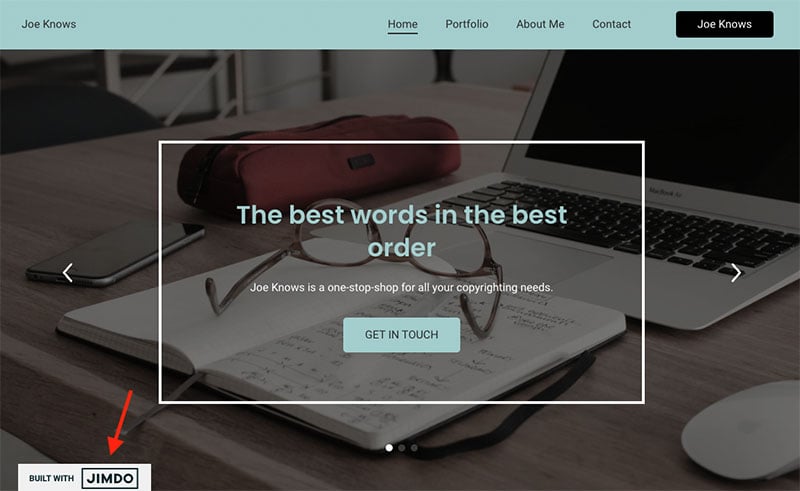
Jimdo is on the lower end of the pricing scale for website building products. How it stacks up by comparison to other products very much depends on the chosen plan, but it’s fair to say that it’s
roughly the same price as Wix, which charges between $17 and $159 per month, depending on plan
quite a bit cheaper than Squarespace, which costs between $25 to $139 per month
a lot cheaper than Shopify, which costs between $29 to $399 per month.
For me though, price usually isn’t the main aspect to use when judging a product like this — it’s functionality.
So, let’s take a look at some of Jimdo’s key features, starting with its content management system (CMS).
Content management and interface
To build a site using the Jimdo interface, you can choose between two modes: ‘no coding’ or ‘coding expert’)
- In ‘no coding’ mode, you are asked a variety of questions about the purpose of your website; Jimdo will then construct it for you based your answers to these (plus material pulled from your social media profiles).
- In ‘coding expert‘ mode, you build your site yourself, using one of Jimdo’s templates; these allow you to access more features including galleries, background videos, a blog and online store functionality.
A little bit confusingly, the Jimdo help material refers to these two versions of the platform as ‘Jimdo’ and ‘Creator’ respectively.
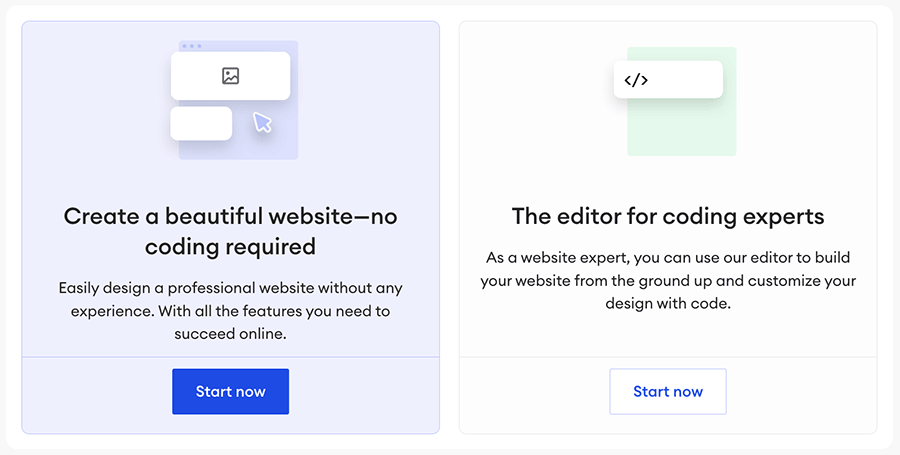
Building a website using Jimdo’s no-coding mode
When you choose Jimdo’s ‘no-coding’ mode, you are asked few questions about yourself and your project; the kind of site you would like to build and the style you’d like to apply to it.
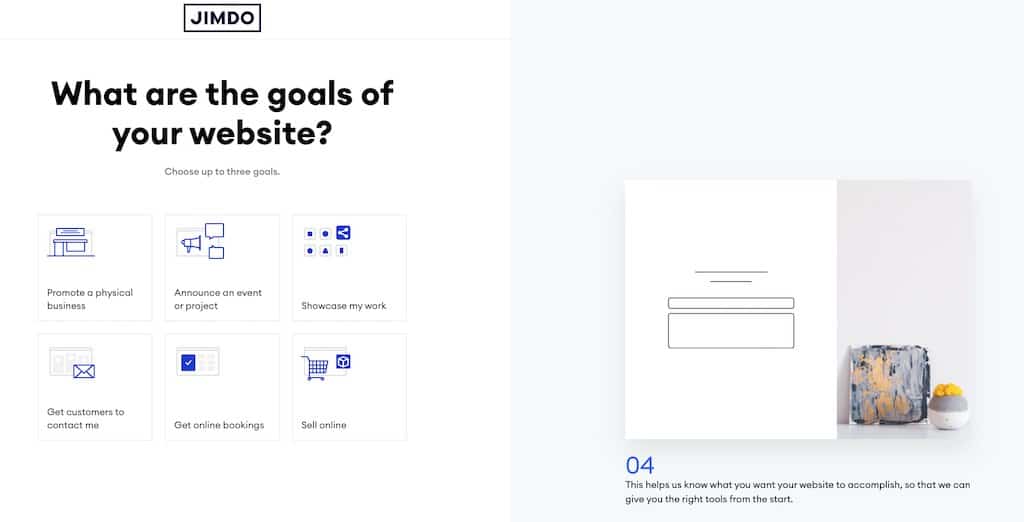
Based on these answers, and material pulled from your social media accounts, Jimdo will then build a site for you.
This can be a bit hit and miss — based on our testing, although the site we created with this version of Jimdo during our testing process looked professional, and took under three minutes to build, some of the content automatically surfaced by the platform was a bit irrelevant.
We tried again and asked Jimdo to design a site without using material from the web. This time, it came up with a slicker site (again, in less than three minutes). After that, it was very quick and easy to change text and images and we could easily add two more pages.
Although we didn’t end up with the site of our dreams, it was a perfectly acceptable result.
It’s fair to say that Jimdo’s ‘code free’ mode is easy enough to use and that you don’t need any experience using site builders or software knowledge to get a decent-looking website up and running with it.
However, this mode only allows you to make basic changes to your site; and it doesn’t seem to be possible to switch to ‘coding expert’ / Creator mode once you’ve built your site in the ‘no coding’ version.
The most significant functionality omission from the ‘no coding’ version of Jimdo is that you can’t run a blog with it. Since blogging is crucial to inbound marketing and driving traffic to your site, this will rule the ‘coding free’ version of Jimdo out for any serious business site users.
Building a website using Jimdo’s ‘coding’ mode (‘Creator’)
In the ‘coding expert’ mode — which Jimdo also refer to as ‘Creator’ mode throughout their help material — you can build websites using Jimdo’s templates and a full site builder.
Like the ‘no-code’ version of Jimdo, ‘Creator’ is easy to use, but offers a broader range of features, and gives you significantly more control over the design of your website, along with blogging functionality.
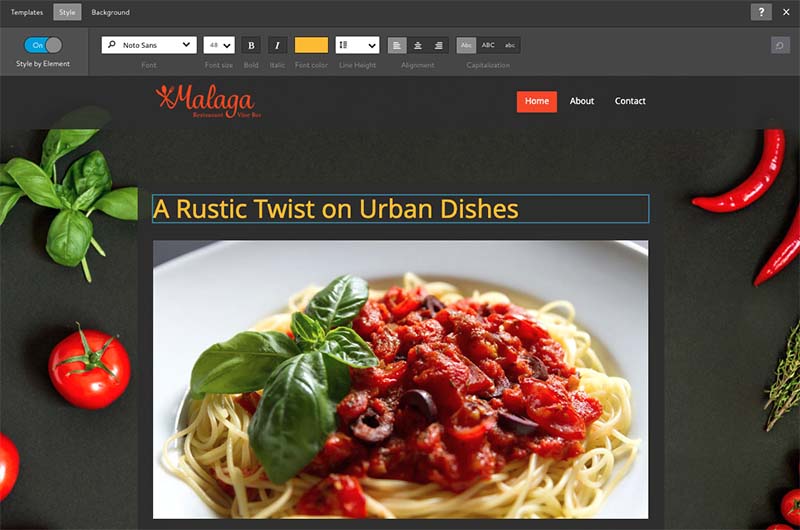
Overall, Jimdo’s Creator interface is clean and very user-friendly, even for users without web design experience.
A photo editor allows you to set slideshows or videos as backgrounds, and a drag-and-drop page editor allows you to move content around your pages reasonably easily.
If you wish to get your hands dirty with code, you can add HTML via widgets that you can drag and drop around your pages. You can also insert into the <head> section of Jimdo web pages.
But to be honest, you don’t really need any coding knowledge at all to use the ‘coding expert’ version of Jimdo — so I’m not sure why they named it this way!
Blogging functionality
Blogging is essential for any business, as it’s usually the main part of a successful inbound marketing campaign, and a key driver of traffic.
Helpfully, Jimdo provides simple blogging functionality on all its plans (the free one included).
This covers the basics reasonably well: you can schedule posts, edit their URLs, and include social media sharing buttons on them.
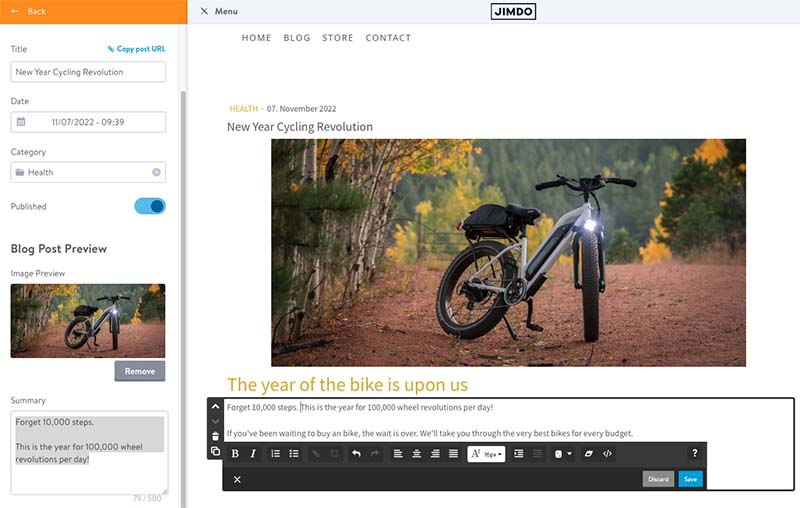
For reader comments, you can either use the built-in Jimdo system, which is a bit basic, or work with Disqus, which offers more advanced commenting features, such as threaded discussions. Jimdo’s blog is also compatible with the Facebook commenting system.
As you might expect, blog posts can be categorized (using both tags and categories) or archived.
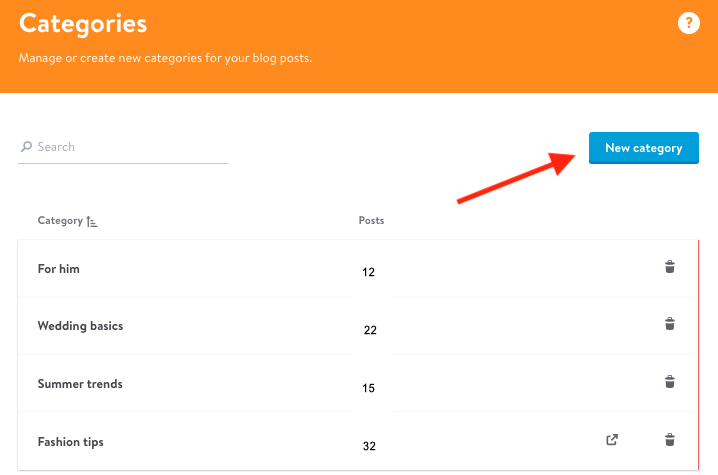
As with much else in Jimdo however, I found that the blogging features are essentially aimed more at basic users rather than professional ones. Arguably the most significant omission from the blog is multiple contributor functionality. Because multiple staff accounts are not possible on Jimdo, you can only have one contributor to your blog — thus making it hard to turn your Jimdo website into a professional publication involving a wide range of authors.
And in my latest test of Jimdo’s blogging functionality, I couldn’t find an easy way to embed blog content on other pages of my site. There used to be a widget available to do this, but it seems to have been removed.
So ultimately, although the Jimdo blogging functionality is adequate (especially in combination with commenting tools), it can’t compete against a more professional blogging platform, such as WordPress (or even similar hosted website builders, like Squarespace).
On the plus side however, it is very easy to start blogging with Jimdo — other website building solutions can have a steeper learning curve.
Managing your Jimdo site using a mobile app
Jimdo provides a mobile app — available for both iOS and Android — to help site owners manage their website from a smartphone or tablet. It’s called ‘Jimdo Creator’, and as this name suggests, it only works with the ‘Creator’ (‘coding’) version of Jimdo.
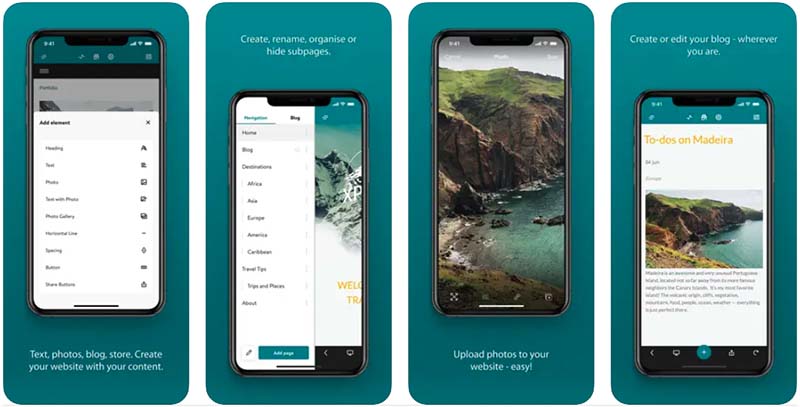
You can use it edit your site, manage orders, publish blog posts and check your website statistics.
In terms of user reaction, the Jimdo app has got good reviews on both iOS and Android — 4.6 and 4.1 stars for each platform on the iOS and Google Play app stores respectively.
Import and export functionality
A key drawback of using Jimdo to manage a website is that you can’t import or export content or products.
As Jimdo is mostly geared more towards website building novices than professionals, the lack of an import tool is annoying, but not a dealbreaker for most, because it’s likely that the majority of Jimdo customers are building a (fairly simple) website from scratch.
The lack of an export tool is a more serious issue, because if you outgrow Jimdo and need to switch to another platform, you won’t be able to export your content easily and may have to manually enter a lot of content or product data into your new site.
This is of particular relevance to users who use Jimdo for ecommerce purposes and end up with a large inventory of products that they eventually need to migrate to another platform.
While you’re here, download our free ecommerce e-kit
For a limited time, we’re offering our readers some excellent free tools. Sign up free to immediately receive:
- our e-book on how to start a Shopify store
- our online store comparison chart
- a downloadable cheatsheet on how to create an online store
- our SEO, blogging and ‘how to start a business’ cheatsheets
- extended free trials and discount codes for essential business apps
- our latest tips on ecommerce and growing a business
Templates
Choice of templates
When you start building your site in Jimdo’s ‘Creator’ mode, you are asked if you’d like to build a website, store or blog and, on the next page, what your field is (for example Photographer and Portfolio, Bar and Restaurant, Community and Clubs, Fashion, etc.). You are then presented with a choice of 16 appropriate templates.
Once you’ve chosen one of these templates, you are not stuck with it — you can switch to another later on (a choice of around 40 is available, each with 2-5 variants). And you can filter these templates using a rather interesting looking set of controls (pictured below) that let you view templates based on header, navigation, content area and sidebar type.
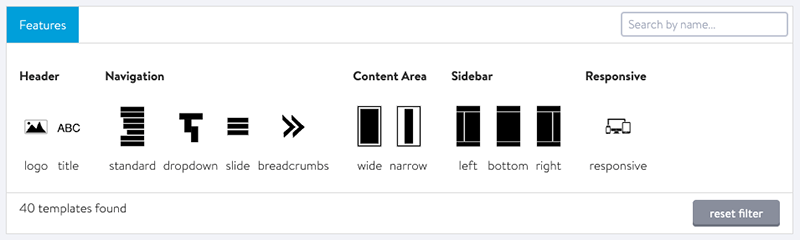
It’s worth noting here that other website builders offer a far greater choice of templates. For example Wix, which operates at a similar price point, offers a selection of 920+ templates. Squarespace provides around 185 very professional-looking templates.
Jimdo’s limited offering in the template department means there may not be one that appeals to you, suits your business or is configurable to accurately reflect your brand.
On the other hand, if you just need a web presence quickly and aren’t too fussy, the fact that there aren’t hundreds of templates to scroll through makes things quicker – too much choice can be paralysing, especially if you find it hard to visualize the end result.
Another plus is that you can switch between templates without losing any content, which will appeal to people who are not experienced when it comes to building websites and would like quickly try out a few different looks.
Jimdo is much better than Wix in this regard — you can’t switch templates in Wix without losing all your content (Squarespace also makes it a bit trickier than it should be to switch templates).
Finally, if you know how to code, you can add CSS and HTML as well as build your own templates, facilitated by Jimdo’s custom template option— a set of tools for coding your own template.
Quality of templates
Jimdo’s templates are outclassed a bit by those offered by competing products like Shopify and Squarespace, but they are nonetheless professional in appearance and it is definitely possible to put an attractive site together using them.
It’s worth noting that the navigation in Jimdo templates only goes as far as two levels, which may not be enough for users who plan to include a lot of pages or content on their site.
That said, most similar products don’t really facilitate complex navigation structures either — the expectation is that two is enough. And from a usability point of view, it usually is.
All sites created using Jimdo are ‘responsive’, meaning they’ll resize to suit the device they’re being viewed on; and you can check how your site is going to display on mobile devices by clicking the mobile icon in the top-left corner of the Jimdo interface. Oddly there isn’t a tablet preview option available — you can only look at how your site will appear on a smartphone — but as responsive design is being used, you shouldn’t really expect any big problems here.
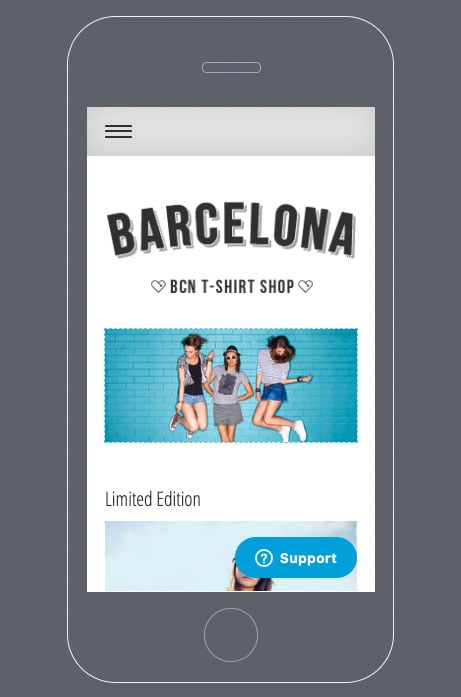
All in all the Jimdo offering in the template department is solid: the templates may lack a certain ‘wow’ factor that you get from those provided by some other website building tools, but they are decent, and most users will be able to find a Jimdo template that meets their needs without too much difficulty.
Ecommerce
If you opt for one of the more expensive Jimdo plans (the $21 ‘Business’ or $28 ‘VIP’ plan), you get access to ecommerce functionality.
Setting up an online store using Jimdo is a fairly painless process — and you can do it quite quickly. You can add products, set terms and conditions for your store and create automated response emails easily.
When somebody places an order on your website’s store, you get a notification on your site dashboard, and via email too. You can easily access store orders and tick them off, or export your list of orders in CSV or XML format if you’d like to process them externally.
Product inventory management
You can track your product inventory easily via Jimdo and specify the number of items currently in stock. If you run out of a particular item, Jimdo will automatically place a ‘sold out’ notice next to it.
One thing you should note about inventory, however, is that you can only display product variants if you are on either a $21 ‘Business’ plan or $28 ‘VIP’ plan.
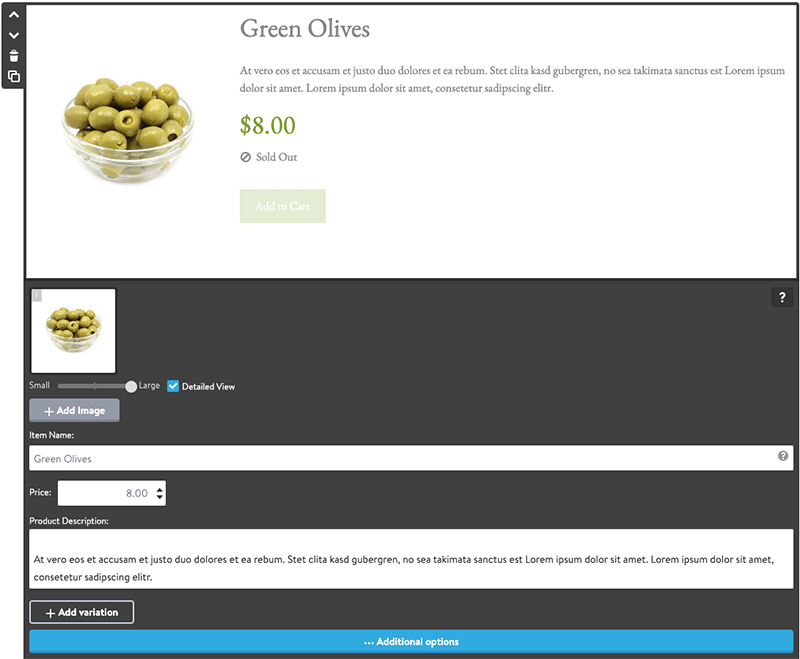
Payment gateways
Jimdo doesn’t have its own payment gateway, but out of the box facilitates payments via PayPal and Stripe.
(Users in Switzerland can also make use of an additional payment gateway: PostFinance. But this involves purchasing a ‘Payment Options Plus’ add-on.)
These payment companies take a small percentage of each transaction, but unlike some competing website building products, Jimdo does not charge any fees for sales made from your site.
If you use PayPal as your Jimdo payment processor, you can sell in up to 23 different currencies.
Other features that will potentially appeal to those wishing to sell via Jimdo are as follows:
- Discount functionality
- Built-in integration for Facebook ads
Some of the reasons why you might want to avoid Jimdo as an ecommerce solution are as follows:
- There’s no automatic tax calculation features.
- There is no abandoned cart saver.
- You can’t set up multiple staff accounts to manage your online store — you are stuck with just one Jimdo account.
- You can’t create a ‘buy now’ button for use on external websites or social media profiles.
- You can’t import or export product data.
- Selling digital products involves a long-winded manual process of setting up passworded pages.
All in all it has to be said that as things stand, Jimdo should not be viewed as a professional ecommerce solution.
It’s fine for users who want to run a small content-based site and sell some products occasionally on the side, but if you’re serious about ecommerce and want to use a hosted solution, you will be much better served by a dedicated online store builder, like Shopify.
Even other products that are more ‘general’ website building tools — like Wix and Squarespace — provide signficantly better ecommerce functionality than Jimdo.
One way of getting around Jimdo’s relatively poor ecommerce functionality of course is to use another app in conjunction with the platform — it’s easy to embed an Ecwid store or Shopify catalog into a Jimdo website, using a simple code snippet.
This can open up a lot more selling functionality for your Jimdo website, not least the ability to sell in a currency of your choosing, dropshipping and abandoned cart functionality.
Integrations
Unlike other site and store building platforms, there’s no official Jimdo ‘app store’ available containing integrations with third-party tools and add-ons to beef up the functionality of your site.
That’s not to say that you can’t integrate your Jimdo website with other tools — many third party apps provide code snippets (or widgets) which can be added to a Jimdo site (via its ‘widget’ or ‘HTML’ elements) to provide additional functionality.
Jimdo also includes a ‘Smart Apps’ feature that aims to make it easy to integrate third-party apps onto your site. This lets you add interactive content from some the web’s most popular services (including Calendly, Google, Airbnb, Twitter, Canva and many others), by copying and pasting a URL from one of them into the Smart App settings. Content from that app will then be embedded automatically on your Jimdo website.
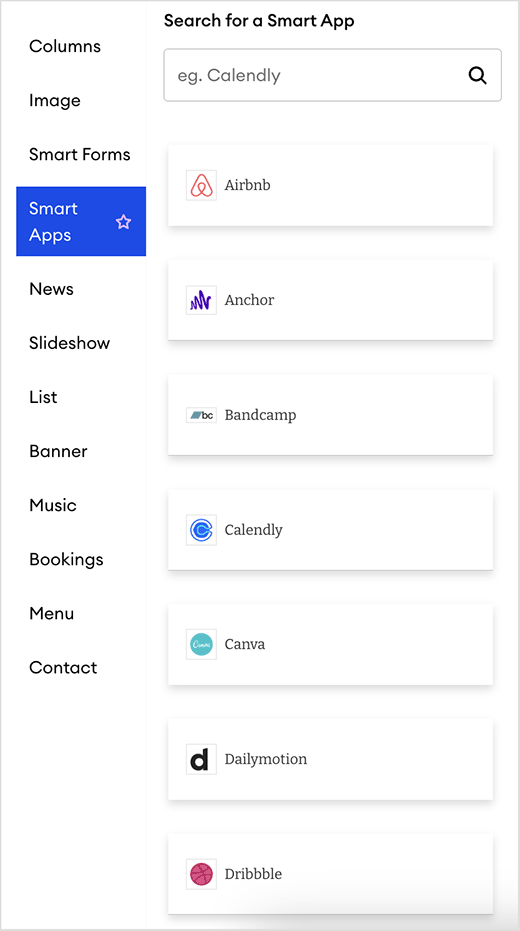
Alternatively, you can use plugins provided by POWR to beef up your Jimdo site’s functionality.
All this is fine for adding things like forms, calendars or maps to a Jimdo site (capturing basic data or displaying it, essentially) — but if you’re looking for a very deep integration between a Jimdo website and an accounting, CRM or dropshipping app, you might be slightly disappointed.
Data capture
Jimdo lets you add forms to your site easily; these allow visitors to message you or subscribe to newsletters.
Jimdo provides a range of pre-built form templates including inquiry forms, quote forms, feedback forms and registration forms.
You can add several different types of field to your form: short answers, long answers, multi-selection answers and single selection answers.
Thanks to a recent upgrade, Jimdo’s form builder now allows you to add file upload fields to your forms (available on paid Jimdo plans only). This is especially useful for website owners who need customers to submit images, documents, or other files as part of their inquiries or orders.
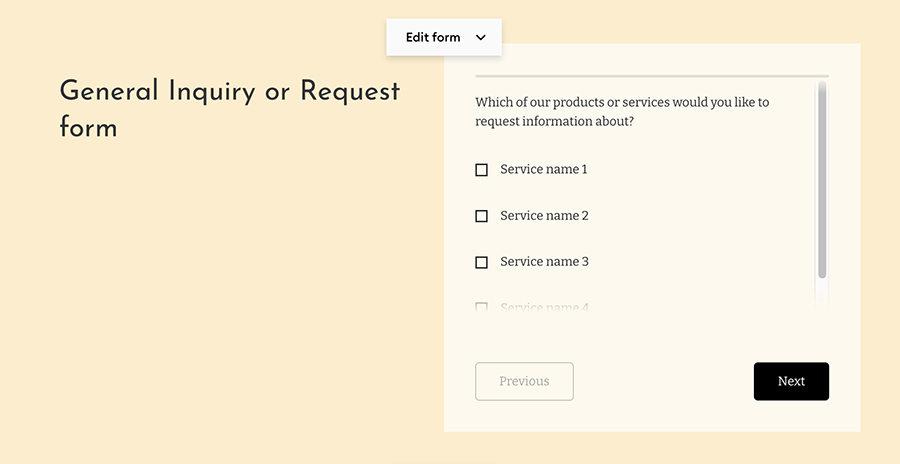
Form submissions are automatically emailed to an address you specify; they are also saved in the back end of Jimdo. Unfortunately, there’s no automatic way to send the data you capture via a Jimdo form to an email marketing app like Getresponse, Aweber or Mailchimp.
If you want to do that, you’ll need to grab form code from your chosen email marketing provider and embed it on your site using one of Jimdo’s widget/html elements (which is better than the alternative of manually copying and pasting email addresses into your chosen email marketing tool).
Analytics
Jimdo provides a basic reporting dashboard which allows you to get top-level site statistics.
For more in-depth analysis, you can also connect your Google Analytics account to Jimdo, by adding Google’s code to the header of your site.
You can then access Google Analytics data within your Jimdo dashboard, which is convenient, or simply use the full-blown version of Google Analytics.
SEO settings and features
Jimdo’s SEO features are pretty comprehensive.
On all Jimdo plans except the free one you can
- use SEO-friendly headings (H1s, H2s etc.)
- add alt text
- create Google-friendly URLs based on your page titles
- add page title and meta description
- edit page URLs
- create 301 redirects (which are used to tell search engines when a page has moved to a new location)
- use robots.txt to tell search engines not to index a page
What you won’t have control over is the speed of your hosting — unlike a Wordpress setup you won’t be able to host your site on ultra-fast servers (‘PageSpeed’ is a important part of technical SEO — with faster-loading sites sometimes rewarded with better rankings).
But that’s all part and parcel of using any hosted solution really — and interestingly, research shows that Jimdo is actually one of the better performers out there from a website performance point of view.
Finally, unlike competing platforms, you won’t be able to add any SEO tools or plugins to your Jimdo site, although you can make use of resources like Google Search Console, Pingdom and Yoast’s Real Time Content Analysis tool to help you evaluate and steer your search engine optimization efforts.
Customer support
When adding or editing elements of a Jimdo site, a “support” button is displayed in the bottom of the Jimdo interface. Clicking on this gives you basic contextual help on the element you’re working with. This is usually pretty good.
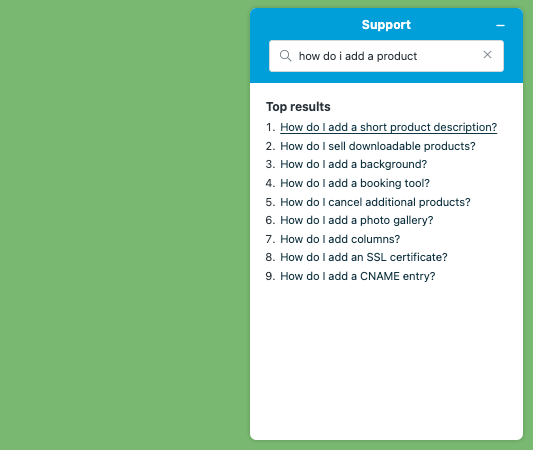
You can also make use of Jimdo’s Support Centre when creating your site — this contains useful videos and articles to help you with your build. These resources are available in seven languages: English, German, Spanish, French, Dutch, Italian and Japanese.
The Support Centre can occasionally be a bit confusing at times however, because there are actually two versions of Jimdo to seek support on (‘no coding’ and Creator) — and you’ll need to make sure you’re on the right help site.
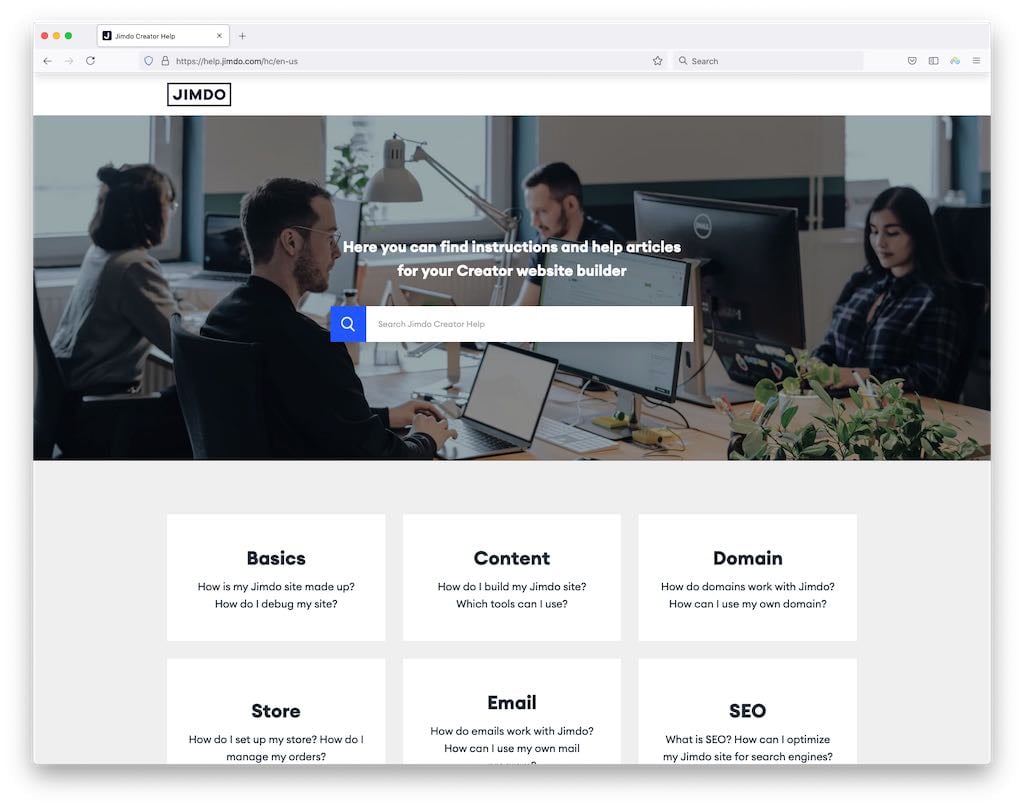
If the above resources don’t meet your requirements, and you need to contact Jimdo directly for support, you can only do this via email — annoyingly there is no live chat or phone support available.
Support is limited to paid-for plans, and it can be slow if you’re on a ‘Start’ plan — you’re looking at a 1-2 day wait time.
This level of support isn’t ideal — a 2-day wait to get an answer could prove very frustrating (especially if you need to send a few emails back and forth to resolve an issue). And the fact that support is only available on weekdays means that if something goes wrong on Friday afternoon, you may not have a fix for it until Monday.
Things are a bit better with the ‘Grow’ and ‘Business’ plans, which offer premium customer support — you are promised a response within 4 hours. For the very quickest response to a query, you’ll need to be on the ‘VIP’ plan, which gives you premium support and a 1-hour turnaround time.
Ultimately it’s a rather large ‘could-do-better’ for Jimdo for its support offering: competing website builders tend to offer much more ‘instantaneous’ customer support, either via live chat or phone.
GDPR compliance
With the EU’s introduction of GDPR — General Data Protection Regulation — and California’s similar CCPA privacy act, it’s important to get privacy and data protection issues right, as the fines for not doing so are considerable.
It’s easy enough to get some GDPR basics right with Jimdo — the data security is robust, and you can add privacy policies, website terms of use and cookie notice documents to a site without difficulty.
(In fact, in the UK, there’s a plan called ‘Grow Legal’ which provides you with legal text you can use to help ensure your site is GDPR-compliant. Whether or not this is genuinely a replacement for involving a lawyer will depend on your project and data capture needs, though…you’ll probably need to consult a lawyer to find out!).
Although it’s easy to add legal texts to Jimdo — either your own or the ones provided for you — it’s a bit tricker to get cookie consent right.
GDPR requires website owners to follow 5 key rules with regard to cookie consent:
- Let site visitors know that cookies are being used.
- Explain how cookies are being used — and why.
- Provide visitors with a means to consent to ‘non-essential’ cookies being used before they are run (Facebook pixels, Google Analytic, Adsense etc.).
- Log consent of cookie use.
- Allow users to withdraw their consent (i.e., switch cookies they’ve previously activated off).
Now, unlike a lot of its competitors, Jimdo has some built-in functionality that lets you meet most of the above requirements. You can add a list of cookies and their type (functional, necessary, performance) etc. to Jimdo’s cookie notice settings and trigger them by adding some code to your site (you can find the instructions here — slightly confusingly, they’re provided under a ‘cookie policy’ instructions page; a ‘cookie banner’ title would have made more sense!).
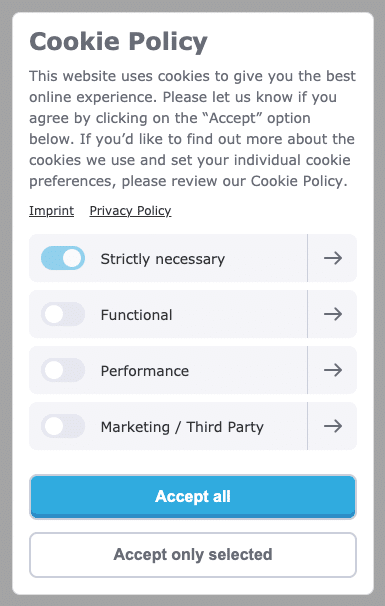
While it’s welcome to see this functionality included, it would be better if it didn’t involve users having to mess about with code — products like Jimdo are aimed at a non-technical audience, and getting this important aspect of GDPR right feels a bit too technical and rather fiddly.
But nonetheless, a thumbs up to Jimdo for the fact that it does at least try to give users the tools to manage cookie consent properly.
Is Jimdo the right website builder for you?
Jimdo’s philosophy is to make the building of websites more accessible or, as the company says, put ‘the power of website creation in the hands of ordinary people’ to allow them to share their passions online.
The free plan offered by the Jimdo website builder arguably meets this goal – it’s a fairly generous offer, which allows anybody to build their own website quickly and easily. For anyone wanting to build a simple website quickly and without too much fuss and deliberation, Jimdo is a good option.
As far as the paid plans go, the main argument for using them is price. For $11 a month, you can put a fully functional website together using the platform. This is considerably cheaper than if you were to use some competing building solutions, notably Wix and Squarespace (which offer entry level plans at $17 and $25 per month respectively).
And technically, you can get started with ecommerce more cheaply with Jimdo than a lot of other platforms too. The Jimdo $21 per month ‘Business’ plan allows you to build an online store; this compares favourably to both Shopify ($39 per month) and BigCommerce ($39 per month).
That said, Jimdo’s ecommerce functionality is considerably more basic than what you’d get from these competing products.
Ultimately, if your budget is low and your needs are very simple, Jimdo is well worth a look. It’s well-suited to small businesses that require a simple online presence and/or shop, but don’t have the budget, expertise or time to grapple with more complex systems.
However, those with even slightly more advanced requirements will nearly always be better off using another website building platform. If you have serious ecommerce needs, dedicated online store builders such as BigCommerce or Shopify are going to serve you better; and if you are serious about blogging or running an online publication WordPress is probably the best solution.
I’ll leave you with a roundup of the key pros and cons of Jimdo.
If you’ve got any thoughts or queries on Jimdo, or have experiences of using the product that you’d like to share, please do leave a comment below.
Pros and cons of using Jimdo
We hope you’ve found our Jimdo review useful; below you’ll find our summary of the key pros and cons of the platform.
Reasons I would consider using Jimdo
- It’s a very cheap option.
- A totally free plan is available — and it lets you build a decent website too.
- It’s easy to use, especially for those without any previous experience of website building — using the Jimdo editor won’t involve much of a learning curve.
- You can edit the HTML and CSS of your site.
- You can switch between templates quickly and easily, without losing content.
- All Jimdo templates are responsive.
- There is a tool for managing cookies in a GDPR compliant way.
Reasons I would avoid Jimdo
- A rather small number of templates is available.
- The payment gateway choice is very limited.
- Support is limited to email and is not available 24/7.
- There is no import / export functionality.
- Ecommerce functionality is not as professional as that provided by other solutions, especially where tax rates and dropshipping are concerned.
- There’s no official app store for Jimdo.
- You can’t have multiple blog authors or contributors to a Jimdo site.
- Whilst it’s a neat solution for creating small business websites, larger businesses will struggle to make Jimdo work for them.
Our overall rating: 3.2/5
Alternatives to Jimdo
There are a lot of similar website building solutions available.
Although it’s more expensive, Squarespace is definitely worth investigating. Its templates are slicker and its feature set is more extensive.
I find Squarespace particularly good for users who want to build a content-driven or portfolio website (note: if you’re interested in working with the Squarespace platform, do check out our Squarespace review, our Squarespace free trial guide and Squarespace pricing guide first).
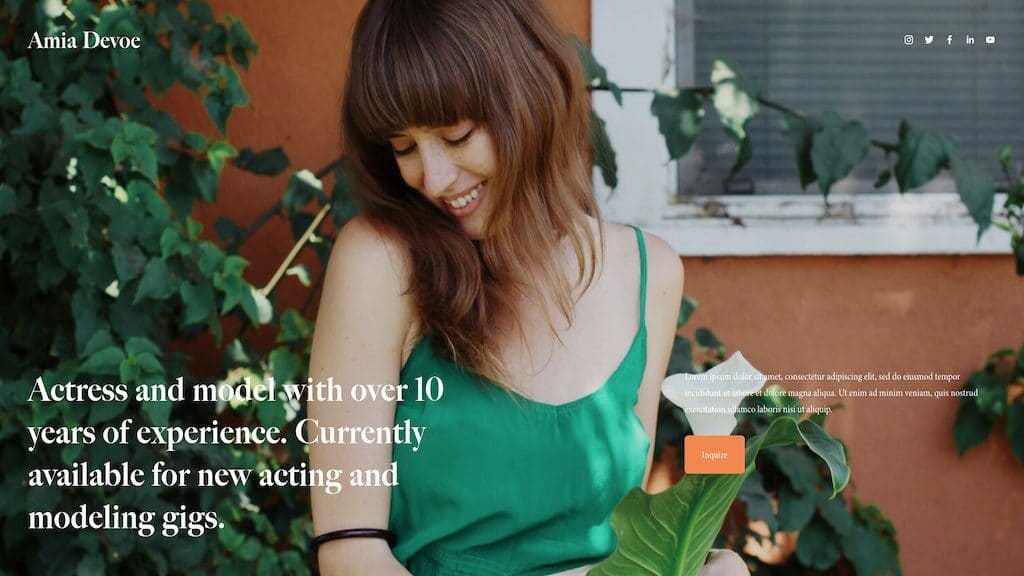
If you’re looking for something similarly priced, but with a larger range of templates to choose from, take a look at Wix. Its ecommerce functionality comes in a bit cheaper too.
See our Wix review for a full run-down on the pros and cons of this platform or try Wix free here. Our Wix vs WordPress, Squarespace vs Wix and Wix vs Shopify video (below) might also be of use.
Although it’s more of an all-round design tool, if you’re on a low budget and need an extremely simple brochure style site, you could do worse than Canva (which lets you create nice one-page websites, but also gives you access to a lot of graphic design and video making tools and assets). Check out our Canva review for more details on this platform.
For a those interested in a highly-professional ecommerce solution, we’d recommend BigCommerce or Shopify over any of the aforementioned.
And for those on a very low budget who just need simple selling features, the key alternative is probably Big Cartel.
Finally, you could also consider online marketplaces like Amazon, eBay or Etsy for ecommerce applications. Using these platforms involves listing products on an existing store rather than building your own, but there are advantages to this approach — both have large customer bases (Amazon especially so) and let you access you a ready-made audience easily.
Many thanks to Sonia Klug from London Writer for her research into Jimdo, and her contributions to this review.
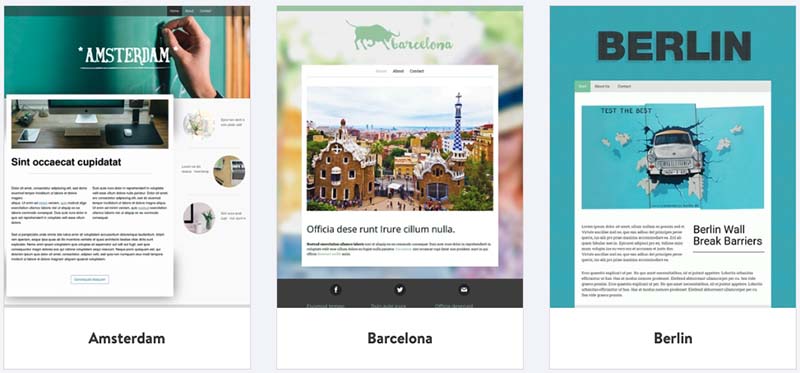

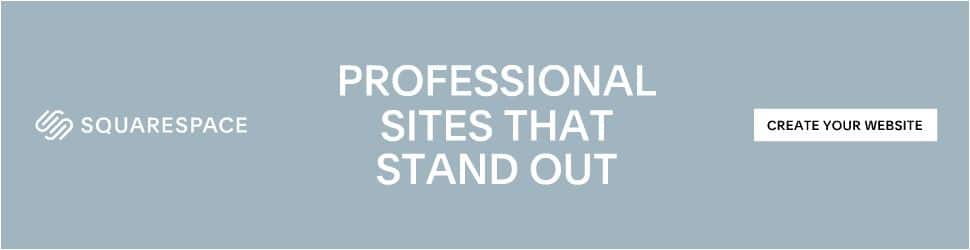
Comments (9)
I recently reached out to Jimdo’s customer service team for help with an issue I was having with my website. Unfortunately, I never received a response to my email. I was extremely disappointed with the lack of customer service and responsiveness from Jimdo. I would not recommend this company to anyone looking for a reliable website builder.
We wanted to change to monthly payments and upgrade to a shop – Jimdo’s upgrade and changing plan options had NO PRICING. We were met with a 3-year bill. After realizing the mistake made, we asked Jimdo to change us to monthly – Jimdo customer service REFUSED to work with us.
Hi Chris, thanks for the nice summary. Is there a way to set up e-commerce tracking for Jimdo? (e.g. via Google Tag Manager, or by any other additional paid functionality)?
Hey Maximillian, it’s pretty easy to set up Google Analytics for Jimdo – details here: https://help.jimdo-dolphin.com/hc/en-us/articles/360022392672-How-do-I-connect-Google-Analytics-to-my-Jimdo-website-
Hope this helps?
They only do yearly, and they are very inflexible. Also, lots of extra costs if you want all the benefits. The customer service is not good. I’d stay away.
NON-Responsive t DNS changes, no real register, will shut off the payment processing without good reason, very little support for anything. This is one to avoid.
It’s also worth pointing out that Jimdo’s new pricing structure means that former "Pro" users are facing a big price hike in the next few months – from £60/year to £108/year in our case, which feels like a pretty nasty way to treat customers who are locked into your platform (as the article explains you can’t export content from Jimdo). It may not look that big a deal, but as a charity with two Jimdo sites we’re hit quite hard.
Thanks Tom – we’ll be taking a close look at this issue in an updated Jimdo review soon.
Why doesn’t anyone ever mention that the cost is Yearly.. No monthly option offered.. Contractual for 1 year on any paid plan.