We have a strict honest review policy, but please note that when you buy through our links, we may receive a commission. This is at no extra cost to you.
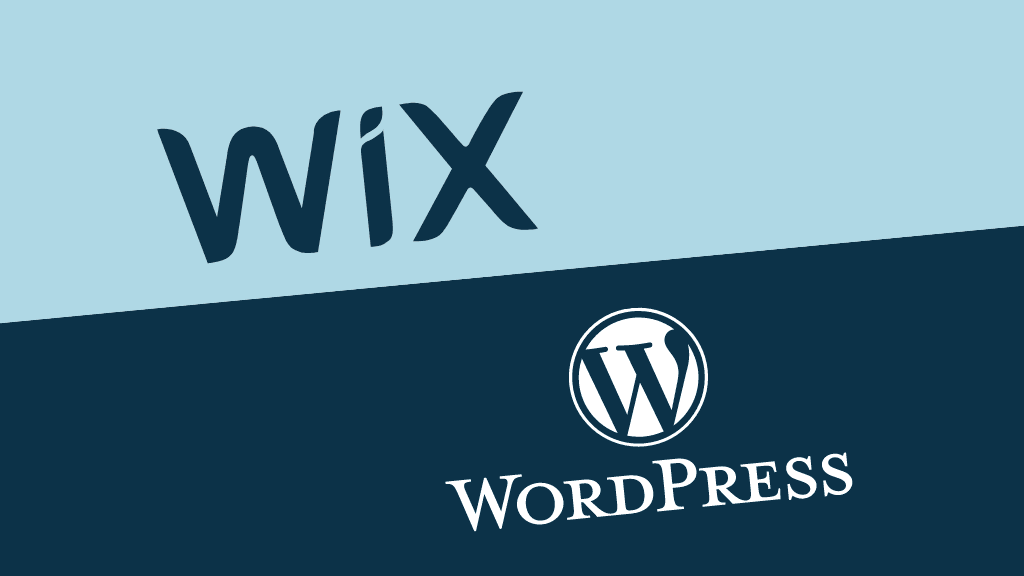
Wix vs WordPress — which is better? We’ve tested both platforms extensively and in this in-depth comparison, we share our findings. So read on to discover which platform is right for your business — and what alternatives are available.
Let’s dive in to the full comparison with a key question…
What is Wix?
Wix is a solution that lets you build your own website without needing to know how to code. It’s a ‘software as a service’ tool, meaning that you don’t own the software but pay a monthly fee to use it.
The platform was founded in 2006, and at time of writing, Builtwith.com reports that there are more than 8.6 million Wix websites in existence. Over 5,000 people work for the company.
Wix aims to give you most of what you need to build and maintain your website ‘out of the box’ — i.e., a custom domain name, hosting, templates, a content mangement system (CMS), ecommerce tools and customer support.
Wix runs ‘in the cloud,’ meaning that there’s nothing to install anywhere, and you don’t need to worry about web hosting. So, as long as you have access to a web browser and the Internet, you can build and maintain a Wix website from anywhere.
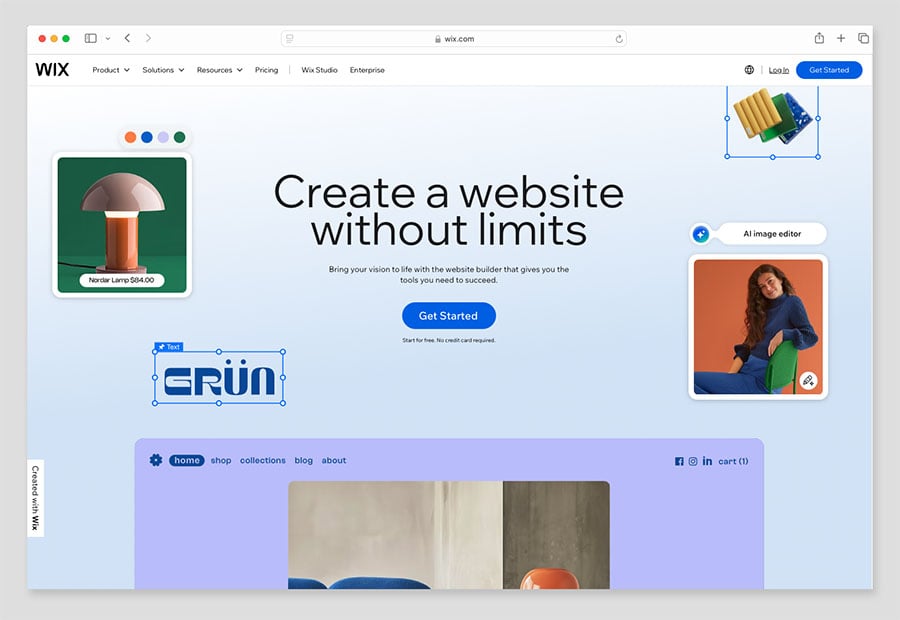
For most users, there are two ways to get started with Wix.
First, there’s the ‘Wix Editor’, which allows you to pick a template, create a structure for your site, and then populate it with content.
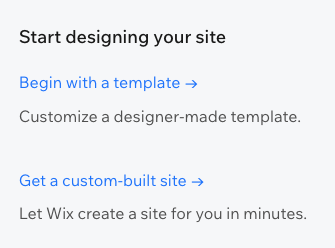
Alternatively, you can use the ‘Wix ADI’ mode (‘Artificial Design Intelligence’) — this automatically creates a customizable website for you complete with images, video, and text.
This is done by asking you a few questions about what you’re trying to achieve, and then populating your site with publicly-available information about you or your business (sourced automatically from the web).
The results of this process can be a bit of a hit-and-miss affair, but it’s very easy to change your site copy after Wix ADI creates the first draft of your website.
Developer options
In addition to the Wix Editor and Wix ADI versions of Wix, there are some ‘developer’ versions available too.
First, there’s a mode called ‘Velo by Wix’, which lets you access a lot of the code behind Wix.
There’s also a new version of the platform called ‘Wix Studio’. Targeted initially at agencies and freelance developers, this version of Wix uses responsive design, permits access to CSS code, and lets users create sophisticated no-code animations with a built-in ‘interactions’ feature.
Now: what about WordPress?
What is WordPress?
WordPress was founded as a blogging tool in 2003 by Matt Mullenweg and Mike Little, but has since evolved into a fully-fledged website building platform.
Fast-forward to 2024 and it is now hugely popular — Internet statistics company BuiltWith.com estimates that there are currently around 37.5 million live websites built on the platform.
There are two different versions of WordPress to consider:
Hosted WordPress
Self-hosted WordPress
Hosted WordPress
Hosted WordPress, available at wordpress.com, is like Wix, a software as a service (SaaS) tool for building and maintaining websites.
Although it started life as a blogging service, it’s now a fully-fledged website builder. You pay a recurring fee to use it and this gives you access to a broad range of features that help you construct a website.
This makes hosted WordPress rather similar to Wix, because:
you don’t need to but any web hosting to use it (your site is hosted on WordPress’ servers)
- you get a lot of functionality included out of the box
In terms of pricing, there are six plans available for Hosted WordPress. The monthly fees for these are as follows:
- Free — $0
- Personal — $9
- Premium — $18
- Business —$40
- Commerce — $70
- Enterprise — starts at $25K per year
(If you pay upfront for a year, the equivalent monthly fees work out at $4, $8, $25 and $45 for the Starter, Explorer, Creator and Entrepreneur plans respectively; and further discounts are available if you pay for a 2-year or 3-year plan).
For selling products on your site, the ‘Creator’ and ‘Entrepremeur’ plans are the best choice — they allow you to use ecommerce plugins to display and sell your goods.
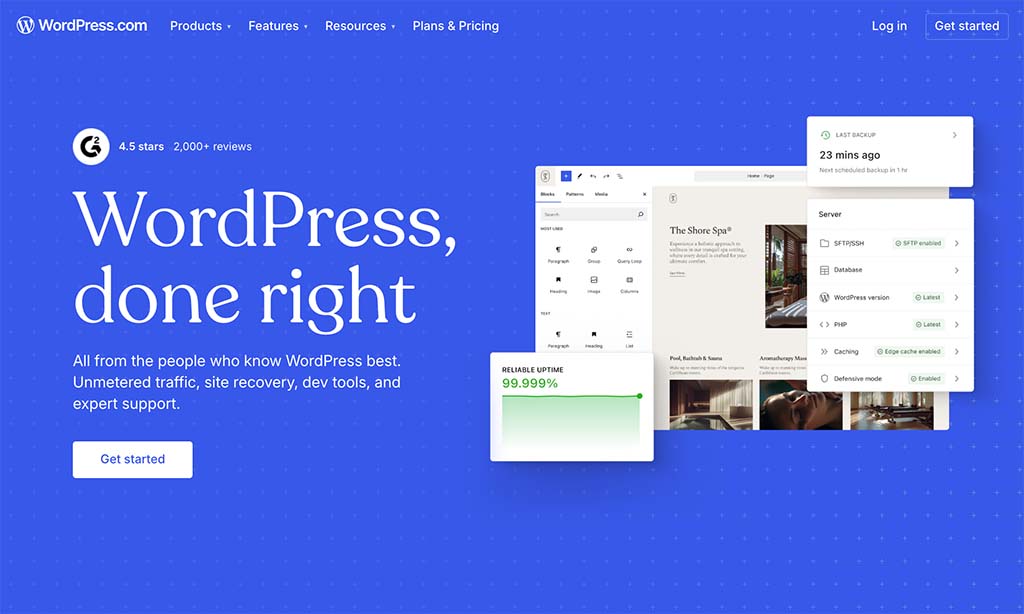
Self-hosted WordPress
Self-hosted WordPress is a piece of website-building and management software that you download from wordpress.org and install on your own web server. This means, of course, that you will need to buy some hosting so that your website has somewhere to live.
Now, WordPress is open source, meaning that the code behind it is freely available and can be easily modified.
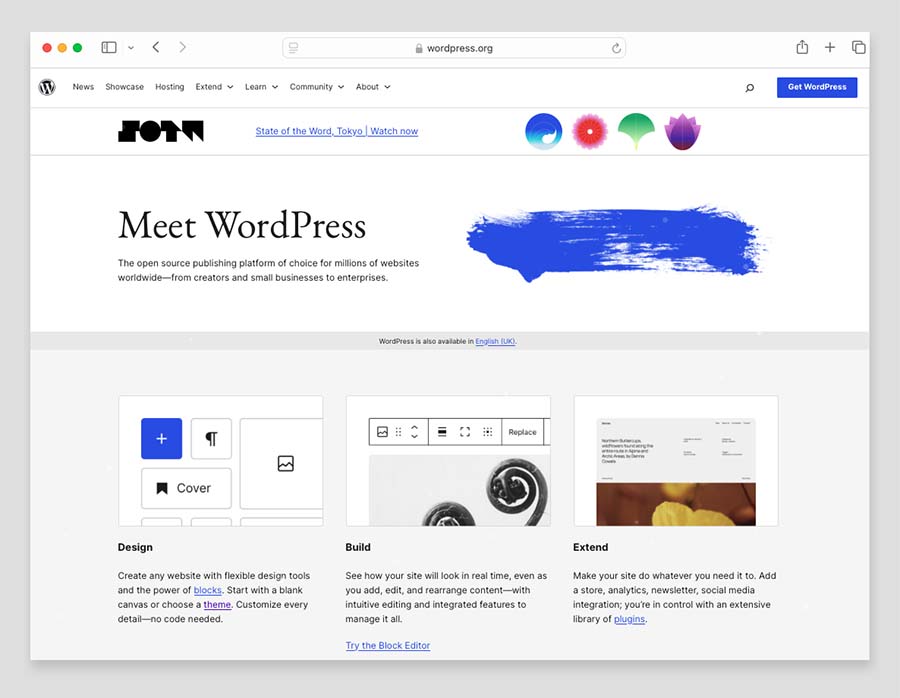
In practice, this means that sites built with self-hosted WordPress can be customized to an enormous degree. It’s an extremely flexible tool that, in the hands of the right developer — or through the installation of the right WordPress plugins — can be adapted to meet the requirements of just about any website design project.
It’s important to note however that despite the flexibility and power of self-hosted WordPress, it’s entirely possible to create and maintain a website using the platform without coding or design skills — it’s relatively easy to find and install a WordPress theme designed by a professional designer, install it, and simply add some content to it.
(You’ll find thousands of these in the official WordPress theme directory).
And WordPress’ recently-introduced drag-and-drop tool for laying out page and post content, Gutenberg, makes content management pretty easy for novice WordPress webmasters.
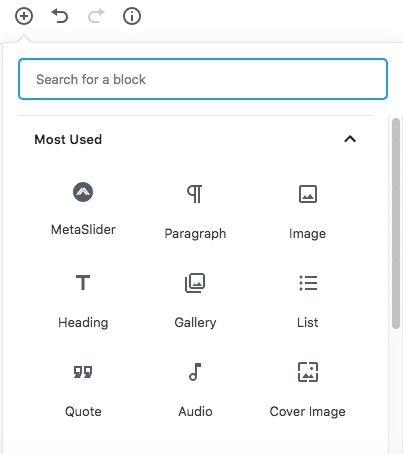
However, although you can create and modify a self-hosted Wordpress site without having any development skills, you will usually need to spend more time ‘joining the dots’ than if you were using Hosted Wordpress (or indeed Wix).
Typical tasks involved in a WordPress build include:
finding somewhere to register your domain
choosing a hosting provider
installing the Wordpress software
sourcing a theme
adding plugins needed for the functionality you require
mapping your domain to your WordPress site.
All this can equate to a steeper learning curve than you’d find with Wix.
But which version of WordPress are we comparing to Wix?
This Wix vs WordPress comparison is going to compare Wix against the self-hosted version of Wordpress.
My reasoning for focusing on the self-hosted version is that it’s more useful to contrast an ‘all-in-one’ platform (Wix) with something that is more powerful but requires more effort and resources to set up — in this case, self-hosted Wordpress.
Now, let’s dive further into the specifics of each platform — starting with pricing.
Pricing: how much do WordPress and Wix cost to use?
WordPress pricing
Although the WordPress software can be downloaded and installed for free, there are several things you’ll usually need to pay for to get a site built with it off the ground, namely:
hosting (server space on which to install WordPress and store your site)
themes (the design for your website)
an ecommerce integration (addition of tools that will let you sell products online)
plugins (apps that can be added to your site to add more functionality)
Depending on your requirements and/or ability to code, you may also need to pay for a developer to help you with the site build.
The one thing you’ll always have to pay for with WordPress is web hosting, without which you will have nowhere to install WordPress.
You have two options on this front — you can avail of general purpose, ‘shared’ hosting from a provider like Hostpapa or ‘managed’ Wordpress hosting (faster, more secure — but more expensive too) from a dedicated WordPress hosting company like Kinsta or WPEngine.
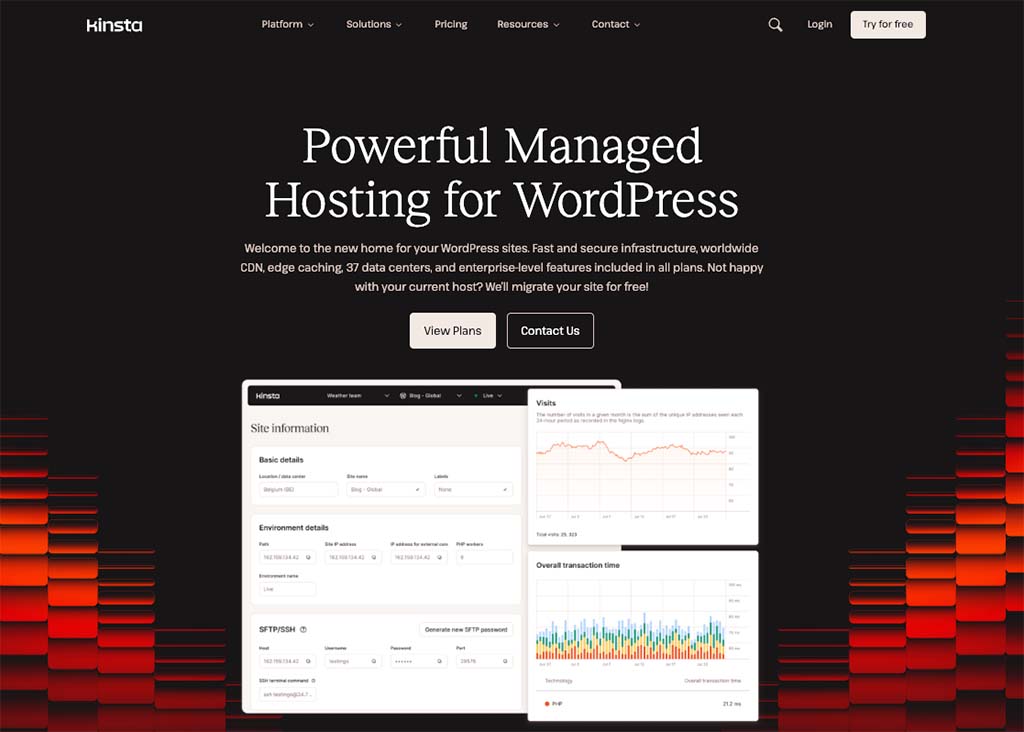
For small to medium-sized projects, this means you’d be looking at costs of between $19.95 per month for shared hosting (based on Hostpapa fees) and $35 per month for managed Wordpress hosting (based on Kinsta fees).
As you might expect, managed WordPress hosting brings considerably better site performance and security (along with improved SEO) — but shared hosting can work out ok for small-scale projects.
For a business project however, I would always aim to use a ‘managed WordPress’ hosting service like Kinsta or WP Engine.
With regard to the other factors mentioned above, you can technically use a free theme, ecommerce integration, and plugins.
But to get higher-quality results, it’s usually worth investing in your site.
Here are some figures that demonstrate the costs you might expect to incur if you were to build your WordPress site yourself whilst investing in higher-quality services / components:
- Annual hosting, using managed WordPress hosting from Kinsta or WP Engine as an example: $350 (recurring cost)
- Premium theme: $175
- Annual cost for ecommerce integration, using Ecwid as an example: $300 (recurring cost)
- Annual fees for 4 paid-for WordPress plugins: $240 (recurring cost)
Based on the above, this means that your WordPress site could cost as much as $1,065 to set up, after which you’d face recurring annual running costs of $890.
To be fair, these estimates err on the more expensive side of things — it is certainly possible to make use of free themes and plugins, or choose a cheaper hosting solution.
But the key takeaway from the above figures is that it is not sensible to view Wordpress as a completely ‘free’ option.
And finally on the subject of WordPress costs, if you were to hire a developer to help you configure, build, and maintain your site, you’d face significantly higher costs than the above — but would be getting a much better website and more comprehensive support.
Wix pricing
Wix fees vary slightly by location — as do the plans available, but in the US there are currently six plans available with Wix (1 free plan and 5 paid).
These are as follows:
- Free — $0 per month
- Light — $17 per month
- Core — $29 per month
- Business — $36 per month
- Business Elite — $159 per month
- Enterprise — custom pricing (from $500 per month)
The free plan is not suitable for creating professional sites — it’s fine if you want to put something simple together for a one-off event (like a birthday party, charity event or wedding), but you’ll have to live with restrictive functionality and very prominent advertising for Wix on it.
However, the free plan does give you a good way to try the platform out before committing to it.
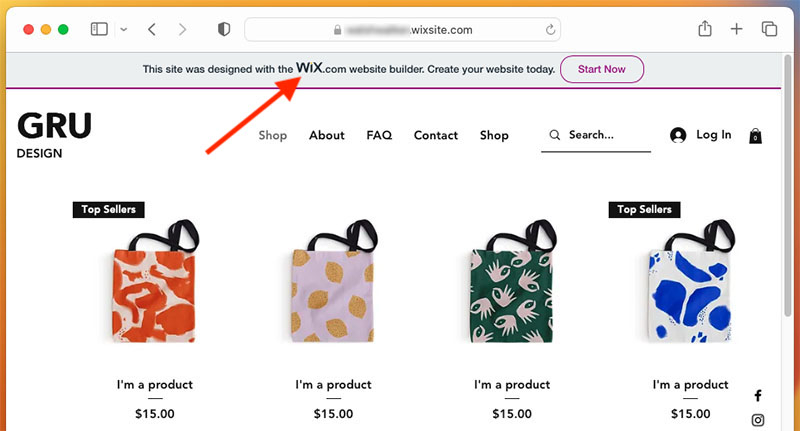
The key differences between the remaining Wix plans involve how much bandwidth and storage space you get, and whether you get ecommerce functionality.
Of the premium plans listed above, you can only sell products online on the ‘Core’ plan and higher, meaning that you are looking at a minimum monthly fee of $29 per month to run an ecommerce site using Wix.
As for the ‘Enterprise’ option, this is geared towards more corporate users. With this plan you get a lot more hand-holding both in terms of design, site management and security (for most users, however, this will be unnecessary).
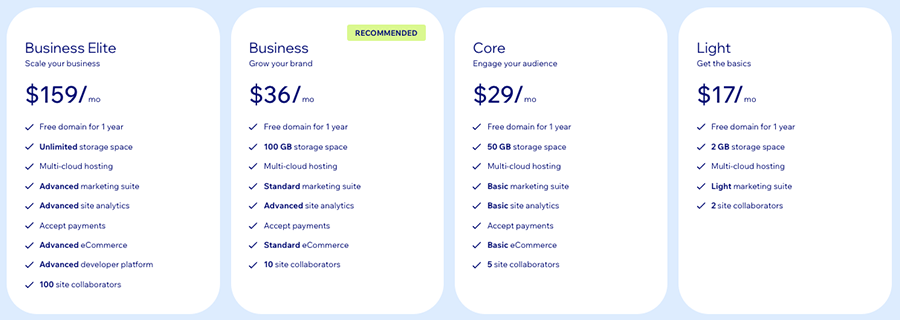
All in all with Wix, depending on which plan you decide to go with, you’re looking at an annual cost of between $204 for the ‘Light’ plan, $348 for the ‘Core’ plan and $432 for the ‘Business’ plan.
Wix’s ‘Business Elite’ plan, however, will cost you $1,908 per year — more than double the cost of a self-hosted WordPress site in our example above.
But overall, despite Wix being the ‘paid-for’ product and WordPress being the open-source one, Wix generally works out considerably cheaper (as long as you stick with one of its three lower-priced premium plans).
However, pricing shouldn’t be the only thing you take into consideration when deciding between WordPress vs Wix.
Let’s drill down into the features and functionality of the two platforms — starting with templates.
Need help with WordPress?
If you’re thinking about using WordPress to create a website, we can either assist you with your build or put you in touch with a best-in-class specialist.
Don’t hesitate to get in touch for more information on how we can get your WordPress project off the ground in a professional, cost-effective way.
Templates
Quantity and quality
Wix’s designer-made website templates are divided into around 20 categories including Business, Online Store, Photography, Restaurants & Food, Landing Pages, and more.
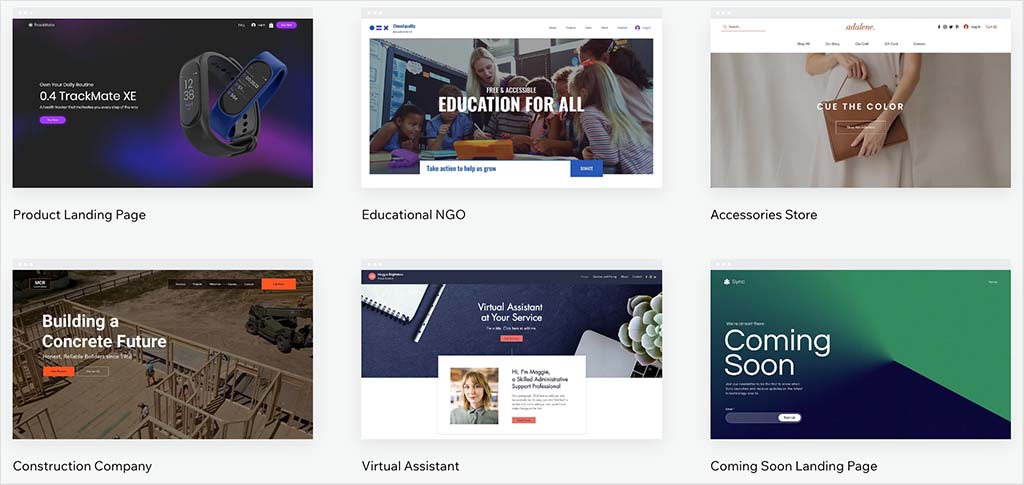
There are around 2,650 free templates to choose from, and they are all of a high quality.
The WordPress Theme Directory, by contrast, contains thousands of free themes for users to pick from — over 13,000 at time of writing.
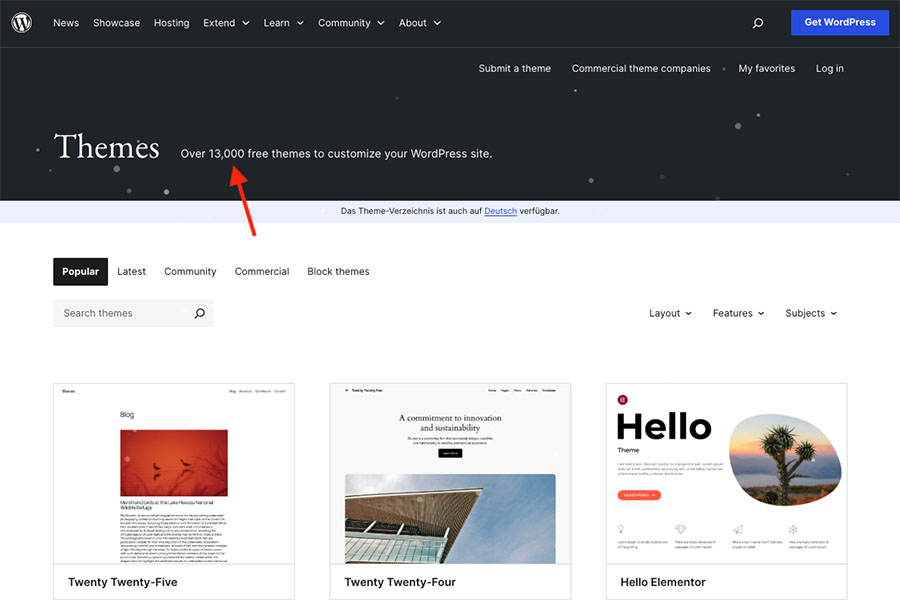
And a number of dedicated theme stores – like Template Monster or Theme Fuse – have popped up over the years selling premium themes, further increasing the number of templates available to WordPress users.
It’s probably fair to say that Wix templates are a bit easier to customize than WordPress themes, due to Wix’s more flexible drag-and-drop website builder.
That said, modifying a WordPress theme shouldn’t involve a steep learning curve – especially in the case of premium themes.
Performance on mobile
Wix claims that your site will “automatically look amazing on any device”— which, strictly speaking, isn’t entirely true.
This is because Wix doesn’t use ‘responsive’ web design — where your website automatically adjusts its layout to suit the device its being viewed on (mobile, table, desktop etc.).
This is disappointing and goes against best web design practice; and it goes against Google’s advice for creating a search-friendly mobile site too.
In practice however, all the Wix templates provide you with a version of your site that will display fairly nicely on mobiles without you having to do much; and Google is on record as saying that Wix websites ‘work fine’ in search.
And the company is making efforts to improve the performance of their sites on mobile devices. A new version of Wix — Wix ‘Studio’— has recently been made available that does let you create fully responsive websites.
As for WordPress, finding a fully-responsive theme isn’t difficult at all — so in the area of mobile-friendliness, the clear winner is WordPress.
Customization options
The theme customization options available to you with WordPress depend entirely on the theme you’re using.
Premium WordPress themes tend to have extensive customization options, allowing you to extensively change the layout of your website.
With free WordPress themes however, you are usually limited to making fairly minor modifications (e.g. to typefaces, text color, button color etc.)
In terms of typefaces, many WordPress themes come with a lot of web fonts built in. Alternatively, you can install your own fonts using a plugin, or by editing your site’s CSS (the code that determines your website’s visual appearance).
And, speaking of CSS, the built-in WordPress customizer makes it very easy to add your own CSS to your site.
As for Wix, the built-in Wix Editor makes it very easy to edit and customize templates. You simply click on the web element you’d like to customize and click a Change Design button to see the different design options available to you.
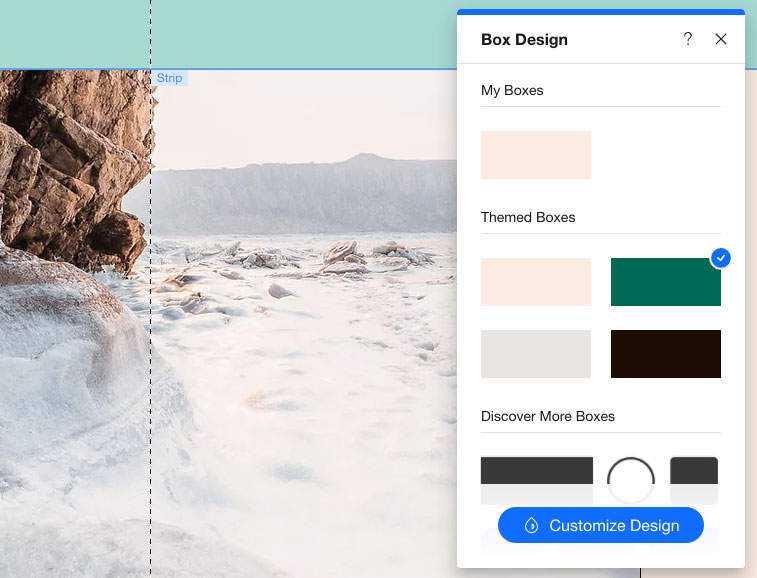
Wix provides around 160 different web fonts to choose from out of the box (including several non-English fonts; Korean, Japanese, Thai and Hebrew fonts are all catered for). It gives you the option to upload your own fonts directly via the Wix Editor too.
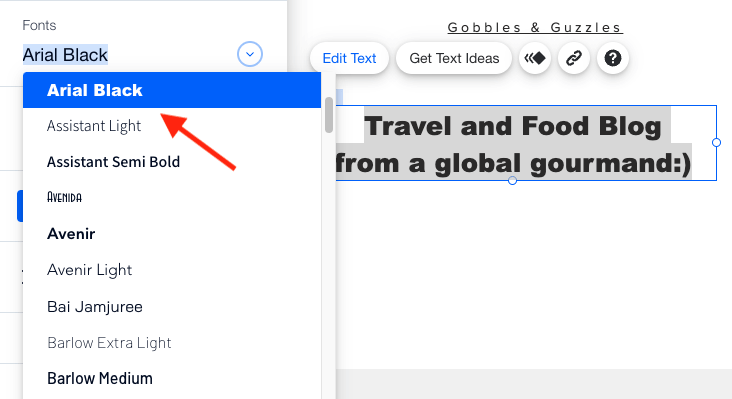
What fonts you get in WordPress will depend on the theme you use — if you need a font that is not included with it, you can add them using a plugin (for example, a Google Fonts one), adding some code to your theme or uploading a font to your server.
Security of themes
One thing to watch out for with WordPress themes is security — some contain badly-written or even deliberately malicious code that can compromise the security of your website.
To avoid encountering problems in this area, make sure you always source your theme from a reputable source. (The Wordpress Theme Directory is a good place to start, because all the templates included in it are tested by a theme review team before being included).
Because Wix’s templates are built in-house, you don’t have to worry about security issues at all when you install one.
Switching templates
A key disadvantage of using Wix is that once you build a site on the platform using a particular template, you’re stuck with it — Wix doesn’t allow you to apply a different template to an existing site.
So, in order to apply a new Wix template, you effectively have to build your site all over again.
This is not at all ideal and contrasts very negatively with WordPress, which doesn’t restrict your ability to apply a different template to your site content at all.
A key alternative to Wix and WordPress — Squarespace
It’s worth focusing a moment on a key rival to both Wix and WordPress — Squarespace.
Like Wix, it is a hosted solution, so it’s easy to set up and comes with a lot of built-in features, like email marketing and ecommerce (and comes with comprehensive support).
Unlike Wix, however, Squarespace allows you to create fully responsive sites, and its learning curve is arguably less steep than that of both Wix and WordPress.
Let’s take a look now at how easy it is to use both platforms.
Interfaces, content management systems and ease-of-use
Interfaces
As discussed above, Wix offers three drag-and-drop based options for building websites – Wix Editor, Wix ADI and Velo — but the process of adding or editing content is similar across the board.
Simply put, it’s equivalent in complexity to using Microsoft Word. You just select the copy or content you’d like to edit, and tweak it accordingly.
The main difference between managing content in WordPress vs Wix is that with Wix, you’re working on a front-end interface. What this means is that you can see the edits on your screen as you make them in the content management system (CMS).
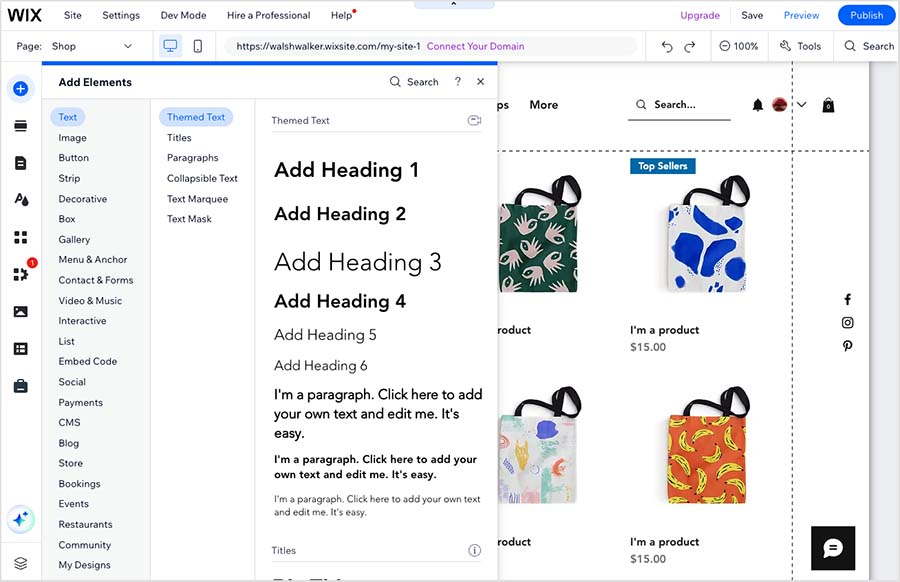
In WordPress, you have to edit content in the back end, and then preview or publish it to see your changes.
Traditionally, this has involved using a fairly simple WYSIWYG (What You See Is What You Get) editor to add content to your website, but recently WordPress launched a new editor, Gutenberg, that allows you to drag and drop elements around your pages.
With Gutenberg, you are still working in the back end of your site, and will still have to preview and publish your pages to see the front-end changes, but it makes laying out content easier than before.
And if you are very keen to edit the front end of a WordPress site directly, this is possible, as there are quite a lot of visual editor plugins and template kits available for Wordpress that you can use to view changes to your content in real time (for example, Divi or Elementor).
The downside of some of these editors is that they can impact your site speed negatively — something that’s not great for SEO or user experience.
It’s probably fair to say that although neither platform presents a steep learning curve when it comes to editing a website, novices may hit the ground running slightly quicker on Wix.
But WordPress is getting better all the time on this front and it’s really not hard to edit a WordPress site. The learning curve in WordPress is more to do with constructing and configuring a new site, rather than managing an existing one.
While you’re here, download our free ecommerce e-kit
For a limited time, we’re offering our readers some excellent free tools. Sign up free to immediately receive:
- our e-book on how to start a Shopify store
- our online store comparison chart
- a downloadable cheatsheet on how to create an online store
- our SEO, blogging and ‘how to start a business’ cheatsheets
- extended free trials and discount codes for essential business apps
- our latest tips on ecommerce and growing a business
Blogging
If the main aim of your site is blogging, then WordPress is the better option. It allows you to categorize and tag posts in more sophisticated ways, and present your blog content in more flexible ways.
Wix’s built-in blogging tool isn’t bad by comparison to other hosted solutions — it comes with an autosave feature and a revision history, for example, which not all competing platforms do; and facilitates both categories and tags. Many users will find that the Wix blog serves their needs perfectly well.
But given that WordPress started life as a blogging platform, it’s hardly surprising that its blogging features are stronger than Wix’s.
Managing media
The WordPress CMS has a fully-fledged media library that you can use to store, access, and edit images and documents. It’s a very professional solution for storing multimedia, and it’s easy to use.
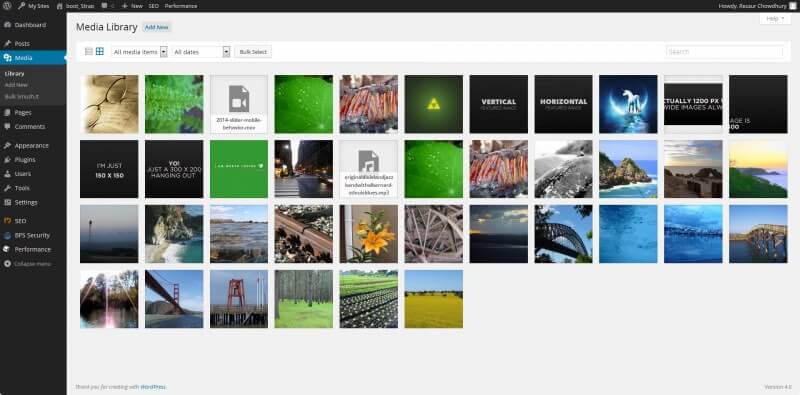
With Wix, you get similar functionality in the form of its ‘Media Manager’ — this allows users and site contributors to access site files (images, audio, video, documents and so on). Significantly, it also lets you browse Unsplash’s royalty-free image library, which is a really useful — and entirely free — way to source attractive images for your website.
When adding media, you can connect the following services to Wix for import purposes:
- Google Drive
- Dropbox
- Google Photos
- Vimeo
- Flickr
- DeviantArt
- Dribble.
The media manager also has a ‘What are you looking for?’ box that lets you search a collection of photos and videos Wix offers customers for free. This feature also allows you to purchase discounted media files direct from Shutterstock.
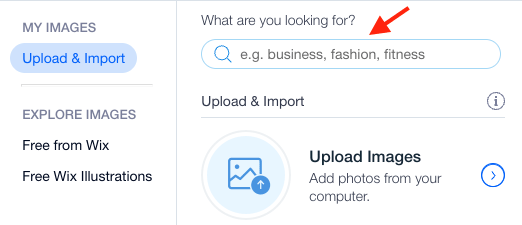
Importing and exporting content
WordPress makes it easy for users to import and export pages, posts and products directly into the CMS.
Wix only allows you to import and export products (and limits apply to the number and type of products you can export) — so it’s a definite win for Wordpress here, particularly for bloggers.
Caveat: the more advanced version of Wix, Velo, does permit the export of additional content — but technical skills are required to do so. Additionally, if you create ‘dynamic’ content on Wix — pages that populated by an online spreadsheet — you can export data contained within the spreadsheet. (You can read more about Wix and dynamic content here).
Mobile apps
With WordPress, you can install the suitably-named ‘WordPress’ app on your phone (it’s available for both iOS and Android) and perform key site management tasks on it.
These include:
- creating and editing posts/pages
- uploading media files
- moderating comments
- viewing site stats.
However, the thing about this app is that technically, it’s designed to work with hosted WordPress (i.e., the version you use via wordpress.com). The good news is that you can get it working with a self-hosted WordPress site — but it will involve a bit of configuration and the addition of the JetPack plugin to your WordPress site.

Wix also has its own app, ‘Wix Owner,’ which is available for both iOS and Android.
This lets you:
manage your online store (track orders, add new products, and receive notifications when you make a sale)
- take in-person payments from customers
manage bookings
manage events
publish and edit blog posts
view web stats
initiate conversation with your site’s visitors via live chat.
As you can see from the above feature sets, ‘Wix Owner’ is more of an ‘all-in-one’ mobile app than the WordPress equivalent.
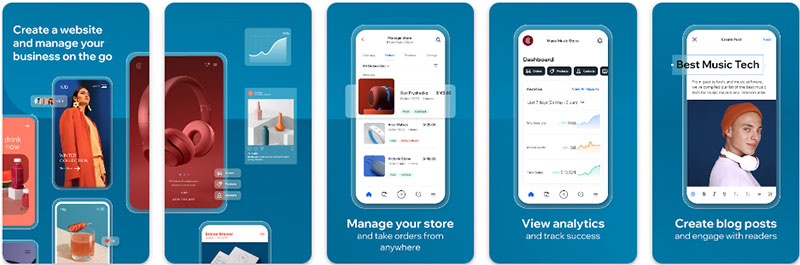
In terms of user reviews, both mobile apps have been well received. In the iOS app store, both the Wix Owner and WordPress apps score 4.6 stars out of 5; in the Google Play Store, the WordPress app has a 4.2 rating, while the Wix Owner app scores 3.7 out of 5.
But overall, it’s fair to say that Wix is the winner in the mobile app department — because unlike the WordPress one, no special setup process is required to get the Wix app working.
Creating multilingual sites in Wordpress and Wix
If you need to create multiple versions of your website to accommodate multiple languages, then you’re in luck with both Wix and WordPress.
Wix facilitates the creation of different versions of your websites in over 180 different languages.
You simply switch ‘Wix Mulitlingual’ on, add a language, and then populate the alternate versions of your web pages.
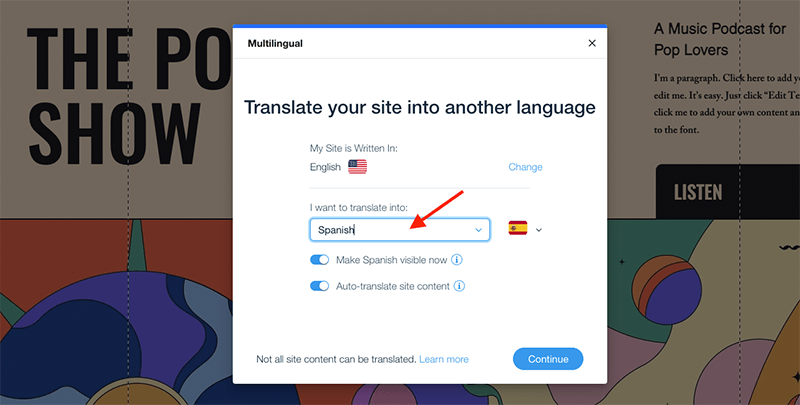
You can use Wix’s translation tool for free to automatically translate up to 3,000 words on your site. But if you want to use it to translate more than 3,000 words, you’ll have to pay a one-off fee of between $3 and $25, depending on how much you need to translate.
Additionally, it’s important to note that Wix doesn’t allow you to translate every site component. And many key Wix apps don’t support translation.
WordPress works in a slightly different way — in that you have to create an individual site for each language (which usually resides in a subdomain or subfolder on your domain, i.e., yoursite.com/en/ for English, yoursite.com/fr/ and so on).
This can be done by installing the WordPress Multilingual Plugin (which costs $39 — $199, depending on what functionality you need) or using the WordPress Multisite feature.
As with a lot of things in WordPress, more configuration is required to set up a multilingual website, so again the Wix option may appeal to novices who need translating functionality.
But the flexibility you get with WordPress — and the lack of restrictions in what you can and can’t translate — ultimately makes WordPress a more suitable option for creating professional multilingual sites.
Analytics
Wix supports a wide range of analytics and tracking tools — analytics products catered for include:
- Google Analytics
- Google Tag Manager
- Google AdWords
- Facebook Pixel
- Yandex Metrica
- Bing Webmaster
(A built-in analytics tool is also provided by Wix).
The Google Tag Manager integration is particularly useful, as it allows you to implement additional third-party code, pixels, or custom code to your Wix site to track conversions.
As is the case with most other things in WordPress, you’re able to integrate just about any analytics tool into your site either by using a plugin or by adding custom code to your site.
Ecommerce functionality
Ecommerce in Wix
When using Wix, you need to be on a ‘Core’ plan or higher to access online selling capability.
If you’re on one of these plans, you’ll find that the platform proves very easy for first-time sellers to use — adding products and setting up payment options is extremely straightforward.
WordPress, by contrast, doesn’t have ecommerce functionality built into the platform. You have to instead use a third-party option. A large number of these exist including Ecwid, Shopify, WooCommerce and Easy Digital Downloads.
(See our Ecwid review, our Ecwid vs Shopify comparison or our Shopify review for more information on two of these options.)
Core ecommerce functionality in Wix
Out of the box, Wix provides a pretty good range of ecommerce features. With the platform, you can:
- sell an unlimited number of digital or physical products
- allow users to sort and filter your products
- enter tracking information for physical products
- use point of sale functionality via Square, Sumup, and the Wix Owner app
- provide customers with real time shipping calculations (U.S. only)
Wix also provides flexible tax and shipping options. It allows you to set up tax on a per-region basis, which is useful for meeting VAT MOSS (VAT Mini One Stop Shop) rules when selling digital products to customers based in the EU.
(That said, if you plan to sell a lot of digital goods in the EU you should note that competing platform Shopify calculates VAT MOSS automatically for you — this is a huge time saver).
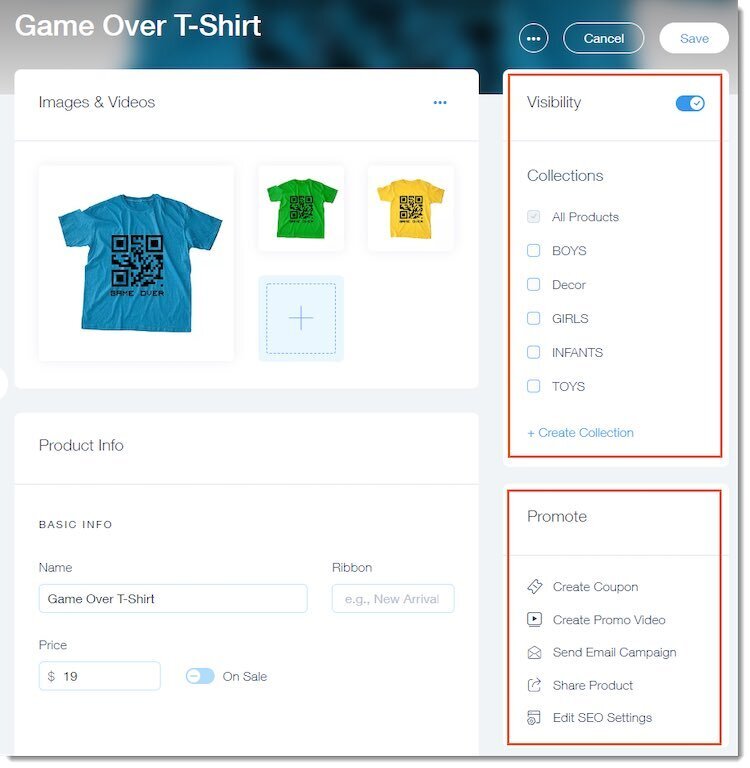
Shipping functionality is also good in Wix, allowing you to create shipping rules based on a flat rate, product weight or product price.
Point-of-sale (POS) functionality and dropshipping are also catered for in Wix. POS is provided either via integrations with Square and Sumup — which both work in a reasonably wide range of countries — or, if you’re based in the US or Canada, you can use Wix’s new built-in option, ‘Wix POS.’
You can also use the Wix Owner app to accept in-person payments.
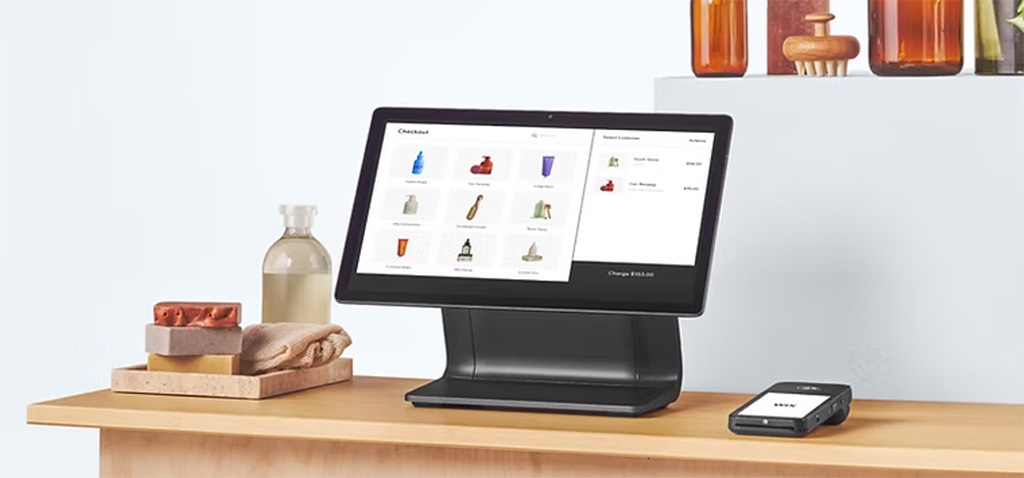
As for dropshipping in Wix, there are 48 dropshipping apps available in the Wix app store, including well-known solutions like Modalyst, Spocket, Syncee, DSers, Printful and Printify.
Tip: you can learn how to connect Printful and Wix here.
Although you do get quite a lot of ecommerce bang for your buck with Wix, there is one key omission to consider however: multi-currency selling.
Although a suitably-named ‘currency converter’ app can be used to display prices in local currencies (available on the Wix ‘Business’ plan and above), there’s no way to allow your site visitors to check out of your store in their own currency (this missing functionality being something that can boost sales).
(You should also note that the currency converter app only works in the main ‘Wix Editor’ version of the platform — Wix ADI doesn’t support it).
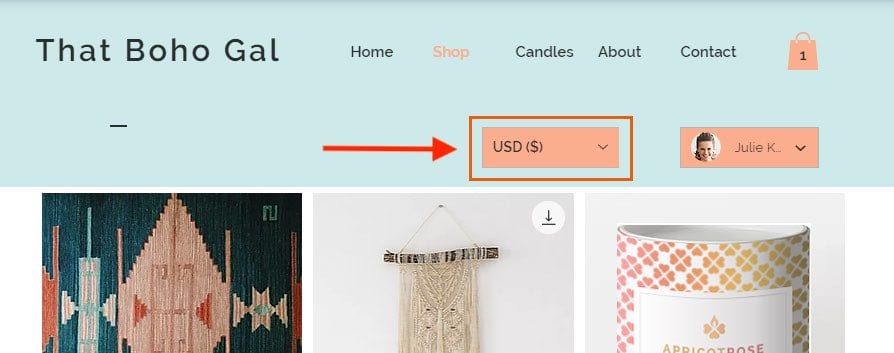
Ecommerce in Wordpress
Since WordPress doesn’t offer ecommerce functionality out of the box, the core ecommerce features available to you will depend on the ecommerce plugin you’ve installed to your site.
On the plus side, this means you have the option to choose an ecommerce solution that is 100% right for your site — on the down side (and as with much else in WordPress) you’re looking at a bit of configuration (and an additional spend) before you can get cracking with ecommerce.
Popular plugins / solutions for integrating ecommerce into a Wordpress site include:
To help you decide which WordPress ecommerce plugin is right for you, it’s worth asking yourself the following questions:
- Is the pricing of this WordPress plugin competitive?
- Is it easy to use?
- What payment gateways can I use with it?
- How many product variants and options does it let me use?
- What are the SEO features like?
- Can I dropship with it?
- Does it facilitate point-of-sale (POS) transactions?
- Does it facilitate selling in multiple currencies?
- Is there a mobile app available for it?
Payment gateways
Wix works with a reasonably large number of payment gateways — pieces of software that facilitate card transactions — that you can add to your online store (the exact number available to you depends on your location).
The platform currently supports around 83 payment processors including Stripe, PayPal, Square, Afterpay and Braintree (availability of each depending on the country you’re selling from).
It also provides its own payment gateway, ‘Wix Payments,’ which works in 15 different countries including the US, Canada, the UK and several major EU countries.
With WordPress, the number of payment gateways available to you depends on which ecommerce plugin or tool you’re using (Ecwid, WooCommerce, Easy Digital Downloads etc.).
Integrations and apps
Wix has an app store — the appropriately named “App Market” — containing around 1,500 free and premium apps. Some of these have been developed by Wix and some by third-parties.
Most apps available through the App Market involve monthly subscriptions or follow a freemium model (i.e. you have access to limited functionality with the free version of the app).
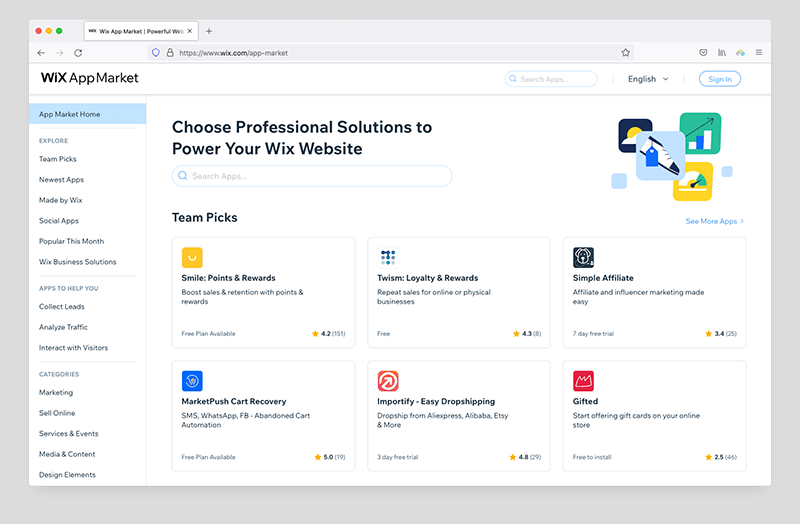
Overall, the App Market is easy to use and browse, and provides lots of additional useful functionality that you can add to your Wix site, including forums, forms, product review tools, events, calendars, pop-ups, and live chat.
Wix also lets you add functionality from third-party apps by using an HTML block to add a widget.
However, I’d argue that WordPress is definitely the winner in the integration department.
Since WordPress is an open-source platform, there are tens of thousands of plugins (over 59,000+ in the WordPress Plugin Directory) available that you can integrate with your site to gain additional functionality.
You (or a developer) can also manipulate your Wordpress site extensively using custom code, allowing you to create some very bespoke integrations with other online apps.
Data capture and email marketing
Data capture forms in Wix
Out of the box, Wix provides some basic data capture forms that you can use to let customers reach out to you with or subscribe to mailing lists. You’re also able to create custom forms for your Wix site by using an app like FormBuilder.
The contact data you capture through these forms is automatically added to your site’s ‘contact list,’ which provides a useful way to keep track of all the interactions you’ve ever had with your site visitors.
And helpfully, Wix forms don’t just let you capture text: you can use them to let users upload video, images, audio and documents too.
Wix also features built-in email marketing functionality which allows you to send 200 e-newsletters per month for free, which is enough to help new businesses get going with email marketing.
(This compares positively with key rival Squarespace’s Email Campaigns offering, which always charges you to send e-newsletters.)
Because you won’t find any free email marketing apps out of the box with WordPress, this built in email marketing functionality represents a rather large win for Wix.
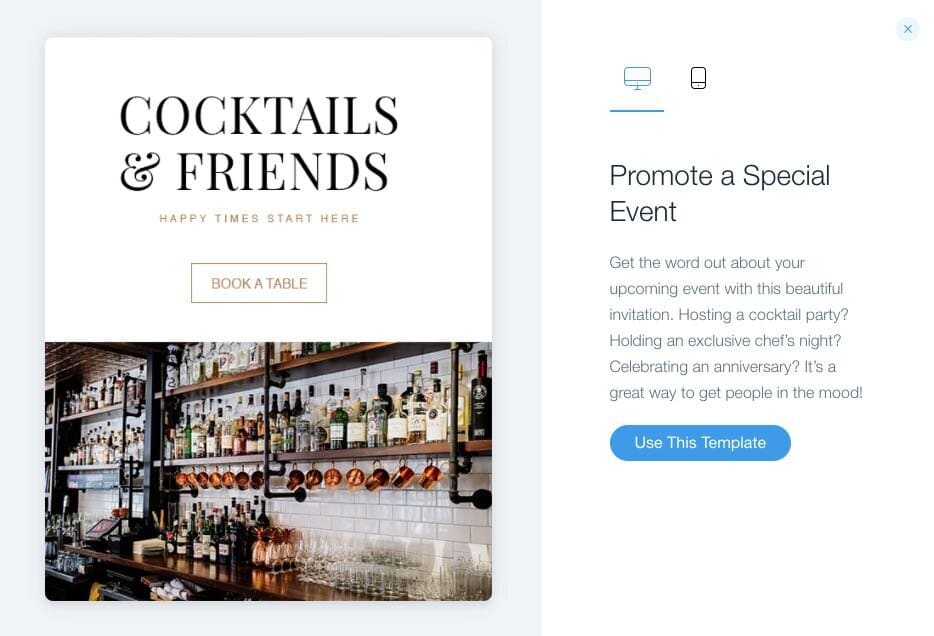
You also have the option to connect your Wix site to a third-party email marketing tools (e.g. GetResponse, Mailchimp or Aweber) by adding an appropriate Wix app or HTML block to your pages — this can give you significantly more advanced email marketing functionality.
The data captured by Wix forms can be exported to regular CSV, Google CSV, or Outlook CSV files.
Data capture forms in WordPress
Out of the box, WordPress doesn’t offer data capture forms, meaning that you have to resort to a plugin (like the excellent Gravity Forms) to create them.
Once you do however, you’ll find that the data capture options available to you are much more extensive in WordPress than Wix.
For example, with the right plugin, you’re able to implement advanced functionality like conditional logic (if-then rules), file uploads, and hidden fields on your forms.
In terms of where you can send the data captured, most WordPress data capture form plugins have built-in functionality that you can use to export data to CSV.
Alternatively, and more usefully, you can hook your form up to an email marketing tool like Mailchimp or GetResponse.
Wix’s built-in form feature works ok and is pretty easy to use, but the extent to which you can use it is dependent on your Wix plan.
For example, the $17 ‘Light’ plan only lets you place 4 forms on your site, while the $150 ‘Business Elite’ plan has an upper limit of 75 forms in total.
Search engine optimization in Wix vs WordPress
Wix SEO
Wix lets you perform key search engine optimization (SEO) tasks – like adding alt text and meta descriptions, editing page URLs, adding header code meta tags, inserting structured data markup and creating 301 redirects – quite easily.
(You can also enhance the platform’s built-in SEO capabilities via Wix-specific SEO apps like DeepCrawl — this particular app highlights broken pages, links to dead-ends and content that doesn’t meet Google’s best-practice guidelines.)
Recently, Wix added a new “SEO Dashboard” feature. This lets you manage all of your site’s SEO settings in one place and also gives you access to to Google Search Console data on site performance directly within your Wix account.
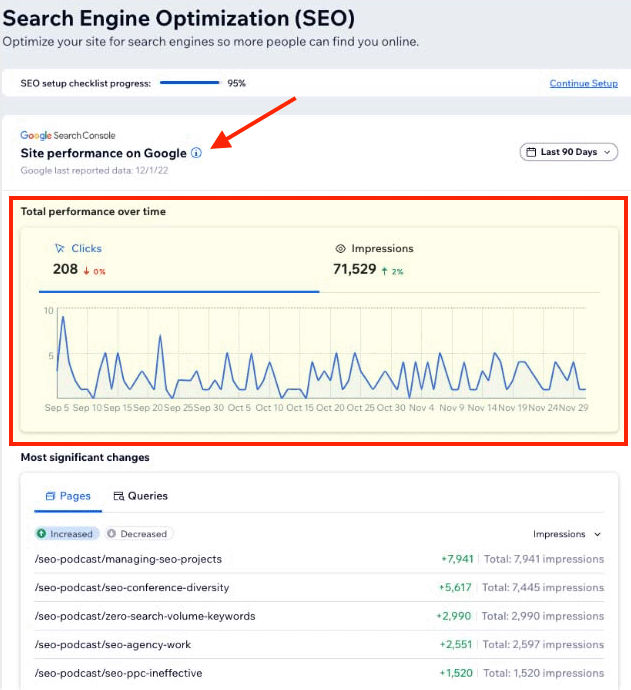
One aspect of Wix which may particularly appeal to SEO novices is the company’s ‘SEO Assistant’ tool. This provides you with a straightforward, step-by-step checklist for optimizing your website, guiding you through tasks such as updating page titles, meta descriptions, alt text, and more.
Additionally, Wix has a lot of educational SEO materials available in its ‘SEO Learning Hub,’ which gives a good introduction to key SEO concepts.
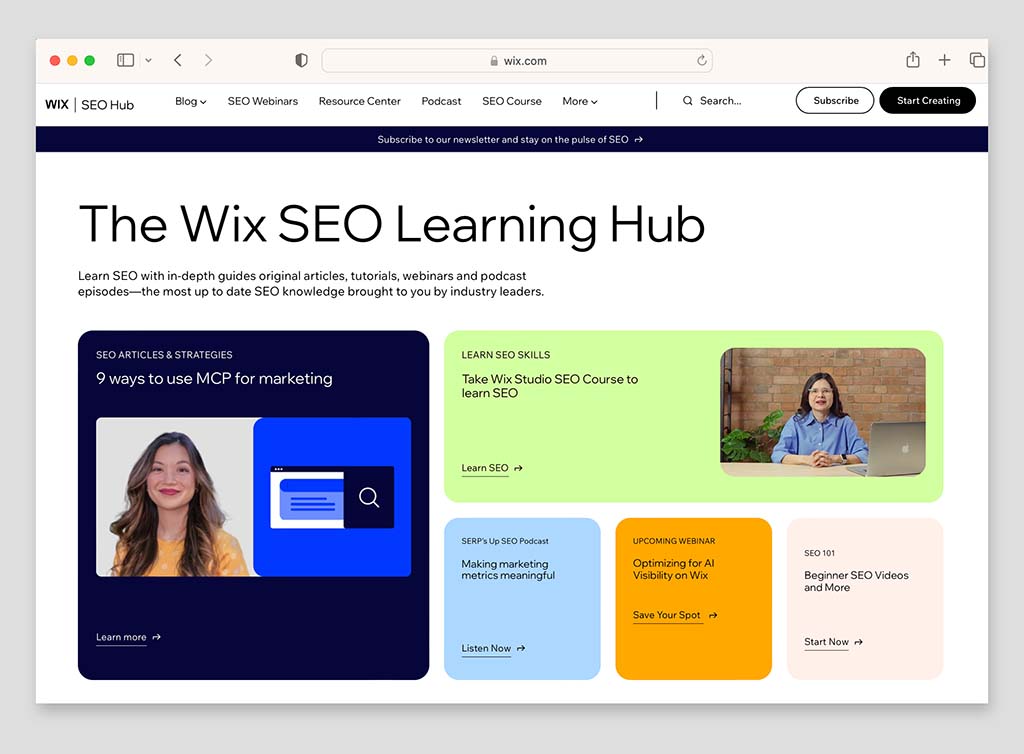
Wix also recently added a new built-in integration with Semrush, one of the most popular keyword research tools available. This lets you use Semrush to perform 10 pieces of keyword research every day for free within the Wix interface (or significantly more if you’re a Semrush subscriber).
However, there are a couple of areas where Wix could be better from an SEO point of view.
First — and as discussed earlier — Wix doesn’t create responsive sites (Google’s preferred option for mobile site design).
Second, because Wix is a hosted solution, you have no control over the server that your site is hosted on or the fundamental coding of the platform. This prevents you from using an ultra-fast hosting provider or tweaking your site extensively to ensure that it meets Google’s ‘Core Web Vitals’ site speed and stability requirements.
And because making a site visible in search results is as much about keyword research, creating great content and earning quality backlinks to it as having a perfect technical SEO setup, it is possible to get a Wix site to rank highly in search results (in fact, Google is on record as saying Wix sites work fine from an SEO perspective).
Tip: for more information on keyword research tools, do check out our Moz and Semrush comparison or our Ahrefs vs Semrush shootout. You can also learn more about optimizing your Wix site for search engines in our detailed ‘Wix SEO’ blog post.
WordPress SEO
If configured correctly, a WordPress site can perform extremely well from a technical SEO point of view, and has the potential to outperform a Wix one.
WordPress definitely performs better on the mobile SEO front than Wix, because unlike Wix, creating fully-responsive WordPress sites (preferred by search engine algorithms) is no problem.
And WordPress allows you to install Yoast, which is one of the best dedicated SEO apps available. For those unfamiliar with it, this plugin assesses the quality of your on-page SEO efforts and makes easy-to-follow suggestions on how you can further improve it.
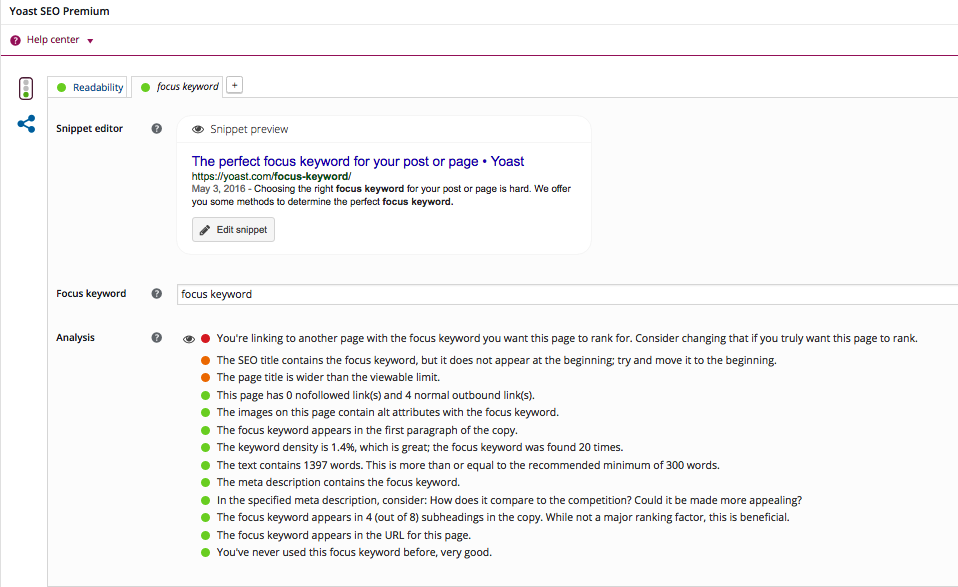
And finally, you can choose whatever hosting you like for a WordPress site — meaning that you can avail of the super-fast site speeds that Google and other search engines love.
GDPR compliance
Note: I am not a legal professional, so please note that the observations provided below on the topic of GDPR should not be interpreted as legal advice.
Wix GDPR
As a result of the GDPR laws introduced in May 2018, website owners need to take several steps to ensure that they are properly protecting the privacy of EU visitors.
Even if your business isn’t based in the EU, you still need to make sure you’re in compliance with the new regulations if you are targeting EU users with your website.
Accordingly, as a website owner, you need to make sure you:
- provide adequate privacy and cookie consent notices
- process and store visitors’ and customers’ data securely
- obtain explicit consent from people who subscribe to your mailing list that it’s okay to send them email newsletters occasionally
- provide a means to opt in to (and opt out of) non-essential cookie usage on a website and to log that consent before those cookies are run.
Usually speaking, hosted website builders like Wix let you meet the first three requirements easily — but not the fourth one.
However, unlike many of its competitors, Wix actually handles cookie consent reasonably well — a built-in cookie consent banner lets you block cookies for quite a few key products before they are run. These include cookies from Hubspot and apps created by POWr; and tracking cookies from Facebook Ads, Google Analytics and Google Ads.
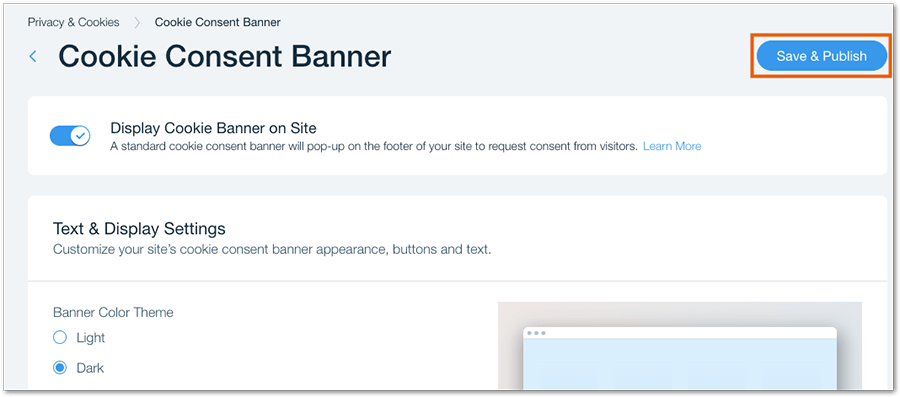
However, you may struggle to achieve GDPR compliance if your cookie originates from:
- social tools added from Wix’s ‘Add’ panel
- a third-party app from Wix’s app market
- custom code.
WordPress GDPR
As with Wix, the main challenge of making a WordPress site GDPR-compliant involves managing cookie consent.
Unlike Wix, there’s no built-in functionality to do this in WordPress, but there are several really good plugins available that you can use to capture to manage cookies in a GDPR-compliant way.
And, given WordPress’ massive user base, you’ll also find numerous resources providing advice on how to use them.
Bottom line: Wix is better than some hosted solutions when it comes to GDPR compliance, but it’s easier to achieve properly using WordPress.
Customer support
Customer support is an area where Wix usually beats WordPress (and fairly comprehensively too).
Wix offers support to customers via phone, email, and live chat. This means that if something goes badly wrong with your website, you’ll have someone to turn to.
This comprehensive level of support is particularly important to keep in mind if you’re building a Wix site for someone else. When you hand over a Wix site to a client, you won’t have to worry about providing ongoing support (you can just point your client in the direction of the Wix support desk).
Wix also has a ‘Help Center’ which contains a large library of articles and video tutorials that you can search through. This is available in 13 languages: English, Russian, Spanish, Portuguese, German, Italian, French Hebrew, Korean, Turkish, Polish, Japanese and Ukrainian.
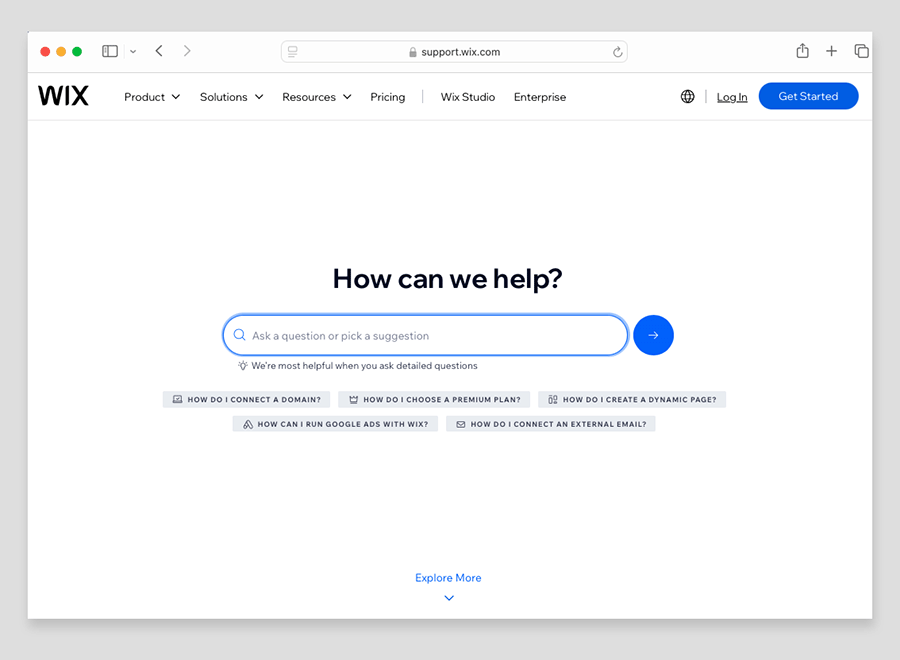
Phone support for Wix is available in English, Dutch, French, German, Hebrew, Italian, Japanese, Portuguese, Spanish, and Turkish (with hours of availability varying by language).
The process for getting in touch with Wix’s support team could be considerably better, however. Clicking on a ‘contact’ link on the Wix website doesn’t take you to the relevant contact information but instead to the the Wix Help Center, where the ‘real’ contact us link is slightly buried amongst a host of other resource links.
To be fair, many other platforms make you jump through similar hoops in order to get in touch with help desks, but the Wix process for doing so seems especially convoluted!
As for WordPress, there is no ‘official’ support helpdesk available. You might find yourself sourcing help from WordPress forums, your web host, plugin providers or searching on Google.
To get a high level of support for a WordPress website, you’ll need to work with a WordPress developer or agency and take out a support contract with them.
This can be expensive, but on the plus side, you’ll receive one-on-one support and a degree of hand-holding that is not really available from Wix.
Security in Wix and WordPress
Because Wix is a hosted solution, the bulk of the responsibility for security lies with the company itself — it’s essentially Wix’s responsibility to ensure that their platform doesn’t get compromised, your credit card transactions are PCI compliant and that backups of your content are made.
It’s entirely possible to build really secure sites with Wordpress too. However, if you’re not working with a developer or agency to create the site, then the ultimate responsibility for security belongs to you as the end user. It’s your responsibility to ensure that your version of WordPress is up to date, along with any plugins or themes you might be using — and failure to keep on top of this site maintenance can easily lead to your site getting hacked.
And, as discussed above, you’ve also got to be aware that some WordPress themes and plugins can contain malicious code which can compromise the security of your site — so you need to be very careful about which ones you install.
And finally, you’ve got to ensure that you’re regularly backing up your site (various WordPress plugins are available to help automate this process for you).
In short, Wix sites are arguably less vulnerable than self-built Wordpress ones, simply because there’s less scope for users to neglect security on their site or add dodgy code or plugins to it.
And, if something does go wrong, then the Wix support team are there to help you resolve the problem (and will be experienced at doing so).
Finally, a quick note about SSL: a free SSL certificate is provided with all Wix sites, meaning that your visitors are browsing your site on a secure connection. Using this to create a secure website is a simple case of ticking a checkbox in your Wix settings.
You can of course install SSL certificates on WordPress sites too — but again, it’s your responsibility to sort that out.
All in all, if you’re managing your website yourself, security is much less of a headache in Wix.
User reviews
Up to now, I’ve shared my own take on how Wix and WordPress compare — but it’s also useful to see how other users rate both platforms on major review sites.
| User reviews site | Wix | WordPress |
| TrustRadius | 8.6/10 (366 reviews) | 8.7/10 (3,320 reviews) |
| G2 | 4.2 / 5 (1,751 reviews) | 4.4/5 (9,301 reviews) |
| Capterra | 4.4 / 5 (10,199 reviews) | 4.6/5 (15,028 reviews) |
| GetApp | 4.4 / 5 (10,399 reviews) | 4.6/5 (15,000 reviews) |
| Average score (out of 5) | 4.33 | 4.50 |
Overall, both platforms receive strong ratings, but WordPress leads with a higher average of 4.5/5, compared with 4.33/5 for Wix.
Wix vs WordPress: conclusion
Ultimately, self-hosted WordPress is undeniably a more powerful, more flexible, and better-established platform than Wix. It has a vast number of themes and plugins available; and its user base dwarfs that of Wix. However, that’s not to say that it is the right platform choice for every web design project. For some users — particularly those without any technical skills or the budget to hire a developer, a hosted solution like Wix may be a better bet, at least initially.
There are four main reasons for this:
- It’s easier to set up a Wix site than a WordPress one
- You don’t have to worry about sourcing themes or plugins to add visual appeal and necessary functionality to your site
- Support is provided as part of your Wix plan, meaning that you’ll get hand-holding both during and after your build.
- You don’t need to worry about security or software updates.
In other words, Wix makes it easy for a complete novice to create a website with a lot of useful functionality and get help if needed both during and after the build.
For a reasonable monthly fee, you can get a site containing the key features you might need to get a website off the ground, including ecommerce, a blog, contact forms, mailing lists, galleries, bookings, and much more.
The free version of Wix may even suit some users (albeit ones with very simple requirements).
However, if you’re likely to have advanced ecommerce, blogging or SEO requirements, I’d usually recommend going with WordPress over Wix — for the simple reason that you can build just about ANY sort of website, blog or online store with it (and configure your technical SEO setup exactly the way you want). It’s a significantly more flexible platform.
If you do decide to go with WordPress, you may find that it makes sense to work with an experienced developer or agency rather than doing everything yourself (excuse a plug, but contact us if you need help on that front!).
That way, you’ll have a more polished, more optimized website and, if you take out a support contract, you won’t have to worry about security or maintenance.
I sum up some of the reasons why you might choose one platform over the other below.
And finally, if you have any questions or queries on Wix or WordPress, please do leave them in the comments section at the end of this post.
Reasons I think you should WordPress over Wix
- WordPress is a more flexible platform than Wix and you can use it to build any sort of website.
- Its content management system is more sophisticated than Wix’s, featuring more advanced blogging functionality.
- With WordPress, there is a much wider range of themes and plugins to choose from to add visual appeal and functionality to your site.
- Data capture options are more extensive with WordPress than Wix (so long as you’re using the right forms plugin).
- If your WordPress site is configured correctly, its SEO capabilities can be stronger than Wix’s.
- WordPress is a better option than Wix for creating multilingual websites or multi-site projects.
- You can create a fully-responsive site with Wordpress; this is not strictly the case with Wix.
- There are more resources and plugins available for Wordpress to help you achieve full GDPR-compliance.
👉 You can download WordPress for free here, or contact us for help with a WordPress project here.
Resaons I think you should use Wix over WordPress
- Wix is considerably easier to set up and get started with than WordPress – and you don’t really need to have any technical skills to use it.
- Although it’s very basic in nature, and features advertising on it, there’s a completely free plan available for Wix — self-hosted Wordpress will always involve some costs.
- A lot of essential features that you have to source separately in WordPress are available out of the box with Wix (e.g. templates, ecommerce functionality, and data capture forms).
- Because Wix is a hosted solution, you don’t really have to worry much about security or site maintenance.
- Customer support is available for Wix (email, phone, and live chat). By contrast, with WordPress, you have to rely on forums and articles for support, or commission a developer or agency to provide it.
- Wix offers email marketing functionality out of the box, allowing you to build a mailing list easily and send e-newsletters to it.
- Wix’s mobile app is easier to set up and use — using the WordPress one for a self-hosted website involves technical workarounds and configuration time.
Alternatives to Wix and WordPress
Wix and WordPress are by no means the only options available for building a website or online store: there is a very large number of alternative solutions available.
Key resources: Wix alternatives guide | Wix vs Squarespace vs WordPress
On the self-hosted front, the best-known alternatives are probably Joomla and Drupal: very flexible platforms that host millions of websites.
With regard to hosted website builders, Squarespace is definitely worth a look — it’s a little more expensive than Wix, and omits some of its more advanced features, but is easier to use and its templates are fully responsive.
(See our Squarespace vs Wix comparison post or our detailed Squarespace review for more information about the platform.)
Webflow may also be of interest — it’s a website builder that, like WordPress, offers a huge degree of control over a website’s design. Read our Webflow vs Wix comparison and our Webflow review for more information about this platform.
Finally, if you’re thinking about building an ecommerce store, it may be advisable to skip Wix in favour of a platform that is more exclusively geared towards selling online. If this sounds like you, I’d suggest checking out Shopify or BigCommerce.
Take a look at our BigCommerce review and our BigCommerce vs Shopify comparison for more details on these two platforms.
Wix vs WordPress FAQs
Which is better, Wix or WordPress?
WordPress is definitely best from a technical perspective, but to get the most out of the platform you need development skills (or a developer!). So Wix can often be a better fit for those who lack coding or web design skills.
Which is better for SEO, Wix or WordPress?
When it comes to SEO, WordPress is usually a better option than Wix — so long as your website is configured correctly. You can create faster-loading pages and meet Google’s new Core Web Vitals with it more easily. Additionally, you can use sophisticated SEO plugins like Yoast with WordPress — these can help you identify the changes you need to make to your pages in order to ensure maximum visibility in search results.
Is Wix more secure than WordPress?
If you’re building a WordPress site, you’ll need to have the relevant technical skills to construct and maintain it in a way that ensures it is secure. With a Wix site, other than taking the basic precautions around passwords, you generally don’t have to worry about security — it’s basically Wix’s responsibility.
Which is more expensive, Wix or WordPress?
Despite being free, open source-software, WordPress usually ends up being more expensive than Wix. This is because in order to make the most of the platform, you need to buy ‘managed hosting’ that is designed to work best with WordPress, and you’ll usually need to hire a developer too.
Can I use WordPress and Wix for free?
Yes. In the case of WordPress, the software is entirely free and can be downloaded from wordpress.org. However, in order to use it, you will need to pay for hosting. You can also use Wix for free — a free trial is available here — but you should note that the free version is ad-supported.
Wix vs WordPress in numbers
| Wix | WordPress | |
| Year founded | 2006 | 2003 |
| Live websites (source: Builtwith.com) | 8.6 million | 37.5 million |
| Templates | 2,500+ | 13,000+ |
| Pricing | $0 — $159 per month | Free |
| Apps and integrations | 1,500+ | 60,000+ |
| Includes hosting, maintenance and security | Yes | No |
| Built-in POS features | Yes | No |
| iOS mobile app rating | 4.6 | 4.6 |
| Android mobile app rating | 3.7 | 4.2 |
Related reading
Update details
This article was updated on 1 October 2025. The following updates were made:
- The numbers of live sites for both platforms were updated.
- App store totals were updated.
- Website template quantities were updated.
- Product screenshots were updated.
- A user reviews section was added.
