We have a strict honest review policy, but please note that when you buy through our links, we may receive a commission. This is at no extra cost to you.
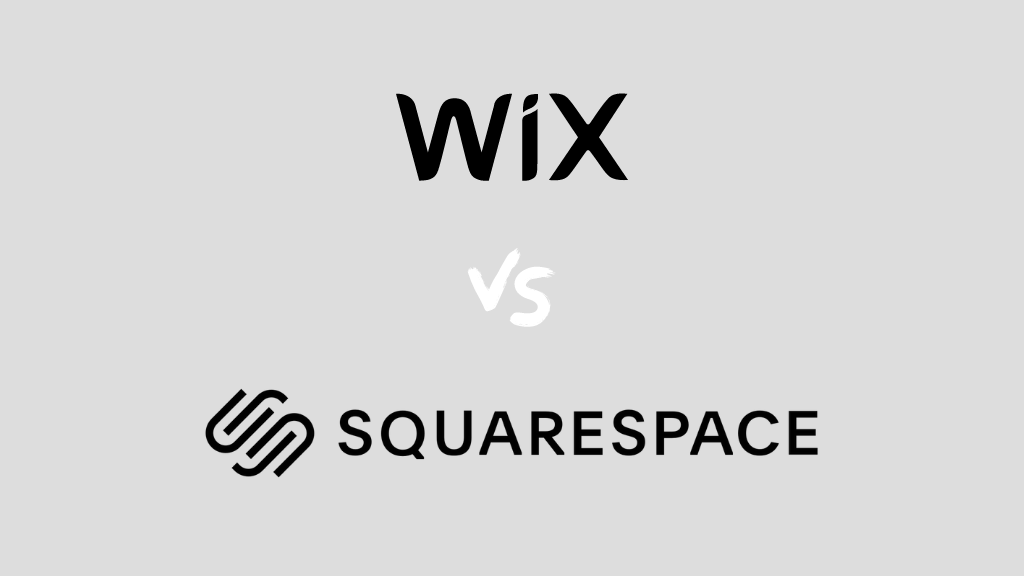
Wix vs Squarespace — which is better? I’ve tested both platforms’ features extensively‚ looking at everything from templates to marketing features to SEO tools…and in this detailed comparison, I share all my findings.
The quick verdict
Reasons to use Wix instead of Squarespace
Wix is generally the more feature-rich tool. In particular, its ecommerce functionality is stronger than Squarespace’s, as are its blogging and email capture features. There are more templates available for Wix, and its app store contains a much wider range of integrations and tools than the Squarespace equivalent. It’s cheaper too, and if your needs are extremely basic, you can even use Wix for free.
Reasons to use Squarespace instead of Wix
Squarespace beats Wix when it comes to its user interface: it’s a much easier product to use. Additionally, its beautiful templates and layouts — which unlike Wix’s are 100% mobile responsive — make it a better choice for those working in creative industries. It’s also a more elegant solution for selling gated content with.
Getting started with Wix or Squarespace
I’ll start my full Wix vs Squarespace comparison with a key question…
What are Wix and Squarespace?
Wix and Squarespace are website building tools for people who want to create and maintain a website, but don’t have coding skills.
Both products are ‘software as a service’ (‘SaaS’) tools — this means that you pay a recurring fee to use them, but all the key things you need to build and maintain your site are provided as part of your subscription.
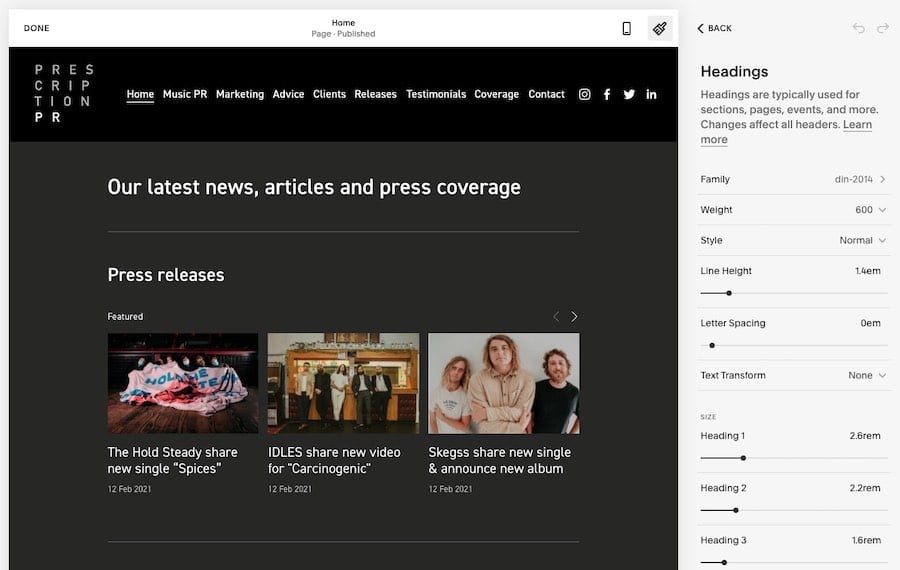
When you purchase a Wix or Squarespace plan, you get
- a domain (i.e., yourwebsitename.com)
- templates
- a content management system
- hosting
- ecommerce features (depending on plan).
I’ll discuss all these features in more depth throughout this comparison. But first, a quick look at both products’ history and userbases.
Wix vs Squarespace statistics
Squarespace was founded in the US in 2003 — but Wix, founded in Israel in 2006, has more customers.
The internet statistics company Builtwith estimates that there are over 8.6 million live websites on the web created with Wix.
Builtwith’s equivalent figure for Squarespace is just over 7 million live websites.
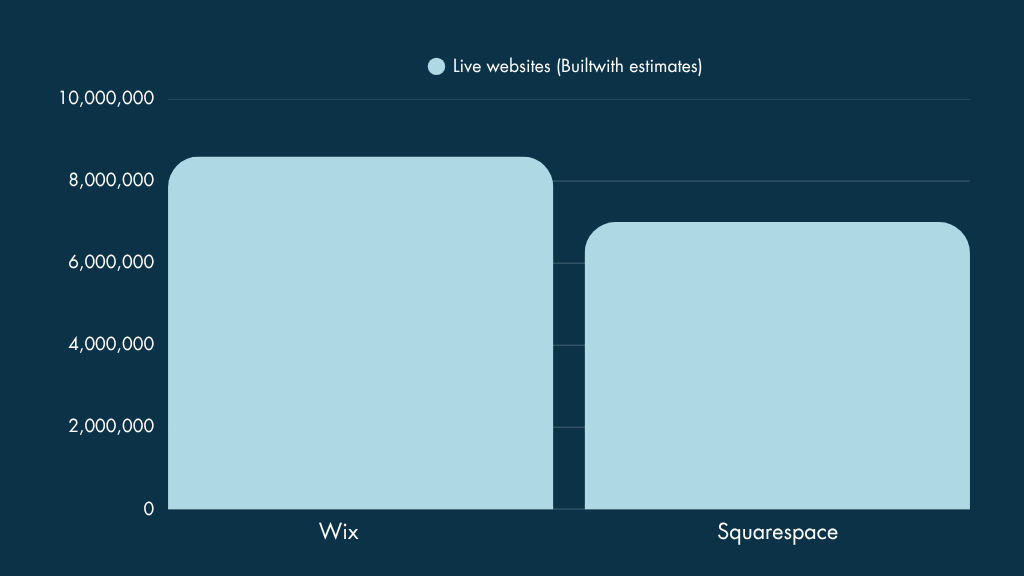
Additionally, Wix is the larger company of the two, with around 5,000 employees to Squarespace’s 1,760.
Wix’s larger userbase and company size means that it’s probably a slightly safer bet as a platform to build your site on — i.e., it is a bit less likely to go out of business and take your site with it.
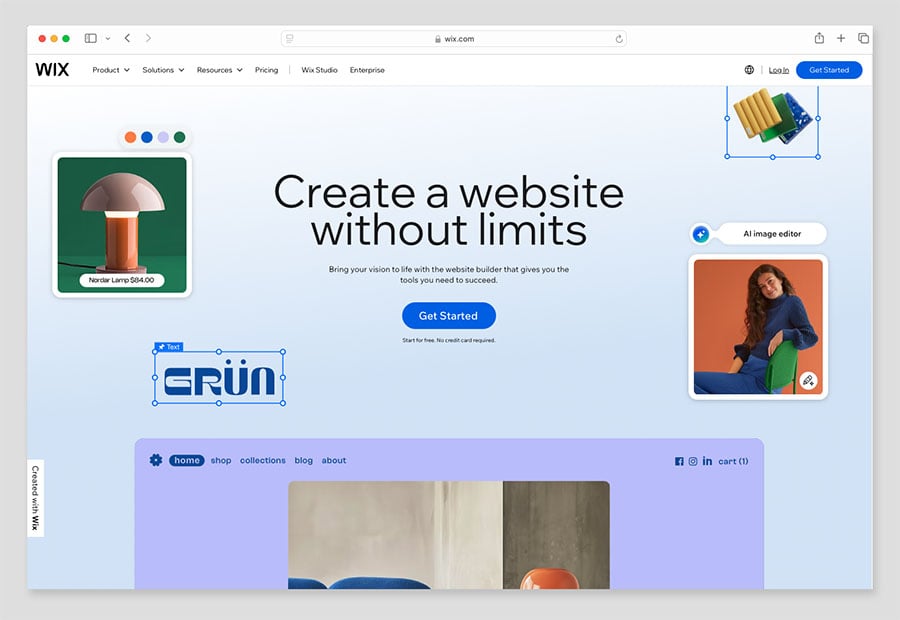
But given that Squarespace is a very well-established company with millions of customers too, this shouldn’t really influence your decision too much. It’s very unlikely either company is going to disappear any time soon.
Now, let’s move onto how much each of these platforms costs to use.
Pricing
Wix pricing
Wix plans and fees vary by location — but its pricing structure is fairly similar in most countries.
In the US there are currently six Wix plans available. These are as follows:
- Free — $0 per month
- Light — $17 per month
- Core — $29 per month
- Business — $36 per month
- Business Elite — $159 per month
- Enterprise — Custom pricing
Discounts for the paid plans are available if you pay upfront for a year or more’s service, with the exact discount depending on the plan and the time period involved.
Typically, Wix will email you an offer a few days after you sign up for its free trial, or make news of particular promotions available through its website. (The ’emailed’ discounts tend to be rather more generous, however).
You also get a free domain with all the Wix paid-for plans.
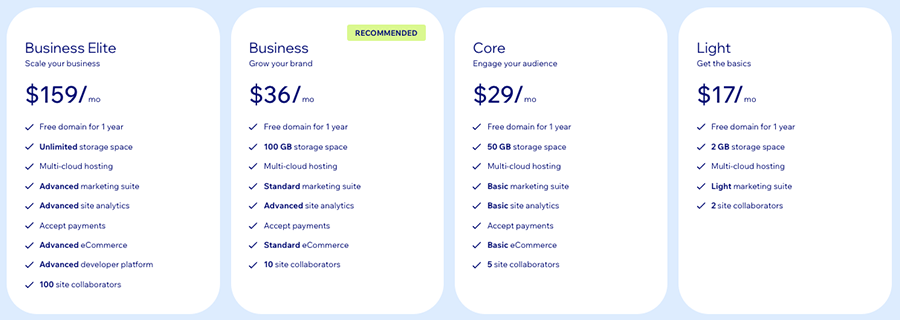
The main thing to note about the Wix pricing structure is that you only get ecommerce features on the ‘Core’ plan and higher; the ‘Light’ plan doesn’t let you sell online (rather, it’s a website plan that let you showcase content, but not create an online store).
The differences between the other plans generally involve:
- how much file storage you get
- the number of collaborators you can have
- the ability to host and sell video content from your site
- the extent to which you can use lead-capture forms on your site
- access to premium support — the more you pay, the more you get of each.
The Wix Enterprise plan involves more dedicated support and account management and is aimed at corporate users; pricing for this is negotiable.
Squarespace pricing
There are four main Squarespace plans available:
- Basic — $25 per month
- Core — $36 per month
- Plus — $56 per month
- Advanced — $139 per month
(These plans work out around 27% to 36% cheaper if you pay on an annual basis — $16, $23, $39 and $99 per month respectively. If you pay annually for your Squarespace plan, you’ll get a free custom domain for your first year of service too.).
To help you decide whether Squarespace is the right product for you, a 14-day free trial is available, which you can access on the Squarespace website.
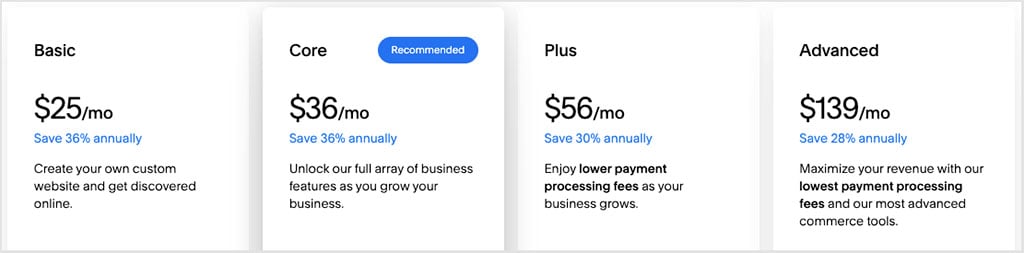
The key differences between the Squarespace plans involve:
- You’ll need a ‘Core’ plan or higher to access key eCommerce features like analytics, donations, Google Shopping integration, real-time shipping quotes, and API access.
- whether you can add custom CSS and scripts
- integrations with third-party apps
- the number of contributors to your site you can have.
As you might expect, you get more functionality in all the above areas as you go up the pricing ladder.
You also avoid transaction fees if you’re on the Squarespace ‘Core’ plan or higher — more on ecommerce features of both platforms later.
In addition to the main Squarespace plans listed above, there is a ‘Squarespace Enterprise’ plan to consider. The pricing for this is negotiable and based on your requirements.
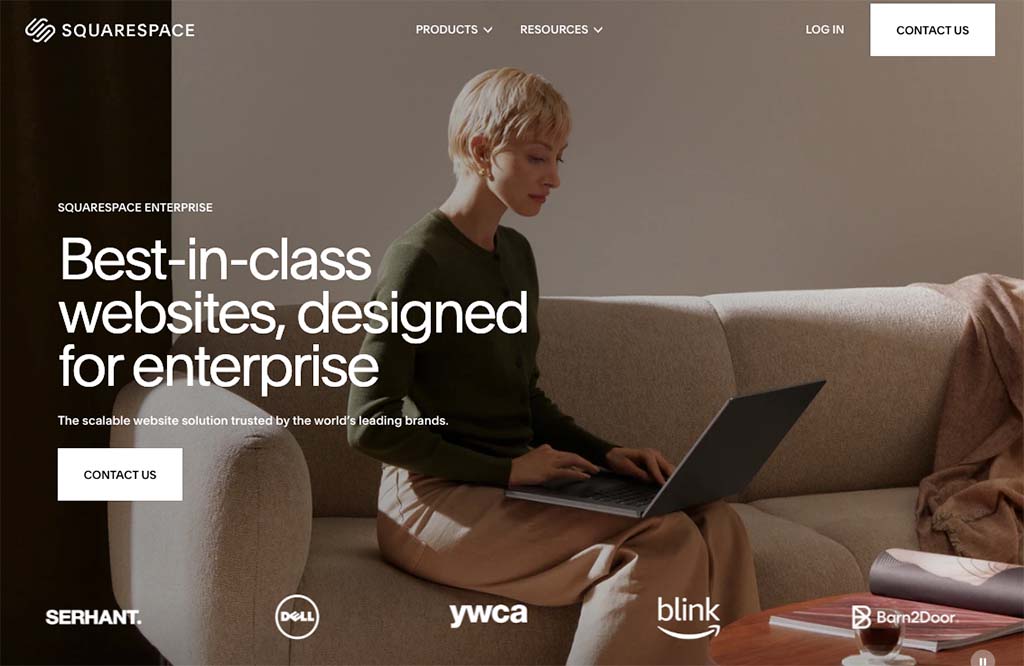
Like Wix’s ‘Enterprise’ plan, the Squarespace equivalent gives you more dedicated support and consultation, and is aimed at a more corporate audience. The vast majority of users will be fine with one of the cheaper plans, however.
Key differences between Wix and Squarespace pricing
The most obvious difference between Squarespace and Wix in the pricing department is that Wix provides an entirely free plan, while Squarespace offers a time-limited free trial.
The Wix free plan provides a good way to try the platform out — and indeed put a free site together! — but it is ad-supported, doesn’t facilitate ecommerce and prevents you from connecting a domain to your website.
And, unlike most of the premium Wix plans, it doesn’t feature unlimited bandwidth; this will technically limit the number of people who can access your site.
If you need a website to accompany a birthday party, wedding, or garage sale, Wix’s free plan is totally fine — however, due to lack of features, it’s not really an option for professional users, who will be much better served by a paid plan.
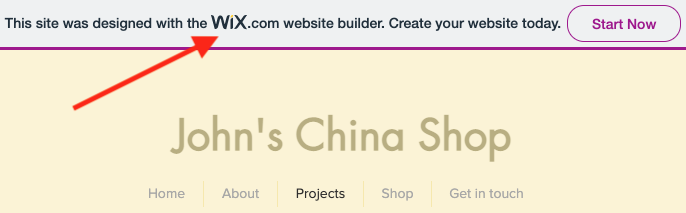
My other key observations on Wix vs Squarespace pricing would be as follows:
If paying monthly, Squarespace offers a cheaper way to access ecommerce functionality than Squarespace: you can avail of this from $25 per month on Squarespace (via its ‘Basic’ plan). This comes in $4 per month cheaper than Wix’s ‘Core’ plan, which costs $29 per month.
An important ecommerce feature, abandoned cart recovery, is available on all Squarespace plans. With Wix, abandoned cart saving is available on its ‘Core’ plan and higher
Squarespace doesn’t impose any limits on file storage; Wix does (the amount you get varies considerably by plan).
Pricing, however, is not the only thing you should base a Squarespace vs Wix decision on. So, let’s compare and contrast the two products’ key features, starting with templates.
Templates
Quantity and quality
In terms of quantity, Wix wins in a template shootout — it comes with around 2,650 templates to Squarespace’s 190 or so.
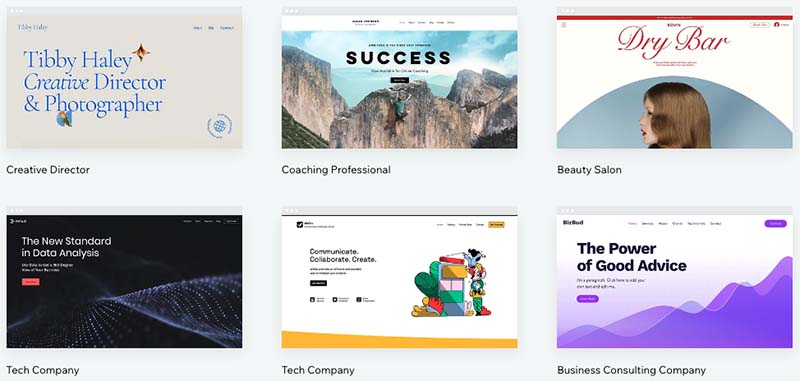
In terms of quality, however, there is something undeniably special about the design of Squarespace templates — and accordingly, I’d probably give them the edge over Wix’s in the aesthetics department.
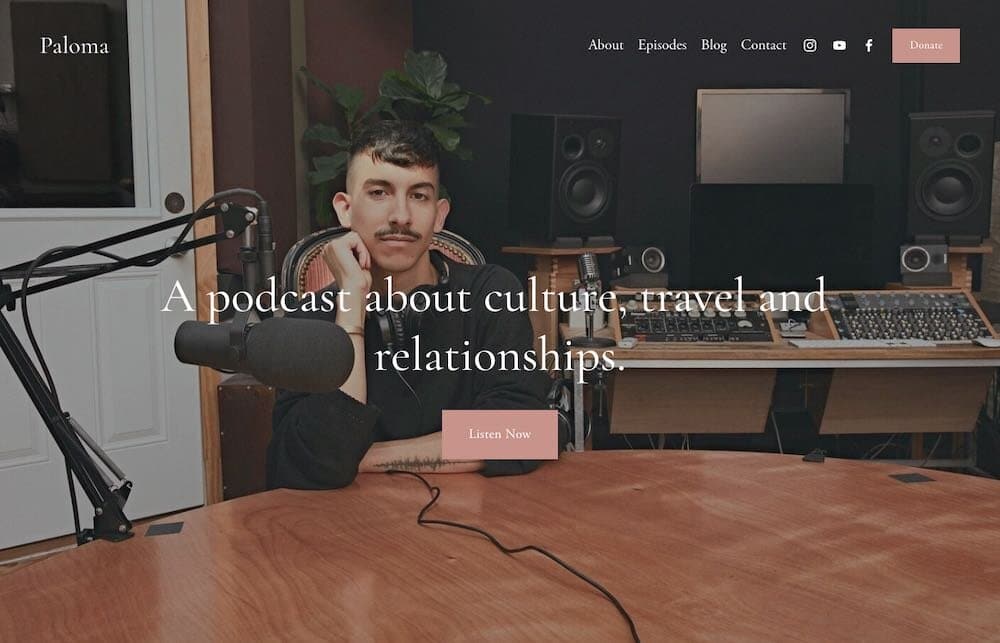
In short, with Squarespace’s template offering, you’re dealing with ‘all killer, no filler’; with Wix, there’s arguably a fair amount of filler amongst the 2,000 templates on offer.
That said, there are plenty of visually appealing templates available from Wix, and the sheer volume of themes on offer means that you shouldn’t have a problem finding something professional looking that meets your needs.
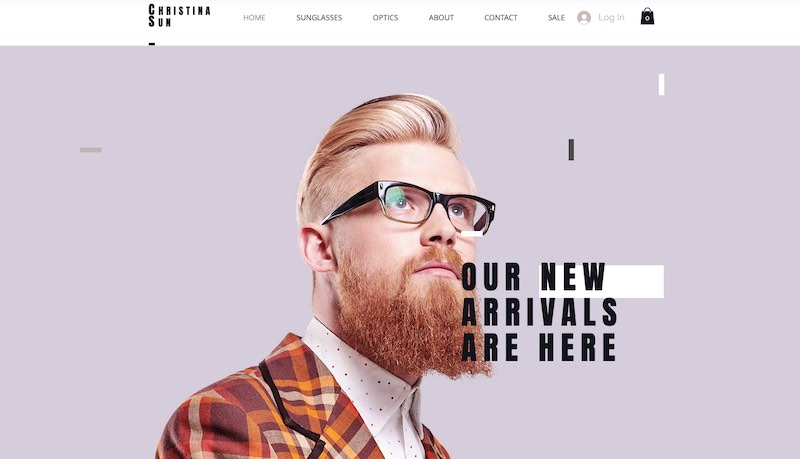
Template design features — some differences to be aware of
Video backgrounds
Both Wix and Squarespace templates facilitate the addition of video backgrounds.
Squarespace lets you create a video background using either an embedded video or one you upload yourself.
Wix lets you use an uploaded video for this purpose; select one from a royalty-free video library; or buy one from Shutterstock.
Stock photography
Both Squarespace and Wix get a thumbs-up for integrating stock photography libraries into proceedings — you can browse a selection of free images and insert them into your website, or you can purchase stock photography (via Shutterstock on Wix, Getty on Squarespace) directly from both platforms.
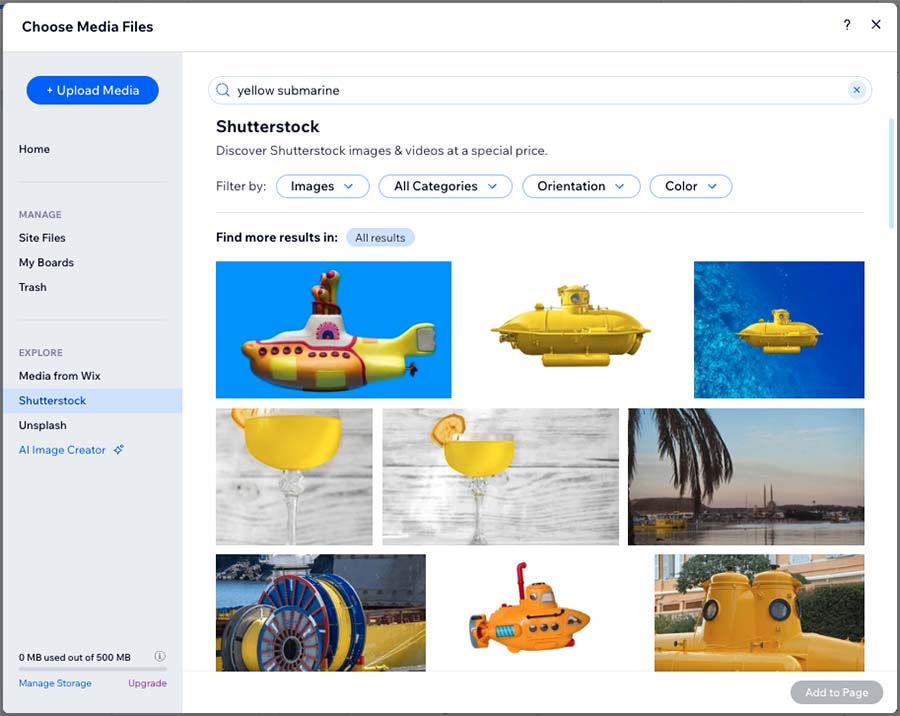
The stock images cost less on Wix, however (around $3 per image; Squarespace’s equivalent fee for a Getty image is $10).
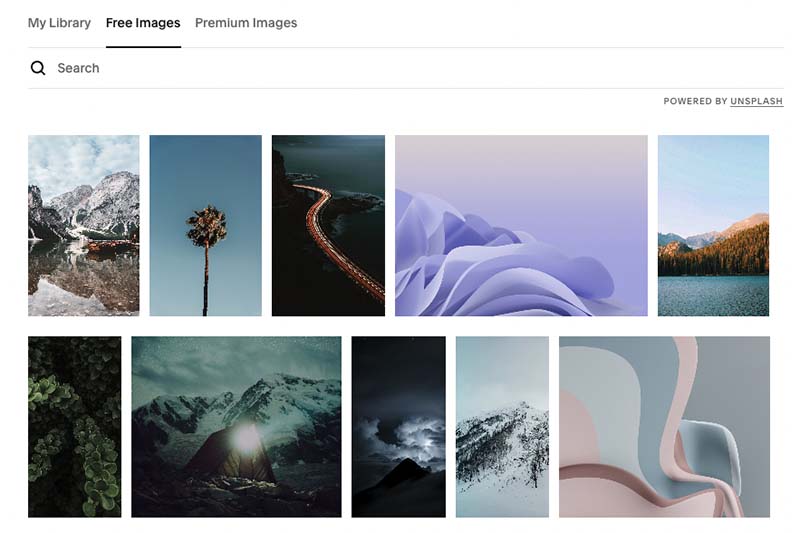
Typefaces
As for typefaces, Squarespace currently offers the greater selection of them — you can currently make use of over 600 Google and 1000 Adobe fonts, while Wix restricts your choice in this area to around 160 or so.
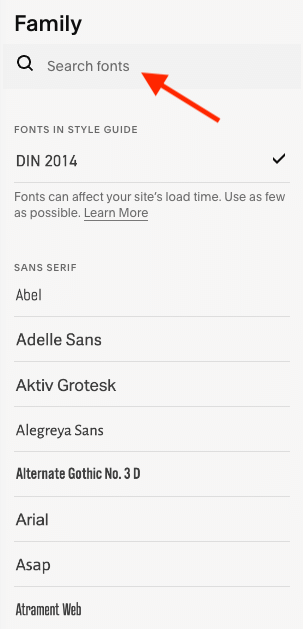
This means that it will often be easier to get a Squarespace website to conform to any brand guidelines you may have than a Squarespace one.
That said, Wix makes it easier to install custom fonts on your website — in Wix it’s a simple case of uploading a font file, but the process for doing this in Squarespace requires a little bit of coding.
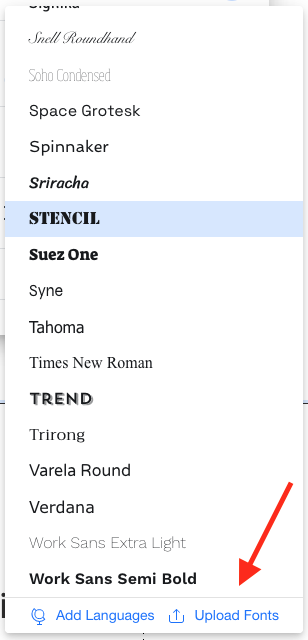
Behaviour of templates on mobile devices
When it comes to how Wix and Squarespace perform on mobile devices, Squarespace is the winner.
This is because Wix sites use something called ‘absolute positioning’ to display content, whereas Squarespace sites are fully ‘responsive.’
Responsive design means that your site design will automatically adjust so that it displays nicely on any device it’s being viewed on.

There are two main benefits to responsive design over absolute positioning.
First, it means less work for you. Wix’s use of absolute positioning means that you have to create two versions of your website — one for desktop, and another for mobile.
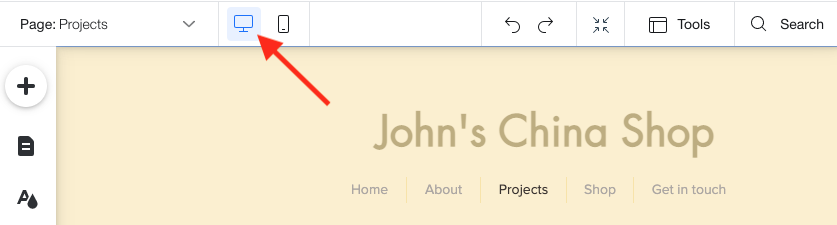
To be fair, Wix does a pretty good job of generating a decent mobile version from your desktop content automatically, but I’ve found that for best results, some tweaking of it is usually necessary.
The second benefit of responsive design involves search engine optimization — Google recommends responsive design for mobile versions of websites, and can give sites that use this approach preferential treatment in search results.
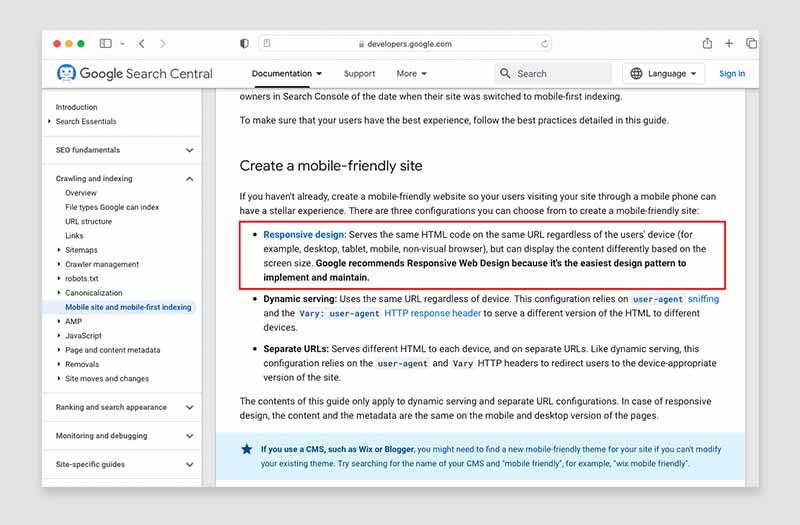
Another important thing to consider with mobile sites is flexibility.
Both Wix and Squarespace give you a lot of control of how your site appears on different devices, allowing you to move and resize elements on the mobile version of your site easily.
(This wasn’t the case with Squarespace until recently – but its new ‘Fluid Engine’ interface now gives users a lot of control over the appearance of both the desktop and mobile versions of their websites.)
There is one area where Wix outperforms Squarespace on the mobile site front, though: hiding elements.
When editing the mobile version of your site in Wix, you can make use of a simple ‘hide element’ feature that lets you remove any element from your mobile site. To do the same thing in Squarespace however, you have to add some custom code.
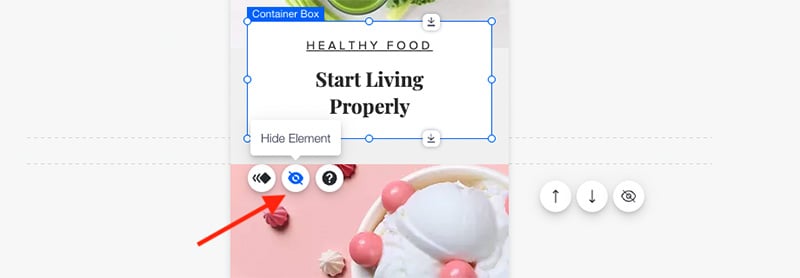
So overall, because it employs a truly responsive approach to web design, Squarespace definitely comes out on top when it comes to mobile-friendliness — but it would be nice to see some ‘hide element’ controls added to its mobile site editor.
Wix ‘Studio’ — a way to build responsive websites using Wix?
Although the standard version of Wix doesn’t let you create responsive websites, the company recently released version of a new edition of their platform called ‘Wix Studio’ which does.
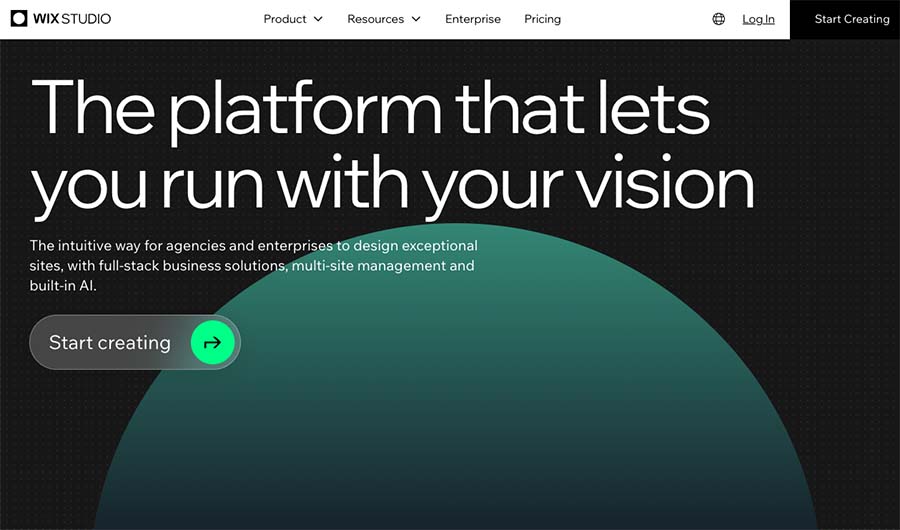
‘Wix Studio’ is aimed at agencies and developers, but hopefully some of the mobile-friendly functionality it provides will make its way into the other versions of Wix soon.
Accessing CSS and HTML
Neither Wix or Squarespace give you full access to CSS or HTML — the code needed to customize your site in more bespoke ways — but Squarespace is a bit more flexible when it comes to CSS.
Although Squarespace doesn’t let you edit the entire CSS stylesheet, you can add your own lines of CSS to your site via a dedicated CSS editor (pictured below). This allows you to make visual changes that are not possible using Squarespace’s standard controls.
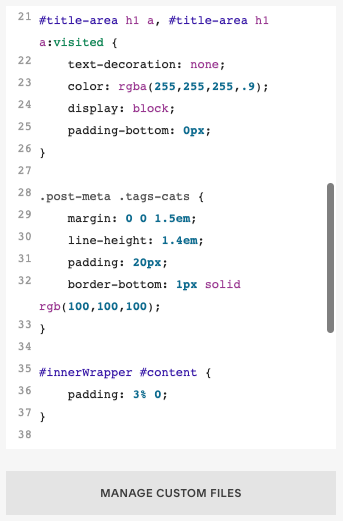
Wix doesn’t provide a dedicated CSS editor, but a workaround for adding it to Wix exists — you can use its tracking tool code editor (more routinely used for adding analytics pixels, cookies etc. to your site) to insert some CSS into the header of your site.
As for HTML, Wix and Squarespace both allow you to insert code blocks containing it into your site’s pages. This is useful for adding widgets or code from other apps to your site.
Switching templates
Rather remarkably, neither Wix or Squarespace allow you to switch to another template after you’ve installed one on your site!
This contrasts negatively with platforms like Shopify or WordPress, which make it very easy to do so.
However, because all Squarespace templates behave the same way, the lack of template switching functionality is less of a problem than it is in Wix — in Squarespace, you can change colors and fonts manually to replicate another template’s look.
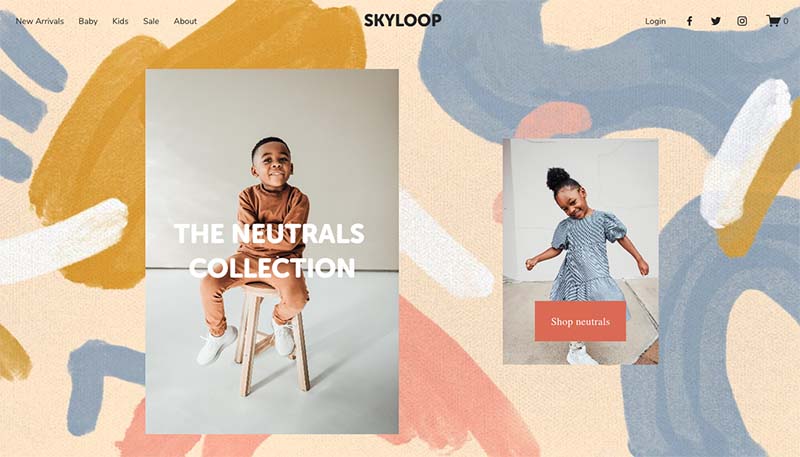
Whilst not ideal, this does at least mean that you don’t have to rebuild an entire project if you want to change template — something that you will have to do if you use Wix to build a website.
Let’s turn now to the content management systems of both Wix and Squarespace — to see how easy each platform is to use and which is best for beginners.
Content management and ease-of-use
Ease of use
When comparing the ease-of-use of Squarespace and Wix, you have to bear in mind that there are actually quite a few different versions of the platforms to compare.
Squarespace technically comes in two flavours — Squarespace 7.0 and 7.1.
Both are quite similar, but Squarespace 7.1 is the default, and the version that the company plans to develop on an ongoing basis (accordingly, it’s the version we’re basing this Wix vs Squarespace comparison on).
There are three versions of Wix to choose from:
- Wix Artificial Design Intelligence (ADI)
- Wix Editor
- ‘Velo by Wix’ (formerly ‘Corvid’ for Wix)
The differences between these versions are more pronounced than the differences between Squarespace 7.0 and 7.1.
When you set up a new Wix website, you are asked whether you’d like to use ADI or Wix Editor.
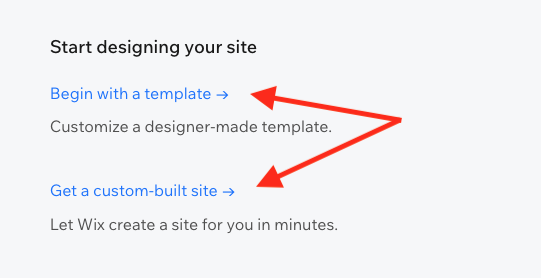
Wix ADI is definitely the most beginner friendly of the three versions of Wix. It populates your website automatically by asking you some basic questions and collecting whatever existing information it can find about your business on the web.
You can then make simple changes to the content and layout that Wix comes up with (see below video for a brief overview of how all this works).
Wix Editor requires some basic computing skills — working with it is roughly equivalent in complexity to using Microsoft Word to lay out a newsletter. This version of Wix gives you far more flexibility to alter your site layout than ADI, however.
Velo by Wix is aimed at developers, and allows you to create lots of web pages automatically using a template populated with data from a spreadsheet. It also lets you work with javascript and Application Program Interfaces (APIs) to create custom page behaviors.
Now, how easy Wix is to use depends rather a lot on which version of it you’re using.
Wix ADI vs Squarespace
Of the above three versions of Wix, ADI — ‘Artificial Design Intelligence’ — is the easiest to use.
A simple ‘wizard’ system is provided to set up your site, and then it’s just a case of pointing at bits of content that you want to tweak and then clicking an ‘edit’ button to change them.
You can insert different types of ‘sections’ (team photos, testimonials, galleries, text, careers etc.) into a page and move them up or down it as appropriate.
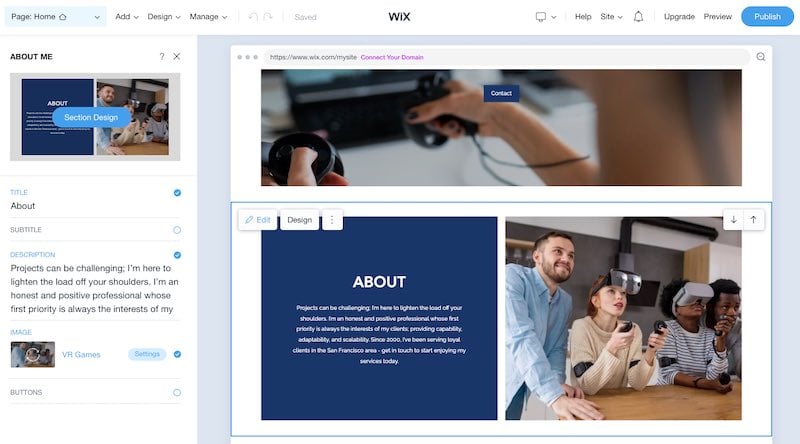
Basic design tweaks are facilitated too — again, it’s just a case of pointing at a piece of content you want to change and then clicking a ‘design’ button to edit its appearance.
In terms of how Wix ADI stacks up against Squarespace in the user-friendliness stakes, it’s actually quite similar in many respects, in that you are dealing with simple, editable blocks that you can move around the page.
Importantly, I found that mobile versions of sites that Wix ADI creates don’t need much (if any) tweaking.
Functionality in Wix ADI is rather limited however, which may nudge potential Wix users more in the direction of Wix Editor (or Velo, which uses the same page builder as Wix Editor).
Note: Squarespace recently released a new, AI-powered way of creating a website in the platform: ‘Squarespace Blueprint‘. In a similar way to Wix ADI, Squarespace Blueprint offers users a guided website setup — you respond to a few questions about the purpose of your site and your preferred look and feel, and Squarespace Blueprint generates a site for you based on these answers.
Sites created with Squarespace Blueprint differ from those made with Wix ADI however in that they give you access to all the features of the main Squarespace platform, rather than a cut-down range of tools (as is the case with sites created using Wix ADI).
Wix Editor vs Squarespace
At the heart of content editing in both Wix Editor and Squarespace are ‘drag-and-drop’ interfaces that let you move content around pages as you see fit.
Neither of these drag-and-drop editors is particularly hard to use — and which you prefer may boil down to personal preference — but my view is that of the two, the ‘cleanest’ and most intuitive is Squarespace’s.
As discussed above, Wix Editor makes use of an ‘absolute positioning’ approach to site layout, meaning that you can drop or move content anywhere on the page.
With Squarespace’s ‘Fluid Engine’ editor, you can position and overlap content on your page wherever you like, too; however the Squarespace editor deploys a more structured, ‘snap-to-grid’ style approach than Wix’s (see screenshot below).
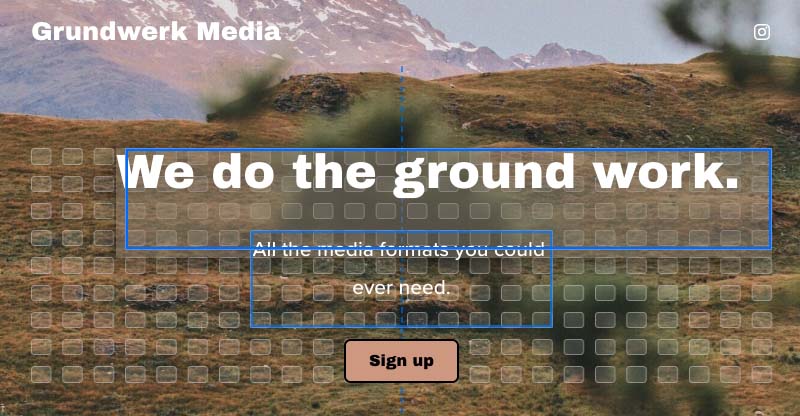
So while Wix’s ‘absolute positioning’ approach gives you more flexibility, it also makes things rather fiddly. And, perhaps more importantly, it increases the scope for design errors, where text and images get misaligned with each other.
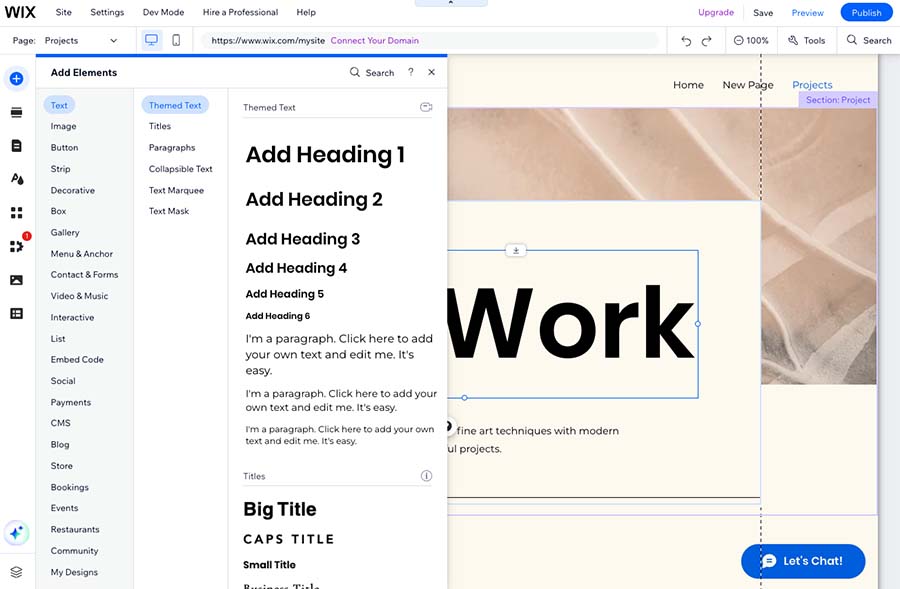
And, as discussed above, the other thing to remember about Wix Editor’s use of absolute positioning is that it means you are always creating two sites: one for desktop, one for mobile.
Although a lot of the time, the mobile version of your site that Wix Editor generates automatically for you is very good, the result is not always perfect. So you may find yourself having to design — or at least check — that the two versions of your site are displaying properly.
By contrast, Squarespace’s page editor makes it very easy to align content items neatly to each other — everything just seems to slot into place more naturally — and its fully responsive approach to template design means that technically, you don’t have to check or change your mobile site design at all unless you really want to.
(The option to adjust elements of a Squarespace mobile site is open to you, however.)

And in general, the Squarespace interface is faster and more contemporary in nature too; I’ve found it to be a lot less sluggish than Wix’s.
(Our Squarespace tutorial video — below — will help you get a general sense of how the Squarespace interface works).
So overall, when it comes to content editing, my view is that the better option — by some margin — is Squarespace.
Time limited offer: a way to save money on Squarespace
If you’re interested in using Squarespace, the company is currently offering 10% off its plans. This can amount to quite a saving, especially if you opt for one of its ‘commerce’ plans.
This exclusive discount is available for a limited time only — to avail of it,
- Start a free Squarespace trial using this link.
- Enter the code STYLEFACTORY10 when purchasing a plan.
CMS features
Importing and exporting content
Squarespace is reasonably good when it comes to importing content — it allows you to import text content from Wordpress, Blogger and Tumbler.
As for products, Squarespace provides ‘wizards’ to bring data across from Shopify, Etsy and Big Cartel; alternatively, you can import products via CSV file. In total, you can import up to 10,000 products into Squarespace.
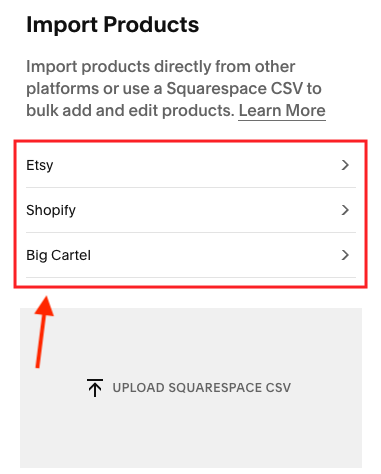
Exporting products is also straightforward enough in Squarespace, although digital goods can’t be exported, and a 10,000 product export limit applies.
You can export certain content from your Squarespace site into WordPress format. Key content like blog posts and static pages will export, but not all other elements will.
When it comes to Wix, the import/export options available depend on which version of the interface you’re using.
In terms of imports,
- Wix ADI doesn’t support content importing at all
- Wix Editor allows you to import products via CSV and WordPress-format blog posts
- Velo allows you to import pages, products and blog posts (but note that you may need development skills to do so).
You can import up to 50,000 products into Wix via CSV, but oddly, only in batches of 5,000 (i.e., each CSV file you import can contain no more than 5,000 rows).
As for exports, you can export products with Wix — with a 5,000 product limit applying.
Pages and posts aren’t really that exportable with Wix, however — Velo does give you some options in that regard, but if you need to export content from Wix ADI and Wix Editor at a later date, you may have to make do with copying and pasting it.
Text and heading styles
Wix is a bit more flexible on the heading styles front — you can make use of up to to 6 levels (i.e., H1-H6); Squarespace only provides 4 levels (H1-H4). That said, the latter should be fine for the vast majority of users.
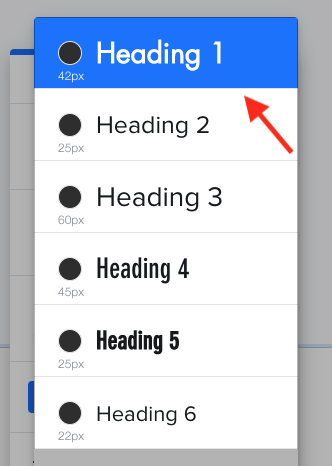
Both platforms let you define up to three paragraph styles.
Images and galleries
Uploading and manipulating images in both Squarespace and Wix is straightforward.
Wix scores more highly in terms of where you can source your images from — you can connect the platform to a wide range of social media accounts and import content directly from them.
The editing functionality is a bit more extensive too — you can apply a wider range of filters to your images and use an ‘auto cut out’ feature to remove backgrounds from pictures (this can be useful for headshots).
Squarespace is better when it comes to optimizing images for use across multiple devices however, allowing you to set a ‘focal point’ for your pictures (see screengrab below).
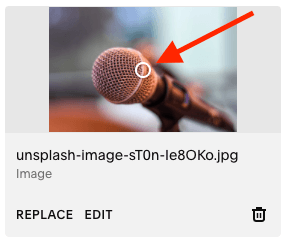
This focal point ensures that the most important part of your image is foregrounded whenever your image is automatically cropped for viewing on smaller screens.
In terms of galleries, both Wix and Squarespace provide you with a good range of options on that front, including carousel, grid and masonry formats amongst others.
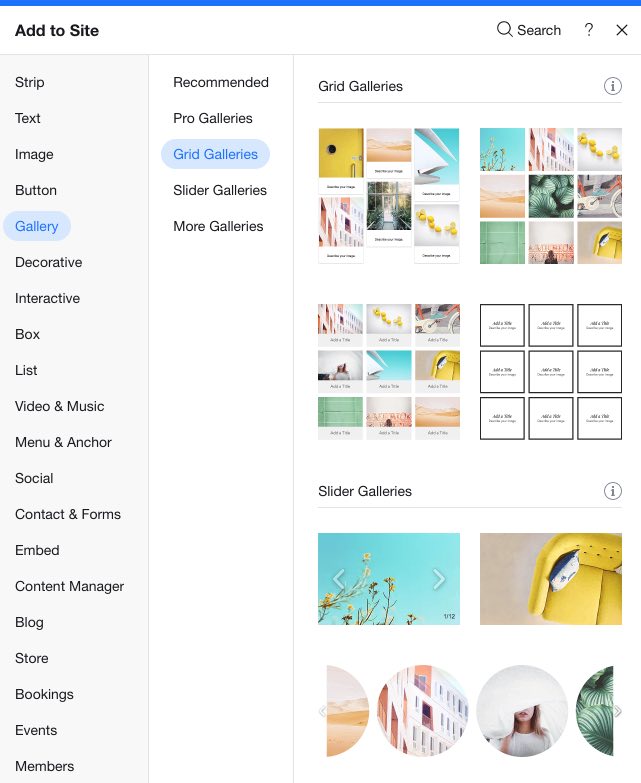
Wix provides a slightly larger range of gallery formats for displaying images, however. And it boasts an integration with the photography tool Adobe Lightroom Classic; this makes it easy for photographers who use this app to edit and organize their images to sync content to galleries on a Wix website.
While you’re here, download our free ecommerce e-kit
For a limited time, we’re offering our readers some excellent free tools. Sign up free to immediately receive:
- our e-book on how to start a Shopify store
- our online store comparison chart
- a downloadable cheatsheet on how to create an online store
- our SEO, blogging and ‘how to start a business’ cheatsheets
- extended free trials and discount codes for essential business apps
- our latest tips on ecommerce and growing a business
Blogging
Blogging is crucial to traffic generation — and both Squarespace and Wix provide built-in blogging tools.
While neither Squarespace or Wix’s blogging features are going to outshine those of WordPress any time soon, they’re not bad. Unlike some competing website builders, they both facilitate multiple authors, provide RSS feeds and allow you to make use of categories and tags.
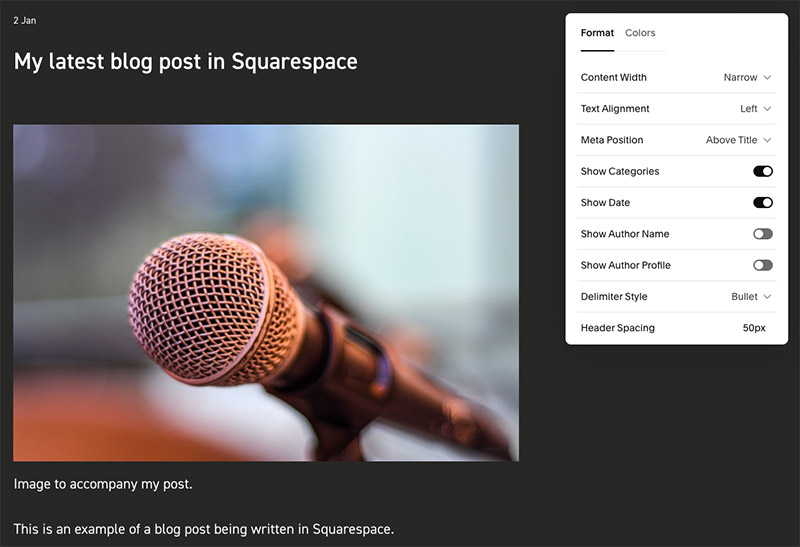
The main problem with Squarespace’s blogging tool is that it doesn’t feature any autosave or revision history features. This can be extremely annoying if you’re in the middle of writing a blog post and your computer crashes.
(A good workaround for this is to write your posts in Google Docs and copy and paste them into Squarespace, but it’s not ideal!).
By contrast, Wix does provide these autosave features — so when it comes to blogging, Wix wins.
Managing media
When it comes to managing files and images that you’ve uploaded to your website, Wix outshines Squarespace a bit.
Although both platforms now feature a media library — a repository for any content you’ve uploaded to the site — Wix lets you make edits and also update metadata for files in its media library more easily.
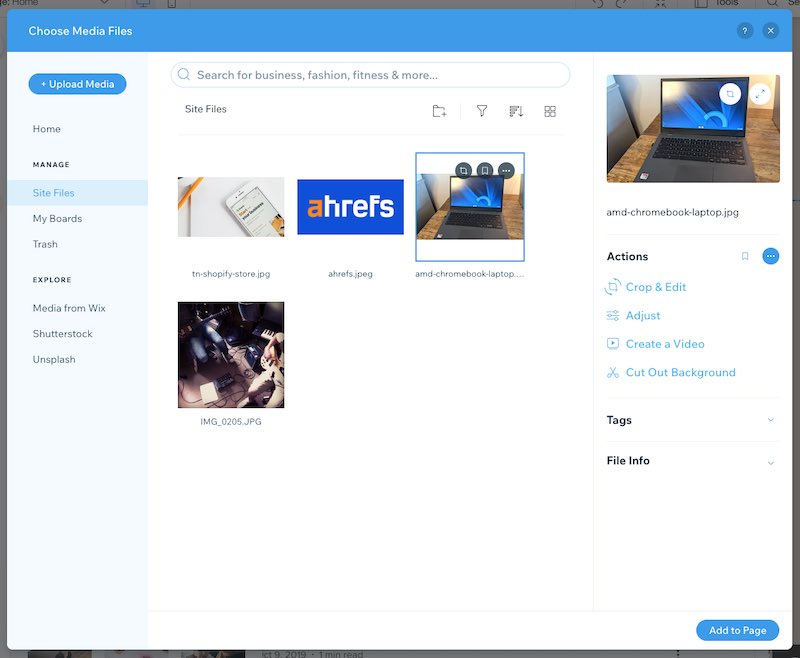
Autosave and content versioning
A key area where Wix outperforms Squarespace involves autosave. Wix periodically saves your site content automatically and gives you access to old versions of your site. These can be restored if necessary.
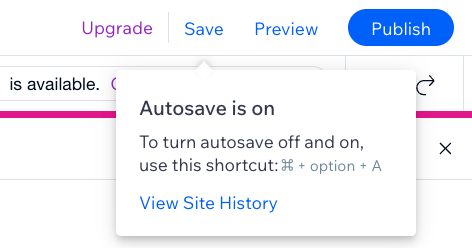
As mentioned above, this functionality includes blog posts — possibly the most useful application of it.
So if version history is important to you, it’s another win for Wix.
Storage
One thing to watch out for in the Squarespace vs Wix decision is storage — Wix limits it.
The exact limits depend on the Wix plan you’re on, with the more expensive Wix plans being more generous in this regard.
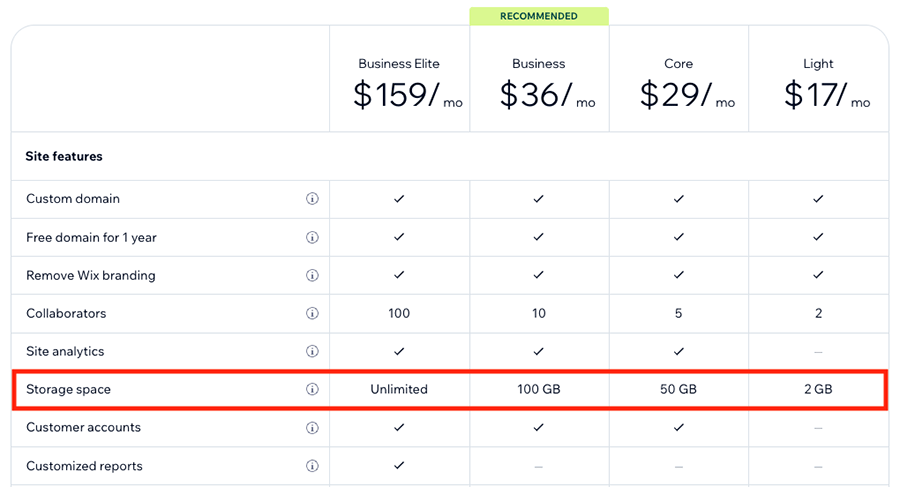
By contrast, you get unlimited storage space on all Squarespace plans for everything except videos.
(By default you can only upload up to 30 minutes of video to Squarespace. If you want to upload more than this, you’ll need to purchase the ‘Membership Site’ add-on; more on this feature shortly).
Adding widgets and scripts
Both Squarespace and Wix allow you to add HTML blocks to your site — this allows you to add your own scripts and third-party widgets to your site.
Note however that if you want to inject code on every page of your site (for example, to install Google Tag Manager on it), this is only possible in Squarespace if you are on its ‘Core’ plan or higher.
Mobile apps
Both Squarespace and Wix provide Android and iOS apps to help you manage your store on the go — giving you, in effect, a mobile content management system.
With Wix, there’s basically one app to install on your smartphone: ‘Wix Owner.’ This lets you manage content, bookings, ecommerce orders and design; and view analytics. You can also use it to chat with potential customers and deal with business enquiries.
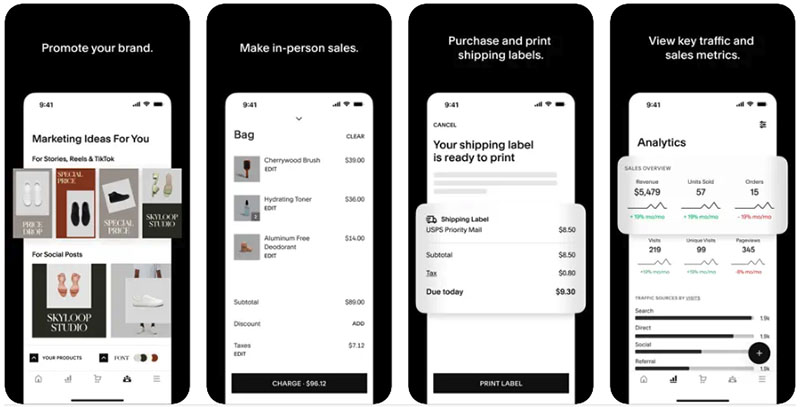
With Squarespace, there are three key mobile apps to consider:
- ‘Squarespace’
- Squarespace’s ‘Acuity Scheduling’ admin app
- Squarespace’s ‘Acuity Scheduling Client’ app
The ‘Squarespace’ app is the main one you’ll need to manage your Squarespace site using a smartphone or tablet — it lets you edit pages and posts, view analytics and manage ecommerce orders.
The Squarespace scheduling apps are designed to let you manage appointments that your clients have booked through your Squarespace site (‘Acuity Scheduling‘) or let your clients book and manage ones with you (‘Acuity Scheduling Client’).
Multilingual capabilities
If you’re hoping to create a site in lots of different languages, Wix and Squarespace both facilitate this, but Wix probably has the edge here.
This is because Wix’s translation feature — the ‘Wix Multilingual’ app — works with over 100 languages and can be used for free for manual translations (with fairly reasonable one-off fees of between $3 and $25 for automatically translating additional words).
By contrast, Squarespace’s multilingual tool (powered by Weglot) can generate significant additional monthly fees and only works with up to 20 languages.
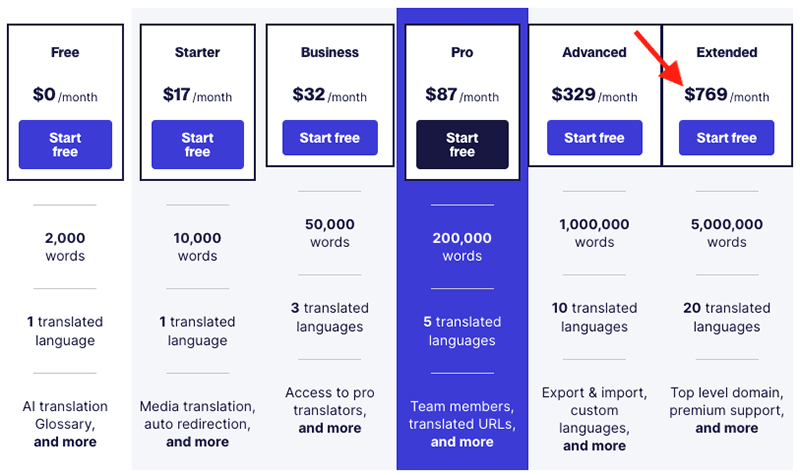
To enable multilingual capabilities in Wix, you need to add the Wix Multilingual app to your site; once you’ve done that, you can create different language versions of your website via manual translations or automatically using Google Translate.
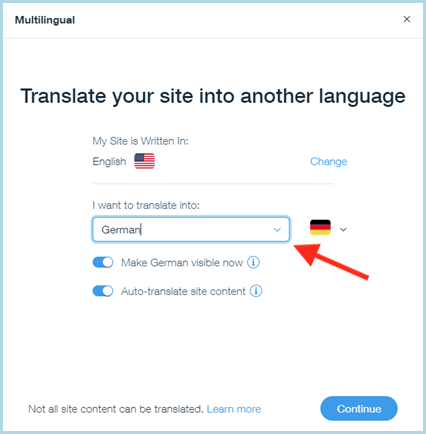
The only thing to watch out for here is the fact that not all Wix apps support translation — so if you rely on a lot of them you may find that certain bits of your site appear in the wrong language. Examples of apps that can’t be translated include Wix Bookings, Wix Forum, Wix Gift Cards, Wix Photo Albums, Wix Portfolio, Wix Video, Wix Site Search and Wix Music Player.
Ecommerce features
To sell physical products online using Wix or Squarespace, you’ll need to be on one of their paid plans. Squarespace now includes ecommerce features across all its plans, making it possible to sell products even on its entry-level plan.
However, if yo want to start selling with Wix, you’ll need to be on its $29 per month ‘Core’ plan or higher.
Let’s drill down into what both platforms have to offer from an ecommerce perspective.
Transaction fees
If you’re on a ‘Basic’ Squarespace plan, the company applies a 2% transaction fee to online payments — on top of any credit card processing fees.
If you opt for a Squarespace ‘Core,’ ‘Plus’ or ‘Advanced’ plan, then you only have to worry about the processing fee charged by either Stripe or Paypal (the two main payment gateway options available to you in Squarespace). These vary by territory.
Wix won’t charge you a transaction fee on any of its plans, which is good news — you just have to pay the credit card processing fees.
These will depend on the payment gateway you choose to use with Wix — with the default option, Wix Payments, you’re looking at a 2.9% + 30c fee per transaction in the US (cheaper rates are available in other territories).
Note that Wix Payments is not yet available in all countries — depending on where you’re located, you may have to use a third-party payment gateway to accept credit cards. The countries that you can use Wix Payments in are as follows:
- Austria (EUR)
- Belgium (EUR)
- Brazil (BRL)
- Canada (CAD)
- Finland (EUR)
- Germany (EUR)
- Ireland (EUR)
- Italy (EUR)
- Lithuania (EUR)
- Netherlands (EUR)
- Portugal (EUR)
- Spain (EUR)
- Switzerland (CHF)
- United Kingdom (GBP)
- United States (USD)
And speaking of payments…
Payment gateways
The range of payment gateways — software used to process credit card transactions — is wider in Wix. You can use around 83 different payment processors with Wix, but you are limited to just three with Squarespace: Squarespace Payments (US only), Stripe or Paypal.
Until recently, Wix had a slight edge here, as it was the only one to support Google Pay. But following a recent update, both Wix and Squarespace now let you accept payments via Apple Pay and Google Pay.

So, while Squarespace has caught up with Wix in terms of digital wallet compatibility, Wix continues to offer more flexibility when it comes to choosing your payment provider and negotiating credit card rates.
Sales channels
Both Wix and Squarespace allow you to make use of key third-party sales channels — i.e., use your site to sell goods on sites like Facebook, Instagram, eBay and Amazon.
However, with Squarespace, you may need to use to use the ‘LitCommerce’ or ‘Trunk’ Extensions to do so for certain sales channels; these starts at $20 per month and $35 per month respectively, so they won’t be for everyone.
Types of goods you can sell
Wix and Squarespace allow you to sell both physical and digital products (e-books, albums etc.); and you can use the platforms to offer services and subscriptions too.
Both solutions also allow you to create members’ areas which your site visitors can pay extra to access — with Wix, it’s a case of adding its ‘Pricing Plans’ app and using it in conjunction with its built in ‘Members Area’ tool; with Squarespace, you need to pay for its ‘Membership sites’ add-on.
Selling video content is very straightforward with either platform, although doing so in Squarespace involves rather steep transaction fees unless you purchase its ‘Membership sites’ add-on (for which an additional monthly fee applies – see table below for more pricing details and information about the video storage limits).
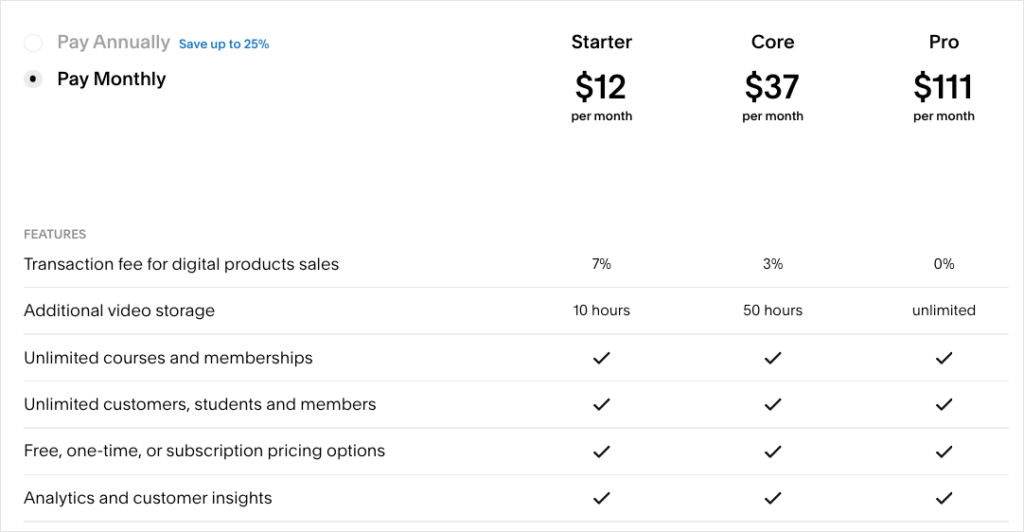
Number of products you can sell
Both Squarespace and Wix allow you to sell an unlimited number of products.
Product options and variants
Squarespace and Wix are both generous when it comes to product options and variants — and oddly, more so than some leading dedicated ecommerce solutions, notably Shopify.
Wix allows you to create up to 6 product options (size, color etc.) and permits you to display up to 1,000 variants of these (i.e., combinations of them — a large t-shirt in blue, a small one in red etc.).
Squarespace lets you create up to 6 product options and up to 250 product variants.
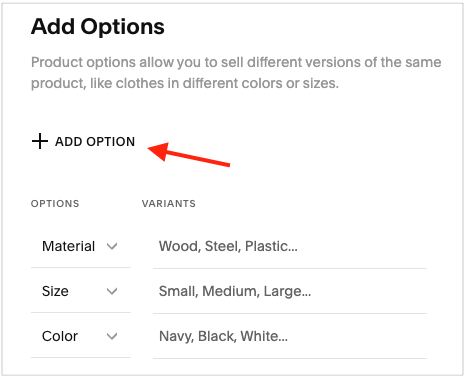
Point of sale functionality
Point-of-sale or ‘POS’ functionality, which allows you to sell goods in a physical location (retail outlet, market stall etc.) and sync your goods inventory with your online store, is available in both Wix and Squarespace.
Squarespace facilitates this using the Square platform and card readers linked to mobile devices.
You can enhance the POS features of Squarespace by using the ‘SKU IQ’ add-on. This tool connects Squarespace with other POS systems like Square, Clover, and Lightspeed. But, it costs $45 per month, plus any fees from the third-party POS service.
Wix is more flexible here — four POS options are available. You can use:
As things stand, Squarespace merchants who wish to use POS can only do so if they’re based in the United States.
Wix, by contrast, lets you use POS in a much wider range of locations, including the UK, Japan, Australia and many European countries.
Using the ‘Wix Owner’ app for POS purposes is restricted to US and Canada-based users only, however, as is the new Wix Retail POS tool.
But overall, of the two platforms under discussion, the more flexible option for POS is definitely Wix.
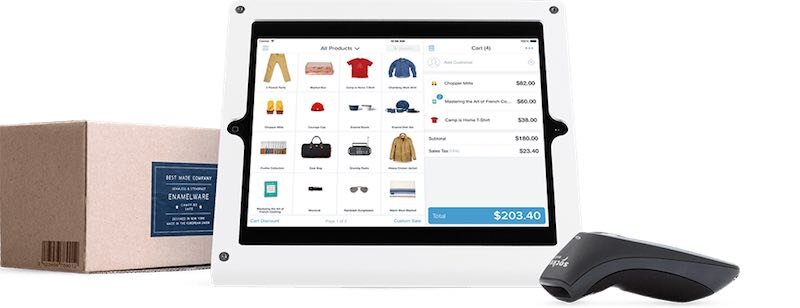
Dropshipping in Wix vs Squarespace
Dropshipping is a fulfillment method where you don’t keep what you’re selling in stock — instead, you take the order, pass it to a supplier, and they send the goods to the client.
It’s an attractive way to start a business, because you don’t have to pay upfront for any stock.
Whilst dropshipping options in Squarespace and Wix don’t yet rival what’s available from Shopify, both platforms have recently added some features that do let you sell goods using this method of fulfilment.
In the case of Wix, when you subscribe to a ‘Core’ plan or higher, a dropshipping app, Modalyst, is included with it (if this one doesn’t suit your needs, others are available from Wix’s App Market).
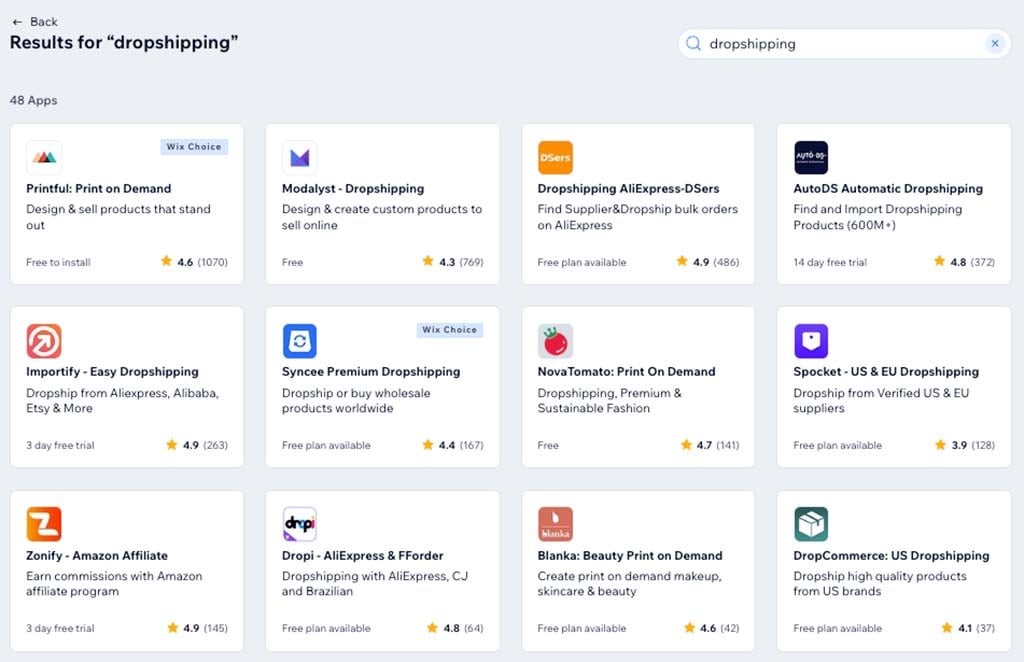
In Squarespace, you can pay extra to use a dropshipping ‘extension’ like Spocket or Printful.
One thing it’s important to watch out for with Wix is that with the bundled Modalyst app the number of products you can dropship is limited by the type of plan you’re on — the ‘Core’ plan only lets you dropship 25 products, 250 products on the ‘Business’ plan and rising to 50,000 products on the ‘Business Elite ‘ and ‘Enterprise’ plans.
Abandoned cart saving
Both Wix and Squarespace provide abandoned cart functionality. This allows you to send a reminder email to visitors to your site who start a purchase but don’t complete their transaction.
Wix’s abandoned cart saver feature is a little bit better than Squarespace’s, because it allows you to customize your reminder email a bit more, and select the time that you’d like to send it — Squarespace, by contrast, only permits sending the email 24 hours after the cart was abandoned.
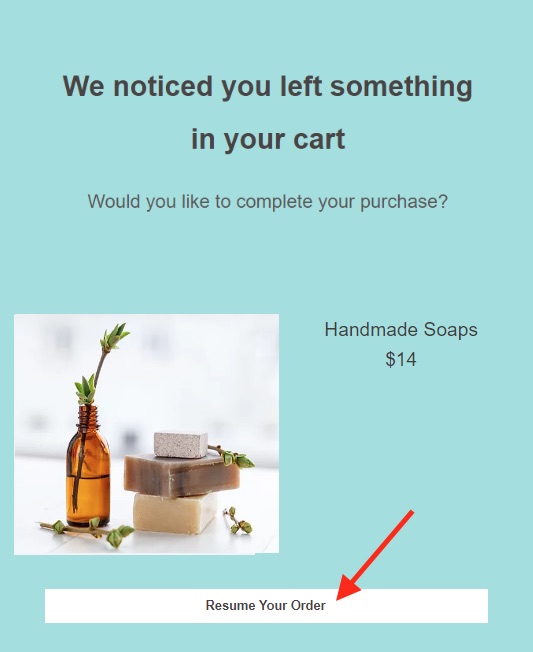
What’s more, you can also program a second reminder email in Wix.
However, while Squarespace provides access to abandoned cart saving on all plans, you can only avail of it in Wix on its $29+ ecommerce plans.
Selling in multiple currencies using Wix and Squarespace
You tend to get more sales if you sell in the currency used by your website visitors.
So, if you’re selling in multiple countries, it’s good to be able to let your potential customers choose their own currency (or, better yet, to present your products in your site visitors’ currency automatically).
Wix goes some of the way towards facilitating multi-currency selling, in that it provides an option to presents prices in local currencies (for Wix Editor users on a ‘Business’ or ‘Business Elite’ plan; the feature is not supported in Wix ADI).
But significantly, it doesn’t allow users to check out in their own currency.
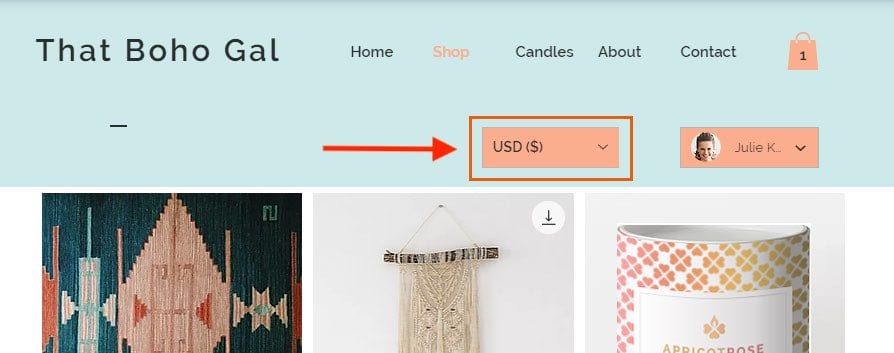
It’s also important to note that Wix imposes a limit of 6 currencies on the ‘Business’ plan, with a limit of 11 currencies on the ‘Business Elite’ plan.
When it comes to Squarespace, some developers offer custom coding services to show prices in multiple currencies; but these can be expensive or template-specific.
Ultimately, if multi-currency selling is particularly important to you, you’re better off looking at a product like BigCommerce or Shopify, both of which handle it much better.
Automatic tax calculations
One of the challenges of selling online is that you can end up making sales in a variety of jurisdictions with different tax rates — and this is something that you have to reflect in the pricing of your products.
This issue is particularly relevant for merchants based in the US, Canada and the EU, where different regions apply different tax rules.
Both Wix and Squarespace fall down a bit here.
With Wix, you can calculate tax rates automatically (using the Avalara app), but fairly ungenerous limits are placed on the number of transactions per month you can do this for; even the higher end ‘Business Elite’ plan only facilitates 500 tax calculations per month. You can however, use Avalara in a wide range of countries, which is helpful.
Squarespace’s automatic tax calculation feature is provided by Taxjar, but can only be used in the US.
So which is better for ecommerce, Squarespace or Wix?
I’d give Wix the overall win when it comes to ecommerce, because
- there are no transaction fees to worry about at all
- it provides a wider range of payment gateways than Squarespace
- an app for displaying prices in multiple currencies is available
- abandoned cart functionality is a bit more powerful in Wix.
You can try all the Wix ecommerce features here.
Integrations and add-ons
If you want to add functionality to a Squarespace or Wix website, you’ll be pleased to learn that both platforms integrate with a range of other third-party services.
This works in a couple of ways in Squarespace.
First, a few integrations are provided ‘out of the box’ — these cater for big hitters like Mailchimp, OpenTable or Amazon. You have to be on a ‘Business’ or higher plan to avail of these, however.
Second, there is a small but growing library of ‘Squarespace extensions’ — paid-for apps that add functionality to your website.
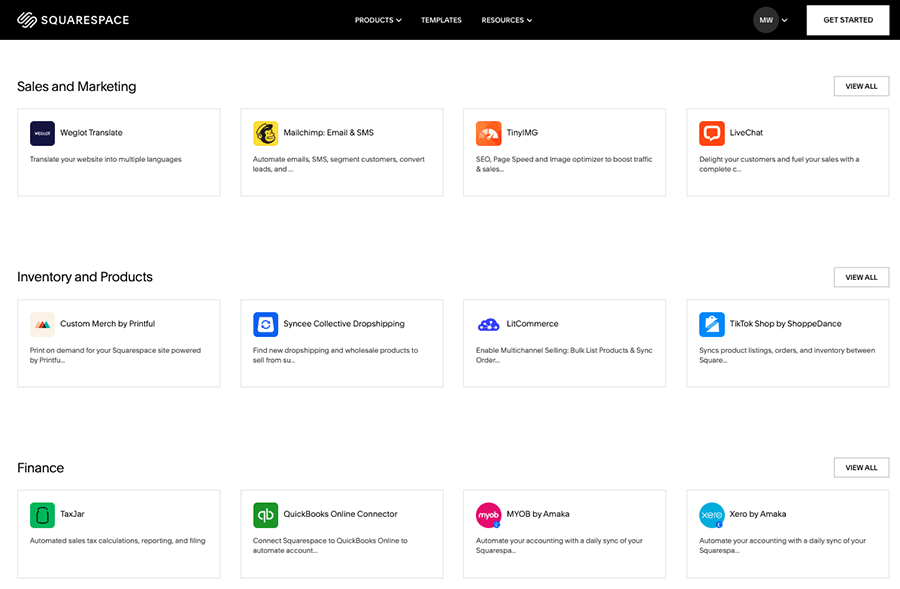
For any integrations not available out of the box or via an extension in Squarespace, you’ll need to resort to Zapier — a sync tool that allows you to create ‘zaps’ that let apps share data with each other.
Whilst this usually involves a monthly fee, and a bit of configuration, it ultimately means that you can make Squarespace work in various ways with a very wide range of third party tools.
Finally, another way to add functionality to a Squarespace site is to make use of Squarespace plugins — simple code snippets that you add to a Squarespace site to make it behave in ways that are not usually possible out of the box.
With Wix, you can make use of an app store — the Wix ‘App Market’ — to add functionality or integrate third-party services. At time of writing, more than 1,500 are available for Wix, which dwarfs Squarespace’s current total of just 48 extensions.
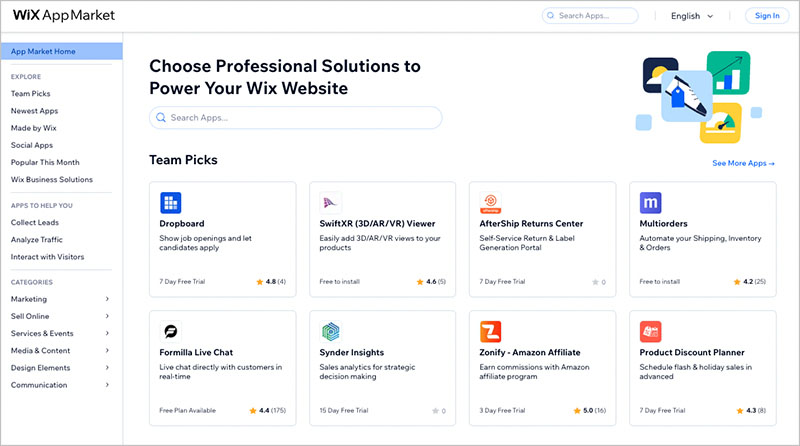
Another way to integrate services, of course, is to use a HTML block and copy and paste code from third-party services into it. Both Wix and Squarespace let you do this.
Forms and data capture
Forms
Both Squarespace and Wix allow you to create basic data capture forms pretty easily.
The main forms available in Squarespace are a ‘form block’ or a ‘newsletter’ block. The first option allows you to design your own forms from scratch, containing your own choice of fields, while the second, as its name suggests, is a simple affair that captures name and email address only.
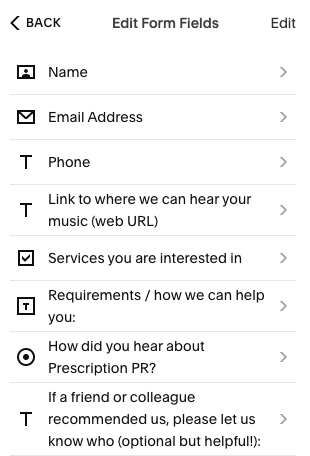
Squarespace also lets you build ‘custom product forms’ – these let you capture data at the point of checkout (for example, information for a product engraving, mailing list signup details etc.).
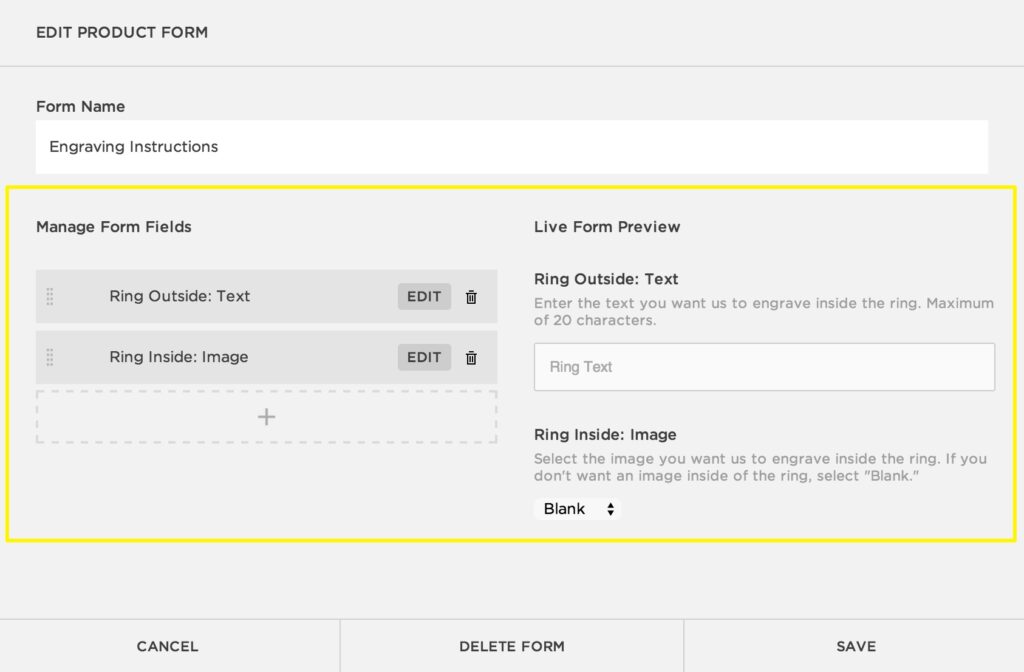
Both Squarespace and Wix also let you easily add file upload fields to your forms. These can be used to let your customers attach a variety of file types (JPEG, PNG, PDF, MP4, etc) to their form submissions. This can be particularly useful for ecommerce merchants who need to receive files from customers to fulfill orders for customized products — for example jewellers who need personalized text for an engraving, or printers who need their customers to upload an image of a logo for a bespoke clothing design.
Although the data capture options in Squarespace are pretty good, Wix nonetheless gives you more options when it comes to forms. With Wix, you get a very wide range of different types of forms to choose from, including contact forms, job application forms and subscriptions — and quite a lot of form templates too.
This means you have considerably more flexibility over form layout and design than in Squarespace (other than changing a form’s background color, you can’t vary form aesthetics in Squarespace at all really, unless you want to add your own CSS to your site and style forms yourself via code).
A key thing to note about working with forms in Wix is that the number of forms you can add to your site increases as you go up the Wix pricing plans.
The ‘Light’ plan lets you add 4 forms to your site; the ‘Core’ plan lets you add 10; while the ‘Business’ and ‘Business Elite’ plans let you add 25 and 75 forms respectively.
(The number of input fields you can use in each Wix form also depends on your plan — starting at 10 fields per form on the ‘Light’ plan all the way up to 100 fields per form on the ‘Business Elite’ plan.)
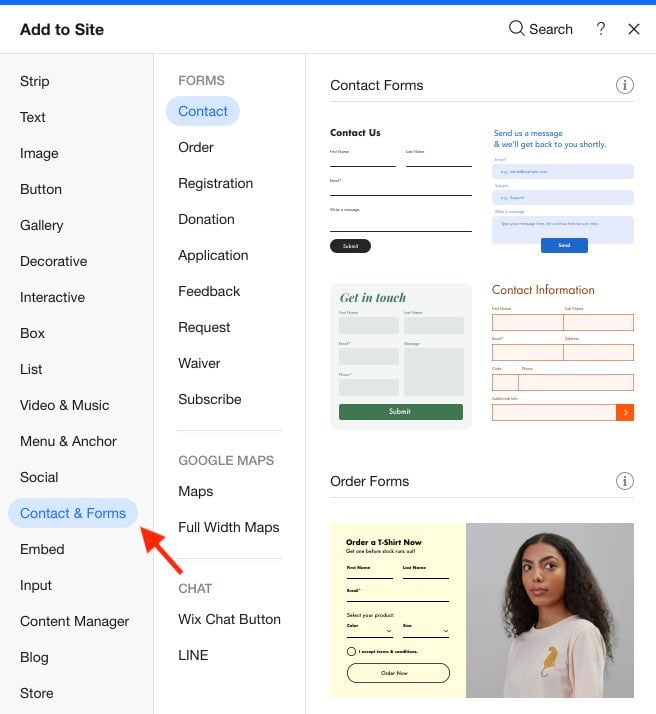
Wix also allows you to install a variety of form apps that expand functionality significantly — including options for advanced conditional logic, autoresponder customization, and more.
While Squarespace has recently introduced basic conditional logic via its new follow-up question feature (a great improvement), users looking for more advanced form capabilities — like multi-step forms or detailed autoresponder workflows — will still need to rely on third-party tools like Jotform or Wufoo, embedded via a HTML block (which may involve extra costs).
There’s not a huge amount in it, but overall I’d say that the winner when it comes to forms is Wix.
Data capture and storage
Once you’ve created a form in Squarespace or Wix, you’ll need to choose where to send the data it captures to.
In Squarespace, you can send your data to:
- your Squarespace profile
- Squarespace Email Campaigns (Squarespace’s built-in email marketing tool — more on this in a moment)
- Google Sheets
- Mailchimp
- an email address
- Zapier (allowing you to hook up your forms to a variety of email marketing tools, such as Getresponse or Aweber).
In the standard Wix forms app, you can send your form contents to:
- an email address or
- a spreadsheet which is viewable within the Wix interface.
If you want to hook your form up to Mailchimp you’ll need to find an app in the Wix app store to let you to do this.
On the data capture side then, because you can send your form data to more places more easily, it’s probably a win for Squarespace.
Email marketing in Wix and Squarespace
Wix and Squarespace differ from several competing website building tools in that they both provide built-in email marketing functionality — you can use both tools to create e-newsletters out of the box.
Wix allows you to send 200 e-newsletters per month for free.
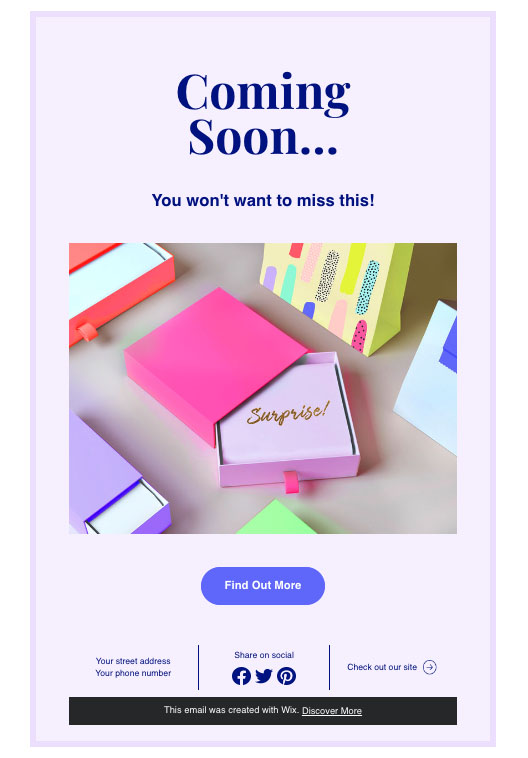
If you want to do more sophisticated email marketing with Wix, you’ll need to upgrade to one of its premium email marketing plans.
These plans (previously called ‘Ascend’) let you broadcast more emails per month — between 500 and 1,000,000, depending on your plan. Additionally, you can make use of a variety of automations with Wix’s premium email marketing plans — emails that are triggered in various ways by actions made by visitors on a Wix site (purchases, form completions, live chat etc.).
Oddly, pricing for Wix’s premium email plans is not publicly available from Wix — you have to log into your Wix account to access this information.
When we did so during our test of the platform, we were presented with the following costs:
- Essentials – $10 per month (500 emails per month)
- Core – $24 per month (5,000 emails per month)
- Advanced – $49 per month (1 million emails per month)
(Wix’s ‘Advanced Plan’ pricing is very generous, when you consider how much dedicated email marketing solutions charge to host large lists).
With Squarespace, you’re dealing with its appropriately-named ‘Squarespace Email Campaigns’ feature, which lets you send 500 to 250,000 emails per month (depending on how much you pay).
Unlike Wix, Squarespace doesn’t give you a free email marketing tool: prices for it range from $7 to $68 per month. This is still pretty good value, especially for website owners with large lists (as there’s no cap on the number of subscribers you can add). And, as with the Squarespace website templates, the e-newsletter templates are superb (you can take a look at them here).
Squarespace Email Campaigns is pretty basic when it comes to marketing automations, however. Only very simple autoresponder functionality is provided — you can send follow-up emails automatically when a user subscribes to your list, or buys something from your site.
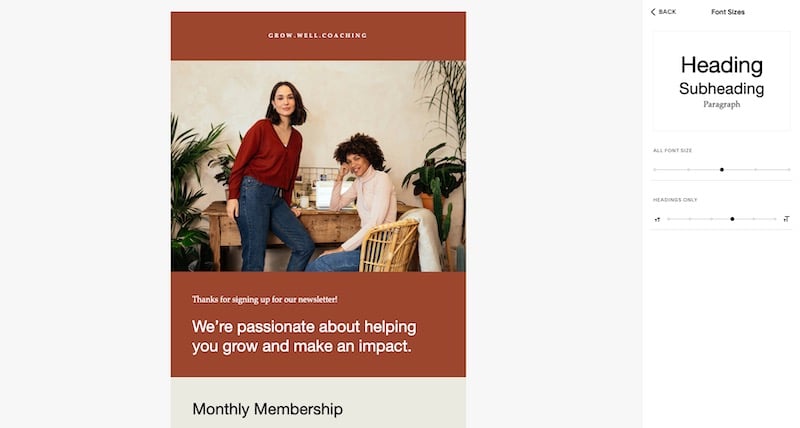
Finally, the segmentation options available to you are limited in Squarespace Email Campaigns, which makes it harder to tailor your newsletters to the most receptive audiences.
All this means that it’s ultimately it’s a win for Wix when it comes to email marketing features.
If you are looking for a simple and cost-effective way to send out occasional e-newsletters, then it’s hard to argue with Wix’s free, built-in email marketing tool; and some of the premium automations are genuinely useful, as demonstrated in the promotional video for Wix’s premium email marketing features (below).
SEO features
No matter how attractive or functional your website is, it is usually pretty redundant if it doesn’t appear highly in search results and gain organic traffic.
So how do Squarespace and Wix stack up in the search engine optimization (SEO) department?
Well, both tools allow you to do the basics perfectly well, i.e.,
- add headings
- change page titles
- edit page URLs
- add meta descriptions
- add alt text
- create 301 redirects.
(Wix also gives you considerable control over your robots.txt file, which tells Google which pages not to crawl; Squarespace doesn’t).
Wix also gives you access to a dedicated set of SEO resources via its ‘SEO Dashboard’ that lets you manage all of your site’s SEO settings in one place, as well as view Google Search Console data from within your Wix account.
Wix also recently added a new ‘SEO Assistant’ tool to help you with all aspects of on-page SEO optimization. This provides a straightforward checklist for optimizing your website for search engines, guiding you through updates to page titles, meta descriptions, alt text, and more.
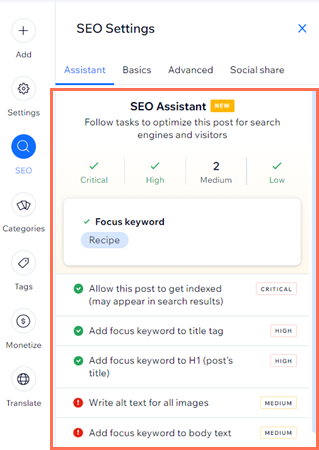
Both products have some weaknesses in the SEO department however.
First, neither offers you any built-in, Yoast-style SEO tools that let you analyse how well your content is optimized.
And both are a bit sluggish when it comes to how fast pages load (Google’s search algorithms prefer faster websites).
Wix’s key SEO weakness involves how mobile versions of its site display — as discussed earlier in this comparison, Wix creates a separate version of your site for desktop and mobile, rather than using Google’s preferred approach, responsive design. Squarespace performs better here, as it creates truly responsive websites.
Finally, because both platforms are ‘hosted’ solutions, where you don’t have control over your site code or hosting, it’s can be harder to get them to pass Google’s ‘Core Web Vitals‘ tests. These are a set of targets related to the speed, responsiveness and visual stability of a website; sites that hit these targets can benefit from slightly higher search rankings.
That said, both platforms seem to be making efforts to improve their setups from a Core Web Vitals perspective; my own testing seems to indicate that Squarespace sites built on the latest version of the platform (7.1) are passing more frequently.
It’s important to remember that SEO is not entirely about the technical aspects of a website — using keyword research tools effectively, creating quality content and building links to your website are also hugely important (check out our Ahrefs review and our Semrush review for more information on the sorts of tools you’ll need to do this).
But judged solely from a technical perspective, I think that the winner in a Wix vs Squarespace SEO shootout is currently Squarespace — mainly because it uses responsive design, and Wix doesn’t.
(You can find out more about Squarespace anad Wix SEO in our dedicated ‘Squarespace SEO‘ and ‘Wix SEO‘ posts).
GDPR compliance
I am not a lawyer, so please note that the below observations should not be interpreted as legal advice. That said, I’m going to do my best to spell out some of the key GDPR issues facing Squarespace and Wix site owners below.
Business and website owners now have quite a few additional legal responsibilities as a result of the GDPR (General Data Protection Regulation) rules introduced by the EU in 2018.
The key things you’ll need to do as a site owner are:
- Display adequate privacy and cookie notices on your website
- Process and store data securely
- Get explicit consent from people signing up to mailing lists that it is okay to send them e-newsletters
- Provide a means to opt in or revoke consent to use of non-essential cookies on a website (and to log that consent).
Now, meeting the first three requirements with either Squarespace or Wix is fairly straightforward.
Meeting the fourth requirement however can be quite tricky with Squarespace, though.
Whenever you use non-essential cookies on your website — for example by adding a Facebook Ads pixel or a Google Analytics script to it — you are legally obliged to give EU visitors the option to prevent these from running until consent is given.
With Wix, a built-in cookie consent banner provides a more robust solution for this. It automatically blocks certain popular third-party cookies — like Google Analytics and Facebook Ads — until a user consents. While it may not cover all scripts, it can work well for some users, depending on the cookies involved.
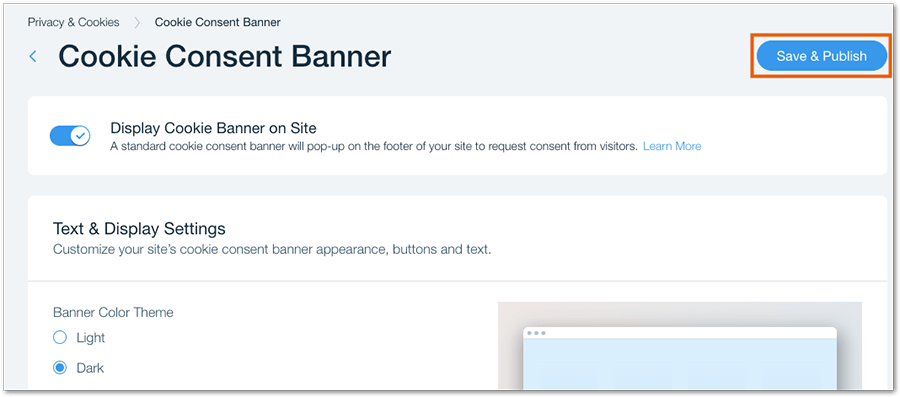
However, there is no equivalent ‘out-of-the-box’ solution in Squarespace for blocking non-essential third-party cookies until consent is granted. This means many Squarespace users may end up breaking the law as soon as they add a non-essential cookie to their website.
To get around this problem in Squarespace, you will need to add a third-party cookie banner tool to proceedings. There are quite a few of these available — we use a product called CookieYes when creating Squarespace sites for our clients.
To get around this problem, Squarespace site owners typically need to add a third-party cookie banner tool like CookieYes, which enables Squarespace sites to block third-party cookies until consent is given, helping maintain GDPR compliance.
The bottom line on GDPR is this: you can make a Wix or Squarespace site GDPR-compliant, but for Squarespace users, it’ will’s going to involve additional work (and ongoing fees, if you’re using a third party cookie banner solution).
Other platforms, like BigCommerce and Shopify, work much better from a GDPR point of view (BigCommerce provides a built-in cookie consent feature that meets GDPR requirements, and there are various apps available for Shopify which provide one).
But out of the products under discussion here, the GDPR winner is Wix.
Customer support
When it comes to customer support, you can contact Wix by phone, live chat, email or Twitter.
(24/7 support via phone is only available in English however. For the other supported languages, office hours support is available).
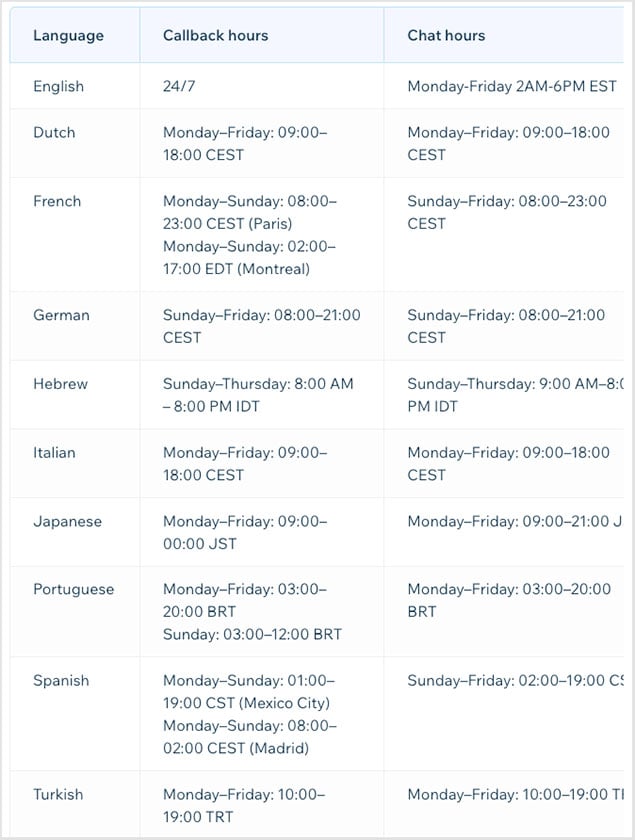
Squarespace’s support offering is more limited, chiefly because no phone support is available for it – it lets you get in touch via live chat, email, Twitter or Facebook Messenger.
You generally have to search for a solution to your problem in both platforms’ help centers before you are given the option to contact the support team.
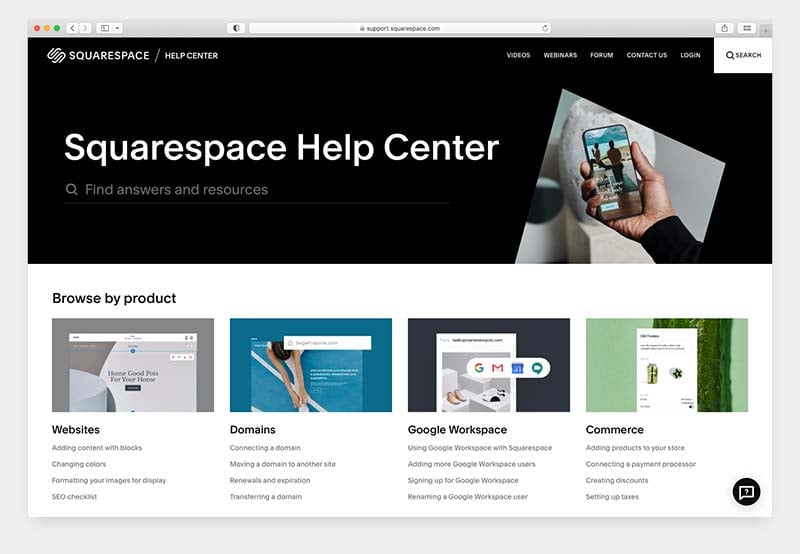
In terms of the quality of support provided, because we design Squarespace sites for clients, I’ve had more experience of Squarespace’s support team than Wix’s.
Squarespace customer support has varied from being brilliant (on issues relating to SSL) to pretty awful (on issues relating to Squarespace and GDPR).
If being able to speak to somebody over the phone is very important to you, then ultimately Wix has a slight edge over Squarespace in the customer support department. You also get the option to pay more for premium support, which some users will find helpful.
Finally, Wix customer support is available in more languages — 13 languages are catered for to Squarespace’s 8 (and you should note that live chat support for Squarespace is only available in English, French and German).
So as far as the availability of customer support goes, it’s a win for Wix.
User reviews
Up to this point, I’ve shared my own analysis of Squarespace and Wix. But to balance things out, it’s helpful to see how users rate both platforms across major software review sites.
| User reviews site | Wix | Squarespace |
| Trustradius | 8.6/10 (366 reviews) | 8.5/10 (328 reviews) |
| G2 | 4.2 / 5 (1,751 reviews) | 4.4 / 5 (1,094 reviews) |
| Capterra | 4.4 / 5 (10,199 reviews) | 4.6 / 5 (3,335 reviews) |
| GetApp | 4.4 / 5 (10,399 reviews) | 4.6 / 5 (3,300 reviews) |
| Average score (out of 5) | 4.33 | 4.48 |
While both platforms enjoy strong user approval, Squarespace comes out slightly ahead, with an average score of 4.48/5 versus 4.33/5 for Wix.
Wix vs Squarespace: conclusion
Overall, I’d say that in a Wix vs Squarespace shootout there is not an obvious winner — both products are fairly evenly matched. That said, there are aspects of Wix and Squarespace that will make them a better ‘fit’ for certain types of users and situations.
For me, Squarespace scores considerably higher than Wix in the user-friendliness stakes — I much prefer its interface to Wix’s.
And the fact that its templates are all fully responsive means it is easier to create mobile-friendly sites with (and is technically a better platform from an SEO point of view). The lack of responsive templates in Wix is for me, possibly the strongest reason I’d choose Squarespace over it.
Wix is the more flexible platform in many ways though — more templates are available and you can edit your website’s design to the nth degree using its editor. Its ecommerce plans also offer more functionality than Squarespace’s, and its free email marketing features are more generous too.
In a nutshell, if I was hoping to build an elegant portfolio site, music site or small business site that worked great across all devices — especially one that didn’t need any advanced ecommerce features — I’d use Squarespace.
Wix is a good all rounder that does provide quite a lot of good ecommerce features at a good price — but that said, if I was building an online store, I’d probably be more inclined to use a dedicated (and more feature-packed) ecommerce tool like Shopify.
Below you’ll find a summary of the pros and cons of each site builder — and why and when you might want to use each of these products over each other. As always, I’d encourage you to try both out yourself before committing to one or the other — this is the best way to find out whether a website builder is really right for you.
And of course if you have any questions or views on Squarespace and Wix, please feel free to leave them in the comments section at the end of this post.
The reasons I’d use Wix over Squarespace
- A totally free plan is available.
- Its entry-level plan is more competitively priced.
- A wider range of templates is available.
- Wix autosaves your content and makes it easier to restore older versions of your website content.
- Its multilingual capabilities are a bit stronger.
- Its media manager is much better than the Squarespace equivalent.
- The product variant limit is considerably higher in Wix — 1,000 to Squarespace’s 250.
- You can use a much wider range of payment gateways with Wix.
- The range of Wix apps and integrations is more extensive than Squarespace’s.
- Wix’s offers some free email marketing features, and its paid-for ones are more sophisticated than the Squarespace equivalents.
- You can display prices in multiple currencies in Wix (but note that checkout in a local currency isn’t possible).
- Phone support is available for Wix.
The reasons I’d use Squarespace over Wix
- Squarespace templates are all fully responsive; Wix’s templates are not. Search engines can give a preference to responsive sites.
- The Squarespace interface is more elegant than Wix’s and its drag and drop editor is considerably easier to use — Squarespace’s learning curve is not steep.
- You can import and export content more easily with Squarespace.
- A wider range of typefaces is available in Squarespace.
- You can add CSS more easily to Squarespace sites, which means there are more customization options for your templates.
- With the exception of video, you get unlimited bandwidth and storage on all Squarespace plans.
- You can sell an unlimited number of products on any ecommerce-enabled Squarespace plan — this is not the case with Wix.
- A key ecommerce feature, abandoned cart saving functionality, is available at a slightly lower price point in Squarespace ($25 to Squarespace’s $79).
- Data captured with Squarespace forms can be sent to multiple storage options, including Mailchimp — Wix is more limiting in this regard unless you are happy to pay extra for a suitable forms app.
- SEO functionality is stronger in Squarespace than in Wix (chiefly because its templates are responsive).
Alternatives to Wix and Squarespace
Wix and Squarespace are by no means the only options available to you when it comes to website builders.
If you’re looking for something very cheap and cheerful to start a business with, then platforms like Jimdo, Weebly and Moonfruit are worth a look.
For ecommerce sites, we generally recommend Shopify or BigCommerce — these provide all the ecommerce features you’ll find in Squarespace and Wix, and many more besides (including advanced point of sale features, more payment gateway options, currency conversion and more).
Make sure you also check out our Shopify review, our BigCommerce review and our BigCommerce vs Squarespace comparison for more details on these solutions.
(You’ll also find a couple of useful videos about Shopify and Wix below.)
If you’re on a low budget, and want simple selling features, Big Cartel and GoDaddy are worth a look. Check out our Big Cartel vs Shopify comparison, our Shopify vs GoDaddy shootout and our Wix vs GoDaddy post for more details on these platforms.
Online marketplaces like Amazon and Etsy can of course also provide very effective storefronts — our Amazon vs Shopify and our Etsy vs Shopify comparisons take a look at how you can use these sorts of platforms to sell online.
Finally, there’s the option of using WordPress — this generally requires more configuration to set up, but you can build any sort of website you like with the platform. Check out our Wix vs WordPress comparison for more details on how it stacks up against using Wix, along with our Shopify vs WooCommerce shootout (WooCommerce is the ecommerce plugin typically used with WordPress).
Our Wix vs Squarespace vs WordPress comparison is also well worth checking out.
Related Wix vs Squarespace / website builder content
Check out our other content on Squarespace, Wix and other website builders below:
Wix vs Squarespace FAQs
Which is easier to use, Wix or Squarespace?
Squarespace is arguably easier to use than Wix, because its interface is less cluttered and it uses a more intuitive ‘snap to grid’ approach that helps you avoid adding content to your website in a misaligned way.
Which is better for SEO, Wix or Squarespace?
Squarespace is arguably the better option when it comes to SEO, simply because its templates make use of mobile-friendly responsive design and Wix’s don’t. Google places quite a high level of importance on mobile user experience, and can reward sites using responsive design with higher placement in search results.
Which is better for ecommerce, Wix or Squarespace?
Wix is currently the more fully-featured option for ecommerce. Unlike Squarespace, Wix doesn’t charge transaction fees on any of its plans; it gives you an extensive range of payment gateway options; and lets you display product prices in local currencies. Additionally, its abandoned cart saver tool is a bit more powerful than the Squarespace equivalent.
Which is better for blogging, Wix or Squarespace?
Wix is a slightly better choice for blogging than Squarespace, because it autosaves posts and keeps a revision history of them.
Updates details
This article was updated on 1 October 2025. The following updates were made:
- Live site figures were updated.
- Theme totals were updated for both platforms.
- App store numbers were updated for both platforms.
- A note was added about Squarespace now facilitating Google Pay.
- A user reviews section was added.
- New articles were added to the resource section.
Comments (27)
The information you provided is amazing and in-depth. I am still in the middle. If I may ask, which would you say is better for a consulting business that also sells products? I need to schedule client appointments and selling my products. I am nervous about the storage.
Thank you so much for putting all this information together! I was leaning toward Squarespace and you just solidified my decision. We are not doing e-commerce and are looking for a more portfolio-styled website. Thanks again, Star
Very good review, but just wondering why autosave swayed it for you when it came to blogging considering that Wix does not allow comments moderation.
Chris, super informative article, thank you. One small thing I heard recently is that Squarespace now offer the free year’s domain with monthly paid plans too?
Cheers for the positive feedback Phil! As I understand it the free domain offer is still only available on purchases of annual Squarespace subscriptions, but I will keep an eye on that.
This is really good and detailed review! Thank you so much for putting this up. I’m a Wix user but I wanted to know about Squarespace and this article helped. Now, if I have to ask in one liner, which would be the best platform to use for a clinic management? Right from appointment bookings, prescriptions, notes, patient records, historic data for a patient, reports & image storage, and notifications?
Thanks for your query Ritesh! Both platforms come with good scheduling tools so either would handle the appointments side of things well. However, with regard to all the other bits you mention – prescriptions, patient info etc., you’d probably need to tread carefully, because as far as I’m aware there are quite specific laws relating to storing patient data, and I’m not sure whether either platform discussed here is compliant with them. My feeling is that you may need to consult a lawyer to establish what the relevant rules are in your jurisdiction for storing health info, and then reach out to Wix and Squarespace to see if these can be met. It may be that you need a platform that is specifically designed to handle healthcare data, or to work with a developer to create a bespoke solution for your needs.
Hi Chris-thanks for this thorough and informative post. Our design agency switched from WordPress to Squarespace in June 2019. We wanted a workflow that avoided the maintenance involved with open source. At the time, we were deciding between Wix and Squarespace. We ultimately went with Squarespace b/c of the absolute positioning in Wix. I was just asked by a client my opinion on Wix, which admittedly I didn’t have one b/c both platforms have changed a lot in 4 years. Your post has given me a lot of insight on the updated Wix. We’re still happy with our SQSP decision, although we wish its blogging were a bit more robust (like WP). Concerning Ritesh’s comment, we tell all our clients that SQSP is good for the brand and services but not for deep industry-needed functionalities, especially if there is a compliance issue. We link to third-party platforms like Jane App, EZY-Vet, Simple Practice etc.
Oh my! What a fantastic review. Thank you, Thank you! you saved me a TON of time researching. I’m a work-life integration coach with a group coaching course and forthcoming workshops to sell. I also have an email list builder quiz and do free discovery calls to see if ladies are a fit for the group. While I LOVE the higher user-friendliness and better responsiveness of Squarespace as well as the video app that really intrigues me (since I currently pay for a video/teleprompter app), what has me leaning more toward Wix are the calendar functionality and email marketing features. It seems that while it may take me a bit longer to design and make edits the long-term functionality of being able to ditch paying for Calendly and MailerLite CRM and incorporate this into the website when it’s live is tipping the scales. Spending a bit more time on the front end and getting more resources on the back end is how it feels. Would you agree?
Hi Rebecca
Thanks for the kind words about our Wix vs Squarespace shootout! Yes, I think that Wix gives you more built-in marketing features – and this may nudge you in its direction. Squarespace does offer some pretty good scheduling tools too however – google Squarespace Scheduling – and a basic but effective email marketing tool (Squarespace Email Campaigns). These are paid-for add-ons however.
Hope this helps a little?
For an affiliate marketing website (especially with links to Amazon products), is Wix or Squarespace better or easier for this? Many thanks!
Hi Bonnie, you can use those sorts of links on either platform. To stay in Google’s good books though, you need to mark them as nofollow — and Wix makes it easier to do this than Squarespace (so long as you’re putting the links on a blog; there’s no way to add nofollow links to regular Wix pages).
Some useful resources below.
Google’s advice on formatting affiliate links: https://developers.google.com/search/docs/advanced/guidelines/paid-links
Creating nofollow links in Wix: https://support.wix.com/en/article/editing-text-in-new-wix-blog-posts (scroll down to ‘To add a link’ section)
Creating nofollow links in Squarespace: https://www.jodineufelddesign.com/blog/how-to-add-nofollow-links-on-squarespace
This has got to be seriously the best article I found in relation to this comparison and was amazingly helpful in deciding what to use and I will be checking out some of the other articles. But AMAZING thank you!!!!
Thanks so much Jennifer, I’m really pleased that the comparison was helpful to you and I hope it made the Squarespace vs Wix decision easier 🙂
Looking to re start a web page for portfolio of my work, where they can view drawings, photos manipulation, paintings and designs and where they can contact me for work. Which of the two do you prefer?
Thanks.
Hey Sean, in that context, I’d go for Squarespace — I find the templates much slicker for that sort of thing, plus they automatically adapt themselves to look really good on phones.
This page is so informative. I recently started an online bakery and I am using Wix, however the site is so congested that it looks more like a resume than a bakery. I am looking to make it more user-friendly. I may check out Shopify. Thank you for the great information!
This is probably the best and most thorough product comparison I’ve ever read. Thx.
Thanks so much for the positive words Alastair! I hope it made your decision on Wix vs Squarespace easier 🙂
When it comes to transferring an existing site domain from a different host, to either Wix or Squarespace, are they equally easy?
Hi Peter, transferring a domain to either Wix or Squarespace involves a similar process on both platforms. However you may find it easier to keep your domain where it is, and edit your DNS (domain name settings) so that they point to Wix or Squarespace. Both Squarespace and Wix provide reasonably good resources on both approaches.
Thanks for such a thorough breakdown!
I currently use Wix and have struggled with lack of responsiveness etc…
I am currently re-branding and looking at all options for my new site.
I am not selling product or anything. It is strictly a personal sports blogging website for my brand I’m starting.
Main goal is having a nice spot for people to come and read my blog posts and to advertise my podcast on.
I do not have any coding skills or anything. What would you recommend??
Thank you again for the incredible work.
Hey Kevin, thanks for the feedback! Strictly speaking, if you are interested in blogging and content creation, I’d consider WordPress over both options — WordPress is arguably the best blogging platform available.
There are two types of WordPress – hosted, available at wordpress.com – and self-hosted, available at wordpress.org.
If you don’t have technical skills, then Wordpress.com is the better bet I think.
Hope this helps?
Thank you so much for sharing your review! I’d like to have “Customer accounts” for my customers. I saw Squarespace offers it (included in the package). I cannot find this info from Wix. Is it also included for Wix? (That buyer can create an account when they make purchases on the site, and save their cards info for next purchased etc)
Hi Freya, sorry for the wait here. You can indeed create customer accounts with Wix – there’s some more info on this here: https://support.wix.com/en/article/about-customer-accounts-in-wix-stores
Thanks for the exhaustive review. The absolute positioning aspect is the dealbreaker for me. Google favors sites that are mobile-friendly and responsive. Wix doesn’t cut it. And I have to believe that Squarespace 7.1 is going to fully implement imports, because not doing so would cut off getting customers from other platforms such as Wordpress.
Thanks Chris! Hope it was usefuI.
I definitely share that concern about the non-responsive nature of Wix sites; although I think that they are constructed in a way which won’t have too much of a negative impact on SEO, it would be much better if they were responsive.
Like you I hope that Squarespace provides full import functionality for 7.1 (and suspect that in time, the company will sort this out). However for me the export option is just as important – if not more important. If a user with a large number of posts or products outgrows 7.1, there’s currently no way to migrate to a more suitable platform. This makes me feel cautious about recommending it to certain clients at the moment.