We have a strict honest review policy, but please note that when you buy through our links, we may receive a commission. This is at no extra cost to you.
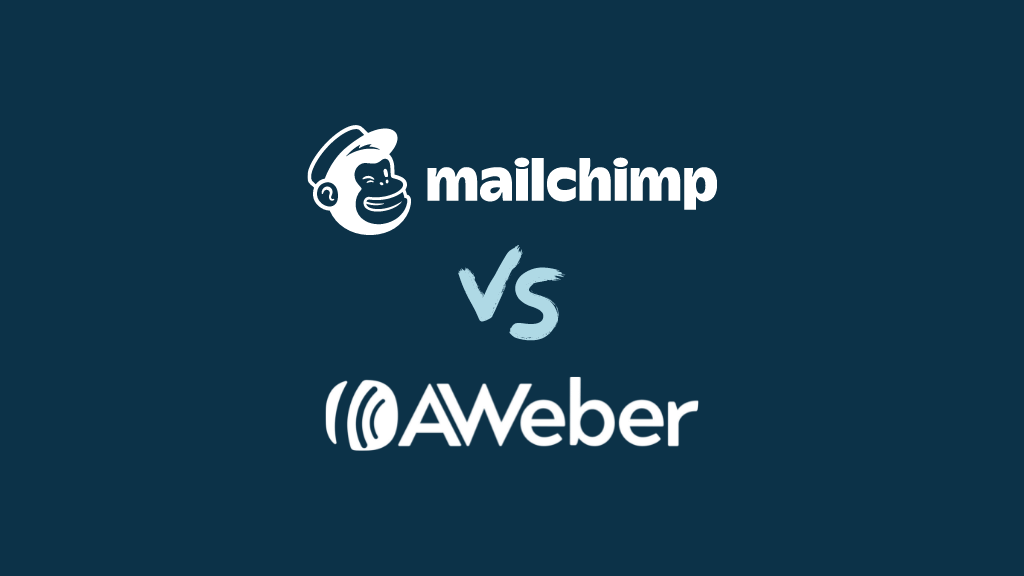
In this in-depth Mailchimp vs AWeber comparison, I’m going to look at two of the best-known email marketing solutions currently available — and help you work out which one is the better fit for your business.
Read on to get a full overview of both Mailchimp and AWeber’s feature set and exactly why — and when — you might decide to use one of these tools over the other.
Let’s start off with an important question…
What do AWeber and Mailchimp do?
AWeber and Mailchimp are email marketing tools that allow you to:
- import and host a mailing list and capture data onto it using sign-up forms
- create newsletters that can be sent to you subscribers
- automate your messaging to subscribers via use of email autoresponders
- review statistics related to your email marketing campaigns — open rate, click through, forwards etc.
…and much else besides.
But how much does this functionality cost?
Pricing
AWeber pricing
There are four plans available for AWeber. In order of expense, these are:
- Free — a cut-down version of the product that works with a list of up to 500 subscribers
- Lite — starting at $15 per month to send emails to a list of up to 500 subscribers
- Plus — starting at $30 per month to send emails to a list of up to 500 subscribers in size
- Done For You — starting at $30 per month (plus a one-time $79 setup fee), this plan provides personalized onboarding, weekly newsletter delivery, and ongoing account management from AWeber’s team — letting you hand off most of the technical setup and ongoing maintenance.
The free plan gives you basic access to most of AWeber’s key features, so long as your list is 500 or less subscribers in size. You can access this here.
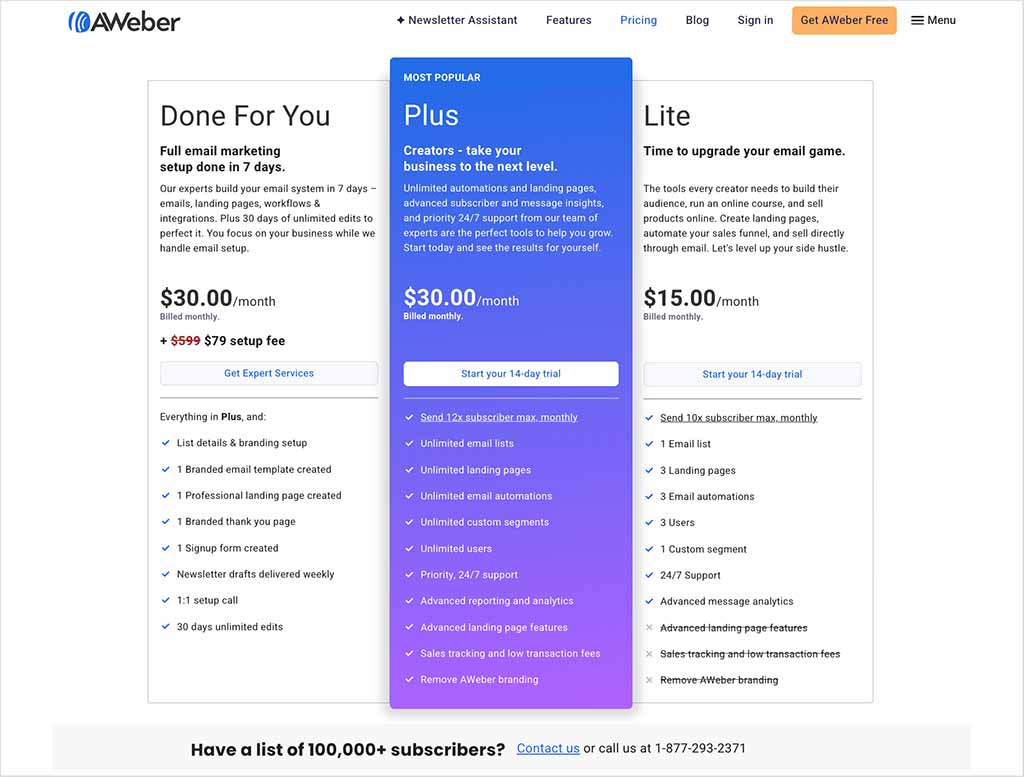
The key differences between Aweber’s pricing plans are:
- AWeber branding — Any emails you send on the ‘Free’ and ‘Lite’ plans include AWeber branding.
- Email lists — while the ‘Plus’ and ‘Done For You’ plans allow you to host an unlimited number of email lists, you can only have one on the ‘Free’ and ‘Lite’ plans.
- Subscriber numbers — the ‘Free’ plan limits you to sending emails to 500 subscribers, while the other plans let you work with an unlimited number.
- Send limits — the number of messages you can send varies depending on the plan you’re on (up to 3,000 on the ‘Free’ plan, 10 times your subscriber volume on the ‘Lite’ plan, and 12 times your subscriber volume on both the ‘Plus’ and ‘Done For You’ plans).
- Landing pages — you can create one landing page on the ‘Free’ plan, three on the ‘Lite’ plans, and an unlimited number on ‘Plus’ and ‘Done For You.’
- Templates — only the ‘Plus’ and ‘Done For You’ plans give you access to the full range of AWeber templates.
- Reporting — you only get access to advanced campaign reports on the two most expensive plans.
Mailchimp pricing
There are four Mailchimp email marketing plans, and the cost of using each depends on the size of your mailing list.
The plans are as follows:
- Free
- Essentials — from $13 per month
- Standard — from $20 per month
- Premium — from $350 per month
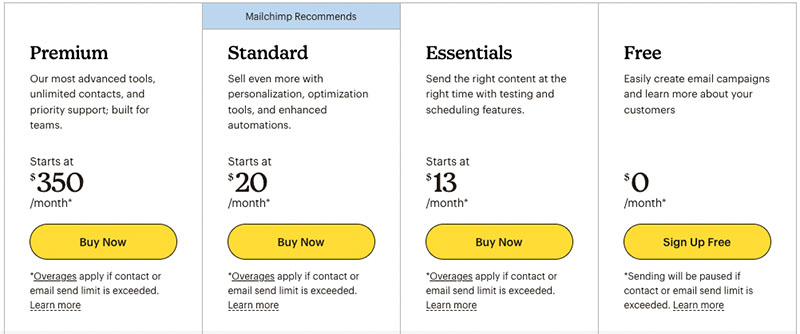
The key differences between the Mailchimp tiers involve:
- The maximum number of subscribers you can have on your mailing list — up to 500 on the free plan, 50k on ‘Essentials,’ 100k on ‘Standard’ and 200,000+ on ‘Premium.’
- Account users — the free plan limits you to 1; ‘Essentials’ to 3; ‘Standard’ to 5 (the ‘Premium’ plan places no limits on these)
- Send limits — the number of messages you can send varies depending on the plan you’re on (from 1,000 on the free plan up to 3 million on the Premium plan)
- Customer journey automation — the fully-fledged version of this is only available on the ‘Standard’ plan or higher
- Support — you can only avail of this fully on paid plans (the free plan does provide support but it is limited to the first 30 days of account usage)
- Advanced segmentation — this is only available on the ‘Standard’ plan and higer
- Reporting — comparative reporting features are only available on the ‘standard’ plan and higher
- A/B testing — this is only available on paid plans
- Advanced split testing — this is only available on the ‘Standard’ and‘Premium’ plans.
An interesting option for users who mail their databases relatively infrequently is Mailchimp’s ‘Pay as You Go’ plan, where you pay a set fee per email sent.
Exact pricing varies by territory, and the functionality you get is the same as that provided on the ‘Essentials’ plan.
The pay-as-you-go model won’t be for everyone, but it’s potentially useful for users who are not interested in making use of autoresponders and only wish to send ad hoc, one-off blasts.
A similar pay-as-you-go option is not currently available in AWeber.
So which works out cheaper?
If your only purpose of using an email marketing tool is to send occasional newsletters to a reasonably small database, then Mailchimp lets you do this a bit cheaper than AWeber, via its ‘Essentials’ plan (which involves a $13 monthly fee to AWeber’s $15 ‘Lite’ plan).
You won’t be able to use advanced email automation on it, or code your own templates, but it will let you carry out basic email marketing perfectly well.
However, in order to compare like with like, you really need to look at how Mailchimp’s ‘Standard’ plans stack up against AWeber’s ‘Plus’ plans.
On these plans, Mailchimp works out $10 cheaper than AWeber for a list of 500 subscribers, but for larger lists, AWeber offers better value.
As the table below shows, AWeber is consistently more affordable for lists between 2,500 and 50,000 subscribers, with savings ranging from $20 to $60 per month.
| List size | Mailchimp Standard | AWeber Plus |
|---|---|---|
| 500 | $20 | $30 |
| 2,500 | $60 | $55 |
| 5,000 | $100 | $90 |
| 10,000 | $135 | $135 |
| 25,000 | $310 | $250 |
| 50,000 | $450 | $400 |
| 100,000 | $800 | $750 |
Of course, you could theoretically use either product for free — so let’s take a quick look at the free plans on offer from AWeber and Mailchimp.
Free plans
The Mailchimp ‘Free’ plan is one of the strongest reasons why you might want to choose Mailchimp as an email marketing solution: it lets you send e-newsletters to a mailing list containing 500 contacts entirely for free.
However, there are some important things to be aware of with regard to this plan:
it is ad-supported, with the Mailchimp logo being added to your footer
you can’t automate your e-newsletters via autoresponders
split testing is not available
it only allows you to use a few ‘plain’ templates
you can’t use custom-coded templates with it
no support is included after the first 30 days of using the plan.
AWeber free plan
Perhaps in a bid to compete with Mailchimp, AWeber recently introduced an entirely free plan too.
Like Mailchimp’s free plan, AWeber’s lets you send newsletters to a list of up to 500 subscribers.
However, AWeber’s free plan is more generous than Mailchimp’s. This is because — with the exception of a couple of key features (notably split testing and abandoned cart emails) — you get access to the bulk of AWeber’s functionality entirely free. Mailchimp’s free plan, as discussed above, restricts functionality to a few core features.
Additionally, AWeber’s free plan allows you to send 3,000 emails per month, while Mailchimp allows you to send 1,000.
As is the case with Mailchimp’s newsletters, emails sent with Aweber feature advertising — but the branding on show is more subtle.
You can try the free AWeber plan out here.
Something to watch out for — subscriber count!
There is something rather sneaky in both the Mailchimp and AWeber pricing structures: both platforms include unsubscribed contacts when calculating your list size.
So, for example, if you have 1,000 active subscribers, and 200 unsubscribed contacts in your account, both Mailchimp and AWeber will consider you to have a list containing 1,200 subscribers — and charge you accordingly.
Other leading competing email marketing solutions, such as GetResponse, only charge for hosting active subscribers.
To be fair, you can always delete the unsubscribed contacts, but this means remembering to do it — and unnecessary work.
Autoresponders and marketing automation in Mailchimp and AWeber
Autoresponders are e-newsletters that are sent to your mailing list subscribers at pre-defined time intervals.
For example, you can set them up so that straight after somebody signs up to your list, they receive a welcome or ‘onboarding’ message from your business; a week later they could receive a promo code for specific products; two weeks later they could receive an encouragement to follow you on social media.
And so on!
The idea behind autoresponders is that much of your email marketing gets automated – it’s a sort of ‘set and forget’ scenario that saves you the bother sending out e-newsletters manually (although you can still of course do this as and when required).
Both Mailchimp and AWeber allow you to create simple ‘time-based’ autoresponders — a series of emails based on time intervals (as discussed above).
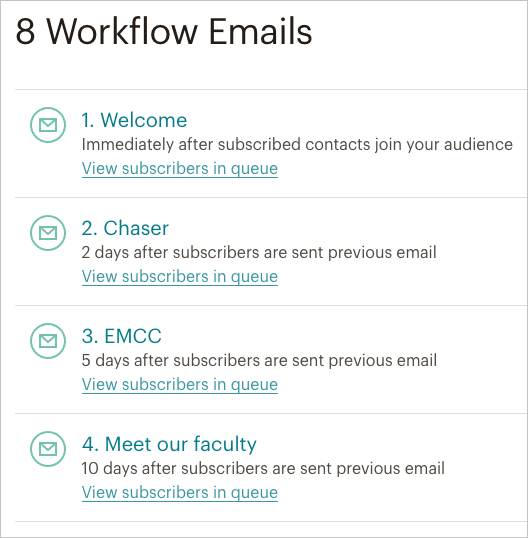
I’d argue that for this kind of autoresponder, AWeber makes things a bit easier — setting up an automation in Mailchimp can be slightly fiddly (as there are more options to wade through) whereas AWeber’s ‘Campaigns’ tool, which is used to create your autoresponder workflow, is very easy to use.
However, to properly compare Mailchimp and AWeber’s autoresponder functionality, we need to look beyond traditional ‘drip’ style autoresponders and look more closely at the idea of marketing automation — something that has been introduced into many email marketing solutions over the past couple of years.
Marketing automation works in a similar way to autoresponders, in that emails are automatically sent to a mailing list according to a predefined sequence.
But instead of time intervals, user behaviour is used to determine what emails should be sent next — opens, clicks, goal completions, purchases, abandoned carts and more can all be used to trigger the next e-newsletter.
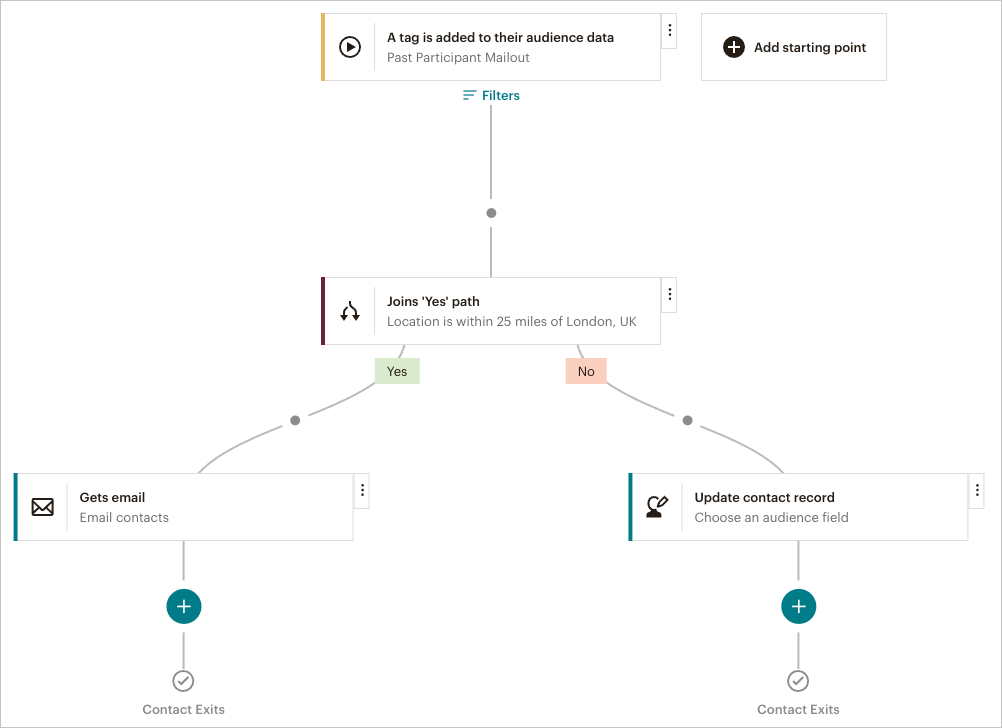
As things stand, Mailchimp offers significantly more functionality when it comes to marketing automation: you can use its sophisticated ‘customer journey’ tool to create a series of messages that are sent on an ‘if this then that’ basis.
AWeber’s marketing automation feature, ‘AWeber Campaigns,’ is currently far more basic in nature — you can only use tags and clicks to create automated user journeys with it.
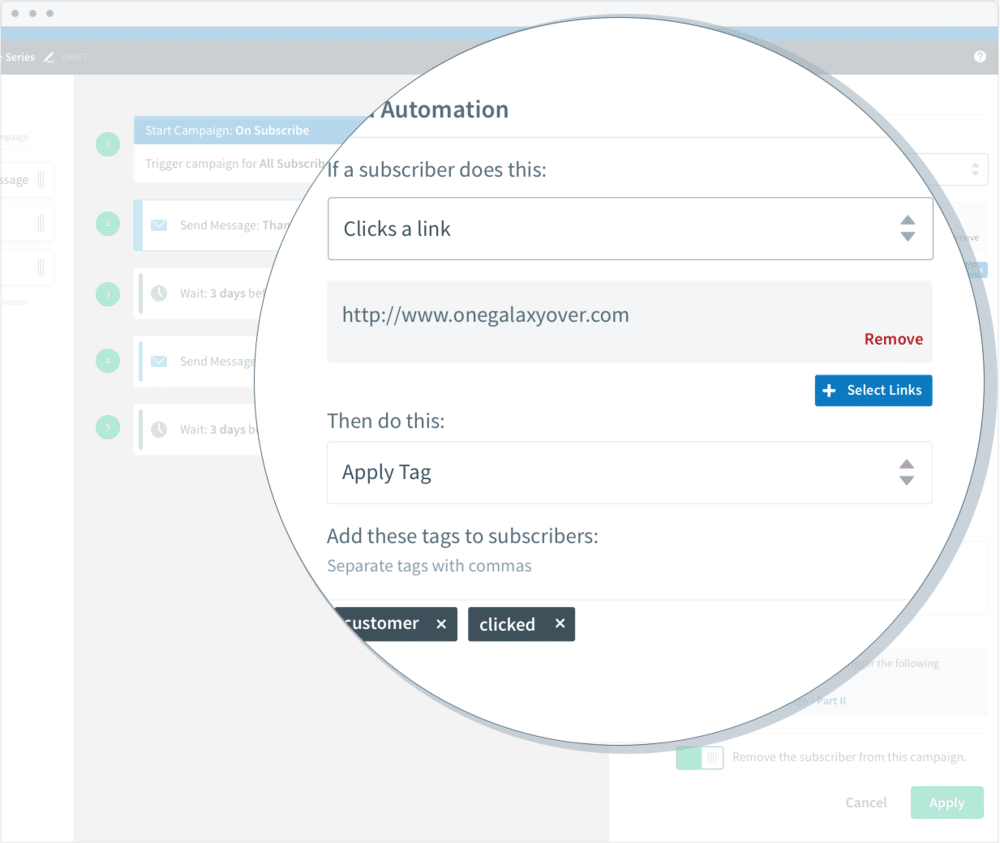
As an aside, I would argue that both products are a bit behind their rival GetResponse in the marketing automation stakes (especially AWeber).
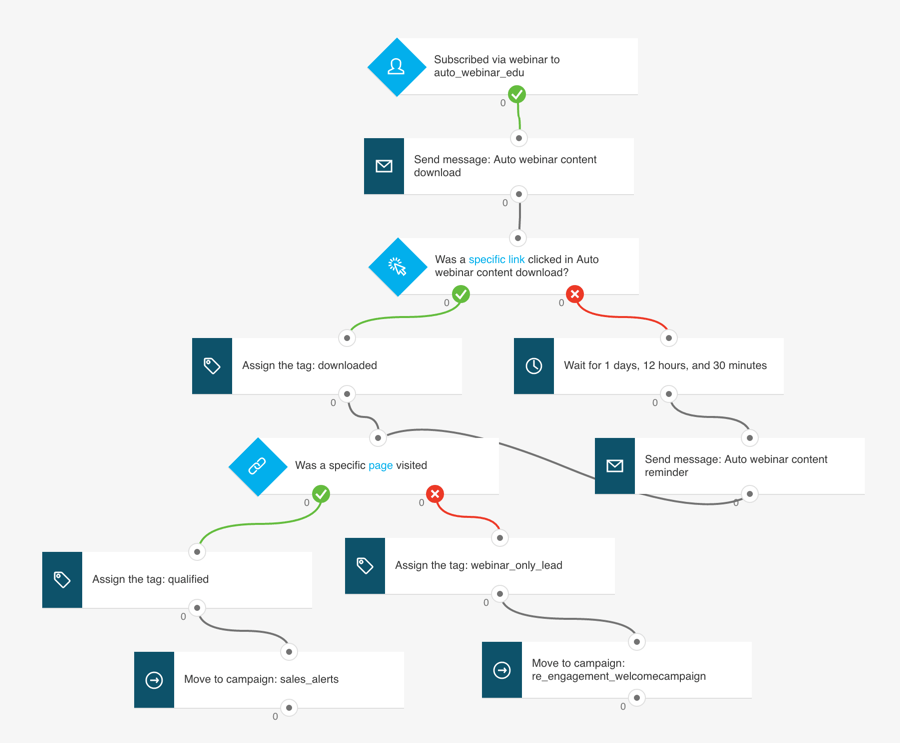
This is because GetResponse now bundles ‘conversion funnels’ and webinar hosting into its plans, and you can integrate marketing automation with both. You can find out more about all this here.
As discussed above, a key thing to be aware of if you are hoping to create autoresponders with either Mailchimp or AWeber is that the customer journey feature is only fully available on the more expensive plans — Mailchimp ‘Standard’ and AWeber ‘Plus’ or higher.
(You can access basic automation features in the cheaper Mailchimp and AWeber plans, but these don’t facilitate the ‘if this, then that’ rules that differentiate marketing automation from autoresponders).
And using Mailchimp’s ‘Standard’ plan typically works out $20 to $60 more expensive per month than the AWeber equivalent.
To be fair, you’ll get more advanced autoresponder functionality for this, but if all you’re looking for is a tool to send simple e-newsletters or create a basic drip campaign, AWeber works out considerably cheaper.
Now, let’s take a look at the visual side of things.
Did you know?
Both Aweber and Mailchimp provide entirely free plans. Just follow the links below to learn more:
Templates
Both AWeber and Mailchimp offer a wide range of e-newsletter templates, which are designed to suit many different applications and organisation types — ecommerce, events, sports, education and so on.
Mailchimpr offers far more templates than Aweber, however — around 340 to 169 respectively.
(AWeber claims that it comes with 600+ templates. However, these include variants and RSS feed templates; so by our reckoning, the ‘real’ number is more like 169).
With both systems you can tweak the templates extensively, and indeed code your own, so users of both platforms should be able to settle on a template which works for their business without too much difficulty.
However, and as mentioned above, you’ll pay a premium to do so with Mailchimp.
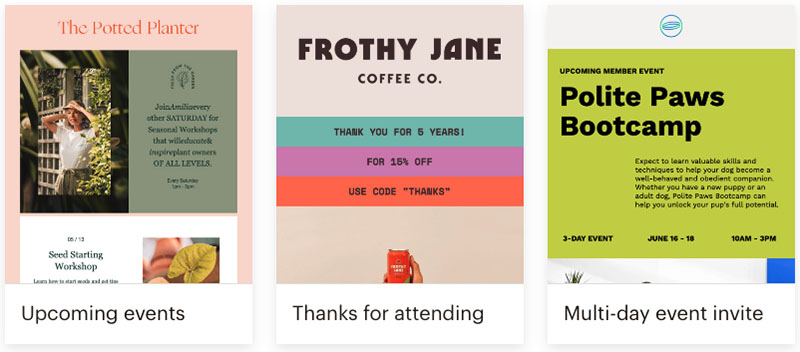
All the email templates provided by both products are responsive, meaning that they will automatically resize themselves to suit the device your e-newsletter is being viewed on.
A ‘preview’ mode is also available for both Mailchimp and AWeber that lets you see how your e-newsletter will look on a mobile device.
In terms of quality, I’d argue that some of Mailchimp’s templates look a bit more contemporary than AWeber’s. But there’s not a huge amount in it.
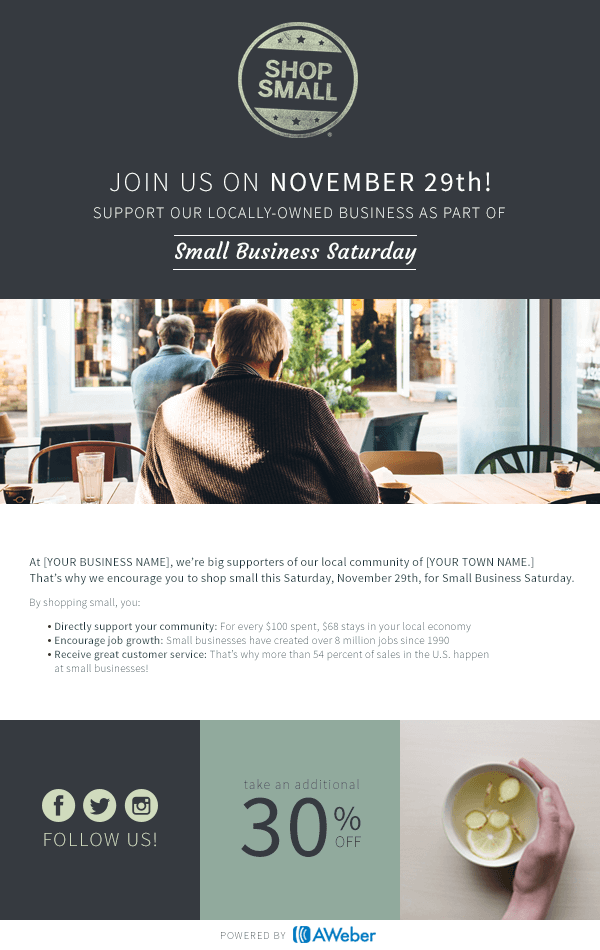
Web fonts in Mailchimp and AWeber
Both Mailchimp and AWeber now allow you to make use of web fonts — something which not all other leading email marketing apps let you do (many tend to restrict you to more boring fonts like Times New Roman, Arial and so on).
Web fonts are useful because they can improve the look and feel of e-newsletter considerably; and depending on the typefaces you use on your website, may help you achieve a greater brand consistency between your site and your e-newsletters.
By default, Mailchimp and AWeber allow you to make use of the following web fonts in their e-newsletter templates.
- Arvo
- Lato
- Lora
- Merriweather
- Merriweather Sans
- Noticia Text
- Open Sans
- Playfair Display
- Roboto
- Source Sans Pro
Dancing Script, Consolas
So if you use any of the above on your website, you’re in luck — you can add them to your e-newsletters too and keep the branding consistency tight.

AWeber gives you access to some extra typefaces not available in Mailchimp, including ‘Permanent Marker’ — a bold, unconventional font that might not suit every project but can add personality when used thoughtfully. You also get access to popular fonts like ‘Dancing Script’ and ‘Consolas,’ giving you a few more creative options for styling your emails.
Note: if you choose to use Mailchimp’s new email builder, a much wider range of fonts is available — around 39.
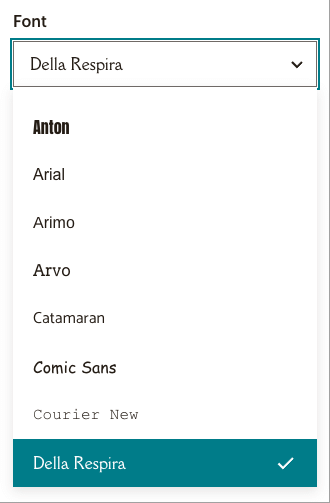
AMP for email in Mailchimp and AWeber
An area where AWeber has an edge over Mailchimp — and indeed most other email marketing platforms —involves something called AMP for email.
In the past, e-newsletters have been very static affairs — a simple combination of text and images.
AMP for Email changes all that by making it possible for recipients to take actions — like booking an appointment, adding something to a cart, or RSVP-ing to an event — directly within the email (i.e., without leaving their email program and without visiting an external website).
It also allows the senders of an email to insert live, dynamic content into it — think survey results, weather updates, football scores etc.
This ‘dynamic’ nature of AMP e-newsletters gives recipients a reason to return to them from time to time — turning emails into much more powerful and engaging pieces of content.
The below video from Google about AMP for email is worth checking out.
(Mailchimp does offer dynamic emails of sorts too — you can create one email and populate its content based on segments within your mailing list. This isn’t the same as fully dynamic AMP-based emails, however).
The AWeber and Mailchimp interfaces
AWeber takes quite a traditional approach to its user interface — when you log in, you encounter a primary navigation bar on the left hand side of the screen containing all the key options.
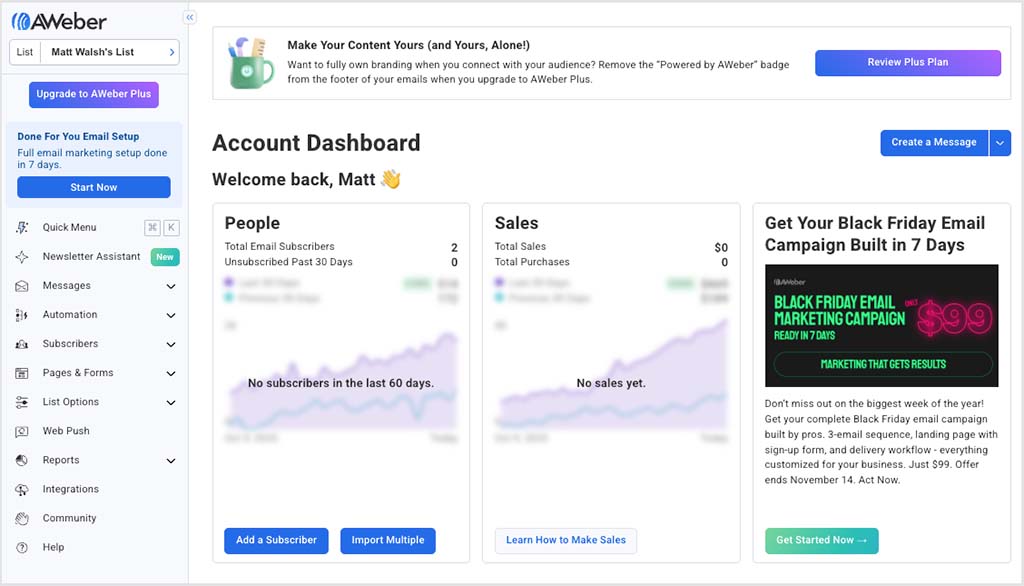
Hovering over these menu items then reveals sub-menus that let you access important secondary options (for example, email templates, import options and statistics).
As for Mailchimp, until recently it took a rather ‘funky’ approach to navigation, presenting menu items in the form of icons that weren’t very easy to decipher.
This didn’t make for the best user experience, and following customer feedback Mailchimp added labels to them, getting rid of the guesswork and making key features much easier to access.
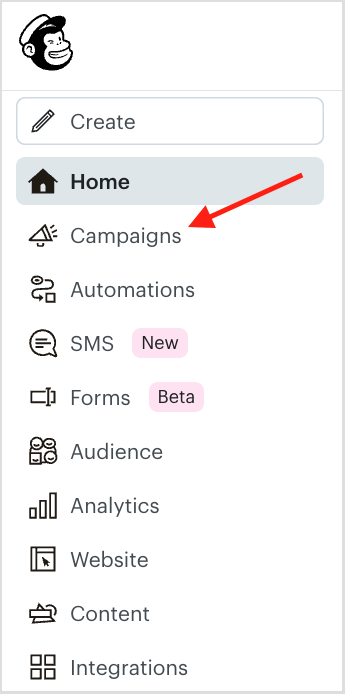
The two interfaces differ when it comes to font size and use of white space: Mailchimp uses really big typefaces and lots of white space.
Whilst aesthetically this makes for a ‘cleaner’ and more attractive user interface, in my experience it also means a bit more clicking and scrolling about the place to find what you’re looking for.
With AWeber, by contrast, all the important options are easily identifiable the moment you log in.
So despite the fact that the Mailchimp interface is undoubtedly easier on the eye, actually locating key functionality can sometimes be a bit harder to do.
One aspect of Mailchimp’s interface that I do really like however is its content studio — a place where you can upload assets (images, files and so on) to the platform which can then be incorporated into emails really easily as you create campaign.
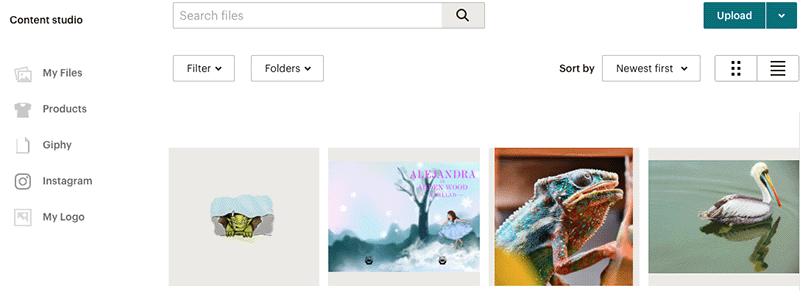
The bottom line on these interfaces is that you’ll probably be fine with either. If working in a contemporary online environment is important to you, you’ll probably prefer Mailchimp’s; if you’re a fan of traditional menus, you’ll probably prefer AWeber’s.
Don’t miss out on our free Business Growth E-Kit
For a limited time only, we’re offering our readers some excellent free tools to help them grow their business. Sign up free to immediately receive:
- downloadable cheatsheets on how to grow an online business
- an exclusive discount code for email marketing app GetResponse
- a 30-day free trial of Canva Pro
- extended free trials of essential growth-hacking apps
- ongoing free tips and advice on digital marketing
We respect your privacy, and you can unsubscribe any time. View privacy notice.
Opt-in processes in AWeber and Mailchimp
There are two ways you can add subscribers to a mailing list: using a ‘single opt-in’ or a ‘double opt-in’ process.
When you use a single opt-in process, the person completing your sign-up form is added to your mailing list immediately.
With a double opt-in process, the person signing up to your list is sent an email containing a confirmation link that he or she must click before they are subscribed.
The main benefits of a single opt-in process are that
- it makes it easy for users to subscribe
- it generally improves conversion rates and leads to more people joining your list
A double opt-in process is better for
- keeping ‘spam’ and ‘fake’ email addresses to a minimum (because everyone on the list has to prove that their email addresses are real)
- improving the accuracy of reports (because open rates are based on the actions of subscribers with real email addresses, not a bunch of fake emails).
For quite some time, AWeber had a big edge over Mailchimp in this area, because it allowed users to make use of either a single or a double opt-in approach.
Mailchimp eventually changed its tune however, allowing its customers to use a single opt-in approach, because the company found that 61% of users completing double opt in data capture forms were not completing their sign up process.
So a thumbs up to both products for the flexibility in this area. Not all competing products provide single opt-in functionality, so it’s great to see both AWeber and Mailchimp doing so.
Data segmentation
A key part of managing a mailing list involves creating segments and sending e-newsletters to them.
Both Mailchimp and AWeber allow you to create segments based on your preferred criteria — but what they don’t do is let you send to multiple segments at once.
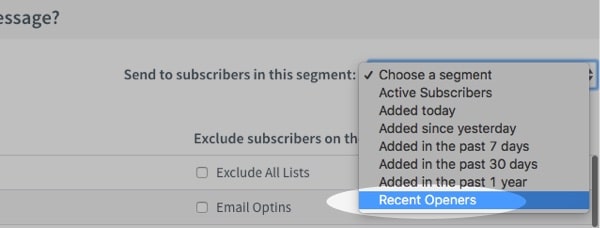
Let’s say you’re a Volkswagen dealer with a mailing list containing a field called ‘car model.’
You’ve used this field to segment your mailing list neatly into the owners of VW Polos, Golfs, Passats, Tiguans etc. You have a special offer which is relevant to Polo and Golf owners, and you want to send one message about it to those two segments.
But with AWeber and Mailchimp (unless you’re on a ‘Standard’ or ‘Premium’ plan)…you can’t. You’ll have to go and create a brand new segment for people who own Polos OR Golfs.
Now, this might not seem like a serious problem, but if you regularly need to send mailouts to multiple (and varying) segments of subscribers then you will potentially have more work to do than you might like.
If segmentation is a very important aspect of how you manage your mailouts, then I’d probably look elsewhere for an email marketing solution. The two products I’ve come across which cater best for emailing multiple segments (and indeed lists) are GetResponse and Campaign Monitor.
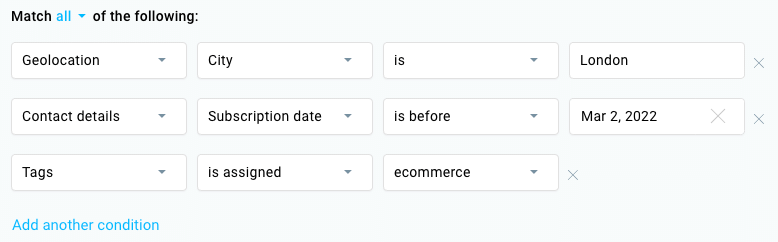
To be fair, you can get some advanced segmentation functionality with Mailchimp — but you’ll need to be on the ‘Standard’ plan or higher to access this).
You can find out more about advanced segmentation in Mailchimp here.
Finally, AWeber allows you to send e-newsletters across multiple lists — Mailchimp doesn’t. Although it’s usually better to use one list and segment it properly, there are occasions where you might need to broadcast e-newsletters across a variety of individual lists.
So overall, it’s a bit of a win here for AWeber, due to the fact that the product allows you to send emails to multiple lists. But both products could do rather better in the segmentation department.
Stock images / Canva integration
AWeber includes a built-in stock image library that gives you access to tens of thousands of royalty-free photos. These can be added directly to your e-newsletters, making it easy to enhance your content with polished visuals — whether you need a stylish background or a generic photo of a keyboard.
Mailchimp also provides a stock image library, but it’s more limited in scope. It gives users access to around 500 free images sourced from Shutterstock.
While this is still a useful inclusion, anyone needing a wider selection will likely need to supplement it with images from external royalty-free sites like Unsplash or Pexels.
A related AWeber feature which is worth flagging up is its new integration with the popular graphic design tool Canva. This lets you create Canva designs without ever leaving the AWeber interface — and insert the results into the e-newsletters you create with AWeber.
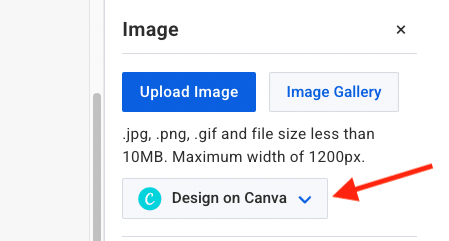
The below video gives an overview of how this integration works (for more information about the tool itself, check out our Canva review).
Mailchimp can also be used in conjunction with Canva — but the integration works the other way round, i.e., you create your designs in Canva and click a button to insert them into Mailchimp. Which approach works for you probably boils down to personal preference.
Split testing
An important feature of email marketing tools like AWeber and Mailchimp is split testing.
This allows you to try out different subject headers or content on sample data to see which works best.
For example, you could send two versions of your e-newsletter to 10% of your subscribers, analyse the results (i.e., open / clickthrough rates) and send out the best-performing version to the remainder of people on your list.
If you have a large email list, use of split testing can lead to significant improvements to your open and clickthrough rates. So, many email marketing tools automate the process for you.
On the ‘Essentials’ Mailchimp plan, you can test 3 different versions of your emails against each other. You can involve one variable in these tests: subject line, name, content or send time.
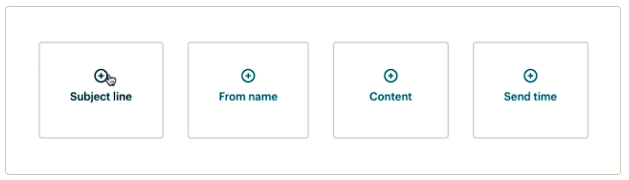
More sophisticated split testing options are available in Mailchimp on Mailchimp’s ‘Standard’ and ‘Premium’ plans in the way of ‘multivariate’ testing — this lets you test 8 variants of e-newsletters against each other (and using multiple variables at once — sender, subject header, content etc.).
This was previously only available to Mailchimp ‘Premium’ plan subscribers, but has recently been added as a feature of the ‘Standard’ Mailchimp plan too.
AWeber also lets you test 3 versions of your newsletters against each other on all paid plans— but importantly, there are no restrictions on what you can test. You can simply put 3 e-newsletters head to head — testing content, subject headers, sender names etc. against each other all at once.
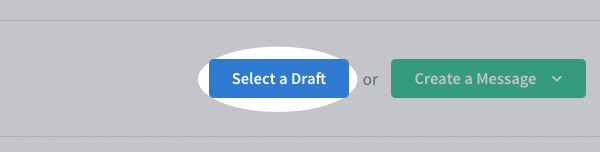
So on balance, when it comes to split testing, it’s a win for AWeber.
RSS to e-newsletter
Mailchimp and AWeber both allow you to send out e-newsletters automatically based on an RSS feed (i.e., every time it gets updated, it will trigger a newsletter).
Both platforms allow you to use all of the available templates to send RSS emails — and editing is done in the standard drag and drop editors.
Several competing email marketing tools require you to use separate templates for RSS emails, so I give a thumbs up to both Mailchimp and Aweber for making life simple here.
(Aweber recently introduced a new feature called ‘Autonewsletter’. This includes the RSS emails described above, but it also allows you to use URLs to automatically populate e-newsletters with new content from a YouTube channel, a podcast or an Etsy store).
Landing pages
Landing pages — also known as ‘squeeze pages’ — are web pages that are designed with just one goal in mind: data capture.
They typically consist of a form, some attractive images and a small amount of text spelling out the benefit of submitting your email address.
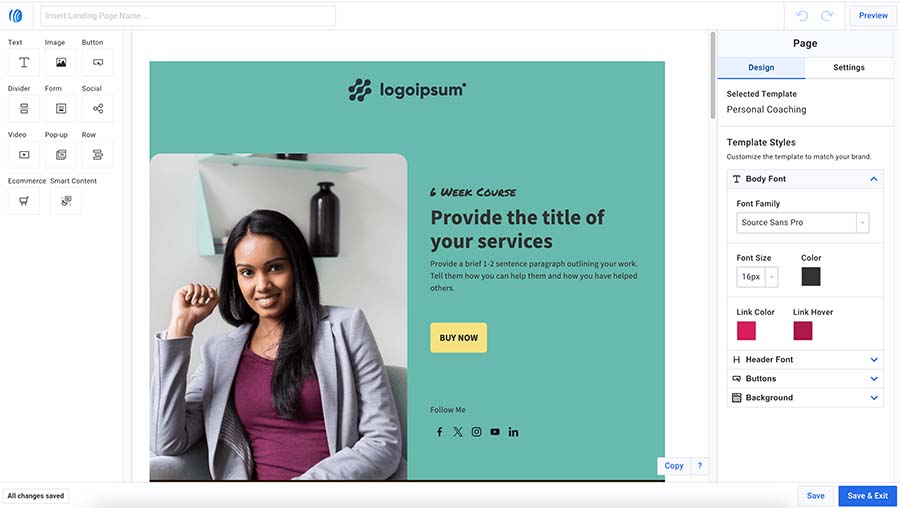
Landing pages capture data more effectively than forms placed on regular websites, simply because there’s less elements on view to distract users from entering their data — no navigation, offers or content to take attention away from a sign-up form are usually present.
Both Mailchimp and AWeber recently introduced landing pages as a new feature — you can now use both platforms to design simple landing pages which can be used in conjunction with advertising campaigns. There are 162 templates available from AWeber compared with a much smaller range of just 9 templates from Mailchimp.
It should be noted however that AWeber and Mailchimp’s offering in this regard is a bit limited by comparsion to the likes of dedicated landing page products Instapage or Unbounce.
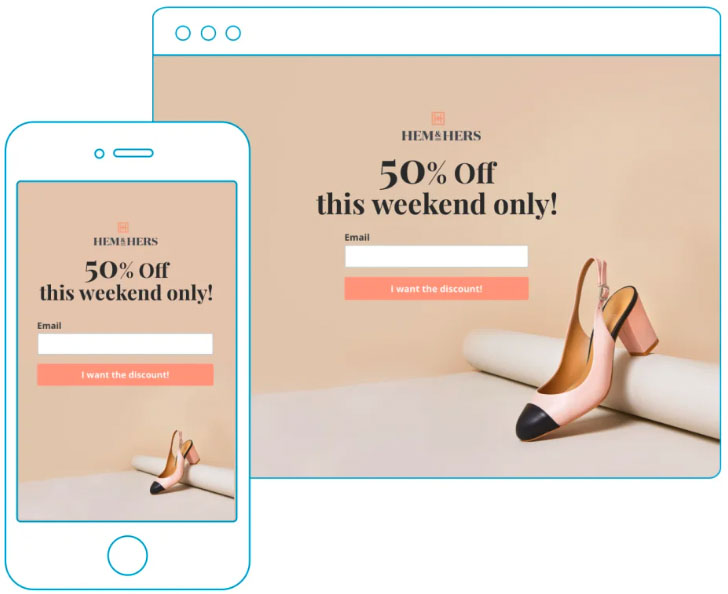
This is because they don’t facilitate A/B testing, where variants of the landing pages are shown to a sample of users, with the highest-converting ones being automatically rolled out.
Mailchimp’s landing pages do let you view analytics on the performance of your landing pages however, allowing you to perform manual tests and make your own decisions regarding which landing pages are performing best. This does add value to proceedings.
AWeber doesn’t seem to offer a similar set of statistics for landing pages (you’ll have to manually track hits and conversions using a Facebook / Meta Pixel or Google Analytics), which means Mailchimp’s landing pages have the edge when it comes to reporting.
Website building tools and ecommerce
In recent years, many email marketing products have started to add website building and ecommerce features to their feature sets — and AWeber and Mailchimp are no exception here.
In the case of AWeber, you can now use the platform to take payments, accept donations or sell subscriptions. This is done through its landing pages feature (discussed above).
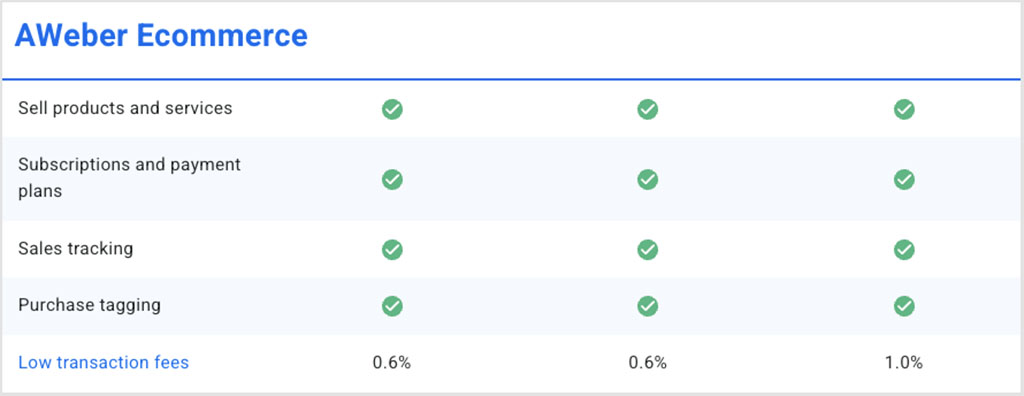
Mailchimp provides a decent website building tool that lets you create a site with unlimited pages and includes some basic SEO tools (even the free Mailchimp plan includes this).
Until recently, Mailchimp had also provided ecommerce functionality for running an online store on the platform — but this feature has now been discontinued (along with Mailchimp’s appointment scheduling offering).
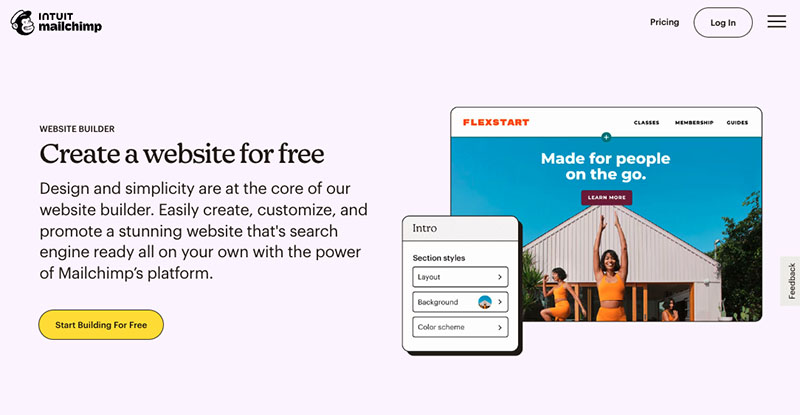
Now, it has to be said that the website building features in AWeber and Mailchimp are not yet going to rival dedicated website building platforms like Shopify or Squarespace in the functionality stakes — but they may come in handy for some users, particularly those who like having everything in one place, or those on a low budget.
Between the two products under discussion here, Mailchimp currently offers the better features for website building, but AWeber takes the win when it comes to ecommerce.
Reporting
Both AWeber and Mailchimp provide you with detailed statistics on the performance of your mailouts with — in my view — Mailchimp having the better reporting interface and one that is more feature packed.
It’s laid out in a way that makes drilling down into particular bits of data very straightforward — you can view e-newsletter results by activity (opens and clicks etc.), URLs clicked, social activity, ecommerce, conversations and Google Analytics.
There are two particularly nifty features in Mailchimp that are worth singling out for attention:
a ‘member rating’ system – Mailchimp reviews how engaged each member of your mailing list is (based on opens, clicks and purchases) and assigns them a member rating (using a five point scale). This allows you to identify particularly ‘good’ members of your mailing list easily and craft specific communications for them.
the option to compare your list’s performance against industry standards (i.e., you tell Mailchimp what sort of business you’re operating and it will compare your stats against campaigns by similar businesses).
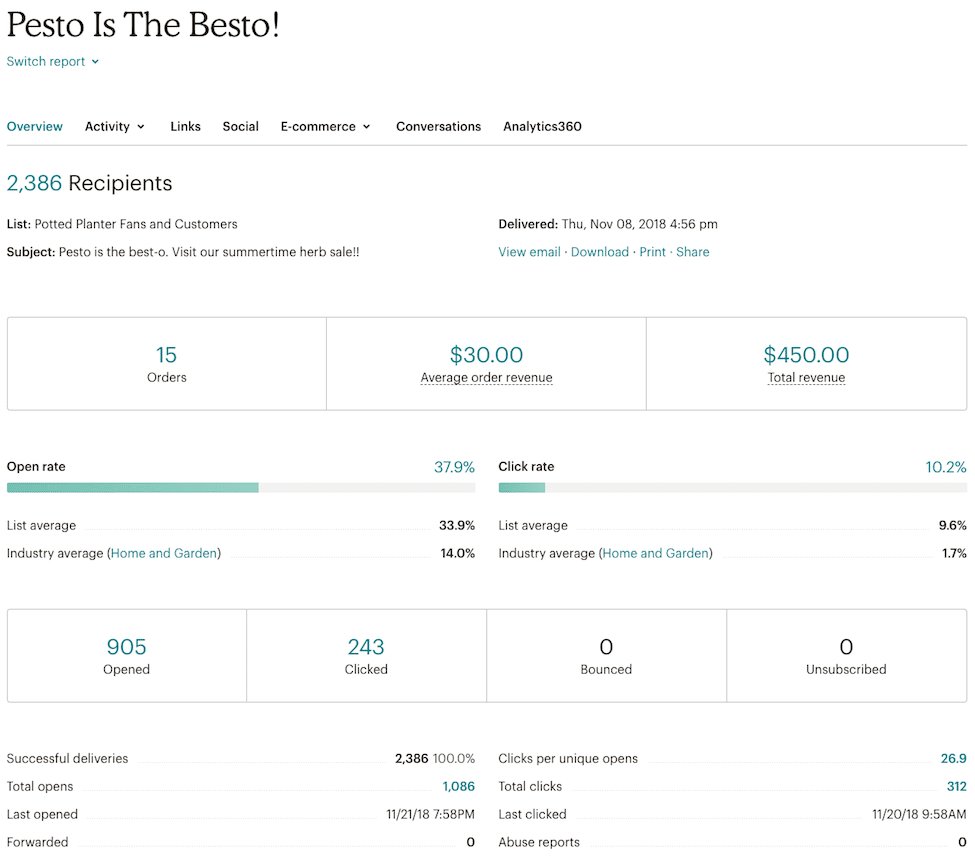
AWeber is not without its strong features when it comes to reporting either however, and I particularly like the way that you can create segments directly from reports (i.e., you can look at a report for a particular e-newsletter broadcast, go to a list of people who’ve opened that email, and target them with a new communication on the spot).
This is not easily doable in Mailchimp: to create a segment of subscribers based on clickthroughs or open rates, you need to open your report, export a list of the relevant subscribers, and then re-import it (making sure that there is a field which flags the fact that these subscribers have engaged with the mailout). Messy!
However, Mailchimp does surface contacts (on its ‘Audience’ dashboard) who generally engage often, occasionally and seldom with your emails, and provides an easy way to retarget them.
Both products also let you track sales and goals easily (by adding tracking code to your ecommerce platform or website builder). This lets you monitor which emails were most effective in terms of conversions.
Integrations
AWeber and Mailchimp both integrate with important website building platforms — key examples include BigCommerce, Shopify and WordPress. Popular ecommerce tools like Paypal and social media giants like Facebook are also catered for.
AWeber offers more integrations however: around 765 to Mailchimp’s 329 or so.
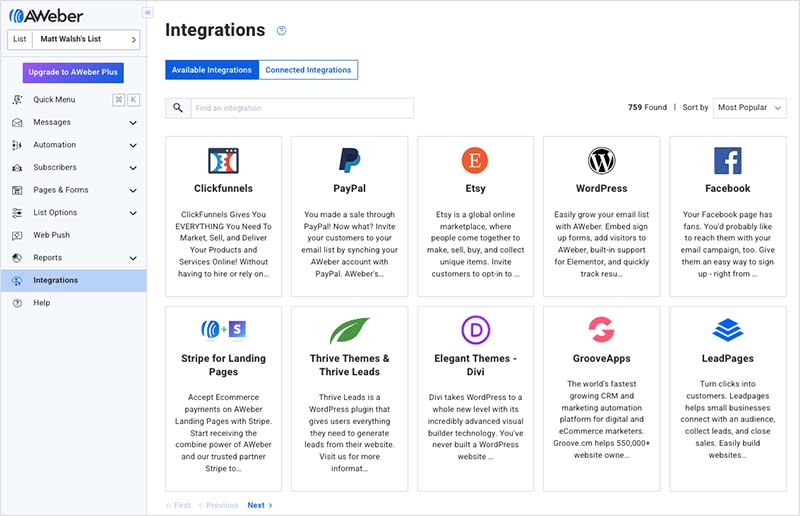
Mailchimp is more of an industry standard tool than AWeber, however, so some important services — key examples being Squarespace and Facebook— will offer Mailchimp as a built-in, ‘works out of the box’ email marketing integration.
When it comes to Facebook ads, Mailchimp is more tightly integrated with the platform. You can actually run Facebook ad campaigns from within your Mailchimp account, so if you’re the kind of user who wants to manage everything in one place, you may find this useful.
A similar feature exists in Mailchimp for running Google Ads too.
Send time optimization
A good feature that is included in Mailchimp which is unfortunately not present in AWeber is ‘Send Time Optimization’.
Send time optimization is a sophisticated tool which automatically sends your e-newsletter at the time at which it is most likely to be opened.
This time is calculated by Mailchimp based on looking at when the subscribers on your list have previously opened mail — it can work this out based on looking at the campaigns you’ve previously sent and also by using data from campaigns sent by other Mailchimp users involving email addresses that are also present on your list.
As Mailchimp explains:
Since MailChimp has 4+ million users, we look globally at each email address’ engagement in deciding the best time to send to your list. Chances are the email addresses on your list receive email from other MailChimp users. That means that even if you’ve never sent to your list or only sent a few times, we can still provide a recommendation.
Mailchimp support
It would be great if AWeber could consider adding this functionality, as it has the potential to significantly increase open rates.
Using different languages in Mailchimp and AWeber
For users wishing to provide versions of their confirmation emails and thank-you pages in different languages, Mailchimp is a better choice than AWeber, as it provides this functionality out of the box.
Setting this up is a bit fiddly however, and involves creating different merge tags for each language.
Customer support
Finally, let’s take a look at customer support.
When it comes to support for free plans, AWeber has an edge, providing live chat and email support for its free offering; Mailchimp’s support for its free plan is email only.
As for the paid-for plans, AWeber provides live chat, email and phone support on all of them.
By contrast, Mailchimp’s support is restricted to live chat and email on all its paid-for plans except its (very expensive!) $350+ ‘Premium’ plan.
So if you are a complete novice to email marketing, but don’t have the resources to hire somebody to set your e-newsletter campaigns up, the availability of phone support at an affordable price for AWeber is something to bear in mind as an important advantage of using the platform.
Indeed, phone support is something of a unique selling point for AWeber, given that many of its leading competitors simply don’t offer it.
And accessing contact details for customer support in AWeber is easy too. You simply click on a support link at the bottom of the interface, and this brings you to the contact details page.
Mailchimp makes accessing support a little more complicated — you can only do so after you’ve been forced to search its website for an answer to your query.
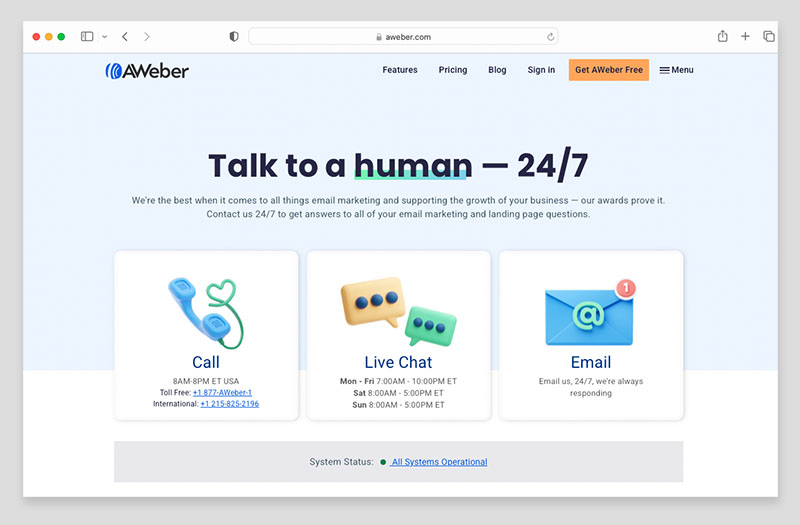
As for availability, AWeber’s live chat / email support is available 24/7, and its phone support is available 7am-10pm ET Monday to Friday and 8am-5pm ET on weekends. The company has won several Stevie awards for its customer service over the past few years too, which speaks well for its quality.
Mailchimp’s live chat and email support is available 24/7, and its phone support for ‘Premium’ plan customers is available from 6.30am-6pm ET on weekdays.
So in general, AWeber’s support offering is the more comprehensive than Mailchimp’s. However, Mailchimp does have a linguistic advantage over AWeber when it comes to customer service — its phone and live chat support is available in English, Spanish and French, while AWeber’s is only provided in English.
Additionally, Mailchimp’s Help Center articles are available in English, Spanish, French, Italian, German and Portuguese.
The bottom line: so long as you’re happy to access customer support in English, it’s a win in the support department for AWeber.
User reviews
To give a sense of how users rate both platforms across leading software review sites — including TrustRadius, Capterra, G2, and SourceForge — the table below summarises the latest available scores for Mailchimp and AWeber.
| User review site | Mailchimp | AWeber |
| Trustradius | 8.2/10 (2,756 reviews) | 7.3/10 (99 reviews) |
| Capterra | 4.5/5 (17,450 reviews) | 4.4/5 (320 reviews) |
| G2 | 4.3/5 12,816 reviews) | 4.2/5 (638 reviews) |
| Sourceforge | 4.5/5 (131 reviews) | 5/5 (8 reviews) |
| Average score (out of 5) | 4.35 | 4.31 |
Overall, Mailchimp holds a very slight edge, averaging 4.35 out of 5 compared to AWeber’s 4.31, though user sentiment is broadly positive for both tools across review platforms.
Alternatives to Mailchimp and AWeber
Before deciding conclusively on Mailchimp and AWeber, it’s worth taking a quick look at some alternatives:
GetResponse
As you’ve possibly picked up on by now, for me, the obvious alternative to both Mailchimp and AWeber is GetResponse.
Depending on your list size, it will usually come in cheaper than both Mailchimp and AWeber (particularly if you pay upfront for a year or two years), and it’s feature packed, offering more sophisticated landing pages, webinars and ecommerce tools in addition to the features outlined above.
And it is much more flexible than either Mailchimp or AWeber when it comes to emailing segmented data and managing multiple lists.
To help you get a sense of the differences between GetResponse, AWeber, and Mailchimp, you may find the following resources useful:
- Our full GetResponse review
- Our GetResponse vs AWeber comparison
- Our GetResponse vs Mailchimp comparison
- Our video comparison of Mailchimp and GetResponse
And you can try GetResponse free here.
Omnisend
For online store owners, Omnisend represents a particularly strong alternative to Aweber and Mailchimp.
While Aweber and Mailchimp are more ‘general-purpose’ email marketing platforms, Omnisend provides a huge range of ecommerce features out of the box — pre-built automations for abandoned carts and product recommendations; multichannel campaign options (spanning email, SMS, push notifications and even WhatsApp); and seamless integrations with key platforms like Shopify and WooCommerce.
Significantly, Omnisend gives you a well-specced free forever plan that provides access to all the platform’s essential features.
You can learn more about the platform in our Omnisend review.
Campaign Monitor
Another option is Campaign Monitor — this is a feature-rich tool which provides some very attractive templates (arguably best-in-class), along with strong functionality in the segmentation and marketing automation departments.
However, it’s extremely expensive by comparison to any of the other products under discussion here. Read our Campaign Monitor review for more information.
Additionally, many ecommerce platforms — for example, tools like Wix and Shopify — are now bundling email marketing features with their services. So you may find that your website builder has some fairly generous email marketing tools built in.
AWeber vs Mailchimp conclusion
Overall, both AWeber and Mailchimp are both solid, well-established tools that you can use to create and send professional e-newsletters with. Either, used correctly, can help you grow your email database and contribute the success of your business. AWeber outshines Mailchimp when it comes to ease of use, bang-for-buck, and support. Mailchimp is, however, the more fully-featured tool, providing automation functionality that is far more sophisticated than what’s on offer from AWeber, and website building features too.
If you’ve got any queries on Mailchimp vs AWeber, I’d love to hear them — just leave them in the comments section below (I do my best to answer each one!).
I’ll leave you with the key reasons you might want to use one of these platforms over the other:
Reasons to use AWeber over Mailchimp
- Its free plan doesn’t restrict many features.
- It’s considerably cheaper than Mailchimp if you have 1,000 – 50,000 contacts on your list.
- You can code your own templates on any AWeber plan — Mailchimp charges a premium for this.
- Autoresponders are a bit easier to set up (albeit far more basic in nature) than in Mailchimp.
- You can use AMP for email in AWeber.
- Although AWeber’s user interface is more ‘old-school’ and not as pretty as Mailchimp’s, it’s arguably a bit easier to use, and key features are more easily accessible.
- The e-newsletter builder makes editing text slightly easier than in Mailchimp.
- You get access to a bigger library of stock images with AWeber.
- The product integrates neatly with graphic design tool Canva.
- You can send to multiple lists at once in AWeber; Mailchimp doesn’t facilitate this.
- The AWeber support options are more extensive — phone support, email support and live chat are available on all paid plans; Mailchimp doesn’t provide phone support except on its most expensive ‘Premium’ offering.
👉 You can try AWeber for free here.
Reasons to use Mailchimp over AWeber
If you have a small list (less than 500 records), you can host it more cheaply with Mailchimp.
Autoresponder and marketing automation functionality is significantly better — so long as you’re on a ‘Standard’ plan or higher.
- A website building tool is provided on all plans, even the free one.
A much wider range of integrations with third party apps is available.
Send time optimization functionality is available.
Using different languages for thank-you and confirmation pages is more doable out-of-the-box.
Its landing page creator reports on the success of your landing pages.
- Support is available in more languages.
👉 You can try Mailchimp for free here.
Related resource
Mailchimp vs AWeber FAQ
Can I use Mailchimp and AWeber for free?
Both Mailchimp and AWeber provide free plans. These put adverts on your newsletters and cap the numbers of subscribers you can have on a list to 500 — but nonetheless provide a good way to try the platforms out and get started with email marketing.
Which is more expensive, Mailchimp or AWeber?
Mailchimp is the more expensive product — its ‘Standard’ plans (which are broadly comparable with the AWeber ‘Plus’ ones) come in about $20-$150 per month more expensive than AWeber’s, depending on your list size.
Which has more features, Mailchimp or AWeber?
In general, Mailchimp is the more fully-featured product, giving you access to email marketing automation tools and website building features that aren’t available in AWeber.
Which is easier to use, Mailchimp or AWeber?
Whilst neither product comes with an especially steep learning curve, I would argue that on balance AWeber is slightly easier to use. This is mainly because Mailchimp’s interface requires users to click and scroll more to find the tools they need, while AWeber makes use of a clearer, more compact layout.
Update details
This article was updated on 7 November 2025. The following updates were made.
- A user reviews section was added.
- Product screenshots were updated.
- AWeber pricing plan names were updated.
- The numbers of integrations available for both platforms were updated.
Comments (18)
Great review! I’ve tried both these tools (Aweber just for a short while, Mailchimp for 2 years). Recently I started using GetResponse https://www.getresponse.com, and so far, I’m satisfied. I’d like to read a “GetResponse vs Mailchimp” article, aren’t you planning something like that?
This should help: https://www.stylefactoryproductions.com/blog/getresponse-vs-mailchimp
Great review, thanks!But I didn’t find what I was looking for – API comparison. Would be nice to add.
Thanks for taking the time to provide a solid analysis here. There’s a lot of ‘instant’ or copycatted content on the web so it’s nice to find a site with real info.
Many thanks for the kind words Jean! I’m glad you found our Aweber vs Mailchimp comparison useful.
As of this writing, split (or A/B) testing has been removed from Aweber. I’m told it was removed this past spring. The support folks didn’t know when it would return. I wanted to use this functionality, so I’m moving to Mailchimp.
Thanks for your comments Tom, we’ve updated the comparison to reflect the fact that Aweber’s split testing functionality is not currently available. I have heard that it’s being redesigned and will be re-introduced soon but like you I am not sure of timescales.
Thanks for posting the comparison. It definitely cleared up some stuff for me. I’m also thinking about GetResponse. They seem to also have marketing automation now.
Thanks for your comments on our Aweber vs Mailchimp comparison Daniel. If you’d like to check out our Getresponse review you’ll find it at https://www.stylefactoryproductions.com/blog/getresponse-review
With mailchimp, will I be able to create a lead magnet capture page (to be used with Facebook ads) and have a auto responder Thank You/Welcome page in addition to a Thank You email?
As far as I know Peter, yes, you should. However you’ll have to create your landing page by embedding some code onto a web page you own (or using something like Instapage or Unbounce); Mailchimp doesn’t provide landing pages out of the box. You might want to check Getresponse for that – review here: https://www.stylefactoryproductions.com/blog/getresponse-review
Can you please tell me which of these email platforms are friendly towards affiliate marketing.
Thank you Chris for this review!It’s an oasis of good info in the web – already bookmarked and favorited. Please keep it going!
I’m writing here under Mariahna’s questions because I think you you add to the review. I’m also curious about affiliate marketing (tracking of leads sources, splitting of payments and so on…).
I’m also curious about the integrations with Paypal, Facebook Ads and Google Ads that you mentioned, if you can expand on that.
Very balanced and fair. Such a change from some comparison articles! Thank you. Very helpful.
Thank you! Helps in trying to sort out options for a newbie jumping into autoresponder/email marketing.
Thanks for the kind words Catherine! I’m glad you found our Mailchimp vs Aweber comparison useful 🙂
Thanks for the info.
Good clean instructive article. Well written and informative. Thanks.