We have a strict honest review policy, but please note that when you buy through our links, we may receive a commission. This is at no extra cost to you.
In this GetResponse vs Mailchimp comparison, we compare and contrast these two popular email marketing solutions in depth, to see which of them best meets your business’ needs.
Read on for a detailed look at…
- pricing and value for money
- quality of templates
- key features
- ease-of-use
- the main pros and cons of both products
and more.
And by the end of the comparison, you’ll have a much clearer idea of which product is for you.
Let’s dive in with a basic question: what do GetResponse and Mailchimp actually do?
GetResponse and Mailchimp — what do they do?
GetResponse and Mailchimp are email marketing tools that allow you to:
create (or import) a mailing list and capture email addresses onto it
design HTML e-newsletters (emails containing graphics, photos and brand elements) that can be sent to your subscribers
automate your emails to subscribers via ‘autoresponders’
monitor statistics related to your email marketing — open rates, clickthroughs, forwards and more.
Over the past couple of years, GetResponse has evolved into more of an ‘all-in-one’ marketing solution, offering website building and e-commerce tools. It also provides some features which are not to be found in Mailchimp, namely:
webinars
conversion funnels
- chat functionality
- push notifications
But Mailchimp is also increasingly aiming to be an all-in-one ‘marketing platform’ that offers e-commerce and website building functionality in addition to email marketing features — and has changed its pricing model accordingly.
I’ll discuss both products’ new ‘all-in-one’ approach in more depth later in the comparison.
Before that however, let’s discuss something that’s really integral to both Mailchimp and Getresponse, and a feature that historically they’ve been best-known for: autoresponders.
Autoresponders
Autoresponders are e-newsletters that are sent to your subscribers at pre-defined intervals – for example, you can set them up so that:
- immediately after somebody signs up to your mailing list, they receive a welcome message from your business
- a week later they receive a discount code for some of your products
- three weeks later they receive an encouragement to follow you on Twitter and Facebook…
And so on.
The idea is that a huge chunk of your email marketing gets automated – so that once you’ve set things up correctly, subscribers will automatically receive key messages from your business without you having to bother sending out e-newsletters manually (although you can still do this as and when required).
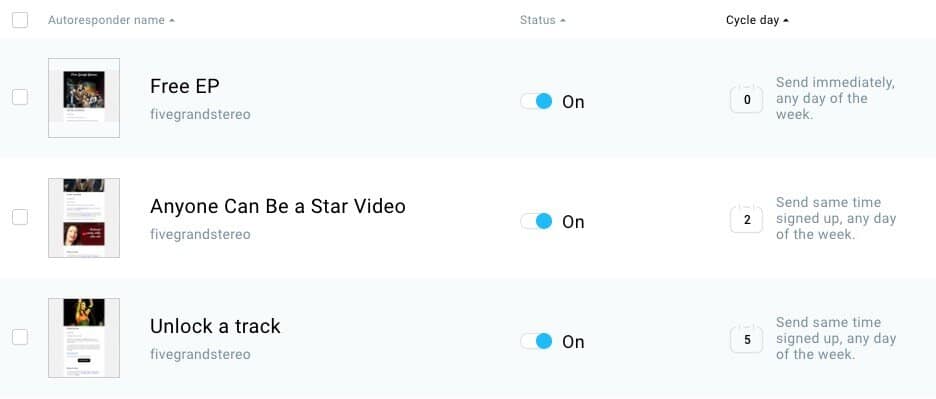
The above example of an autoresponder cycle is typically called a ‘drip’ campaign, where e-newsletters are triggered by time intervals.
However, autoresponders are increasingly being used in more sophisticated ways by businesses, with messages being triggered by opens, clicks, purchases, web page visits, abandoned orders and more.
And when set up correctly, they save a huge amount of time and have the potential to generate significant income.
So what’s the autoresponder functionality in GetResponse and Mailchimp like?
Let’s find out.
Autoresponders in GetResponse vs Mailchimp
GetResponse and Mailchimp both provide extensive autoresponder functionality — some of the best in the business.
Both products offer a similar set of autoresponder triggers to choose from — subscription to a list, opens, clicks, purchase mades, URLs visited and user data changes all can be used to kickstart an autoresponder cycle.
For example, with both tools, you can trigger autoresponders by:
- E-newsletter action — for example, when somebody opens or clicks a link on an email you send, they can be automatically added to a particular autoresponder cycle.
- Purchases — if somebody buys a product from your website, you can use this information to trigger an email broadcast in GetResponse or Mailchimp.
- Page visits – if a subscriber visits a particular page on your site, you can send them an email a few seconds later.
- Data changes — i.e., when somebody changes their details on your list.
- Date and time — for example, you can automatically send messages x minutes or days after sign up, or on birthdays.
In short, both products are really strong when it comes to autoresponder functionality — the range of triggers available to you is very extensive.
For a while now, GetResponse has been letting you manage email automation via a ‘flowchart’-style journey creator — it’s very sophisticated stuff, which you can get a sense of from the screenshot below — and it’s not too hard to set up.
You basically map out a set of rules for GetResponse to follow — these are based on user action. So, for example, if a user clicks a link on a particular email, they are taken down one path; if they don’t, they go down another.
Not to be outdone, Mailchimp recently added a similar ‘journey builder’ tool that also lets you create similar subscriber journeys.
This is broadly comparable in terms of features with the GetResponse automation builder — but I’d argue that GetResponse’s feature offers slightly more in the functionality department.
This is because unlike Mailchimp’s, you can use it to create ‘loops’ — so if a subscriber gets to a particular point in the journey without taking an action, you can send them back to the beginning of the journey — or somewhere else on it.
You can also use GetResponse’s journey builder to trigger ‘push notifications’ — where users see a message from you in their browser after taking a particular action.
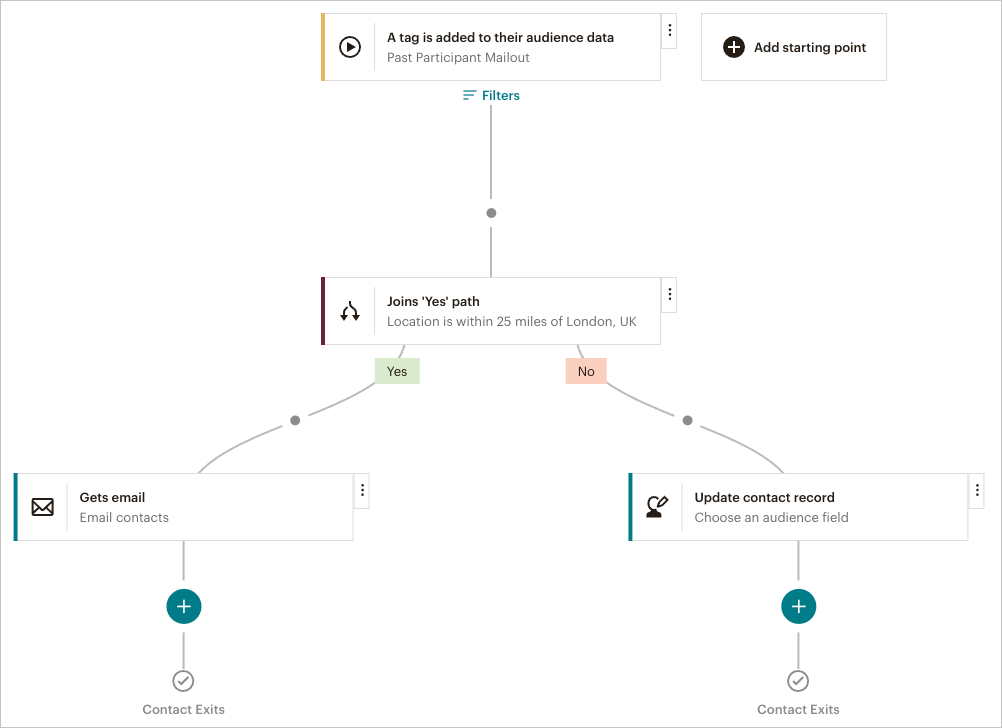
The Mailchimp journey builder interface is ‘cleaner’ than the GetResponse one, however — and a bit easier to use.
Overall, both tools offer really strong autoresponder functionality; Mailchimp wins on usability, but when it comes to features, the winner is GetResponse.
Pricing
Mailchimp pricing
There are four plans available for Mailchimp. In order of expense, these are:
Free — a cut-down version of the product that works with a list of up to 500 subscribers
Essentials — starting at $13 per month to send emails to a list up to 500 subscribers in size
Standard — starting at $20 per month for a list up to 500 subscribers in size
Premium — starting at $350 per month for a list up to 10,000 subscribers in size.
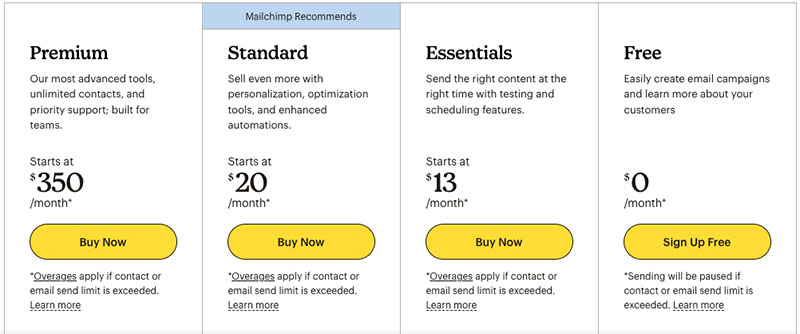
Mailchimp occasionally offers free trials for some of its plans. At time of writing, three is a one-month free trial available for Mailchimp’s ‘Essentials’ and ‘Standard’ plans.
Additionally, a ‘pay as you go’ option is available for Mailchimp (something that is not the case with GetResponse). Using this method of payment involves buying credits — with each credit letting you send one newsletter to a contact.
You can buy between 5,000 and 25 million credits, with pricing varying according to the number of credits you’re buying and the country you’re based in (you’ll need to log into your account to access this information — Mailchimp doesn’t make it publicly available).
GetResponse pricing
With GetResponse, there are five pricing plans available.
Again, in order of expense, these are:
- Free — this is a cut-down version of GetResponse that lets you use the product with a list of up to 500 subscribers (when you sign up to this, you also get access to some of the paid plans’ features for 30 days)
- Starter — this starts at $19 per month to send an unlimited number of emails to up to 1,000 subscribers.
- Marketer — starts at $59 per month to send unlimited emails to up to 1,000 subscribers.
- Creator — starts at $69 per month to send unlimited emails to up to 1,000 subscribers.
- Enterprise – custom pricing based on requirements.
A free trial, lasting 30 days, is also available — you can access it via this link.
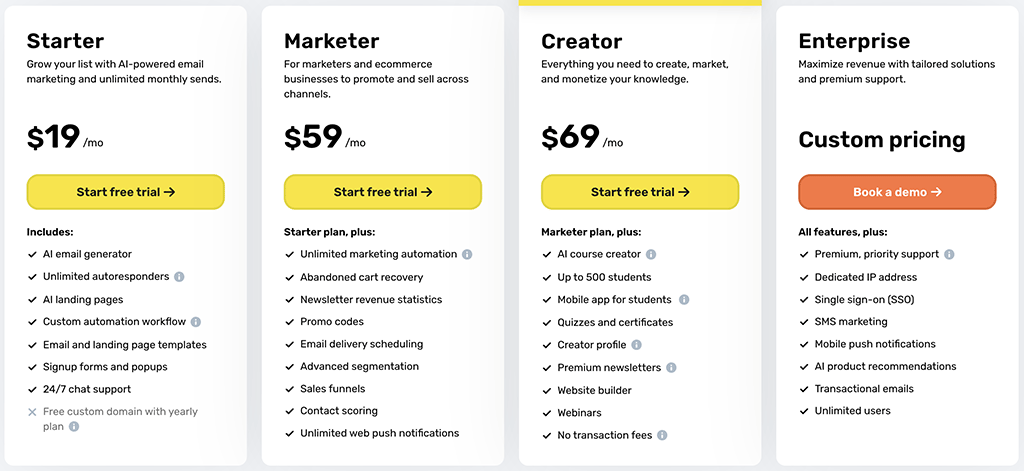
What about discounts?
GetResponse is quite aggressive when it comes to plan discounts, and occasionally marks its plans down quite significantly. At the moment, there’s a 10% discount available for GetResponse available via this link.
If you are prepared to pay upfront for your GetResponse account, there are some additional discounts available that can make the platform a substantially cheaper option than Mailchimp. Paying upfront for a year entitles you to an 15% discount; paying upfront for two years results in a 30% discount.
No yearly discounts are available for regular Mailchimp users. However, a 15% percent discount is available to verified charities and non-profit organisations.
👉 You can read more about the GetResponse discounts on its pricing page.
Each GetResponse and Mailchimp plan boast different features, and rise in price with the size of your list. I’ll discuss these features shortly — but before that, it’s worth zooming in quickly on a few key limits you need to be aware of.
Send limits
In May 2019, Mailchimp introduced (controversial!) monthly limits on the number of e-newsletters you can send to your lists.
These vary according to the number of subscribers you have on your list, but for the plans and subscriber counts listed above, the upper limits are 1k, 500k, 1.2 million and 3 million respectively.
Now, many users will never breach these limits, but if you use autoresponders extensively or send a lot of e-newsletters, it’s conceivable that you could, especially if you’re on one of the cheaper plans.
So, it’s an instant win for GetResponse here, because all its paid plans allow you to send an unlimited number of emails per month — even the entry-level one. This represents much better value for money.
List limits
In Mailchimp, the number of lists or ‘audiences’ you can create depends on the type of plan you’re on (1 on ‘Free’; 3 on ‘Essentials’; 5 on ‘Standard’ and unlimited on ‘Premium’).
There’s no equivalent list limits in GetResponse — this makes it a more suitable tool for any business that needs to host multiple lists for different revenue streams, clients, or sub-brands.
A key issue to watch out for: defining list size
When it comes to list sizes, you have to watch out for something rather sneaky in Mailchimp: the company charges you for both subscribed AND unsubscribed contacts on your lists (or ‘audiences’ to use Mailchimp’s new terminology).
GetResponse, by contrast, only charges you for active contacts.
So, for example, if you had 1,000 subscribers on a list, 200 of whom unsubscribed, GetResponse would consider this to be a list containing 800 people.
By contrast, Mailchimp would consider it to be a list containing 1,000 subscribers — and charge you accordingly.
This is pretty ridiculous in my view and, as with Mailchimp’s send limit issue, presents one of the more compelling arguments for choosing GetResponse over Mailchimp.
Users / seats
Both Mailchimp and GetResponse offer multiple-user access, but their allowances vary depending on the plan.
Mailchimp provides 3 seats on its ‘Essentials’ plan and 5 seats on the ‘Standard’ plan.
GetResponse matches this with 3 seats on the ‘Starter’ plan and 5 seats on both the ‘Marketer’ and ‘Creator’ plans.
For higher tiers, GetResponse’s enterprise-level plan offers custom seat limits, whereas Mailchimp requires you to be on its ‘Premium’ plan to unlock unlimited seats..
Free plans
Both GetResponse and Mailchimp offer entirely free plans.
In the case of GetResponse, you can use its free plan to send up to 2,500 emails per month to a list of up to 500 subscribers in size.
Until recently, Mailchimp’s free plan allowed you to host a list containing up to 2,000 subscribers — however this has now been reduced to a maximum of 500 subscribers. Additionally, you are limited to sending 1,000 emails per month on this plan (i.e, if you had 500 subscribers on your list, you could send 2 newsletters to it per month).
Both free plans are generous and very useful for users who wish to send occasional emails to a small list.
However, emails sent using either free plan feature advertising on them, which, whilst reasonably subtle, does makes them look slightly less professional in appearance.
And, as you might expect, the free plans don’t provide all the functionality that you’d find on a paid one. The most significant omission with regard to both products is autoresponder functionality — you can only really use the GetResponse and Mailchimp free plans to send ‘one-off’ emails.
GetResponse’s free plan is a bit more functional than Mailchimp’s, however.
Significantly, it lets you use all the professionally designed e-newsletter templates — Mailchimp restricts you to using a couple of basic designs only.
GetResponse’s free plan also lets you use custom HTML in your emails, meaning that you can code your own templates; Mailchimp’s free plan doesn’t facilitate this.
Ultimately, both free plans are pretty generous for what they are — a way to build an audience and send basic newsletters free of charge. Mailchimp’s has the edge on list size, and GetResponse’s wins on features and send limits.
You can learn more about the Mailchimp free plan here, or access the GetResponse free plan here.
Key differences between the paid-for plans
The key differences between Mailchimp plans to watch out for are the ability to code your own templates and access to all the key features of the new journey builder (notably branching points, pictured below) — these are only available on the more expensive ‘Standard’ plan or higher.
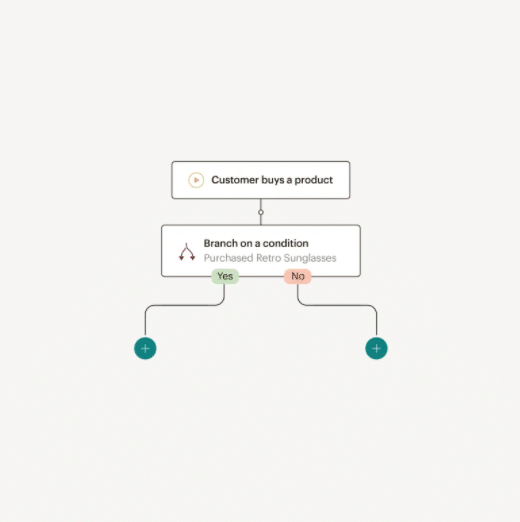
If you plan to use your Mailchimp account in conjunction with Facebook or Google to create retargeted advertising aimed at your subscribers, you should note that this feature is also only available on the ‘Standard’ plan or higher too.
And, if professional segmentation options, comparative reporting and multivariate testing are important to you, you should note that these features are only available on the ‘Standard’ Mailchimp plan and higher. (I’ll go into more depth on segmentation in a moment).
The key differences between the GetResponse tiers involve access to its marketing automation builder, content monetization tools and webinar functionality — arguably three of the standout features of the platform.
Marketing automation is only available on GetResponse’s ‘Marketer’ plan and higher — and you only get access to content monetization tools (the ability to create and sell online courses, manage students, etc.) and webinar functionality on the ‘Creator’ plan and above.
Templates
Both GetResponse and Mailchimp offer a good range of email templates that you can use as a starting point when designing your e-newsletters.
In terms of quantity, there are decent number of newsletter templates available in both platforms’ template libraries — 240 in GetResponse and 268 in Mailchimp.
As for quality, I slightly prefer the GetResponse templates — they are more contemporary in nature.
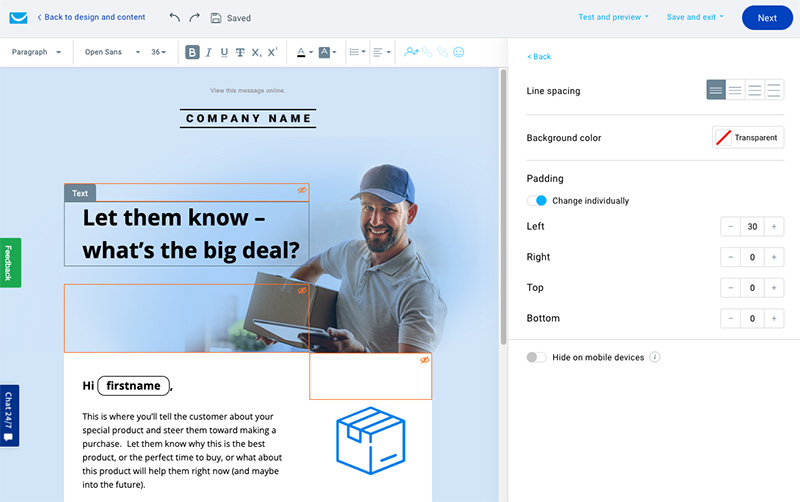
It’s important to note that with both products, you don’t need to use one of the supplied templates — you can use your own HTML code in both GetResponse and Mailchimp to design your own (note however that you will have to be on a more expensive ‘Standard’ plan if you intend to do this in Mailchimp).
Mailchimp also offers some ‘premium’ templates that you can buy — there are 47 to choose from, and they range from $6.99 to $14.99 in price (to be honest though, I don’t think the quality of these is sufficiently high to justify using them over the standard Mailchimp ones).
You can also buy additional templates for both platforms from a third-party supplier like Theme Forest.
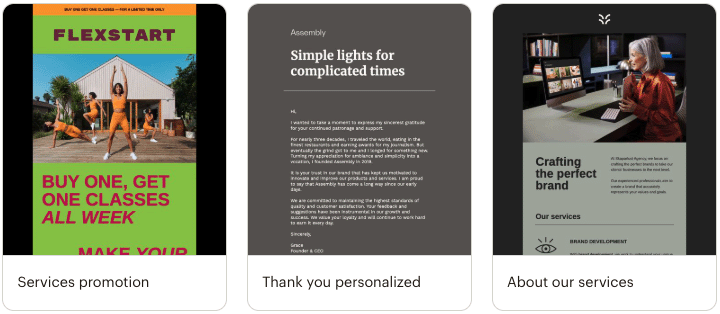
Don’t miss out on our free Business Growth E-Kit
For a limited time only, we’re offering our readers some excellent free tools to help them grow their business. Sign up free to immediately receive:
- downloadable cheatsheets on how to grow an online business
- an exclusive discount code for email marketing app GetResponse
- a 30-day free trial of Canva Pro
- extended free trials of essential growth-hacking apps
- ongoing free tips and advice on digital marketing
We respect your privacy, and you can unsubscribe any time. View privacy notice.
Interface
Both GetResponse and Mailchimp offer intuitive user interfaces, making it easy for users to navigate their platforms. Mailchimp takes a straightforward approach, with a persistent left-side menu providing quick access to key tools, statistics, and data.
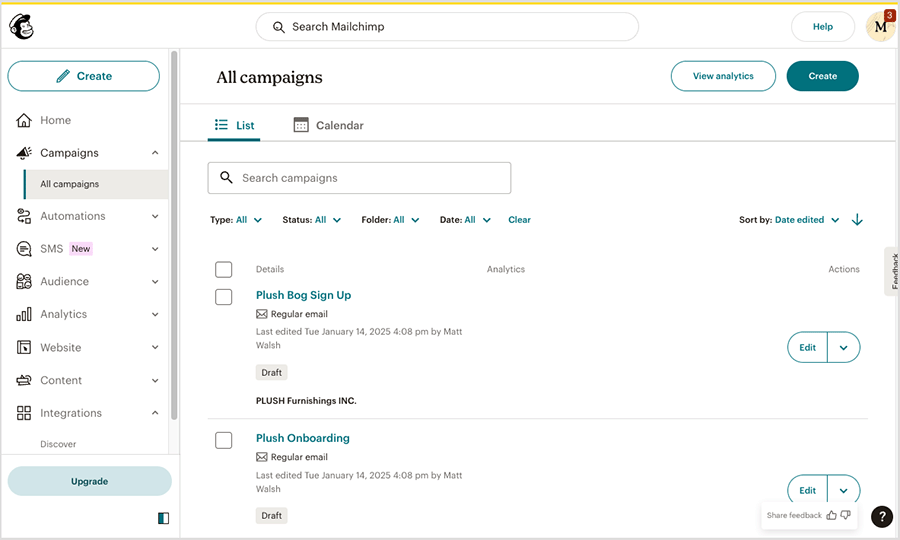
GetResponse, by contrast, features a top-menu design with drop-down navigation. Once you’ve selected a tool, the menu collapses, freeing up more workspace — a thoughtful touch that enhances usability.
While both interfaces are easy to use, I slightly prefer GetResponse’s design for its cleaner, less cluttered workspace after selecting a tool.
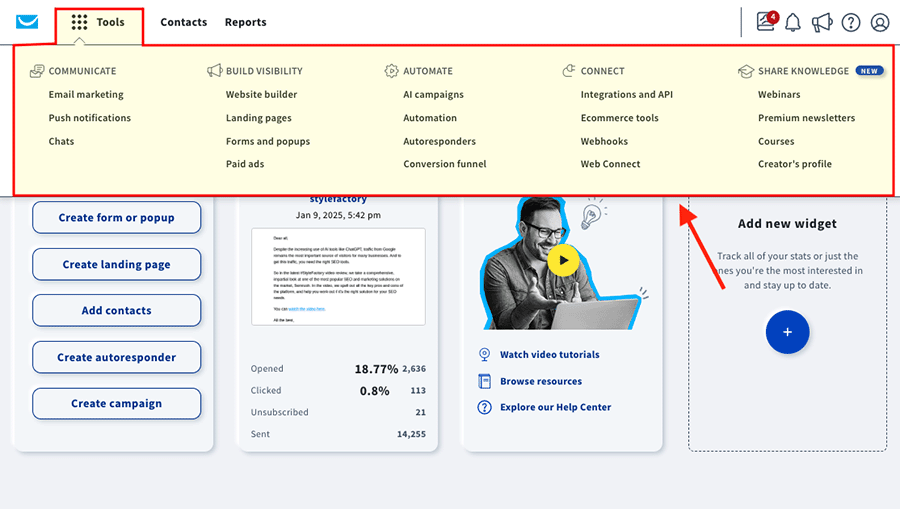
That said, I have found Mailchimp’s interface to be more robust — I’ve occasionally come across the odd glitch on GetResponse; nothing serious, but Mailchimp’s back end seems just a little bit more reliable and less buggy.
Both back ends are in general fine though really – it’s mainly a case of personal taste here.
Editing email designs
Drag-and-drop
Both GetResponse and Mailchimp allow you to edit your templates using ‘drag-and-drop’ style editors.
These editors are fairly similar in concept, in that they allow you to lay images and text out in a manner that suits you without resorting to any HTML coding.
However, I’d argue that as things stand, Mailchimp’s email editor is slightly better than the GetResponse one.
It’s just a little bit more ‘solid’ and unlike GetResponse’s editor, it lets you define ‘global styles’ for your templates. This means that with Mailchimp you can set things up so that every time you add an image, it has curved borders; every time you add a text block, it’s always in a particular font etc.
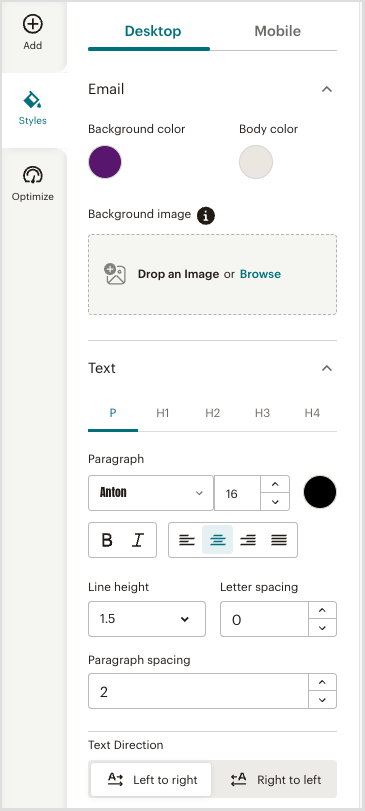
With GetResponse, you have to tweak the settings for each component every time you add one.
Note: technically, there are now two editors available for Mailchimp: its ‘Classic Buider’ and its ‘New Builder’.
The new email builder is considerably more powerful than the old, and lets you style your email more extensively.
Additionally, the new builder also gives you access to a ‘creative assistant’ tool — this presents you with 20 different layouts that you can choose to either style manually, or alternatively, automatically apply your brand styles to from your saved brand kit.
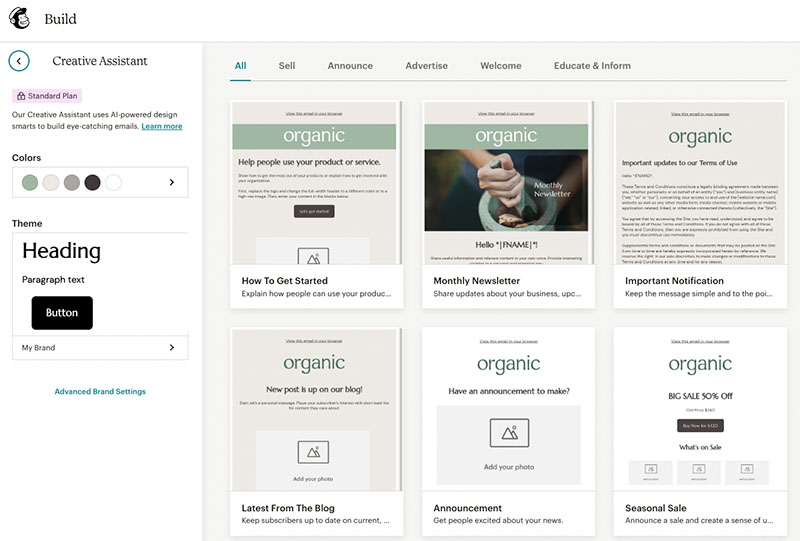
Web fonts
Both Mailchimp and GetResponse let you make use of web fonts in your e-newsletters.
However, the selection of web fonts provided in Mailchimp is limited — on the ‘classic’ builder only a very small number of Google Fonts can be used, and really boring ones at that.
(The options on the new Mailchimp email builder are more extensive though — up to 40 fonts in total can be used.)
With GetResponse, the options are much more extensive — you can use tons of Google fonts in your emails. I haven’t counted them all, but we’re talking about hundreds of typefaces being available.
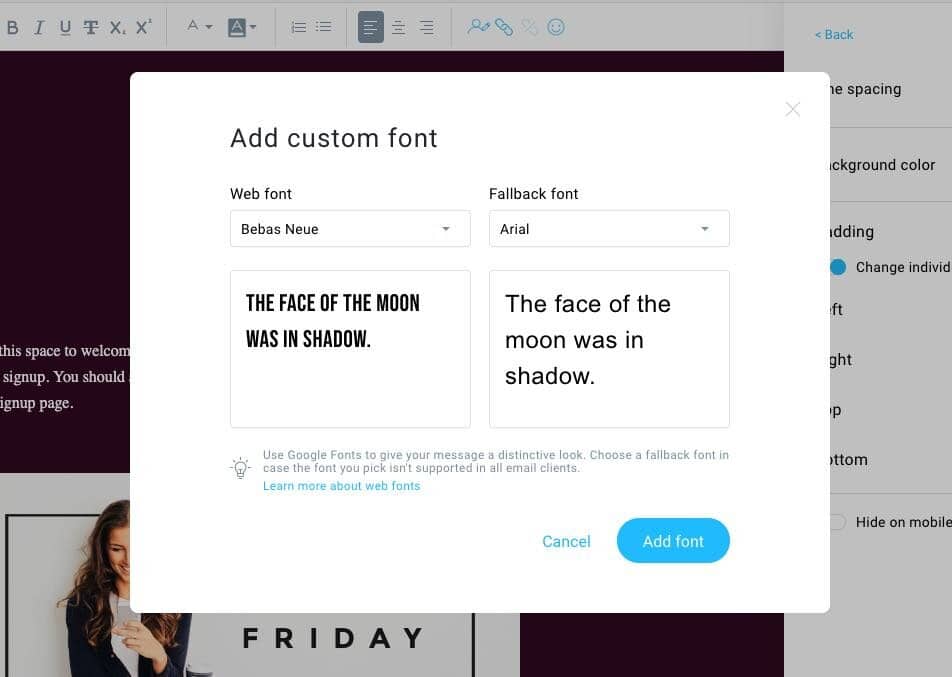
Given that Google fonts are widely used in web design, this will help a lot of users keep a much greater degree of brand consistency between their sites and their email newsletters.
So when it comes to web fonts, it’s currently a clear win for GetResponse.
Mobile-friendly emails with GetResponse and Mailchimp
Both GetResponse and Mailchimp let you create mobile-friendly versions of your e-newsletters, and preview the mobile version as you do so.
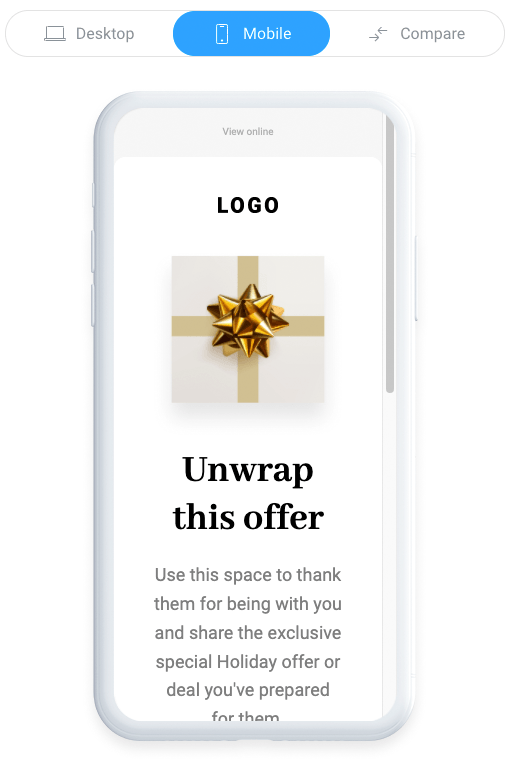
Responsive design is used by both products to do this, which follows best practice and ensures that your messages will look great on any device. A thumbs up to both products here.
Inbox previews
In addition to letting you see how your emails look on various device types, GetResponse and Mailchimp also let you perform ‘inbox previews’ (on their paid plans only and, in the case of Mailchimp, only when using the ‘classic’ email editor). These show you how your emails look in various email programs (Gmail, Yahoo Mail, Outlook etc.) and browsers.
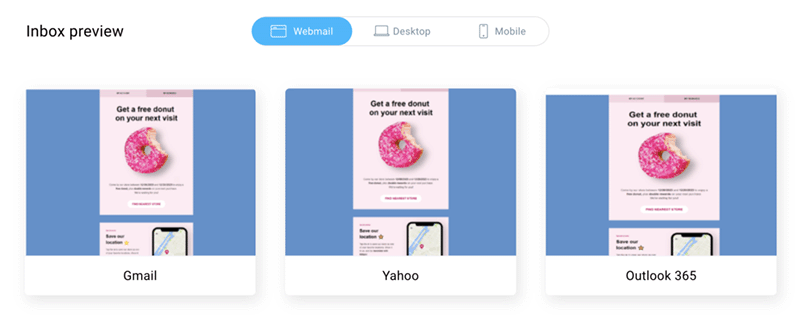
Mailchimp lets you preview your emails in considerably more email clients, however — 50 to GetResponse’s 14. So if you’re a stickler for detail when it comes to email appearance, you may appreciate Mailchimp’s more extensive testing offering.
Split testing
An important feature of email marketing solutions is split testing. This allows you to try out a variety of subject headers and/or content on some sample data (for example, 10% of your list) before automatically sending the best-performing version to the remainder of your list.
If you are using very small lists, this feature is not particularly essential, because for statistical reasons split testing is only worth doing on relatively large lists — but anybody intending to do big mailouts will find that split testing functionality can improve open rates significantly.
GetResponse lets you use either subject headers or newsletter content in split tests.
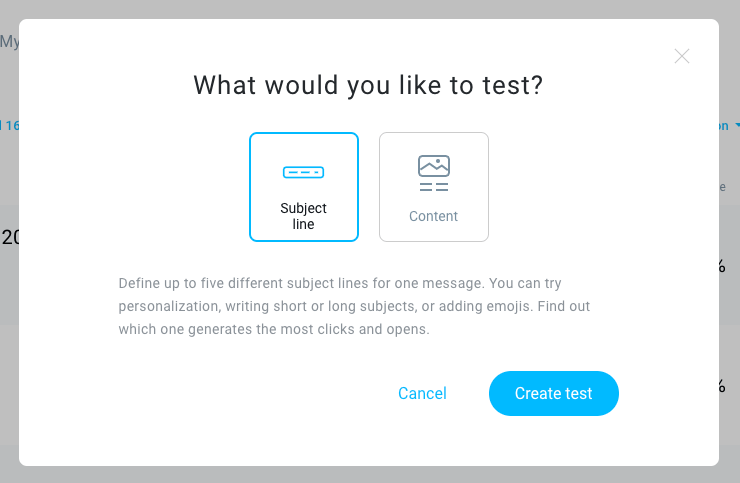
Mailchimp lets you use newsletter content variants, subject headers, different sender names and send times in its split tests — so long as you are on a paid-for plan.
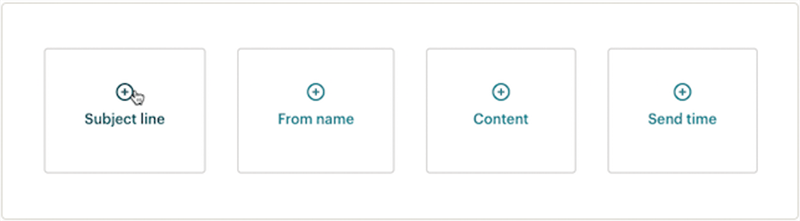
On its ‘Essentials’ plan, Mailchimp allows you to split-test 3 different versions of your email; GetResponse’s limit on all paid-for plans is 5 (the feature isn’t available on GetResponse Free).
It’s important to note that with both products, you can only use one variable at a time during a standard split test. For example, you can test two emails with different subject headers against each other — but both versions of the email must have the same content.
If this sort of split testing doesn’t meet your requirements, Mailchimp gives users the option to conduct ‘multivariate’ tests, which let you test 8 variants of your e-newsletters against each other — and mix and match variables. This feature used to be restricted to users on Mailchimp’s $350 ‘Premium’ plan, but it can now be accessed on the ‘Standard’ Mailchimp plan too.
Overall, it’s a draw in the split testing department between Mailchimp and GetResponse.
Creating data segments in GetResponse and Mailchimp
GetResponse and Mailchimp both allow you to create data segments easily enough — you can use a variety of filters to identify subscribers based on particular criteria and save them.
However, GetResponse beats Mailchimp hands down when it comes to sending e-newsletters to your segments.
This is because the basic version of Mailchimp only allows you to send e-newsletters to one segment at a time, whereas GetResponse lets you send them to as many as you like.
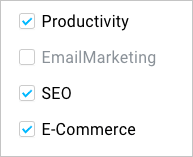
For example, if you had a mailing list about guitars with three pre-existing segments in it, ‘red guitar owners’, ‘blue guitar owners’ and ‘green guitar owners’, and you wanted to send an e-newsletter to the red guitar AND blue guitar owners in one go, you could do this in GetResponse really easily — you’d just tick the relevant red and green segments and hit send.
By contrast, in Mailchimp, to achieve the same thing you’d have to create a brand new segment containing red guitar owners OR blue owners.
More work, and more segments cluttering up the place!
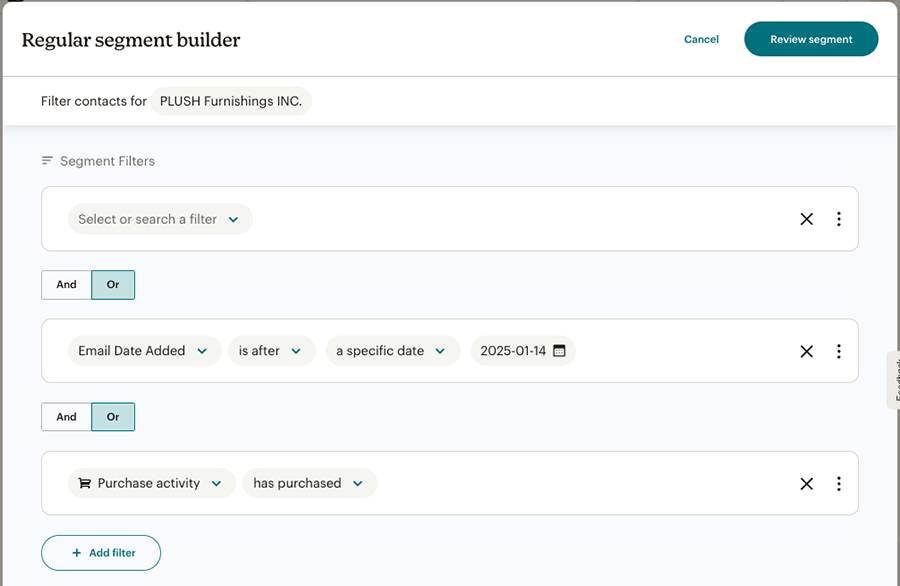
Similarly, Mailchimp only allows you to send e-newsletters to one list at a time. Although it IS usually best practice to consolidate your data into one list and populate fields to flag data types, there are nonetheless occasions where you may end up working with subscribers which are stored in multiple lists.
In GetResponse, this isn’t a problem — you can send e-newsletters to multiple lists at once.
And finally, Getresponse lets you exclude segments on all paid plans — once you’ve picked your list of recipients, you can simply tick the segments or lists that you want to exclude from the mailout.
If you want more advanced segmentation options, you can get these in Mailchimp but you’ll need to be on a ‘Standard’ or ‘Premium’ plan to do so.
GetResponse’s more flexible approach to both segmentation and list management across its full suite of plans is, in my view, one of the strongest reasons for using it over Mailchimp — possibly the strongest.
So, if segmentation is important to your business, the obvious choice here is GetResponse.
Reporting
Reporting on both Mailchimp and GetResponse is very comprehensive: you can track all the usual things like delivery rates, open rates, clickthroughs and unsubscribes, but you can also drill down into the data much further.
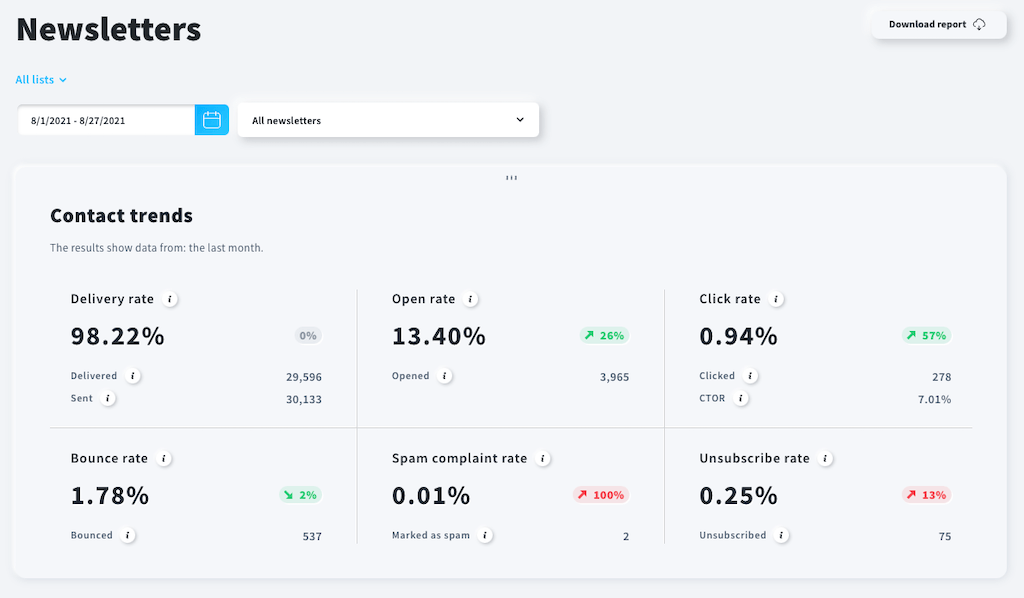
For example, you can look up somebody on your mailing list and get an overview of what lists they are on; their location; IP address; and what emails they’ve previously opened.
This is all very useful data for understanding your audience and informing your future marketing strategy — if rather Orwellian!
One reporting feature in Mailchimp that I really like is its ‘engagement stats’ panel. As the name suggests, this shows you the percentages of your subscribers who engage often, occasionally or rarely with your e-newsletters.
Furthermore, it allows you to email them really easily — you just click a little paper plane icon and you can send them a message immediately.
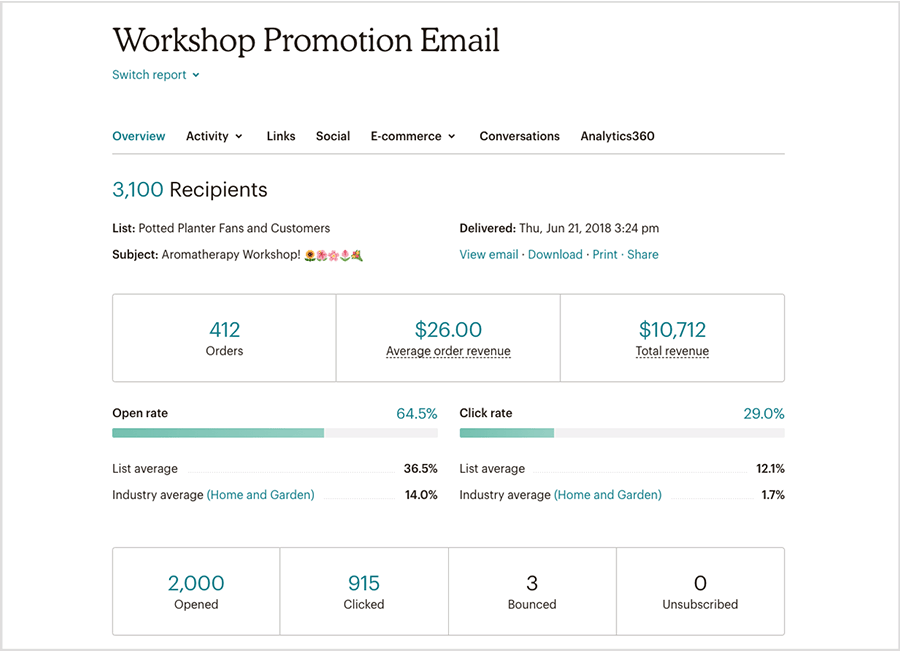
You can identify and mail your most engaged subscribers in GetResponse too; however, it’s a slightly more manual process involving creating a segment of people with a high engagement score.
GetResponse’s reporting system has an excellent feature which is not present in Mailchimp however: its automatic creation of emailable ‘groups’ — based on more precise user action — after a mailout is sent.
After an email broadcast, GetResponse will show you several segments of contacts who took specific actions — you’ll see groups of people who opened your email, did not open your email, clicked your email but did not meet a goal etc. — and you can mail them all again really easily. This is extremely useful for sending quick reminders or follow-up offers to relevant contacts.
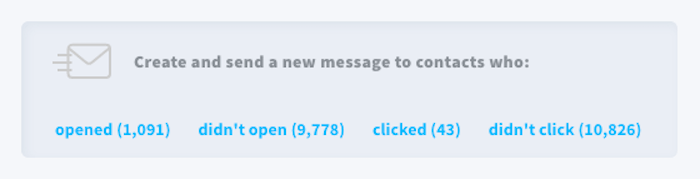
Mailchimp does let you see this information too — but in order to create segments from it you’d need to export and reimport the data, using new ‘flag’ fields to manually create your segments.
This is unnecessarily fiddly — and, as discussed earlier, you’ll quite possibly run into some headaches with emailing these segments, because Mailchimp is so restrictive in this area.
All in all though, the reporting functionality in both Mailchimp and GetResponse is very comprehensive — either tool will let you get a very complete overview of how your e-newsletters are performing.
Integrations
Both GetResponse and Mailchimp integrate with a wide range of other tools, with services like WordPress, PayPal, BigCommerce, Facebook and Shopify being examples of the kind of platforms / services catered for. Mailchimp offers a lot more ‘out of the box’ integrations, however — around 340 in total to GetResponse’s 253 or so, and for more ‘higher-end’ tools too (for example, you can now integrate Mailchimp with Shopify Plus).
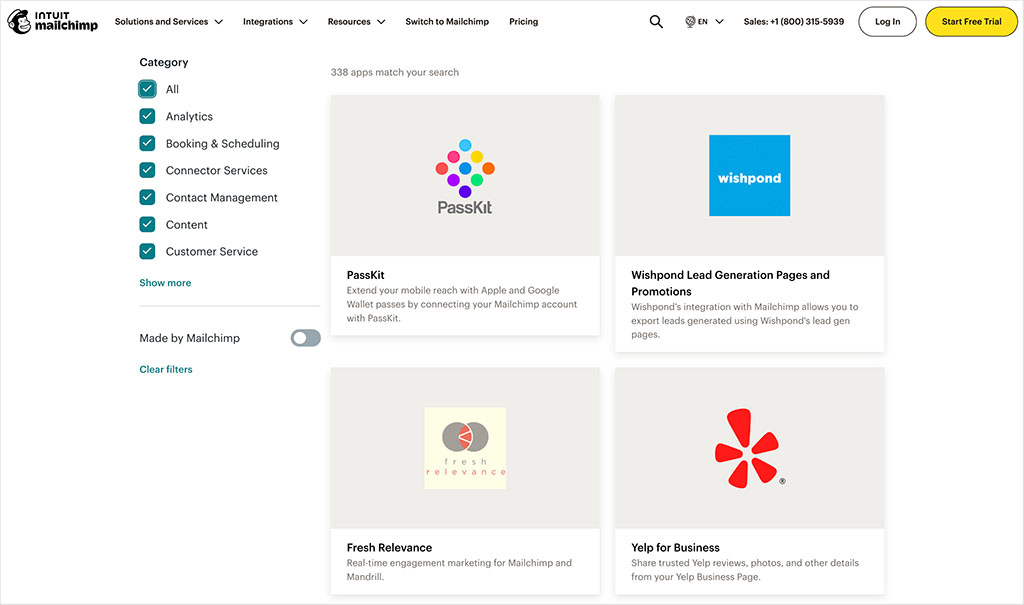
So I have found that, in general, Mailchimp tends to be more of a ‘default’ option than GetResponse for many services (Squarespace and Facebook being prime examples).
GetResponse can be integrated with many other tools however, so long as you are happy to use third-party syncing tools like Zapier. This can bring additional costs and configuration time to the mix, but does extend the integration options significantly.
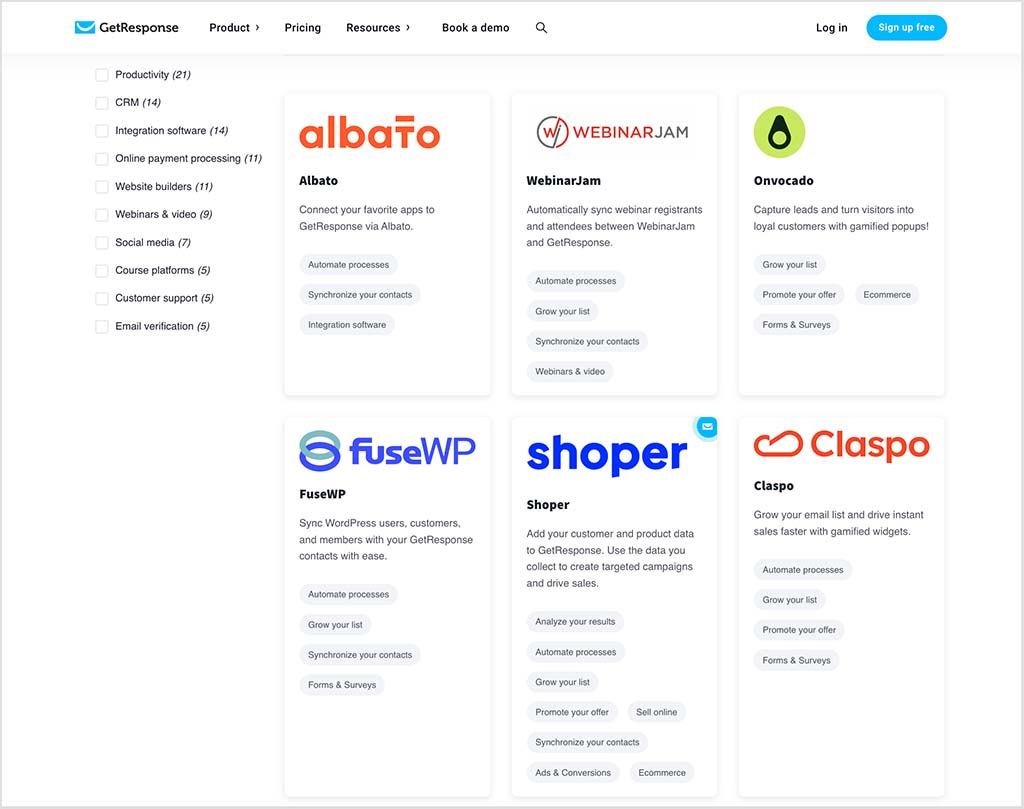
That said a lot of the ‘big’ services are catered for perfectly well with GetResponse; if you like the tool and want to integrate it with a well-established service like WordPress, Paypal or Facebook, you won’t have any difficulty doing so.
Additionally, an ‘integration’ often means simply adding a sign-up form to a website, and both GetResponse and Mailchimp make it straightforward enough to do that (see below for more information on sign up forms).
But there are times — particularly with services like Squarespace and Wix— where integrating a mailing list sign up form into your website is a bit easier if you’re a Mailchimp user.
Facebook ads in Mailchimp and GetResponse
Both Mailchimp and GetResponse differentiate themselves from many of their competitors by allowing you to manage Facebook ad campaigns directly from their platforms.
So, if you’re somebody who likes to work on all aspects of a marketing campaign in one place, you may find this functionality handy.
You can set up basic ad campaigns using the standard set of Facebook demographics (i.e., create simple ads that target users who are aged X and interested in activity Y).
More useful perhaps is the option to connect your Mailchimp or GetResponse account to Facebook, which will then — in its trademark big-brother way — examine the email addresses on your list and show ads to anybody on your database with a Facebook account (this is called a ‘custom audience’).
When you’ve connected your accounts, your lists can also be synced with your Facebook account, meaning that Facebook will automatically start showing the ads to any new subscribers (i.e., in addition to the people who were on your list when you connected your accounts).
Be careful though — GDPR rules mean that using custom audiences — which effectively means sharing user data with Facebook — can be risky from a legal point of view (at least where EU users are concerned).
So do your due diligence and obtain relevant subscriber permission first before using these features!
Adding a sign-up form to your website
Both GetResponse and Mailchimp allow you to design sign-up forms and grab a snippet of code which you can add to embed a form on your website.
With GetResponse, the design options are more extensive — you can make use of a wider range of typefaces on your form and you can choose from a very large range of pre-designed form templates (187 in total covering both pop-ups and embeddable forms).
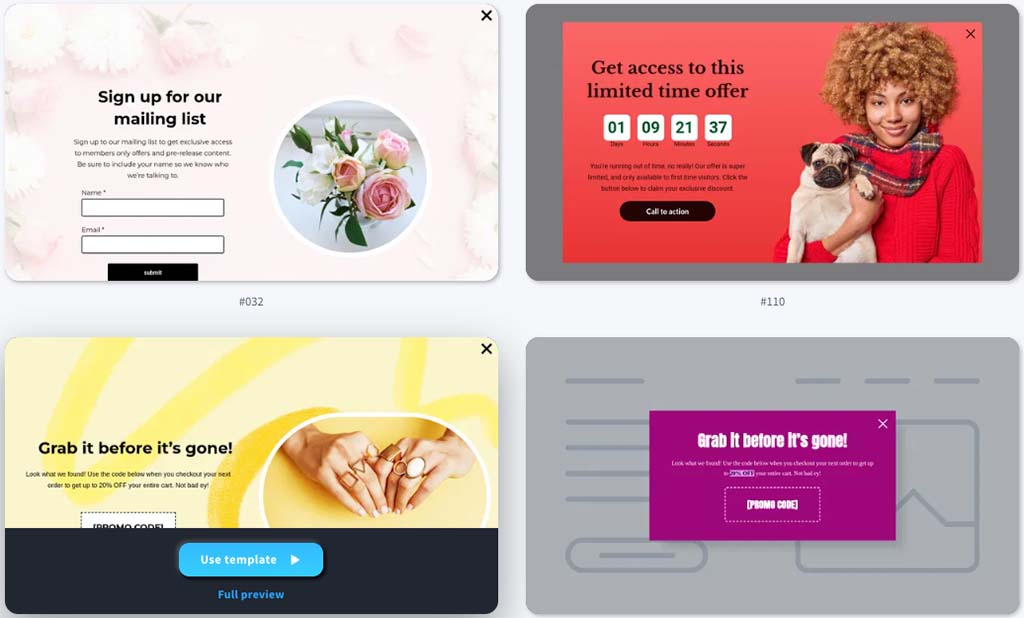
GetResponse is better when it comes to giving you fine grain control over your forms, too. You get the option to specify what triggers your popup forms (timing, scroll events, page exits or inactivity); how long to wait before showing them; when it’s okay to show the forms again (i.e., X days after first visit etc.); and the devices you’d like to display them on.
GetResponse popup forms don’t just capture email addresses, they can also be used to display promo codes or encourage site visitors to follow your business on social media.
(You can even specify what country you’d like your pop-up forms to appear in).
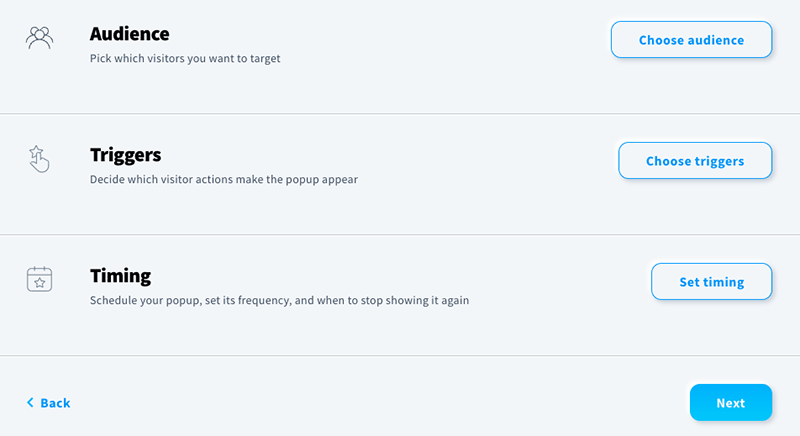
Mailchimp gives you a reasonable degree of control over some of these aspects, but significantly, doesn’t give you any say as to what sort of device types your forms should appear on. This matters because some site owners prefer not to use pop up forms on mobile devices; doing so can have a negative impact on a site’s performance in search results.
So all in all, when it comes to pop-up forms and data capture, the winner is GetResponse.
Landing page creation
A landing page creator allows you to make use of various templates and a drag and drop editor to create a landing or ‘squeeze’ page which improves the sign-up rate to your list.
These are distraction-free sign-up pages that are designed to improve sign-up rates. A/B testing is often used to test different versions of landing pages against each other, in order to identify the best-performing ones and use these to maximize the number of sign-ups.
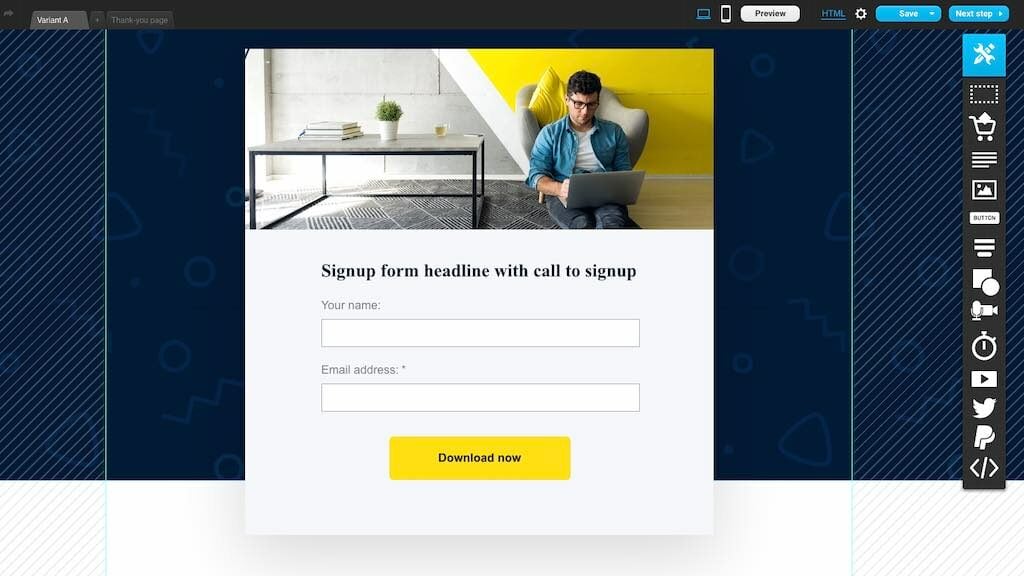
Landing pages in Mailchimp
Mailchimp lets you use landing pages on all its plans — even the free ones.
However, as things stand, this functionality is a bit limited: no A/B testing is included, and only a few templates are available (9).
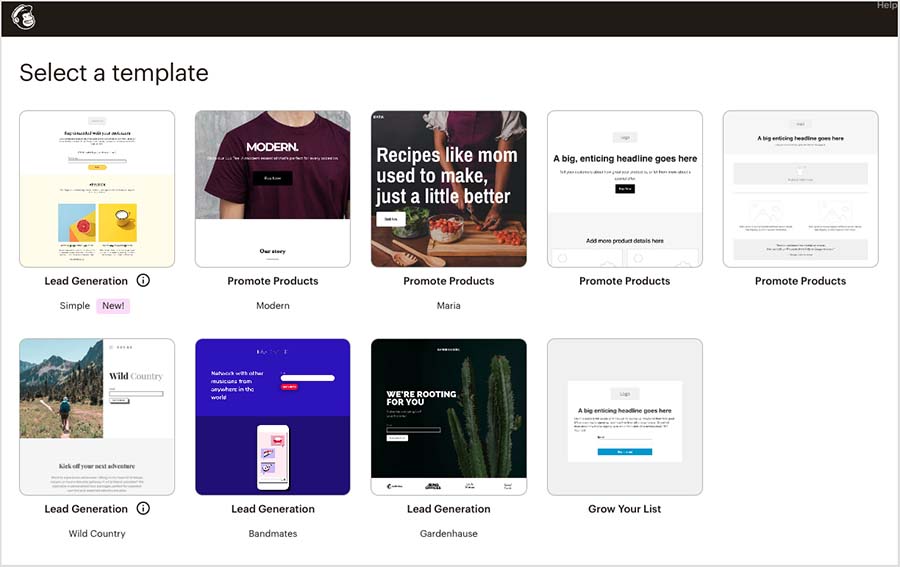
Landing pages in GetResponse
In GetResponse you get comprehensive landing page functionality: lots of responsive templates (93 in total), automatic A/B split testing, countdown timers and free stock photography are all included with this feature.
Additionally, GetResponse gives you more control over the aesthetics of your landing pages, thanks to the availability of global style settings and AI-powered suggestions regarding their design.
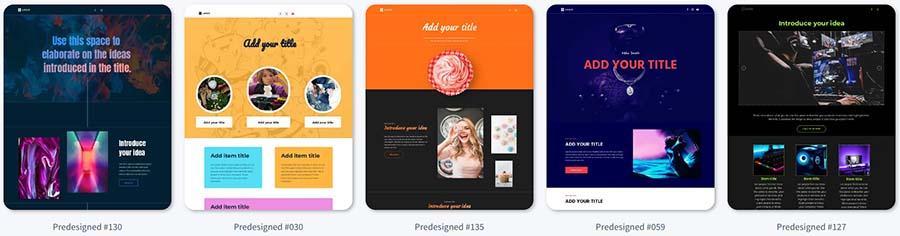
So ultimately, GetResponse allows you to do considerably more with landing pages than Mailchimp.
Landing pages and GDPR
Both Mailchimp and GetResponse allow you to add Facebook pixel and other analytics cookies to their landing pages. This functionality is undeniably useful for measuring the success of advertising campaigns.
However, there is an important GDPR requirement to consider when using these sorts of tracking services: cookie consent.
In order to meet the EU’s GDPR requirements on cookies (and some US states’ data protection laws too), you have to give users a clear mechanism to opt in or out of cookies before they are run. GetResponse lets you do this — via a notification banner on your landing pages that lets users accept or decline cookies — but Mailchimp doesn’t.
So from a legal point of view, the better choice for landing page creation is definitely GetResponse.
SMS marketing
Both Mailchimp and GetResponse let you engage in SMS marketing with your contacts.
With GetResponse, SMS marketing is only available on its enterprise offering — you can send up to 5,000 SMS messages on the ‘Max’ plan.
In Mailchimp, SMS marketing is available on all paid plans as an optional paid add-on. Prices for this feature range from $20 per month for 1,000 SMS credits up to $2,520 per month for 450k SMS credits.
Two-factor authentication
Both Mailchimp and GetResponse facilitate two-factor authentication (2FA).
2FA requires you to not only enter a password at login, but also to verify your identity as an account owner by entering in a second piece of information — for example, a code sent by SMS to your phone.
Given the emphasis placed by GDPR on the importance of data security, it’s good that both products cater for this.
The biggest differences between GetResponse and Mailchimp: webinars, conversion funnels, chats and push notifications
So far, I’ve compared features that are common to both GetResponse and Mailchimp. However, there are 4 tools in GetResponse which you won’t find an equivalent for in Mailchimp.
These are:
- webinars
- conversion funnels
- live chat
- push notifications.
Let’s take a quick look at them.
Webinars
With GetResponse ‘Plus’ plans and up, you get something that is not included in Mailchimp’s feature set at all: the ability to host webinars.
Webinars are commonly used as a way to generate business leads, with businesses offering access to webinar content in exchange for an email address.
Now normally, this involves using two apps — one for hosting the webinars, and one for managing your email marketing.
But GetResponse has been very clever here by offering a webinar feature as part of its email marketing offering on its ‘Creator’ plan and higher. And it’s an extremely good feature, comparing positively with dedicated webinar products that cost significantly more than GetResponse.
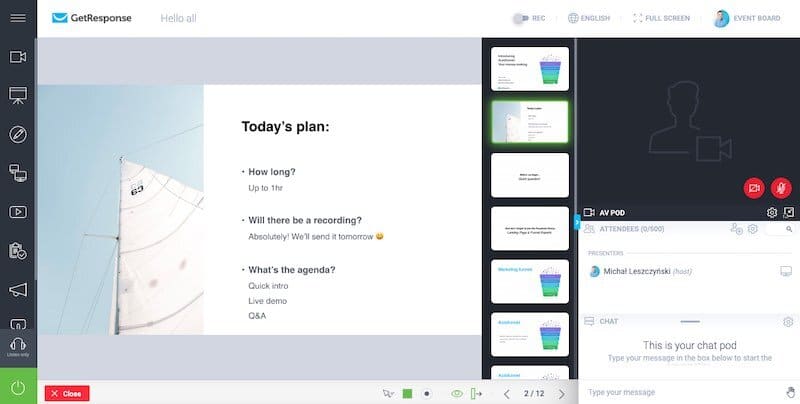
A few GetResponse webinar features worth flagging up as being particularly useful are:
- the fact that your attendees don’t need to install any software to attend the webinars
- the ability to record your webinars and share them with participants later
- screensharing functionality
- video sharing functionality (YouTube)
- the ability to run ‘paid webinars’ (i.e., where people pay to attend)
- the option to upload Powerpoint presentations to GetResponse for use during a webinar
- free online storage for playback files.
One thing to watch out for is the attendee cap: GetResponse limits this to 100 people per webinar on its ‘Creator’ plan (with enterprise users getting access to 500 webinar attendee limit).
Webinars are not available at all on the two cheapest GetResponse offeringa (its ‘Starter’ and ‘Marketer’ plans), but you can pay another $40 or $99 per month to enable this functionality and allow 100 or 500 attendees respectively to tune in.
You can learn more about GetResponse’s webinar features here.
‘Conversion funnels’
It’s now possible to manage an e-commerce inventory within and sell products directly from GetResponse and to make use of GetResponse’s dedicated conversion funnel feature to automate ad campaigns, data capture, transactions, abandoned cart recovery and more.
You can do similar things with Mailchimp, by using its new ‘online store’ feature, building landing pages and creating customer journeys — but there’s arguably more separate processes involved and slightly more ‘joining the dots’ to do than in GetResponse.
My feeling is that for now, serious e-commerce operators will continue to make use of established platforms like BigCommerce or Shopify to sell products online rather than using an email marketing platform like GetResponse or Mailchimp.
That said, GetResponse’s all-in-one approach has the potential to be useful to some merchants, particularly those starting out, those hosting paid webinars, or those who want to manage as many aspects of a sales process as possible using only one tool.
GetResponse Chats
GetResponse has now added a ‘chat’ feature that, as the name suggests, adds live chat functionality to your website (either one you’ve created via GetResponse’s new website builder feature, or your own existing site).
GetResponse Chats is available on the ‘Marketer’ plan or higher, and one of its key benefits is the ability to embed chats on external websites, not just those created with the GetResponse website builder (more on this in just a moment).
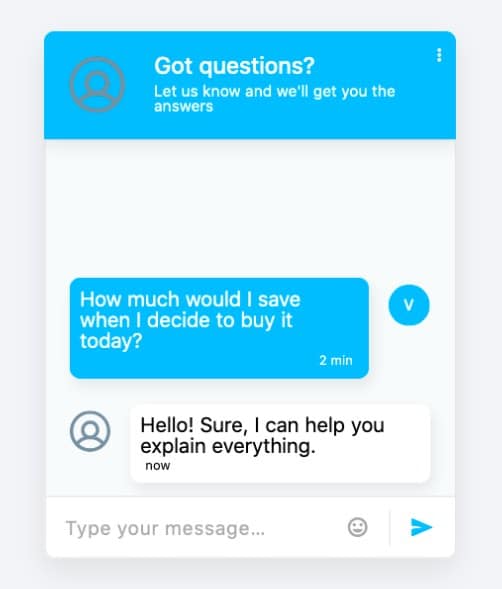
To enable GetResponse Chats, you add a snippet of code to your site, which then displays a live chat option to your visitors.
There are lots of contexts where this sort of functionality will come in very useful — so it’s definitely a nice addition to GetResponse’s feature set.
Push notifications
The final GetResponse feature for which there’s not a direct Mailchimp equivalent is its ‘push notifications’ tool.
By adding a snippet of GetResponse code to your site, you can allow visitors to your site to opt in to browser-based notifications (which will you can display to your site visitors in future regardless of what website they’re currently browsing).
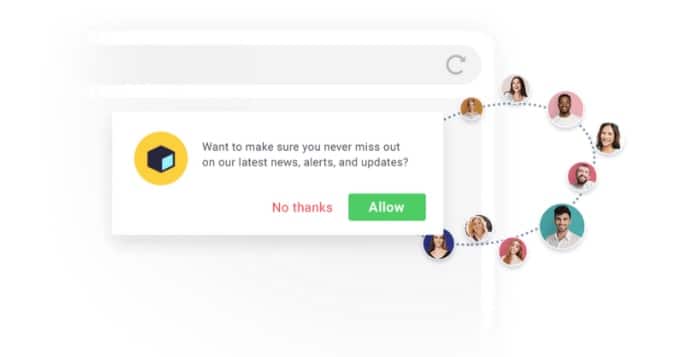
You can use these notifications as part of an automated subscriber journey too — for example, 15 minutes after a subscriber clicks on a link in an email about a promotion you’re running, you could display a push notification in their web browser about that particular offer.
This feature is only available on the ‘Marketer’, ‘Creator’ and ‘Max‘ plans, however.
You can find out a bit more about GetResponse’s push notifications tool here.
Building websites with Mailchimp and GetResponse
Just as well-known website builders like Wix and Squarespace have in recent years introduced email marketing features, leading email marketing solutions like GetResponse and Mailchimp have started to provide website building features.
Mailchimp has had a built-in website builder tool since 2019; and GetResponse launched theirs in 2021.
In terms of the quality of the website builders, both let you build a simple website easily enough and will be fine for users with very simple requirements.
However, they are fairly feature light, and — given their lack of ecommerce features — not a replacement for more established online store builders tools like Shopify or Squarespace.
Note: The ecommerce features in previous versions of Mailchimp’s website builder were discontinued at the start of 2024.
Customer support
Finally, there’s customer support to consider.
GetResponse used to be a clear winner in this area, because phone, live chat and email support were offered, whereas Mailchimp only offered email or live chat support.
In recent years however, GetResponse has discontinued its phone support on all plans but its enterprise-level ‘Max’ offering — so now Mailchimp and GetResponse both offer a similar level of support.
Mailchimp provides support via email, live chat or Twitter; like GetResponse, phone support is only available on its most expensive offering (the $350+ ‘Premium’ plan).
If phone support is an absolute deal-breaker for you, you might want to take a look at AWeber — one of the few email marketing products that still includes it at an affordable rate. (For more details on this product, please see our AWeber review, or our AWeber vs Getresponse comparison).
Mailchimp also now provides one-to-one onboarding sessions to new customers on its higher-tier plans — you get one onboarding session on the ‘Standard’ Mailchimp plan, while 4 sessions are available to Mailchimp ‘Premium’ plan subscribers.
In terms of the languages that support is offered in, Mailchimp provides its help center articles in English, French, German, Italian, Portuguese (Brazilian) and Spanish. Email and live chat support are offered in English, French and Spanish.
The email support provided by GetResponse is available in English, Polish, German, French, Spanish, Italian, and Portuguese; live chat is availble in both English and Polish.
I have had more personal experience of GetResponse’s support than Mailchimp’s; and what I’d say on this front is that the live chat support is excellent — and of a significantly higher quality than the email support.
GetResponse vs Mailchimp verdict
Overall, in a GetResponse vs Mailchimp shootout, it’s hard not to view GetResponse as the winner — it’s cheaper to use and comes with considerably more marketing features than its rival. Additionally, unlike Mailchimp, there are no send limits to worry about; and you don’t have to pay to host unsubscribed contacts. This more impressive feature set and cheaper pricing ultimately makes GetResponse the much better value product of the two being discussed here.
In particular, GetResponse’s webinars, chats and push notifications are really useful tools to have in your digital marketing toolbox — and I feel that they do make the platform more of an ‘all in one’ offering than Mailchimp.
On top of that, the flexible approach to data segmentation on all plans makes GetResponse a much more flexible tool for managing an email list (or multiple lists) and using your data in creative or sophisticated ways, whatever your budget is. And its data capture options — particularly where popup forms are concerned — are more extensive too.
For me, the main argument for using Mailchimp over GetResponse is the fact that it integrates with significantly more third party tools: the choice of 340+ apps in its integrations library gives you more ways to connect your email marketing to a wide range of digital tools.
I’ll leave you with a list of the key pros and cons of each product. As with all products we review however, we suggest that you test them fully yourself before purchase: you can try Mailchimp for free here or try GetResponse for free here.
If you’ve got any queries on GetResponse or Mailchimp, please do leave them in the comments section below — we’ll do our best to answer any questions you may have.
User reviews
Up to now, I’ve shared my take on the main features, pricing, and usability of both platforms — but it’s also worth looking at how other users rate their experiences on major review sites like G2, Capterra, TrustRadius, and Trustpilot.
| User reviews site | GetResponse | Mailchimp |
| TrustRadius | 8.5/10 (83 reviews) | 8.2/10 (2,748 reviews) |
| G2 | 4.3/5 (813 reviews) | 4.3/5 (18,805 reviews) |
| Capterra | 4.2/5 (513 reviews) | 4.5/5 (17,439 reviews) |
| Trustpilot | 3.9/5 (838 reviews) | 3/5 (1,235 reviews) |
| Average score (out of 5) | 4.16 | 3.97 |
As you can see, GetResponse holds a slightly higher average user score of 4.16/5, compared to 3.97/5 for Mailchimp.
The pros and cons of GetResponse and Mailchimp
Reasons I’d use GetResponse over Mailchimp
You get considerably more functionality on the entry-level ‘Starter’ plan than the Mailchimp equivalent (including fully-fledged autoresponders, e-commerce features and the option to code your own templates).
You are only charged for active subscribers on your list — Mailchimp charges you to host unsubscribed contacts.
There are no send limits to worry about with GetResponse paid plans.
Emailing and excluding multiple segments and multiple lists is very easy on all GetResponse plans — but only possible on the more expensive versions of Mailchimp.
- GetResponse’s pop-up form features are considerably stronger than the Mailchimp equivalents.
- You can host webinars with GetResponse, but with Mailchimp you’ll need to use another application to do so.
- GetResponse offers live chat and push notification features — these are not available from Mailchimp.
GetResponse’s landing pages facilitate automatic A/B testing; Mailchimp’s currently do not.
- GetResponse’s landing pages can be used in more GDPR-compliant way than Mailchimp’s.
- Generous discounts are available for GetResponse if you pay upfront for a year or more’s service.
- The number of variants you can use in a regular split test is higher in GetResponse (you can test 5 emails against each other; Mailchimp’s limit is 3).
- It lets you create and sell online courses via its ‘content monetization’ features (available on the ‘Creator’ plan and higher).
- Customer support is offered in more languages.
Some users may find the built-in e-commerce / ‘conversion’ features useful.
Reasons I’d use Mailchimp over GetResponse
- Its website builder lets you create an online store and access other ecommerce features (like appointment scheduling, tax calculation and abandoned cart recovery); GetResponse’s doesn’t.
Mailchimp integrates better with a wider range of third-party tools and services.
It provides translation functionality.
Some users will appreciate the modern interface — it’s arguably a bit slicker (and faster) than the GetResponse one.
Mailchimp lets you use more variables when conducting ‘multivariate’ split tests.
- Its ‘inbox preview’ feature lets you test your newsletters in more email clients than GetResponse’s.
👉 You can access the free Mailchimp plan here.
Alternatives to Mailchimp and GetResponse
When it comes to email marketing, there are many established alternatives to GetResponse and Mailchimp available.
AWeber is a solid if slightly less functional option than these two products, but it features phone support, which some users will find appealing.
Omnisend is a great tool for ecommerce merchants — it integrates really neatly with platforms like BigCommerce and Shopify, and lets you create sophisticated automation sequences involving not just email but SMS, web push notifications and WhatsApp messages too. Read our Omnisend review to learn more about the pros and cons of this platform.
Campaign Monitor is worth a look too — it’s got a great interface and its templates are really strong. It is, however, very expensive by comparison to most email marketing tools.
As for the web design / ecommerce side of things, you can choose from an ever-expanding number of online store builders — some of which, like Wix, Squarespace and Shopify, offer built-in email marketing features too.
GetResponse vs Mailchimp FAQs
What are GetResponse and Mailchimp used for?
GetResponse and Mailchimp are mainly used for sending email newsletters. However, they can also be used for other purposes, including marketing automation, website building and ecommerce.
Can I use GetResponse and Mailchimp for free?
Yes. Both companies let you access a cut-down version of their product, which you can use with mailing lists containing up to 500 subscribers.
Which is cheaper, Mailchimp or GetResponse?
GetResponse generally works out cheaper than Mailchimp — its pricing plans are priced more competitively than the Mailchimp equivalents and unlike Mailchimp it doesn’t charge you to keep unsubscribed records on on your mailing list.
What are the main advantages of using Mailchimp over GetResponse?
The main advantage Mailchimp has over GetResponse are its slicker user interface; the number of variables you can create when conducting ‘multivariate’ split tests; and the way it integrates neatly with other digital services.
What are the main advantages of using GetResponse over Mailchimp?
The main advantages GetResponse has over Mailchimp are its cheaper pricing; its webinar and course creataion features (Mailchimp doesn’t have these); its push notifications feature; and its live chat options.
More email marketing resources / further reading
You may find our below email marketing tool resources useful:
Update details
This article was updated on 16 October 2025. The following updates were made:
- The numbers of newsletter templates in both platforms were updated.
- Product screenshots were updated.
- The numbers of apps available in both platforms were updated.
- A user reviews section was added.
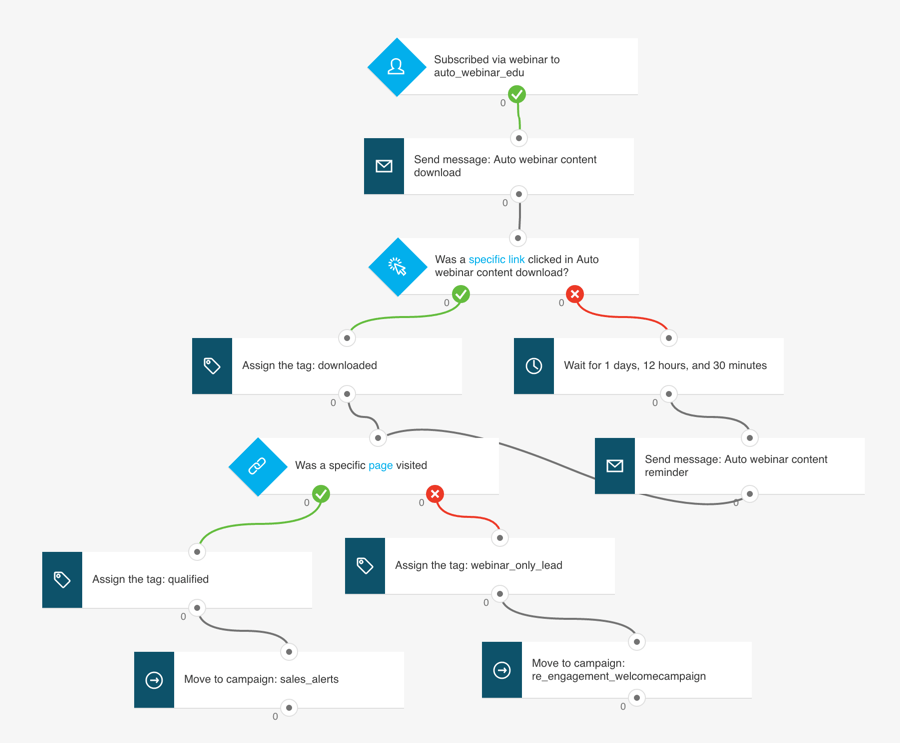
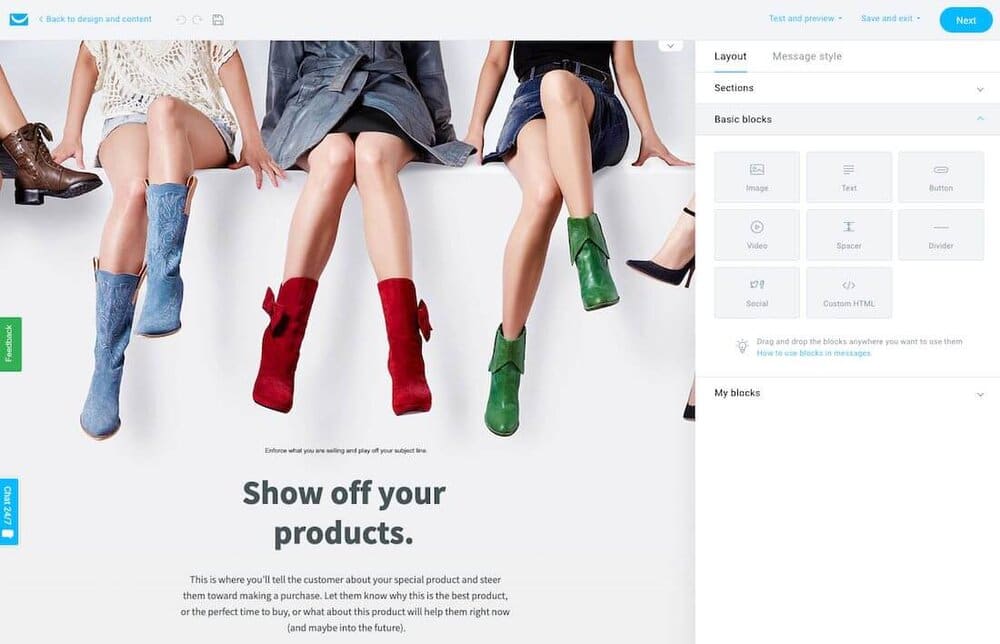
Comments (58)
Chris this is an extremely thorough analysis which is great for a non-tech person like me. See you in the World Cup next year (I’m a Kiwi… )
This was very useful, thank you!!
Belated thanks for this comment Tiffany, glad you found it helpful 🙂
These comments go back 5 years but the comparison is being shown as 2019. Is this comparison actually up to current feature sets provided by each platform or is it an old review reskinned as new?
Hi Chris, thanks for your comments – yes, the post is up to date, but we regularly update it to take account of new features. We’re going to change the post details soon so that it includes this information in the copy. Thanks Chris
I was wondering if anyone has mentioned difficulties with MailChimp and being an Online Marketer? They recently closed my account down due to this, even thought I was not spamming, just setting up a weekly newsletter to opt-ins.
The same thing just happened to me — also curious what others have experienced with this. Nice to have a free service but when they suspend your account without saying WHY, it’s a big loss of time and opportunity. I’ve been waiting 8 days now to find out why my account was suspended and have it resolved. And it’s the holidays, a key time for outreach.
Thank you for all this. Very useful.I just saw that Mailchimp is now using TAGS to help organise contacts.
Mailchimp.com :"Tags are labels you create to help organize your contacts. Tagging lets you bring your own contact structure into MailChimp and label contacts based on data only you know about them. Tags are highly customizable, so you can create and assign them as you see fit."
That sound amazing to me ? Do you have any comments on that ?Thank youEva Dalhoff
I’ve been using Getresponse for half a year now. I like it, but there are a couple of annoyances that I rarely see mentioned, and that may be important for a number of people.
My biggest issue with GR is that it will not process forms filled out by users who are already on your list. Say you have 3 leadmagnets, and you want a user to be able to download different leadmagnets on different occasions, and maybe trigger a different automation on each leadmagnet download. Well, Getresponse will not let you do this, because once someone is on your list, it won’t process any additional forms submitted by the same user. Put differently, it’s forms will not allow you to update a user who already exists. The only way to work around this is to write custom code implementing the getresponse api and perform updates yourself.
The other annoyance I have found is that you cannot split test emails that are in an automated sequence. You can only split test broadcast emails.
Hope this helps some people.
Hi Chris,
I really appreciate how even-handed this review is, even outlining circumstances under which you might make a different choice than yourself. And those circumstances are real business circumstances and not stupid marketing comments like "If you like to waste money."
As a software developer, I’d worked a lot with MailChimp on behalf of other clients. It seemed to be ubiquitous. But as I began to learn about SEO and niche content marketing, I started seeing a lot more people recommending GetResponse.
As your article points out, there are good reasons to prefer GetResponse, but I just want to underscore the value of being able to start with a free plan and scale up as needed for people launching smaller efforts they hope to build up over time, which describes an awful lot of first-time, niche content marketers. A lot of times, we have big dreams and are a little low on realistic plans and expectations. If someone is just starting out with their first niche content site and doesn’t already have a large audience to tell about it from other efforts, it’s going to take a long time before they even come close to hitting MailChimp’s free plan limit. A long time. Much longer than a month, which is when GetResponse’s plan would start charging you.
I don’t say that to discourage anyone from going with GetResponse right off the bat, but just to underscore that there is value in using tools that can bootstrap you while you get the ball rolling. It would be better for many people to use a free plan that’ll carry them through those months of building up a list than to start paying right away for features they won’t use on a list that’ll be relatively small for some time.
Remail.io is great alternative for email automation. I like it thought it is not free.
Thanks for the comparison. I am running Getresponse as well as Mailchimp simultaneously. Must say, I prefer Mailchimp because of it’s free 2000 subscribers, but Getresponse surprised me with all the new functionalities.
Thanks Liz – you sum up the main pros of both tools there. Mailchimp’s free plan is undeniably generous but the Getresponse feature set is, in my view, stronger than Mailchimp’s.
I’d like to add a different point of view, which is email design. I use MailChimp to send our newsletters, but I didn’t get along with their design tools. So I looked around and found Mailstyler.It’s a desktop software (so I can use it only at my desk at the office, but it’s ok) and I use it to create templates for our campaigns. These are responsive templates. It works smoothyl and I import them directly into MailChimp. They claim templates are compaitble with every software or platform but I use MailChimp only, so who knows. I’m pretty happy, maybe it’ll be useful to you too.
Thanks for the comparison of these two tools. I think I’m going to try GetResponse first as they have a nice marketing automation solution. Perhaps you could run a comparison of this too?
Mailchimp automation is now free. https://blog.mailchimp.com/announcing-free-marketing-automation-for-everyone
Thanks for flagging up – we’ve amended the comparison today to include this info 🙂
Super helpful thanks for offering all of this information, it was exactly what I was looking for. I wanted to also add that GetResponse is educated minded. For example, they are constantly offering classes on how to use their service to the maximum making it easy for someone like me to figure it out. Mailchimp just sends me free socks and blog posts about how they set up their own store. That’s nice but does not actually help me learn the ins and outs of how to use it.
Thanks for the great article, I still prefer GetResponse!
Great article, thanks so much. Did you come across anything to do with deliverability of either solution? I am currently with Mailchimp but looking to move to GetResponse and I’d like to understand if there is any variability here – great functionality is one thing but if the emails are not being delivered….
Thanks for the great detailed comparison! This really helped me make a decision. Originally, I was leaning toward MailChimp, but after reading this, I can see that hands-down, GetResponse is the clear winner. Mainly it’s because of the features like the landing page and webinar capabilities. I am so glad I found this thorough comparison before making a decision. A thousand times, thank you!!!
Thanks for an in-depth comparison. Mailchimp seems to me like a tool good for complete beginners. It’s always a better idea to try both and see which suits your business best! I’ll definitely do so, though I’m a bit tempted by GetResponse’s marketing automation. Time for some tests! 🙂
I read the article and actually have to say, that I’m glad to use Mailerlite. These two are also good, but when you sum up everything, all details must be considered. As for a newbie I think it is pretty important to have a possibility to have a free plan, since your bugget is not big and you don’t have a lot of subscribers, but still want to have everything like autoresponds, landing pages and other good stuff. But it was great article, really detailed, it was interesting to read a battle between two giants.
Hi Rikke – glad you enjoyed our Mailchimp vs Getresponse review and thanks for the kind words 🙂
I use MC and have recently also signed up to GR. I find GR very clunky and old-school. Navigation is difficult and frustrating. Their Help is just a set of FAQs and searching them gives stuff you don’t need – so you have to contact support support. Their Survey forms cannot initiate a workflow. Their workflow messages cannot get out of draft unless you email a campaign to yourself. So clunky. The Landing Page cannot host Google Adsence. I changed to GR because of a hosted TY page, but that is no value to me without Google ads. There are just so many things about GR that I don’t like – everything seems harder than it should be. Their campaign setup editor is really clunky compared to MC. MC have stricter optinn requirements I believe. When my number of contacts reaches a number where GR and MC are the same cost, then I will so bye to GR – with relief.Davops – good review – the last blog I read was done by an GR affiliate – totally biasedDavo
This review has been really helpful thanks. I’ve recently been testing GetResponse and to me just seems really buggy – so many things that should be straightforward have sucked up loads of my time trying to fix. It’s frustrating because it seems overall to be one of the best products I’ve come across. Has anyone else found this? Off to test mailchimp now to see if it’s any better…
I switched from Mailchimp to GetResponse recently. The marketing automation option convinced me.
Thanks for your thoughts on Mailchimp vs Getresponse, Monica – yes, the Getresponse automation workflows are probably one of its most impressive features. Hope it all works out well for you.
Have you found that GetResponse has a really strict compliance policy? We switched from GetResponse to MailChimp simply because every time we wanted to upload 500 emails, it had to be queued for a 48 hour review – make things pretty difficult.
https://www.sitekickr.com/blog/email-marketing-platforms-reviewed/
Thanks for the comparison!
No probs – thanks for the feedback! Hope the article helped clarify the Getresponse vs Mailchimp debate a little…
Great review! Both tools sound like a great choice and the ultimate choice should be defined by what we need in the end. My personal choice is GetResponse. I’ve been using it for several months now.
Thanks much for this comparison and your comparison between different services. Concise, to the point, detailed, practical – I love this. If I had seen your work before, while I was shopping for an email marketing service, these articles would have saved me loads of time. Subscribed now to your social media feeds, and responded in detail to a question in these comments. Keep up your good work!
Thanks so much for the kind words Thomas!
Great comparison! This helps a great deal!
It should also be noted that if you use a 2 step authentication with mailchimp they drop 10% off your bill each month. It’s a valid point left out of many reviews.
This is the best review I have seen so far. I am well conversant with both platforms, so I know you did a great comparison of the two. I personally use MailChimp free plan right now and if I see the need to migrate, I will move my list to GetResponse.
For those people who want to use MailChimp , I have a full Free MailChimp Video course on my site . Just go to the link attached. Click next or previous to go to the Next or previous videos. (All videos are in a progressive order- teaching one step at a time) All the best .https://bizanosa.com/mailchimp-course-by-bizanosa-1
Very well written, thank you. I’m going for GetResponse, although I used it in the past with mixed feelings. From memory, support was sleepy and the templates a bit aged.
Extremely helpful information. Just what I needed to make my decision
Awesome comparison between the Getresponse and mailchimp.. Abit texty but conscience ~ Visually appealing if it was comparing side by side using a table chart
Thanks for this review. It helped a lot!
I still prefer GetResponse 🙂
Thanks for the great article as I am currently thinking of which autoresponder should I use..
Great Review! It was very helpful. Initially I wanted to go with GetResponse. Tried to set up an account, but the confirmation email didn’t even make it into my inbox. So much for 99% deliver-ability…Went with MailChimp instead. Works fine.
is it possible to change services later on… for example one uses the mailchimp services till list turns to be more then 2000 users..?
Commenting a bit late maybe … 🙂
Short answer: You CAN switch from a service that does not provide auto-responders to a service that does. But it might hurt you dearly.
Long answer:
Yes, you can switch e.g. from Mailchimp to Getresponse later. Or upgrade your Mailchimp plan to a higher level. Mailchimp’s free plan sure is compelling. Exporting the email addresses from the old service and importing them into the new one is not a huge task.I am all for saving money, so I had the same idea. The reason why I chose to run with Getresponse anyway right from the start:– When you are building a new business, time lost hurts a lot. (In the end, not at the start.)– You will have to invest time in learning again how to do the same stuff in new service – that can be quite time consuming.– There is also a risk in the case of switching from a service that does not provide auto-responders (like Mailchimp’s free plan) to a service that does provide them: You may continue to think in email-blast-only categories, not having had auto-responders available.– Plus, the way you segmented your email addresses for the non-auto-responder service may be completely unfit for working with a service that provides auto-responders. Translation: The moment you switch and understand the power of auto-responders, you may start crying. Because you may realize that all email addresses you have collected before the switch are now useless to you – because you did not know how to understand your customer base, before you started using auto-responders.
This review was particularly helpful for me. Both platforms seem to run high-quality services, so that was good to learn. I wasn’t really looking for an answer of which one should I use over the other, just a good, solid review – I found that here. Thanks!
Thanks for the post, Im curious about Landing Pages, it seems like GetResponse has that included but Mail Chimp does not, is that correct?
That’s the reason I chose GetResponse one year ago. If you’re not sure the best idea is to visit their page https://www.getresponse.com/ and read something more about it.
Hi,nice article, thanks! But you are sure when you write "Getresponse also have a nice little feature where you can trigger an autoresponder based on a subscriber’s birthday too"?I think that also MailChimp has "birtday autoresponder"; i’m in wrong? This feature is very important for me and i’d like to know the exactly situation before to start to use MailChimp (or GetResponse). Thank you and Happy New Year! bye
Hi, great review! I personally find easier to manage MailChimp. May be it’s just an habit!
fantastic ! Thank you.
Thanks!!!!
Thank you so much! That’s just the kind of analysis I was looking for
No probs Henrique – glad you enjoyed the article!
Great review thank You
Great article and very thorough analysis, thanks!