We have a strict honest review policy, but please note that when you buy through our links, we may receive a commission. This is at no extra cost to you.
Written by Chris Singleton | Researched and reviewed by Matt Walsh
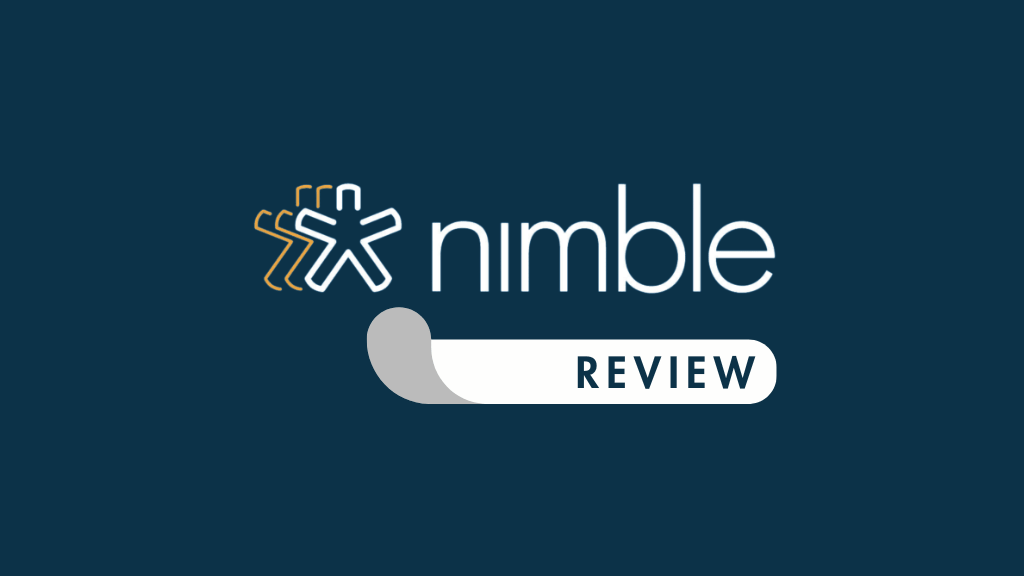
In this Nimble CRM review, we look at a reasonably-priced CRM that integrates neatly with Google Workspace and Microsoft 365. Is it a good fit for your business?
What is Nimble CRM?
Nimble is the brainchild of Jon. V. Ferrara, best known as the co-founder of the well-known Goldmine CRM system.
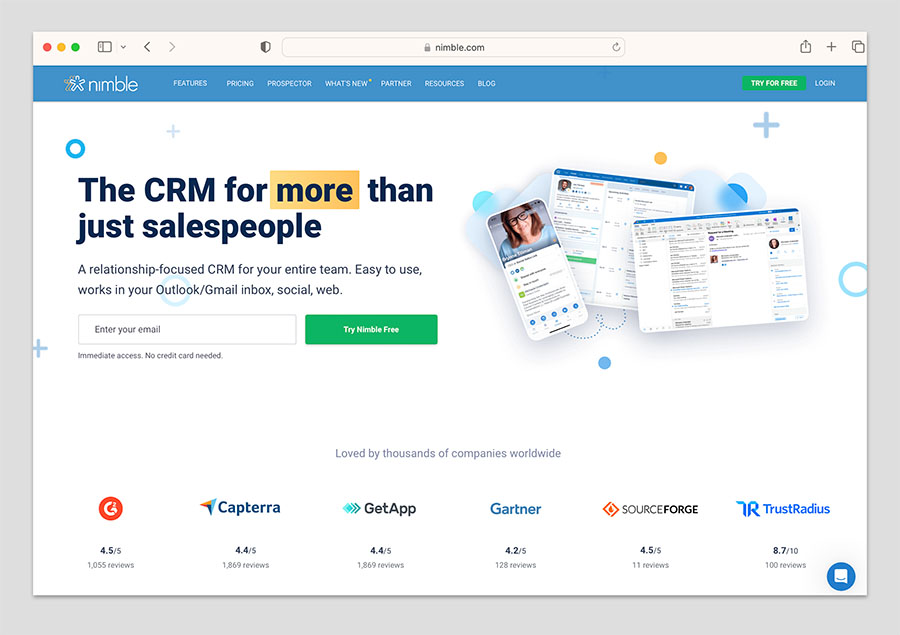
Unlike Goldmine however, Nimble runs exclusively in the cloud, and it aims to go beyond the scope of traditional contact management, by allowing users to
- surface previously unknown information about prospects using a ‘smart contacts’ app
- integrate social media data directly into the CRM.
In this post we’re going to take a look at how well this works.
Before we delve into Nimble’s features however, it’s worth pausing for a moment to ask another question: what is CRM?

What is CRM?
CRM (customer relationship management) software is used to manage relationships with potential and existing clients; it helps you to convert leads into clients and sell additional services to existing ones.
In addition to this core function, most CRM systems are designed to help you perform a range of other useful business tasks, for example:
- store and segment contacts
- view communication histories
- assign and manage tasks to team members
- manage calendars
- manage a sales pipeline
- deal with customer enquiries
We’ll discuss how well Nimble handles each of these in depth below.
Nimble CRM pricing
The pricing structure for Nimble is pretty simple — there’s just one plan available (its ‘Business’ plan). This costs $29.90 per month if you pay monthly, or $24.90 per month if you pay upfront for a year.
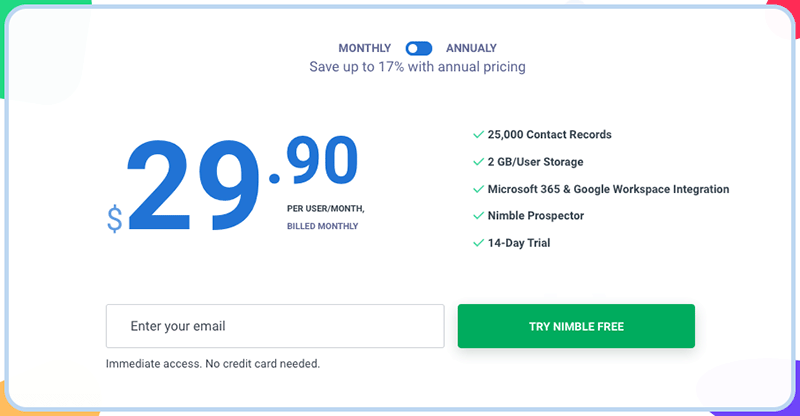
This means that its fees are in the same ballpark as some of the entry-level plans of other well-known cloud CRM products – the Salesforce “Starter Suite” plan, for example, costs $25 per user per month; Capsule’s “Professional” plan starts at $18 per month; and Salesflare’s “Growth” plan is available for $29 per month.
Nimble comes in considerably cheaper than Keap’s starter plan, however, which starts out at around $249 per user per month.
It’s also a good bit cheaper than Hubspot, although the latter provides you with a very strong free plan.
It’s important to note that all the CRM products mentioned above all work in quite different ways and offer rather different feature sets and contact limits; the headline monthly fee figure can be deceptive.
But overall, Nimble comes in at the cheaper end of the CRM pricing spectrum.
Now, let’s take a look at features.
Contact management in Nimble
We’ll start with a very basic function of all CRM systems: contact management. Nimble allows you to host up to 25,000 contacts; if you exceed this, a fee of an additional $10 per month per extra 10,000 contacts applies (with no upper limit applying to the number of contacts you store).
This is a bit more expensive than some competing systems: Capsule’s $18 entry level plan lets you store 30,000 contacts, for example; and Salesflare includes unlimited contact storage on all its plans.
Importing contacts
You can import data from a wide variety of sources into Nimble. ‘Direct’ integrations are available for the following services:
Gmail
Twitter
Outlook
Additionally, using a CSV file, you can import and sync data from a very wide range of third-party web apps, including big hitters like LinkedIn, Mailchimp, Intercom, Xero, Shopify and GetResponse.
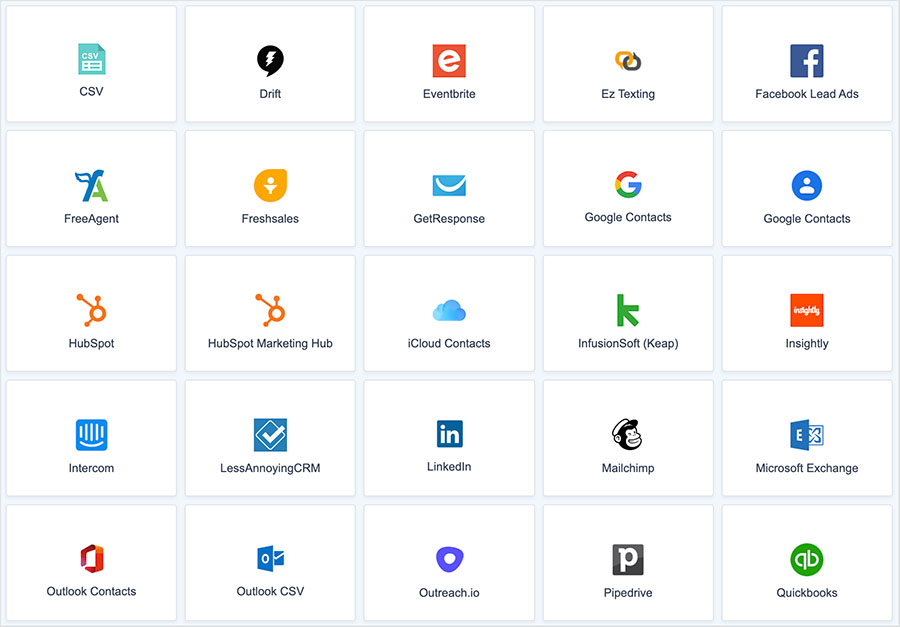
You can ‘tag’ the contacts on the way in so that you can identify the source of your contacts later.
Most users will probably start off by importing a CSV copy of their existing contacts database. This used to involve a very tedious manipulation of your database so that field names matched Nimble’s required format exactly…but thankfully, Nimble has improved the import process significantly and it’s now possible to map fields from your CSV file to Nimble’s format easily when importing contacts via CSV.
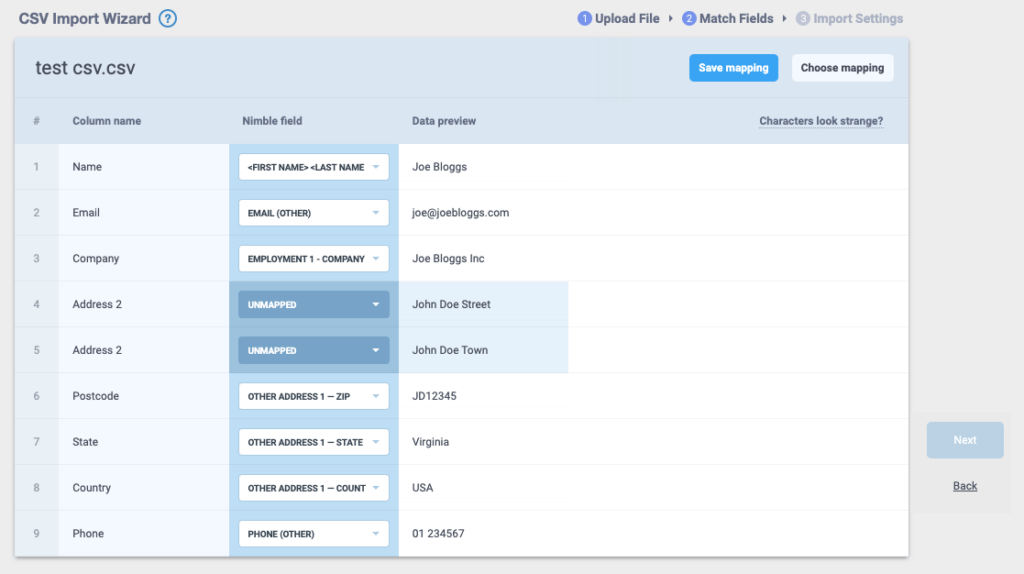
Additionally, you can specify how you’d like Nimble to overwrite and merge records during the import process — for example, you can ask Nimble to check email addresses and website addresses for unique matches to ensure that no records are merged or duplicated incorrectly.
In addition to standard CSV imports, you can also import some social data, and link a Twitter account to your Nimble account.
(I’ll deal with all that later on in this review).
All in all, the import process in Nimble is easy to use and robust, and the options for importing and syncing data with other apps are comprehensive.
Segmenting contacts
Nimble is very flexible when it comes to how you segment your data. You can either apply ‘tags’ or populate existing fields on the database to flag different types of data; alternatively you can create and use your own custom fields for this purpose.
When it comes to exporting your segments, Nimble has vastly improved the way it applies tags in exported CSV files.
Be careful, however, with tags if you need to export data regularly into other systems – because rather than exporting a column of data with the name of the tag and a ‘True’ or ‘False’ flag beside it (so that you can clearly see who’s been assigned a particular tag or not), Nimble will provide you with a series of columns named Tag 1, Tag 2, Tag 3 etc. – all containing a mix of different tags.
These fields, in my view, are fairly useless and, as the screengrab below demonstrates, can make segmenting your data outside of Nimble using tags extremely difficult – so you may wish to create and populate custom fields in Nimble instead.
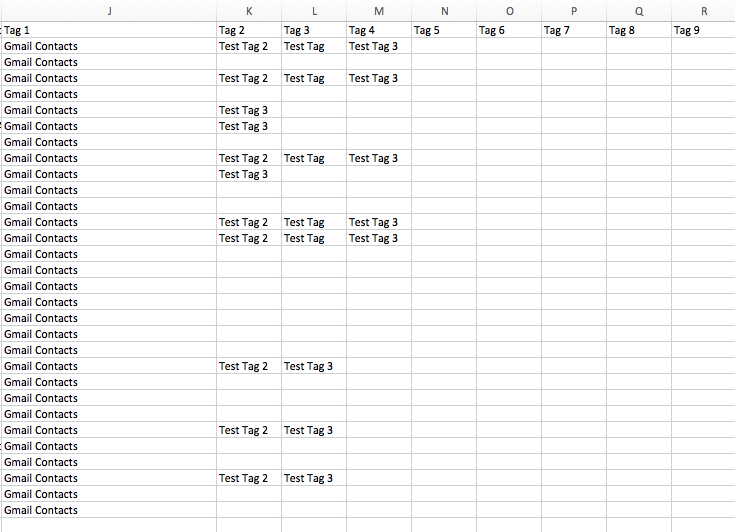
In the Nimble dahboard, tags work really well – you just click on a tag or a combination of tags to see segmented data.
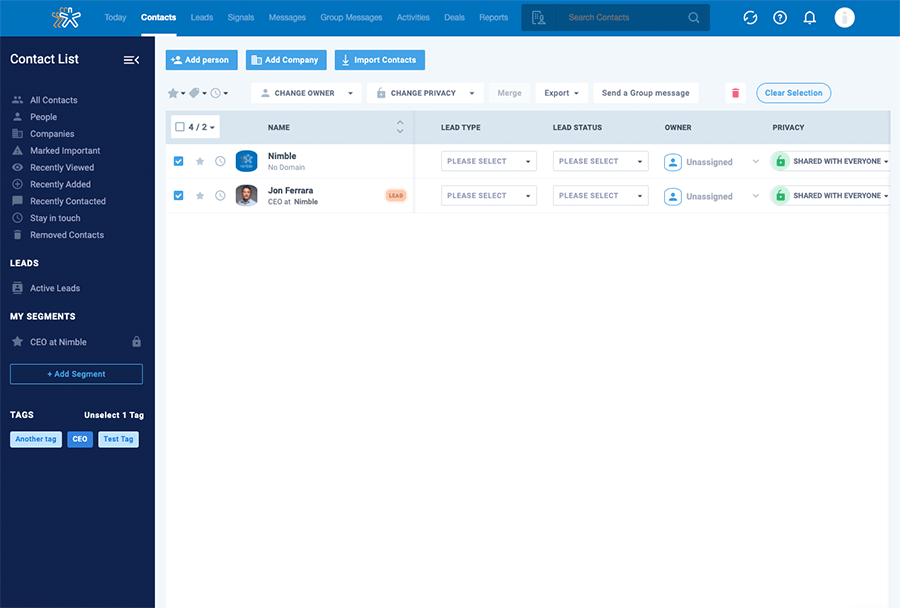
Searching for existing contacts
A very strong aspect of Nimble is the way it allows you to search your contacts — you can use quite a wide range of criteria to search for them.
For example, you can search by location, education, biography and interest; not just name or company, which is the norm on many CRM systems.

Exporting contacts from Nimble
Exporting data in Nimble is very easy: you just select the records you’d like to export, and hit an export button.
Rather than being able to download the exported data immediately into a downloads folder, however, you need to wait for an email to arrive containing your records.
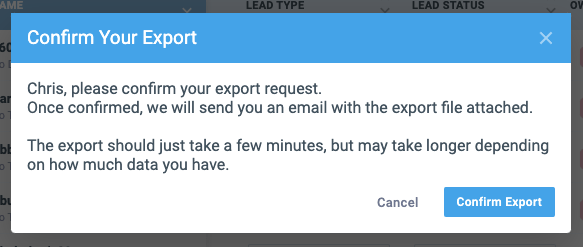
The plus side of this is that it’s a more secure way of letting you access your data; the down side is that you may have to twiddle your thumbs for a bit while you wait for it to arrive!
This can be slightly disruptive to your workflow, but to be fair, it’s good practice from a data protection point of view (and something that is now a lot more important with the introduction of GDPR rules on privacy).
As mentioned above, if you plan to export data regularly from Nimble for use in another tool, you’ll need to be careful about how you categorise data – you won’t be able to make a huge amount of sense out of tags outside of Nimble due to the messy way that they’re exported.
A workaround is to use custom fields within Nimble — you can create these easily and then just populate them with flags of your choosing. It makes segmenting your data a little bit more clunky within Nimble — but leads to better results and data that can be migrated more easily to other platforms or analysis tools.
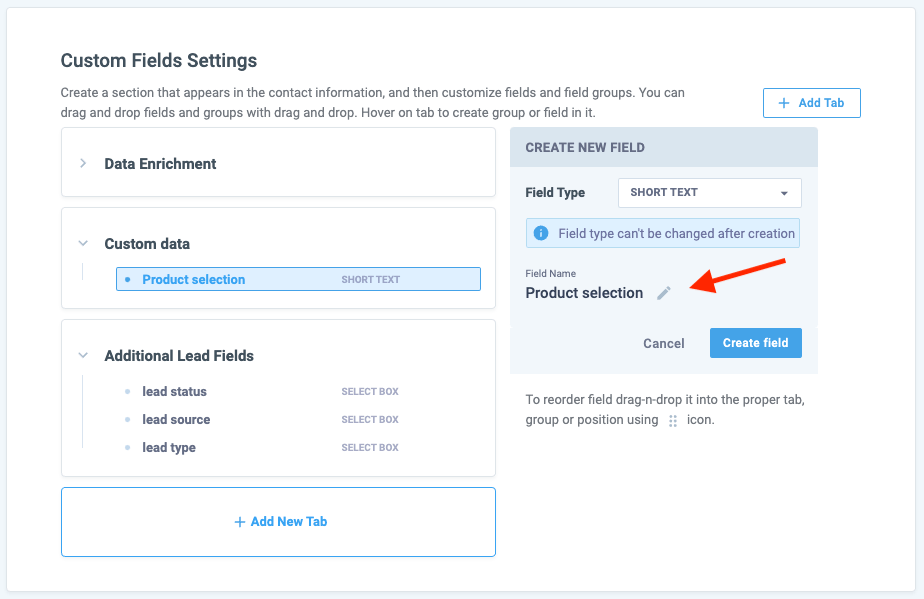
Nimble’s ‘Today’ page dashboard
A Nimble feature worth drawing attention to is its ‘Today’ dashboard. This presents you with an overview of all your upcoming activities, deals and engagement opportunities (the latter based on social media mentions).
It also ‘surfaces’ important contacts that you might wish to reach out to or stay in touch with, based on keywords that you provide in Nimble’s settings.
The ‘Today Page’ is widget-based, meaning that you can arrange your data on the page as you wish and surface the information that is most important to you.
You see the ‘Today Page’ when you log into Nimble, and you can access it at any point within Nimble by clicking the ‘Today’ link in the main navigation.
Getting social with your contacts
When it first launched, a strong selling point of Nimble was the way it allowed you to view the social media information associated with your contacts without having to leave your CRM tool.
Now, when I first started using Nimble, this functionality was great. I could pull up a contact and, assuming I was connected to them on Twitter, Linkedin or Facebook, could see a whole host of information about them in one spot — recent Facebook status updates, LinkedIn biographies, latest tweets etc.
I could also view a history of any social interactions on any of these platforms that I’d had with them.
However, for privacy and possibly competitive reasons, Facebook and LinkedIn stopped sharing data with third party applications — significantly reducing the ‘social’ features of Nimble in the process.
So whereas you used to be able to link your Facebook and LinkedIn accounts directly with Nimble, access all your contacts from these platforms and message them from within the Nimble interface…you can’t any more.
On the plus side, you can still integrate Twitter nicely into proceedings; and you can import data from LinkedIn via a CSV file. This does give you a reasonably good ‘social view’ of your contacts.
And Nimble will still help you identify the social profiles of your contacts (when you add a contact, it scans the web to see if it can find a social media profile match) and then use the social data which is publicly available on the web to provide you – where it can – with potentially useful biographies on your leads and clients.
Sticking on the subject of contacts, lets take a look at something that’s possibly Nimble’s USP: it’s smart ‘Prospector’ app.
Don’t miss out on our free Business Growth E-Kit
For a limited time only, we’re offering our readers some excellent free tools to help them grow their business. Sign up free to immediately receive:
- downloadable cheatsheets on how to grow an online business
- an exclusive discount code for email marketing app GetResponse
- a 30-day free trial of Canva Pro
- extended free trials of essential growth-hacking apps
- ongoing free tips and advice on digital marketing
We respect your privacy, and you can unsubscribe any time. View privacy notice.
Nimble’s Prospector App
One of the most useful things about Nimble is its ‘Prospector’ App. This is an extension that plugs into Chrome, Safari or Firefox (it’s also available as a mobile app, for both Android and iOS).
Whether you’re in your inbox, on a Facebook page, using LinkedIn or even on a website, you can just hover over a contact or company name and the Prospector App will automatically provide as much information as it can find about them. Think of it as an email identification tool like Voila Norbert, but built into your CRM.
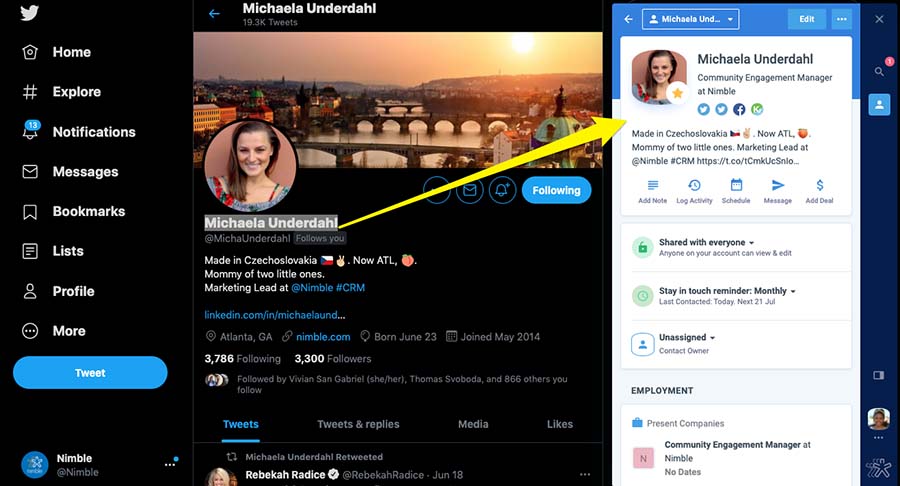
The app also gives you the option to add that person or company to Nimble there and then (i.e., without having to go into Nimble itself) and update key information about them (lead source, status etc.). You can also apply tags to the lead using Prospector.
It’s rather ‘big brother’ in nature – but judiciously and ethically used, the information the app provides can be extraordinarily useful, as the video below demonstrates.
Contact capture
There is another little Nimble CRM feature relating to contact capture which is worth flagging up due to its ‘niftiness’ value: Nimble’s ’email signature capture’ tool.
You can use this feature to parse email signatures to quickly create and update contacts while you’re on an email thread. This works with Google Workspace and Office 365.
(You’ll need to use the CircleBack integration with Nimble to gain this functionality, but it’s very useful).
A featured alternative to Capsule: ClickUp
Nimble is a popular CRM tool for small businesses, but it’s a crowded market and there are lots of competing products available — including some free ones. One free tool worth investigating is ClickUp, which in addition to CRM gives you access to many other business tools.
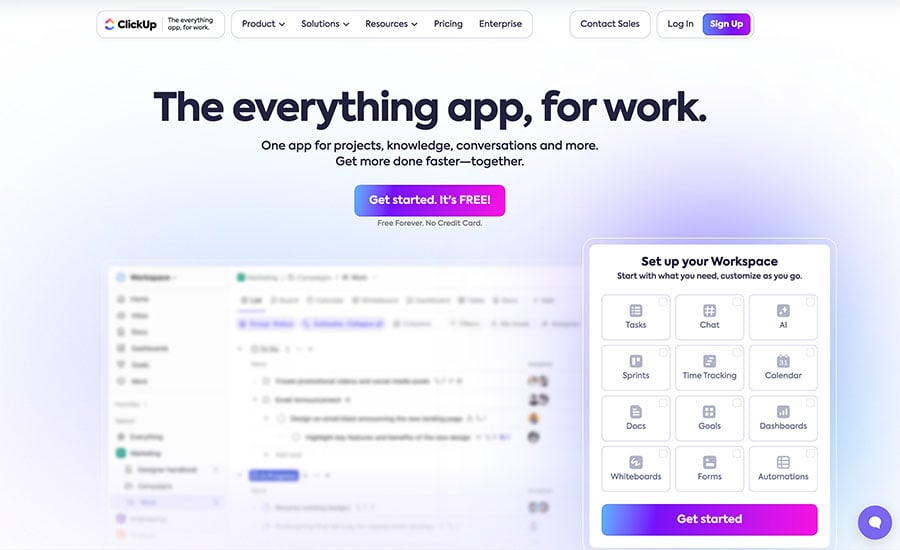
Aiming to be an ‘all-in-one’ sales CRM and project management suite, it contains a wide range of team collaboration features including task management tools, document creation features, instant messaging and whiteboards.
Enrichment credits
A feature recently introduced by Nimble is ‘enrichment credits’.
This allows you to visit a company’s website, and, using an option on the ‘Prospector’ app, access contact details for people at that company which might not be visible on its website. People surfaced by this tool can be added instantly to your Nimble contacts.
You are given 25 enrichment credits with your monthly plan, and every time you perform a lookup using the prospector, you use up a credit.
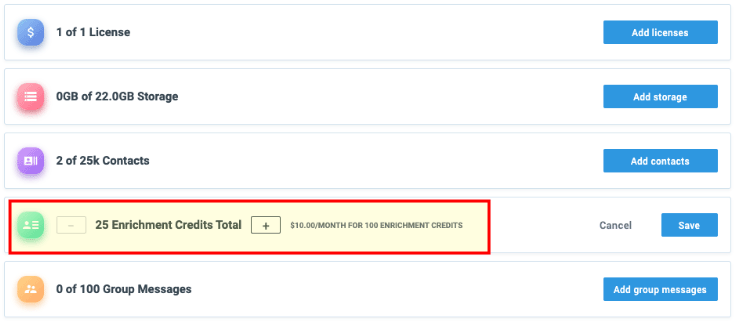
If you need more credits, they can be added in increments of 100 for an additional $10 per month.
One thing to watch out for with the free credits is they expire at the end of each month.
Nimble and communications history
For me, one of the best things about Nimble is the way that it deals with communications history. So long as you are using a Google Workspace, Microsoft 365 or IMAP email account, it will keep a log of all communications between users and contacts automatically.
You just go into a contact’s record, click on a ‘history’ tab and hey presto, all your emails to and from that client appear.
Unlike many CRMs, Nimble does not require you to BCC a ‘dropbox address’ to add emails to the communications history – it just logs everything.
If you’re uncomfortable with your fellow team members seeing particular communications, you can set Nimble up so that only you see all your communications history – and you can then ‘unlock’ and share individual emails by simply hitting a padlock button.
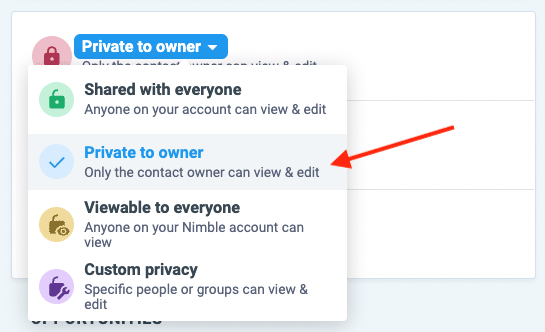
The communications history tracking of the product is extremely good, and probably the thing I like most about Nimble.

Nimble’s integration with Google Workspace and Microsoft 365
Nimble CRM offers direct integrations with Google Workspace and Microsoft 365.
Nimble adds anything it can find from Gmail and Google Calendars to the communications history tab, meaning that when you go into a Nimble contact’s record, you can pull up not only previous email correspondence but past and forthcoming meetings too. Google Drive files can be attached to contacts too.

With Google Workspace, Calendar sync is two-way; however, contact sync is one-way only. This is frustrating, because it means that any contact you add to Nimble will have to be imported into Google Apps manually.
The Microsoft 365 integration is more robust — both contacts and calendar events sync two ways between Nimble and Microsoft 365. You can also attach OneDrive files to contacts.
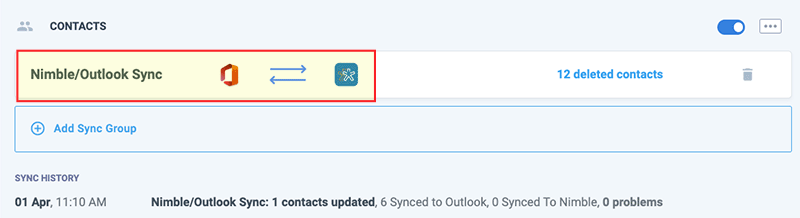
All in all, the Google Workspace and Microsoft 365 integrations work reasonably well — but it would be good to see Nimble include a full 2-way contact sync for Google Workspace users.
Nimble’s ‘unified inbox’
A Nimble feature which sounds great on paper – but sadly works less well in practice – is its ‘unified inbox’ idea.
The original idea behind this was to allow you communicate with contacts in one place, regardless of whether they were on Facebook, Twitter, LinkedIn or good old fashioned email.
In the past, before Facebook and LinkedIn removed API access, you could send and receive emails, or Twitter / Facebook / LinkedIn messages just by clicking on Nimble’s Messages tab.
As a result of this withdrawal of API access, Nimble’s inbox is no longer particularly unified: you’re more or less limited to sending and receiving regular email, plus managing tweets.
Having said that, having access to your email within a CRM tool is potentially very useful, because it means that you can work largely in one environment. Since your calendars are also there, along with your company database and sales pipeline, you are in theory saved the hassle of switching between an email app and Nimble all day.
The implementation of email management in Nimble could be a bit better, however.
Nimble only shows you your inbox and sent items; it does not let you access any other email folders at all, or — other than allowing you to send stuff to your archive — file email in any way.
This means that any users who rely on folders to manage their email will still need to regularly switch between their own email program and Nimble regularly.
Nimble argues — with some justification — that using its ‘Smart contacts’ sidebar is the best way to work in one place; you can basically add it to your browser or Outlook to get instant access to many Nimble key features in one environment.
Whilst I see the logic in this, the sidebar doesn’t give you access to the entirety of Nimble’s functionality and for me, I’d love to use a CRM workspace where I could do everything.
Group messages and mass mailouts in Nimble
Nimble comes with a handy ‘group messages’ feature that lets you send up to 1,000 emails per month.
Unlike tools like Mailchimp or Getresponse, it uses your own SMTP server to send messages. This means that there may be daily limits to how many emails you can send out with this feature depending on your email provider.
(For the record, regular Gmail accounts are limited to 500 email sends per day; paid Google Workspace accounts come with a 2,000 emails per day send limit; and Microsoft 365 has a cap of 5,000 emails sends per day.)
Nimble also gives you the option to increase its own limits on this feature to 2,000, 10,000 and 25,000 emails per month for $15, $69 and $99 per month respectively.
As a way of sending out personalized messages to small groups of contacts, this functionality is pretty useful — I’ve always found that in a B2B sales context personalized, text-based messages drive more engagement than graphic-heavy HTML emails.
What’s more, you get basic stats on whether these contacts have opened your mail or not, and how many times they’ve read your message. You can also use this data to segment your contacts and send specific follow ups — Nimble refers to this as ‘semi-automatic marketing’ but to be honest it looks and feels more like a manual process to me!
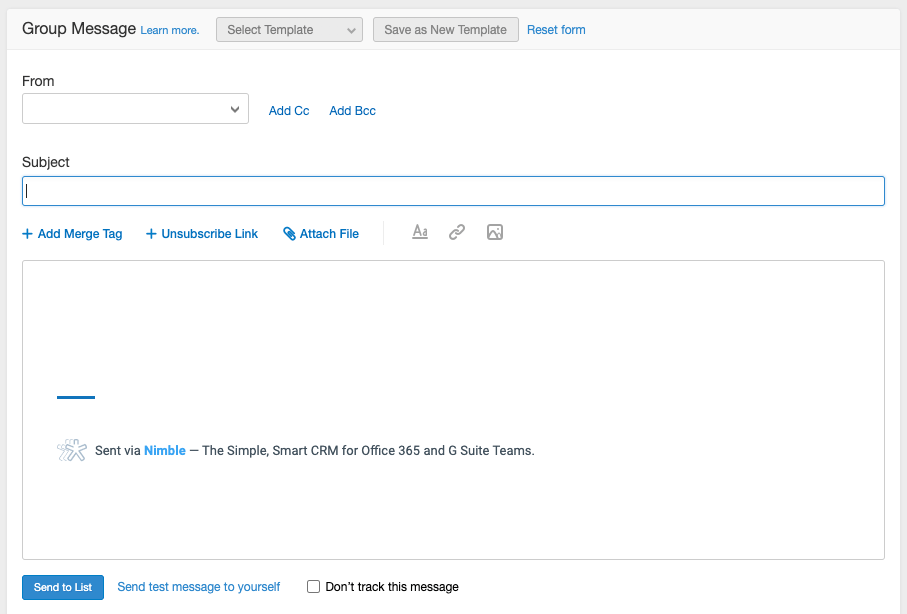
In addition to group messaging, Nimble now includes an email sequence feature, which introduces genuine autoresponder functionality. These sequences allow users to create automated, multi-step email campaigns for nurturing leads, with emails triggered either by a set schedule or recipient actions, such as not opening an email or clicking a link.
This makes Nimble’s email outreach tools more dynamic than its basic group messaging feature, bringing it closer to what dedicated email marketing platforms offer. Importantly, Nimble allows users to create an unlimited number of sequences, offering flexibility in campaign management. However, the sending limits for these sequences are still dictated by your email provider’s daily cap.
The introduction of email sequences is a welcome addition to Nimble’s CRM features, providing a more automated approach to follow-ups. That said, while it brings Nimble closer to a proper email marketing tool, it still doesn’t offer the advanced segmentation, design tools, or large-scale sending capabilities of full email marketing tools like Mailchimp, Aweber or Getresponse — all of which you can integrate into Nimble (Mailchimp directly, others via Zapier). These platforms offer more advanced automation and greater sending capacity.
But, for businesses with a smaller pool of prospects, Nimble’s built-in tools can be valuable.
Task management and workflows
Task management
Nimble handles task management reasonably well – it allows you to create tasks, assign them to other users, or associate them with particular contacts and deals.
Nimble users can now also automate several aspects of task management in the platform thanks to its new ‘workflow automation’ feature (more on which below).
For example, you can now set automated reminders for yourself or another team member to complete certain tasks within specific timeframes, and you can also specify when a task should be triggered (e.g., 48 hours after a lead reaches stage X on a sales pipeline).
Workflows
Nimble provides you with a really good ‘workflow’ system for handling tasks in a more systematic way.
A workflow in Nimble is a series of steps that you can move contacts through until you reach a particular goal — you can customize these yourself, or make use of a wide range of templates. Workflows are similar in nature to a sales pipeline, but can be used for more purposes — for example recruitment, business development or influencer outreach.
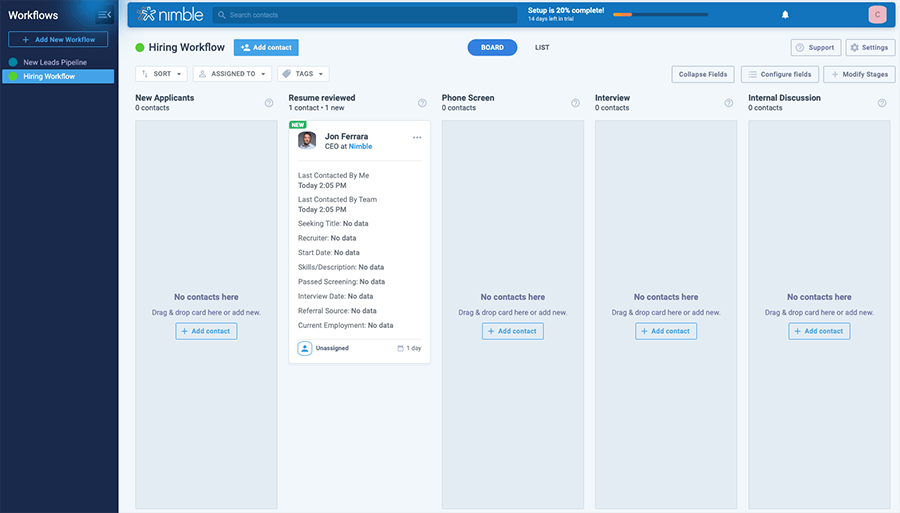
Nimble’s workflow tools now include some automation functionality. This lets you create triggers and define actions as you move a contact through different stages of a workflow.
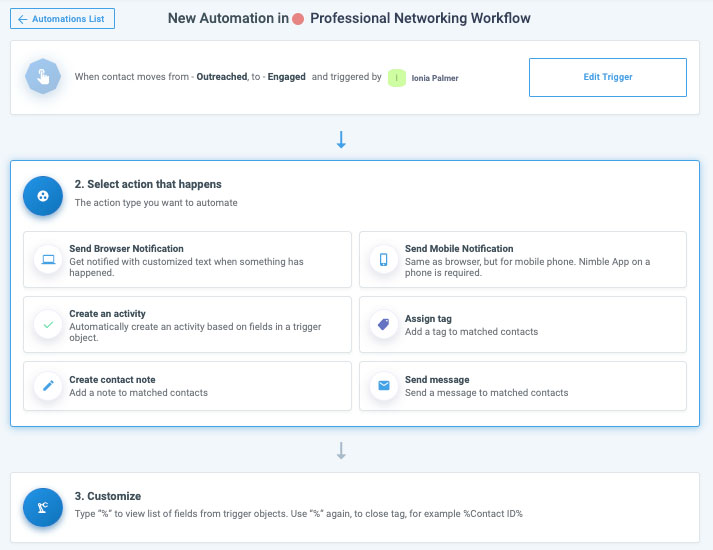
Some of the preset actions in Nimble’s workflow automation feature include:
- automatic browser notifications
- automatic mobile notifications (requires the Nimble app)
- automatically assigning a tag to a contact
- creating automatic activities for team members.
I would like to see Nimble go further in this regard, however: it would be good if, as is the case with Capsule’s workflow automations, you could set up a series of automations for key tasks such as managing deals and group mailouts.
Calendar management
In Nimble you can either use the built-in calendar, or, if you’re a Google Apps or Office 365 user, you can access your Google Calendar directly within the app.
Sync between these calendars and Nimble is two-way, which is very useful and means Nimble steals a march on some other CRM products in this area.
Also excellent is the way that clicking on a contact’s ‘Activities’ tab will bring up any meetings in your calendar that you’ve ever had, or are planning to have, with that person.
Sales pipelines in Nimble CRM
I really like Nimble’s Sales pipeline functionality, which can be found under the ‘deals’ tab in Nimble.
You can use a suggested series of sales stages for each deal – or define your own (‘discovery’, ‘initial communication’, ‘solution design’ and so on) – and moving deals from one stage to another is really easy.
Everything is really well connected: once you associate particular contacts with deals, clicking on a deal brings up a list of all recent communications between you and that contact, any relevant meetings and so on.
Likewise, information about the deal gets added automatically to your contacts too. You can view your deals in either ‘pipeline’ or ‘list’ format, and Nimble will weight your prospective revenue from these deals according to how likely they are to happen.
You can assign a primary contact to a deal, along with any other contacts associated with the deal, and track all activity relating to these people in one place.
Additionally, Nimble can use the sales pipeline to create simple reports regarding who in the team has been naughty or nice in terms of closing deals and generating revenue.
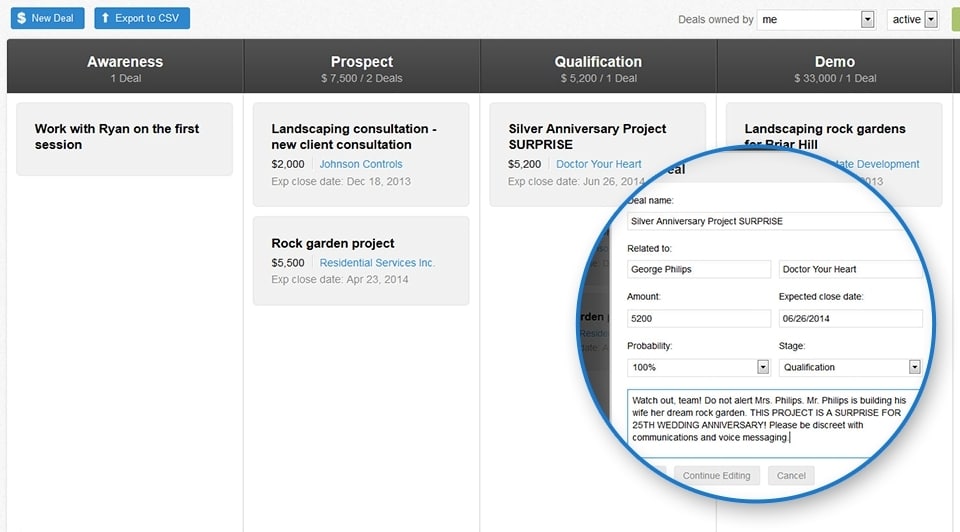
Another nice feature of the sales pipeline functionality in Nimble is the fact that you can create and use multiple pipelines. This is helpful for businesses that have different types of sales cycles / processes.
Dealing with customer enquiries with Nimble
Because of its strong communications tracking, Nimble is good for logging customer enquiries or viewing previous enquiries. It’s also good for taking an enquiry, linking it to a task, and assigning it to somebody else.
However, it’s no substitute for a proper helpdesk like Zendesk or Freshdesk. If you’d like to use a helpdesk in conjunction with Nimble, you’re better off using an integration with a dedicated helpdesk tool.
And speaking of which…
Integrations
As discussed earlier, Nimble integrates with key products like Google Workspace and Microsoft 365 out of the box; it’s also got built in Twitter and Mailchimp integrations.
Other integrations can be accessed via its ‘apps marketplace’ (pictured below).
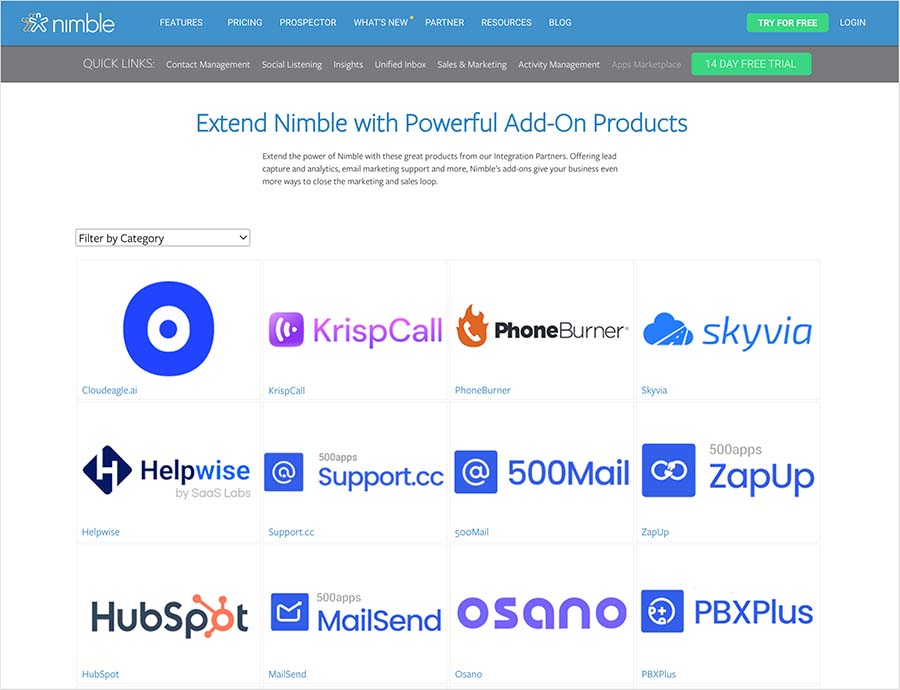
What you should note about the add-ons in the this marketplace is that they require you to use a third-party syncing company like Zapier or Pabbly to provide a wide range of integrations for key business apps, including Shopify, Xero, Quickbooks and GetResponse.

Interface and ease-of-use
As CRM tools go, Nimble is fairly easy to use. Its web-based interface is fairly clean and attractive, and shouldn’t present a steep learning curve — particularly to users who have used a CRM tool before.
The only UX gripe I have with Nimble’s interface it is that it is not ‘responsive’, meaning that it won’t resize itself automatically to suit mobile and tablet devices.
To be honest, I can’t see many people wanting to use a full CRM package on a smartphone; but some tablet users may be frustrated by the lack of a responsive interface.
On the plus side, iOS and Android apps are available which both offer a lot of key Nimble functionality to users on the go. Of these, the iOS app has received better user reviews (4.5 stars out of 5 to Android users’ 3.1).
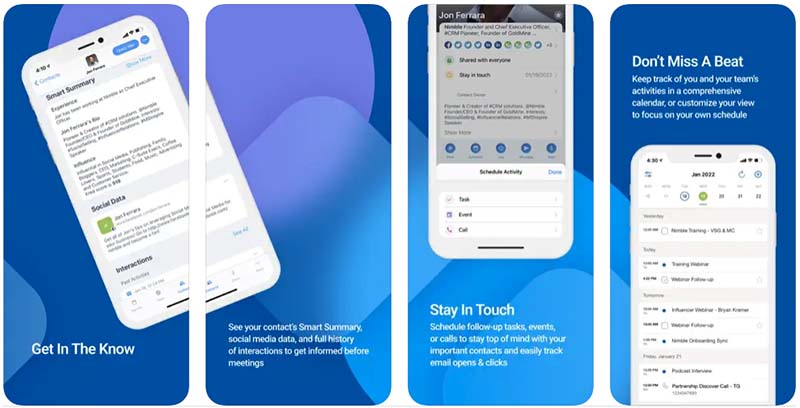
Nimble review: summary
Nimble has a LOT going for it. It’s relatively cheap; it integrates fairly well with Google Apps and Office 365; and the way it handles communication history is excellent. Additionally, its ‘Smart Contacts’ feature makes adding contacts to a CRM a breeze.
The recent addition of automation tools also represents a big plus point of Nimble — but that said, it would be good to see a few more of them, particularly where Nimble’s deal tracking and contact management features are concerned.
But overall Nimble is a well-specced CRM tool with some nifty features, and definitely worth adding to your list of CRM solutions to try out.
You can avail of a free 14 day trial of the product from the Nimble website.
I’ll leave you with a summary of the key pros and cons of the product.
Nimble CRM pros and cons
The key Nimble pros and cons are as follows:
Pros
Reasonably priced.
Good contact search functionality.
Good selection of apps which allow syncs between Nimble and popular business apps.
Easy-to-use import functionality.
Excellent approach to storing / viewing communications history.
Easy-to-use sales pipeline features.
- Good project management tools are available via its ‘Workflows’ feature.
Comes with a very clever ‘Smart Contacts’ app which makes adding contacts from across the web to Nimble extremely simple.
Useful contact capture tools are included (email signature scanner for Gmail and Nimble Prospector)
A good mobile app is available for the platform.
A fully functional free trial is available.
Cons
- Using email within Nimble is not great – you can’t access any of your folders, or move mail to them.
- Some competing solutions let you store more contacts — Nimble limits you to 25,000 out of the box (and charges you to host more).
Most integrations with other apps require use of a ‘sync’ tool.
- The way that tags are exported makes them fairly unusable outside of Nimble (i.e., in Excel, Access etc.) — if you’re serious about data segmentation, you’ll need to use custom fields rather than tags.
Automation tools are not available in some of Nimble’s key CRM areas such as deal tracking and contact data management.
Our overall rating: 4/5
Alternatives to Nimble CRM
There are a wide range of alternative CRM products on the market — at the cheaper end of the scale, I’d recommend taking a look at Capsule or Salesflare (you can check out our Capsule CRM review here); more sophisticated but expensive options include Keap or Salesforce.
For a totally free option, you could try ClickUp, which not only provides free CRM features but a whole suite of project management and collaboration tools too.
Got any thoughts on Nimble CRM? Do leave a comment below!
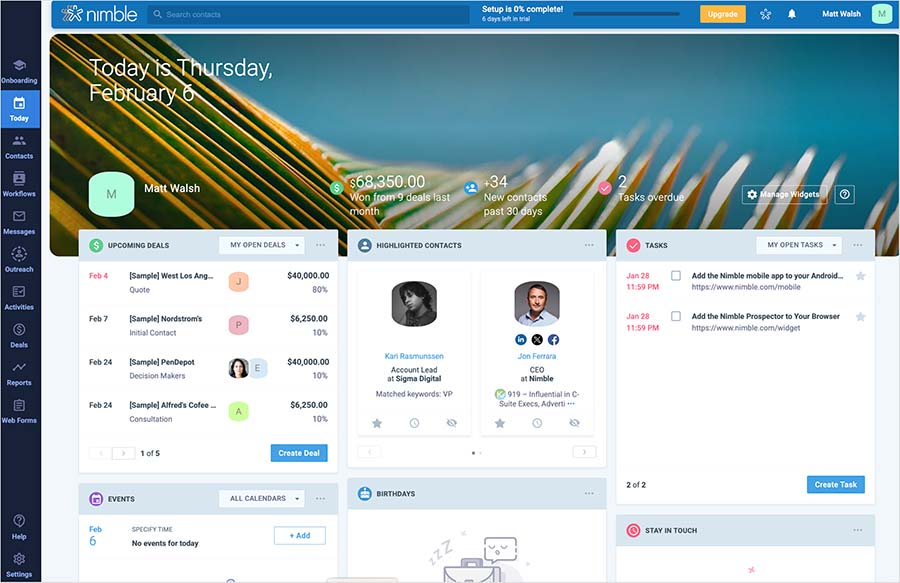
Comments (4)
Some of their features are not as nice as they sound. Ties into other systems are shaky at best. Weigh your purchase carefully, they provide NO REFUNDS, and they will not budge in any way. We thought we had 1 more day to decide on renewal or not and were billed. They won’t let us out. So we now have paid for a full year we won’t use.
The new UI, in my opinion is much better at giving you the information you require. I agree, you have to scroll a bit more now, but it’s no hardship. The general tidying up and efficiency of the UI is better. Familiarity and muscle memory come into play with any software. On another note I spoke with their chairman and their roadmap is impressive. There are some BIG plans for Nimble – watch their space.
Other Cons of Nimble:
1) New UI is bad. Yes while much more colorful, you have to scroll twice as far and it is very difficult to find items. Another case of … we made it pretty by giving up useability.
2) Support is greatly lacking.
Other Cons of Nimble:
1) It will insert bad information into your contact records without asking you. For example, if a company has 15 different offices or locations, it will add the general phone numbers and possible addresses. Thus the next time you go to call a contact, you have to decipher which phone number of the 15 is correct. There is no way to turn this function off and no way to go back to your original contact record.
2) While its great they are constantly trying to add new functions, they don’t test out those function properly and they tend to affect other areas of the CRM. So suddenly, like the latest update, you can’t access a listing of contacts by company. They have really bad Quality Assurance and testing.