In this guide I’m going to show you how to sell an eBook on Shopify. Read on to discover how to prepare your book for sale and how to upload it to your Shopify website.
But first: why bother with selling eBooks on Shopify?
How can selling eBooks on Shopify help authors?
If you’ve written a book, you’ve probably only considered selling it on Amazon. And that’s understandable, because it’s the ‘de facto’ online book store — a platform used by millions of readers around the world to discover new books (with any sales having the potential to influence book charts and bestseller lists).
However, although selling on Amazon is a must for authors, it’s not the only platform worth considering as a sales channel for an eBook. Building your own online book store via an ecommerce platform like Shopify can bring a host of benefits, including control over or access to:
- Pricing: Shopify allows authors to fully control all aspects of their book prices and promotions.
- Branding: Shopify enables authors to create customized websites that reflect their unique brand and style — something that is not reallly possible to do via Amazon’s standardized product pages.
- Customer data: unlike Amazon, which keeps customer data private, Shopify gives authors full access to it and enables them to build their own mailing list. This gives authors the option to communicate directly with readers — meaning that they can foster stronger relationships, improve reader loyalty and drive repeat sales.
- Analytics: Shopify provides analytics tools that offer insights into customer behavior, helping authors to better understand their readers and tailor their marketing efforts effectively.
- Content marketing: because Shopify gives you blogging tools, you can use the platform to create content that drives organic traffic — and sell books off the back of this (Amazon doesn’t let you blog at all).
- Lower transaction fees: while Amazon takes a significant percentage of each eBook sale (at least 35%), Shopify transaction fees are in the region of 0% to 2%, depending on which Shopify plan you’re on.
So in a lot of cases — and particularly if you’re a self-published author — it makes sense to sell your eBook not just on Amazon but on Shopify too.
So, let’s look at how to do just that.
1. Prepare your eBook
For the purposes of this guide, I’m going to assume that you’ve already written your book and you’re at the point at which you’d like to release it digitally to a keen readership!
Before you can do that however, you’ll need to convert your book into a downloadable format, and this means choosing an appropriate file type for your publication.
Popular eBook file formats include:
- TXT
- AZW
- EPUB
If you’re unfamiliar with these file formats, I’d suggest taking a look at this useful guide to choosing the right one for your eBook.
However, when selling direct to your readers via an online store, offering your books in PDF format is arguably the best option.
Now, technically speaking PDFs aren’t the easiest to read, because unlike some of the formats listed above, they don’t make use of reflowable text — a type of digital text formatting that automatically adjusts sentences and images so that they move around or ‘reflow’ to fit the viewing area.
But the advantage PDFs have over ‘reflowable’ formats is that most devices can open and display them easily. Opening most of the other file types mentioned above involves your readers having to download additional apps — which obviously makes it harder for them to access your book.
And significantly, creating PDFs is extremely easy — most desktop publishing apps typically let you save to PDF format with a minimum of fuss, while creating eBooks in the other formats often means installing special software.
Of course, you’re not limited to selling your book in just one format. You can use your Shopify store to offer it in different ones, or bundle different versions together in one ZIP file that you sell to your site visitors.
Whatever format you decide to sell your eBook in, the next step is to get it up on your Shopify store. And this means that you need to…
2. Start a Shopify trial
To start selling eBooks (or anything else!) on Shopify, you have to sign up for its free trial. This lets you try Shopify out, and make sure that the platform is definitely the right fit for you.
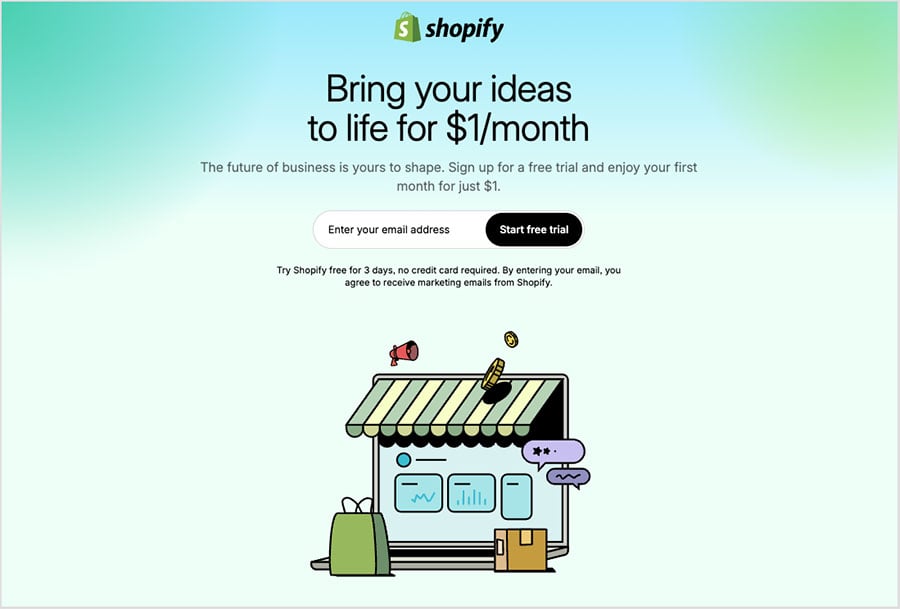
Once your free trial runs out, the company encourages you to stick with the platform by giving you access to your first 3 month’s of service for just $1/mo.
(So make sure you use all the days that you are allocated in your trial, rather than just diving in and buying a plan! This could potentially save you a lot of money).
You can learn more about how this ‘trial+discount’ system works here or in the video below.
Once you’ve started your trial, it’s time to install a digital downloads app.
Don’t miss out — download our free Shopify Startup Kit
Our free Shopify Startup Kit is a must for anyone thinking of building an online store with Shopify. Containing a comprehensive e-book on starting a Shopify store, video tutorials, PDF cheatsheets and much more, it’s packed full of practical advice on how to get a Shopify business off the ground. It’s available for free to Style Factory readers — but for a limited time only.
3. Install a digital downloads app
When it comes to selling digital products, Shopify differs from its competitors a bit. This is because it requires you to add a digital downloads app to sell eBooks, music etc. (rather than treating digital products the same way as physical ones, as other store builders often do).
Now, this approach has its pros and cons.
On the downside, this means a bit of extra configuration is required before you can sell your books online.
However, it means that you get more choice regarding the fulfillment mechanism for doing so.
To install a digital downloads app, you’ll need to visit the Shopify app store, and enter ‘digital downloads’ into the search box provided.
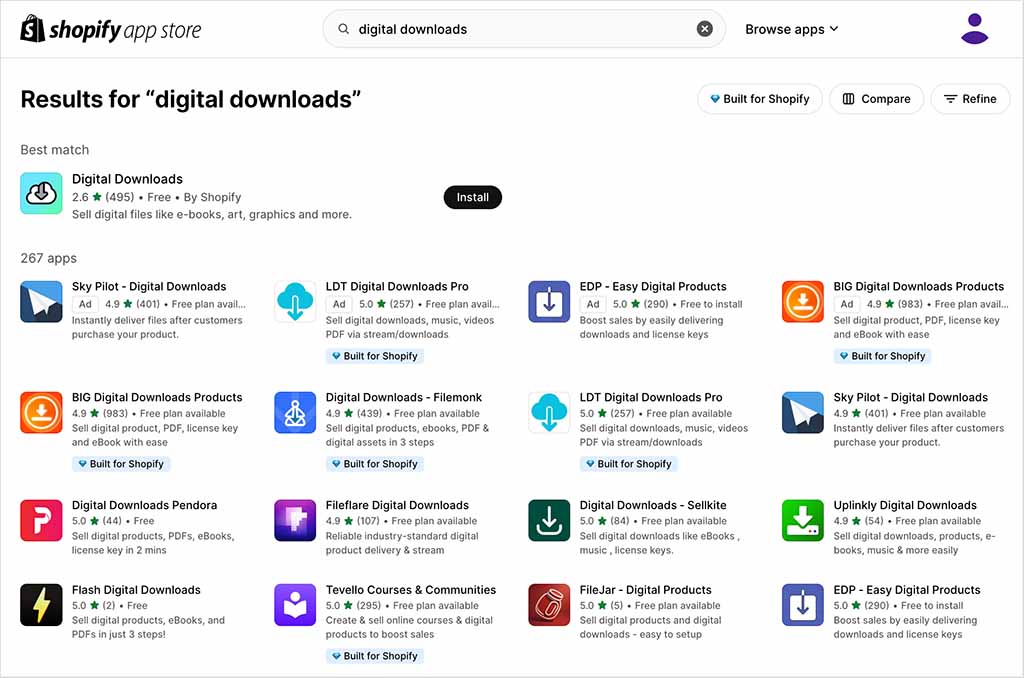
As you can see from the screenshot above, your search will return a large number of digital download apps (free and paid) — you can review all these and their features and choose the app that feels right for you.
The decision usually boils down to things like:
- file sizes (not all of the apps on offer cater for huge digital products).
- whether you want file / IP protection added to your ebook
- whether you think you’ll need to sell other types of digital items in addition to eBooks (some digital download apps are particularly good for selling multimedia, for example).
If your needs are simple though, and you want to use a free option, Shopify’s ‘Digital Downloads’ app is a good choice. It lets users download products of up to 5GB in size, meaning that it will easily cater for most eBooks, and there are no ongoing subscription fees to worry about.
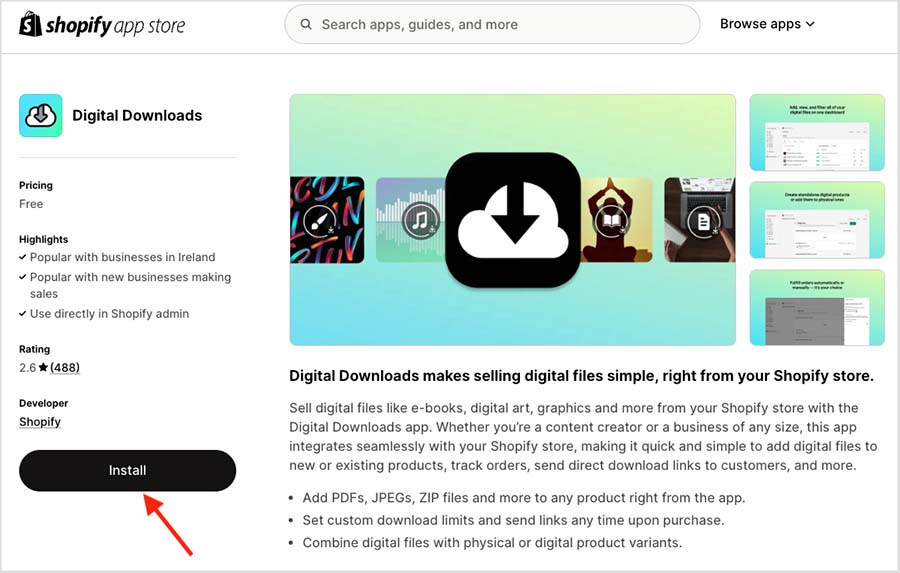
Installing the app is simply a case of logging into your Shopify store and then clicking the ‘Add app’ button provided on the ‘Digital Downloads’ app page.
If you feel the need to add IP protection to your eBooks when they are downloaded, the paid-for ‘Fileflare Digital Downloads’ app is a good choice (with the process for installing it being the same as for Shopify’s own Digital Downloads app).
With your digital downloads app in place, it’s now time to…
4. Upload your eBook to Shopify and add product details
It’s now time to upload your eBook to Shopify and add product details about it.
Now, to explain how to do this, I’m going to assume that you’re using the ‘Digital Downloads’ app to sell your eBooks. If not, you’ll find that with most other digital download apps, you’re dealing with a similar enough process.
To upload your eBook to Shopify, log into your store and then click the ‘Products’ option on the left hand side of the dashboard.
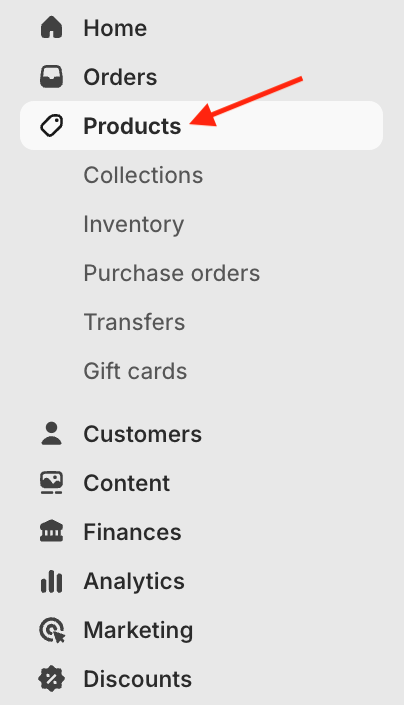
Then, click the ‘Add product’ button, which will bring you to a screen where you can add information about your book and upload it.
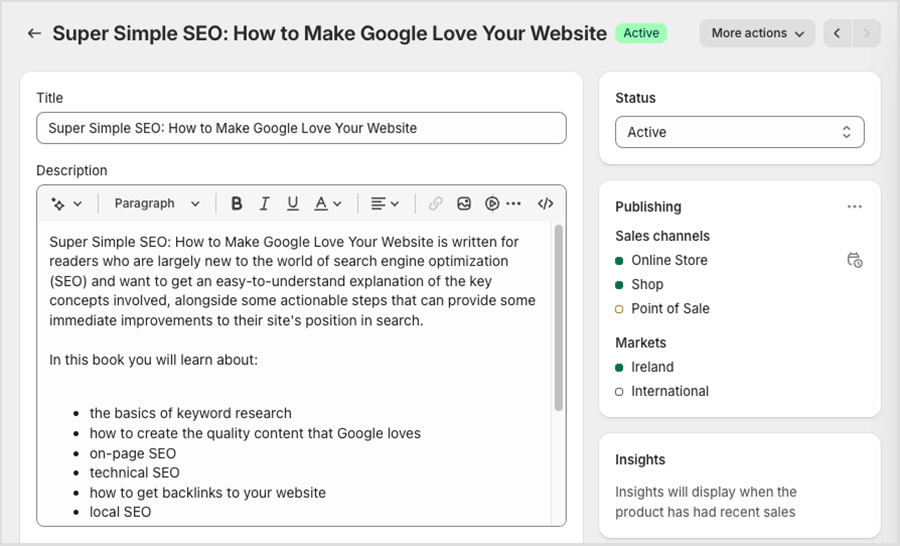
As you can see, this screen lets you enter a book title and description, along with a book jacket (you can use the ‘media’ options, pictured below, to do the latter).
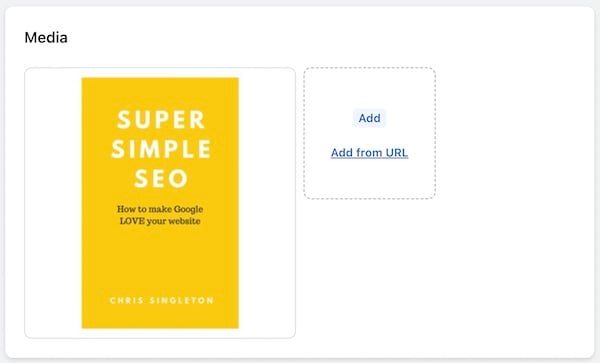
If your book is a digital-only product — i.e., one that you’re not ‘bundling’ with a physical copy of it — then under the ‘shipping’ heading, de-select the ‘This is a physical product’ option.
Once you’ve added the text and images for your eBook, click the ‘Save’ button.
Tip: you can save a product as ‘Active’ or ‘Draft.’ If you’re working on a live store (i.e., one you’ve already published), it’s best to keep products in draft status until the entire process of creating them is fully complete.
Now, oddly, it’s quite hard to find the option for actually uploading a digital product on this page — there isn’t an obvious ‘upload file’ button or similar.
But there is a way to do it!
To upload your eBook, you need to click the ‘More actions’ link at the top-right hand corner of the product details page, and then choose the ‘Add digital file’ option.
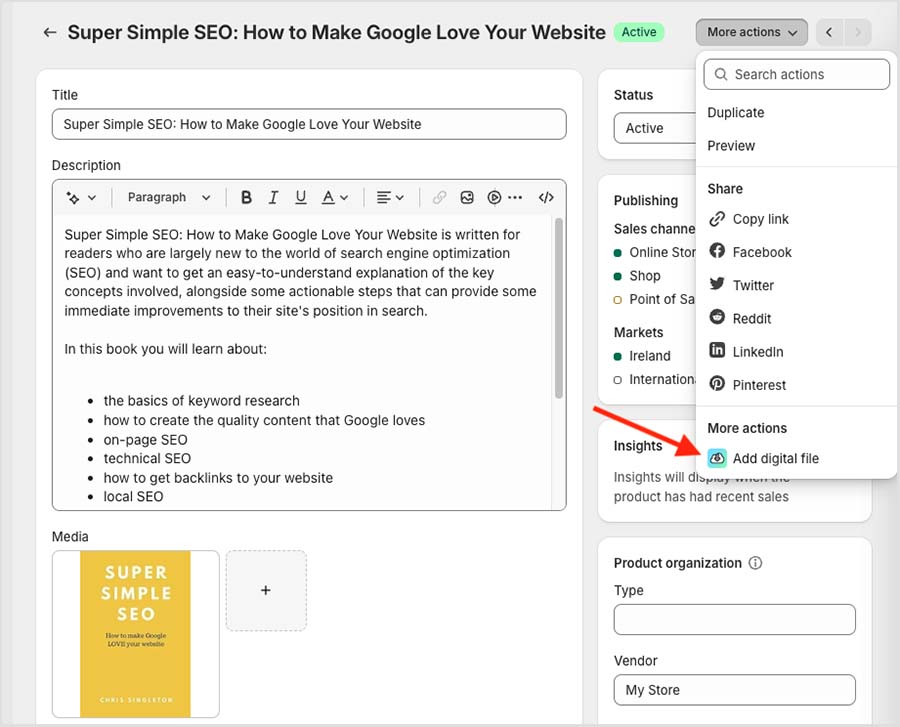
You’ll then see the option to add a file (in this case your book) to your product. Click the ‘Add file’ link and upload your eBook.
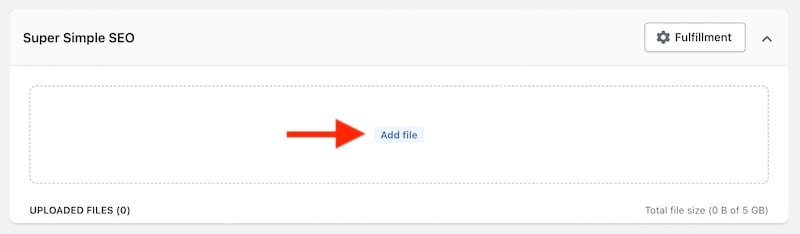
Once you’ve done this, it’s important to click the ‘Fulfillment‘ button.
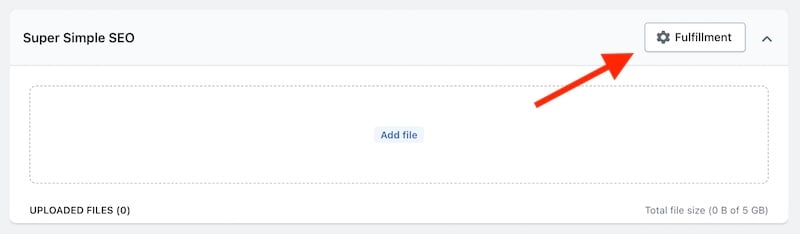
This takes you to some settings that let you specify how you’d like to deliver your eBook (automatically or manually) along with the maximum number of times that a customer can download it.
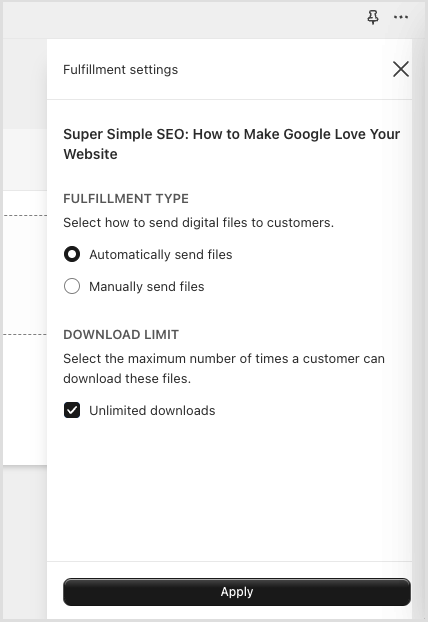
At this point your eBook is now uploaded to Shopify and, once you’ve set the product to ‘Active’ and your store is publicly available, it can be purchased by your customers.
Before promoting your eBook however, it’s a good idea to check that everything’s working as expected — run a test purchase through your store and check that your book is downloading ok before conducting any marketing activity for your book.
Tip: if you’re currently selling physical products on your Shopify store, you can increase their value (or price!) by bundling digital books with them.
For example, if you were selling a physical copy of a book in your store and wanted to bundle an eBook version with it, you could do this easily by going to your existing physical product and using the More actions > Add digital file option to add your eBook as a digital attachment (so long as you have a suitable digital downloads app installed).
Once your eBook is ready and you’ve checked it’s downloading okay it’s time to…
5. Launch your eBook store
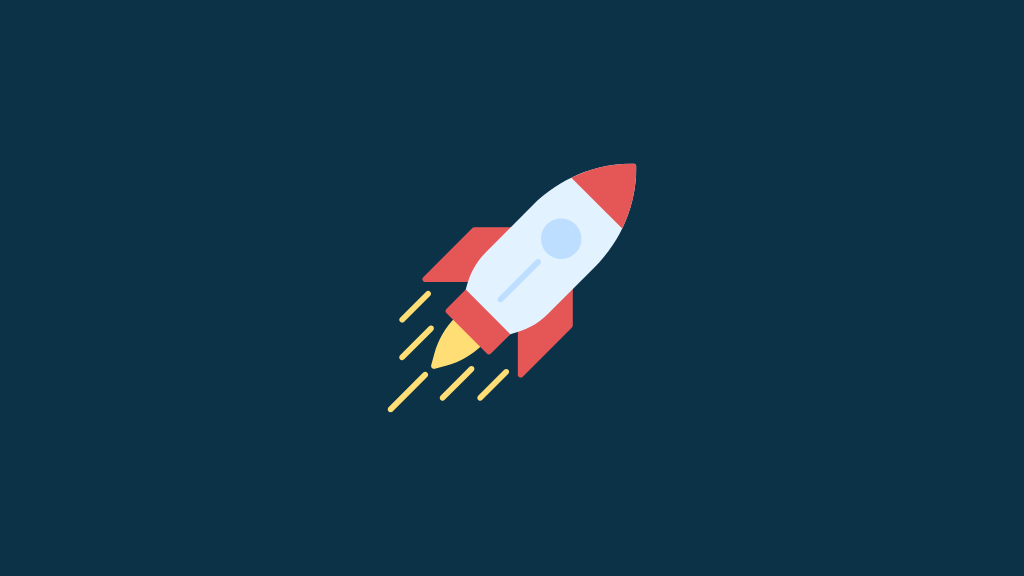
In the steps above I showed you how to add a digital book to a Shopify store. However, selling eBooks involves more than just uploading files!
In addition to creating products, you’ll need to sort out the rest of your Shopify store and get it live. This will involve tasks like:
- installing a Shopify theme
- creating a store navigation
- writing web copy
- adding a custom domain name to your store
- optimizing your site for search engines
- email marketing
(Amongst other things!).
I’m not going to go into these tasks in depth here, but happily, we’ve covered all these (and more!) in our step-by-step guide to creating a Shopify store. I’d encourage you to read this, as it will help you get your new Shopify website off the ground very quickly and easily.
There are couple of other resources that I’d suggest you take a look at before launching your store too: our Shopify SEO guide, which teaches you how to maximize your site’s chances of ranking highly in search results, and our Shopify store launch checklist, which walks you through a series of important quality control (QC) checks you should carry out on your new store before hitting the ‘publish’ button.
Good luck with creating a Shopify eBook store! And if you have any queries about the process, do leave them in the comments section below.
How to sell an eBook on Shopify — FAQ
Can you sell eBooks through Shopify?
Yes — you’ll need to convert your eBook into an appropriate file format, create a Shopify account and install a digital downloads app in order to do so, but the process involved is relatively straightforward.
Can you sell physical books using Shopify?
Yes, you can use Shopify to sell physical books as well as digital ones. For more details on how to do this, please see our guide to selling books online.
Is selling eBooks profitable?
Selling ebooks online can very profitable. Once an eBook is produced and made available online, it can be sold over and over again without there being any publishing or manufacturing costs to worry about. This can lead to very high profit margins. However, you will still need to invest in promotional activities like PR, marketing and SEO in order to achieve sales — and if these activities are not done well, you can easily lose money on a digital publishing project.
What platform is best for selling eBooks?
There are two main types of platforms you can use to sell eBooks: big, online marketplaces like Amazon and iBooks, or ecommerce platforms that let you build your own online store (Shopify, BigCommerce etc.). There are pros and cons to both — services like Amazon and iBooks give you access to a huge audience of readers, but take a sizeable cut of your sales revenue; tools like Shopify and BigCommerce give you complete control over the selling process and profit margins, but require you to build your own readership entirely from scratch (through marketing, SEO, PR etc.).
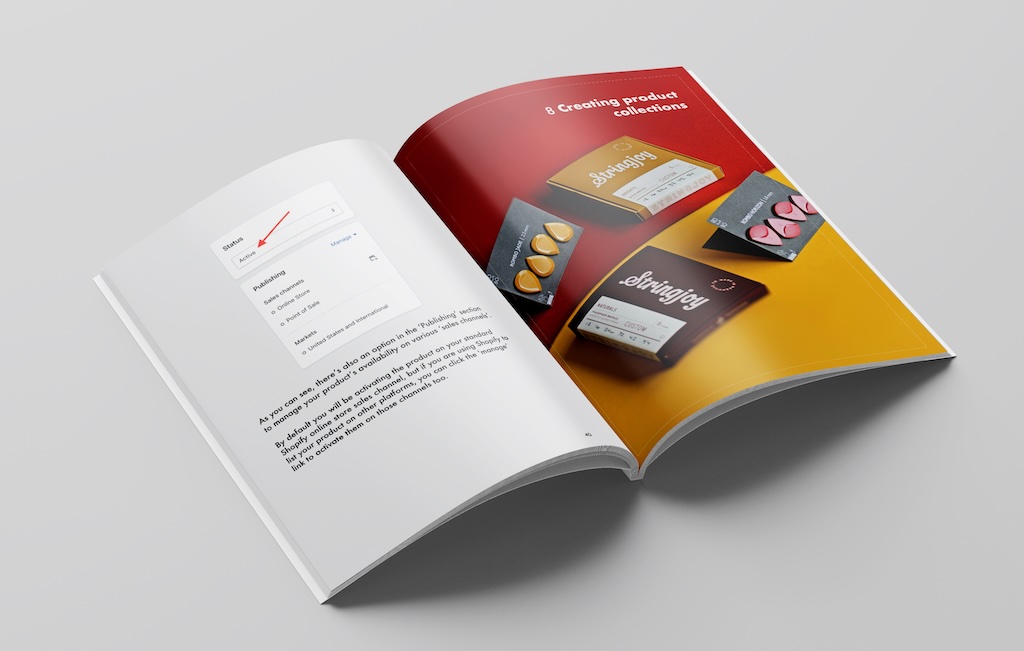
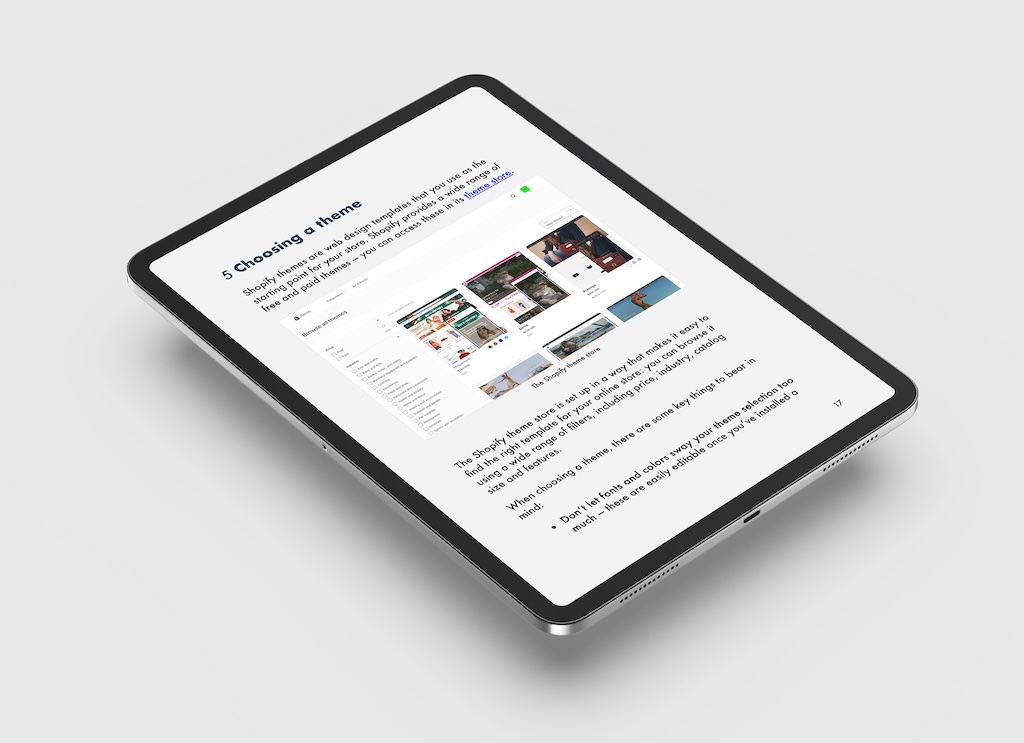
Comments (1)
Can you add the process to link to IngramSpark to order hard copies?