We have a strict honest review policy, but please note that when you buy through our links, we may receive a commission. This is at no extra cost to you.
Researched and written by Catherine Lynch; additional contributions by Chris Singleton.
Squarespace vs GoDaddy: which should you choose? In this post we compare both these website’s key features and help you decide which platform is the better solution for your business.
Let’s begin with a quick overview of both platforms.
An overview of Squarespace and GoDaddy
Squarespace and GoDaddy allow you to create and maintain a website, even if you don’t have coding skills.
Squarespace was created in 2003 specifically as a website building tool; over the years the ecommerce and marketing features have also been added to the platform.
Founded in 1997, GoDaddy is best known as the world’s largest domain name and website hosting company. Since 2017 however, it has also been offering website and store building services in the form of its ‘GoDaddy Website Builder’ platform.
You can now use both platforms to:
✓ create an online store
✓ sell and ship products
✓ host blogs
✓ run marketing campaigns.
According to internet statistics company Builtwith.com, around 1.8 million websites and stores are currently powered by GoDaddy’s website builder. Builtwith’s equivalent figure for Squarespace is 3.2 million live websites.
Let’s take a look now at how these websites look.
Templates
As with competing solutions, Squarespace and GoDaddy give you access to a range of templates that you use as the starting point for your website’s design.
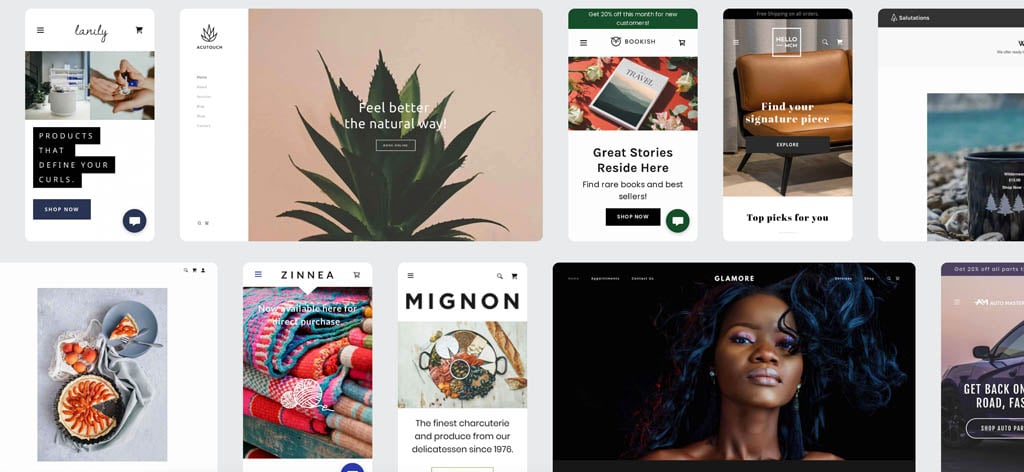
GoDaddy’s website builder provides you with more of them however: around 270 templates to Squarespace’s 170 or so.
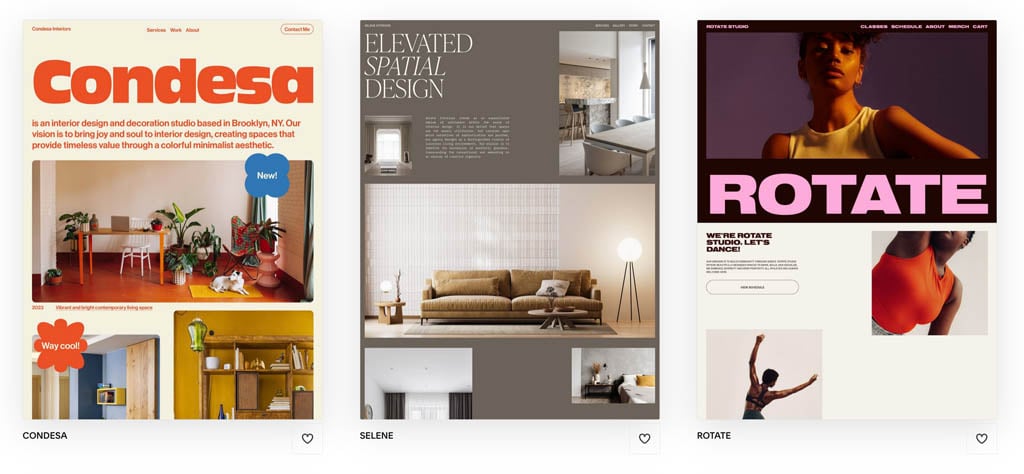
Both platforms give you the option of answering questions about your project during the onboarding process so that they can suggest a template to you (alternatively, you can opt to skip this process and pick one yourself).
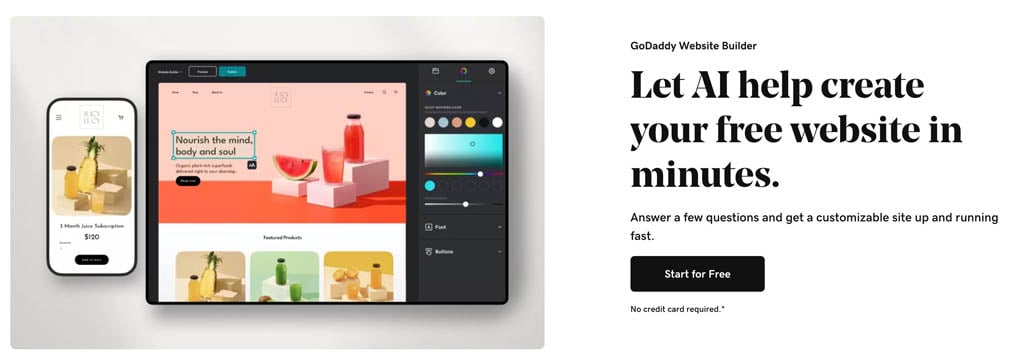
If down the line you need to change template however, there’s something to bear in mind.
With GoDaddy’s editor, you can change your theme in a few clicks. All you need to do is click the ‘try a new look’ button and you’ll see the changes. This allows you to test different template styles quickly.
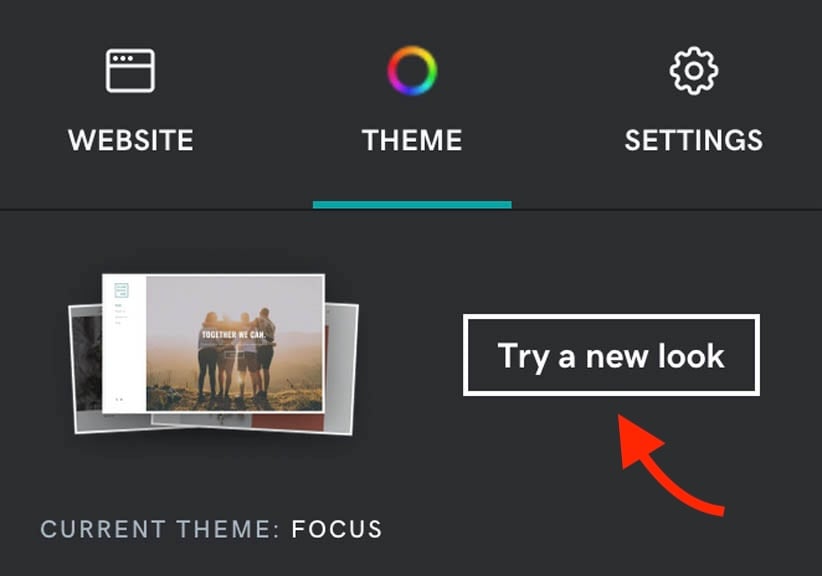
By contrast, Squarespace doesn’t allow you to switch to another template after you’ve installed one on your site.
However, you can change the colors and fonts of a Squarespace theme manually to replicate another template’s look. While this isn’t ideal, it does mean that you don’t have to repopulate your entire website if you want to change its style. But nonetheless, this lack of flexibility makes it more important, when using Squarespace, to pick your initial template carefully.
Quality of templates
Squarespace and GoDaddy’s templates have a professional look and feel. They are all fully responsive too, which means that your store’s layout and content will automatically adjust itself to display appropriately on phones, tablets, desktops etc.
In terms of the key differences between the templates’ appearance, it’s probably fair to say that GoDaddy’s range is slightly more ‘corporate’ or ‘businesslike’ than Squarespace’s.
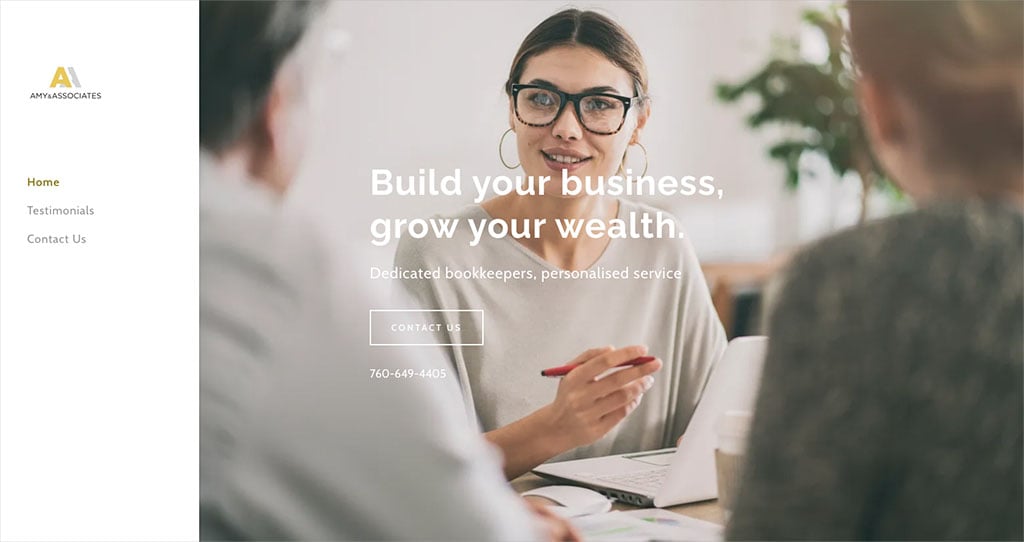
We found the Squarespace template range to be a bit more quirky or distinctive in nature — this possibly reflects the platform’s focus on more creative or artistic users (the platform is particularly popular with photographers, musicians and makers).
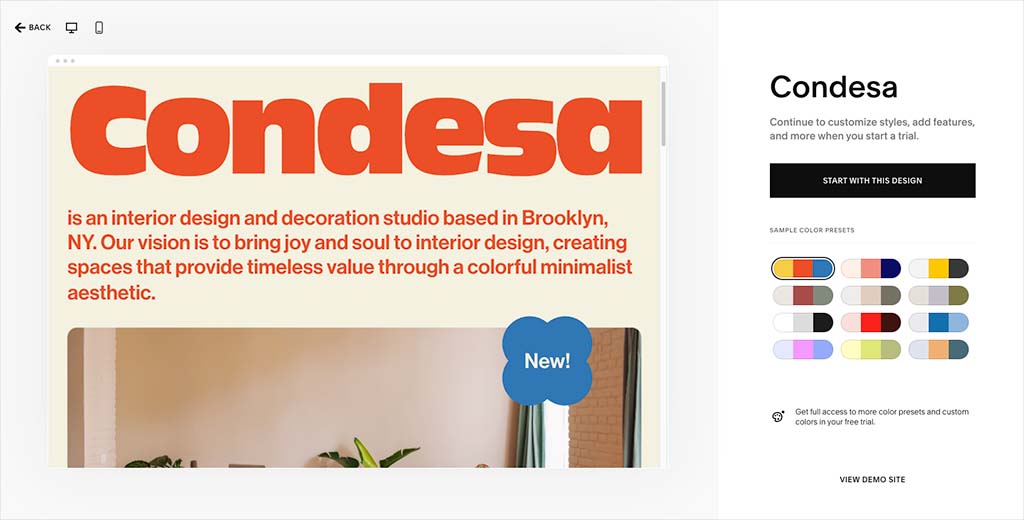
That’s not to say you can’t create a ‘corporate’ vibe using Squarespace — there are quite a lot of templates aimed at a business audience too.
Tip: You can browse all the GoDaddy templates here, or view all the Squarespace templates here.
Editing templates
Both platforms’ templates allow you to change colors and fonts easily; they also let you use video backgrounds on page header sections.
When it comes to typefaces, GoDaddy lets you work with 51 Google fonts, while Squarespace currently provides access to over 600 Google and 1000 Adobe fonts. Significantly, Squarespace lets you add your own custom fonts too (albeit via slightly tricky process involving adding custom CSS to your site) — we couldn’t find a way to do this in GoDaddy.
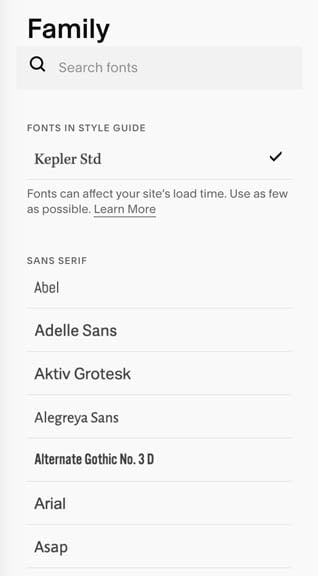
Squarespace’s much greater flexibility on the typeface front makes it a better choice than GoDaddy for creating a design that is fully aligned with your brand.
Content management system and ease of use
Ease of use
Both GoDaddy and Squarespace have user-friendly interfaces that make managing the content of your website easy to do. They work in a broadly similar way, with narrow menus on one side of the screen containing controls that let you edit or style your site content on the other.
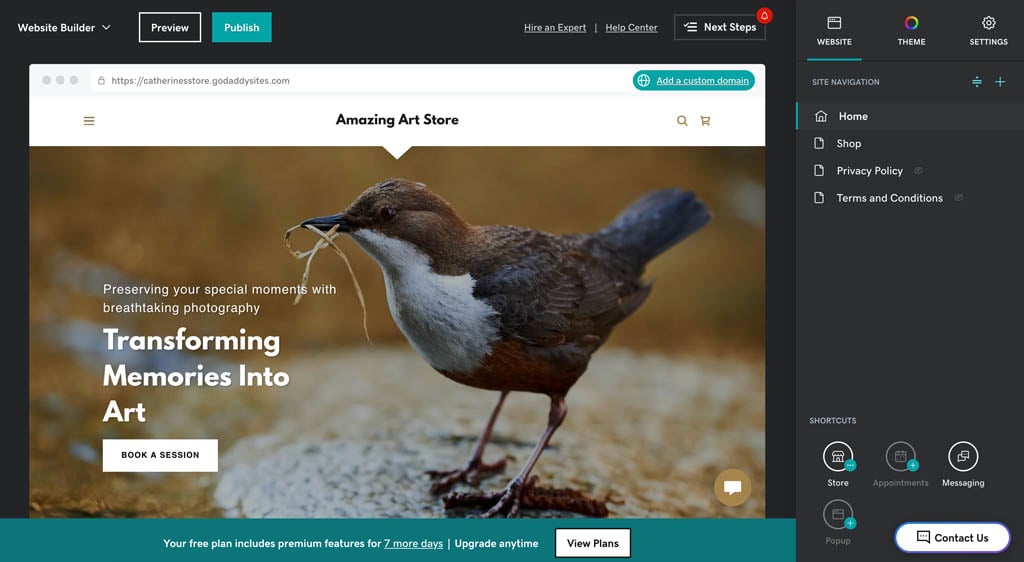
Both platforms’ site editors allow you to add components to the pages of your website and move them around easily. Squarespace is more flexible here however, because you’re dealing with a fully-fledged ‘drag and drop’ system that lets you add content blocks easily and place them anywhere you like on the page.
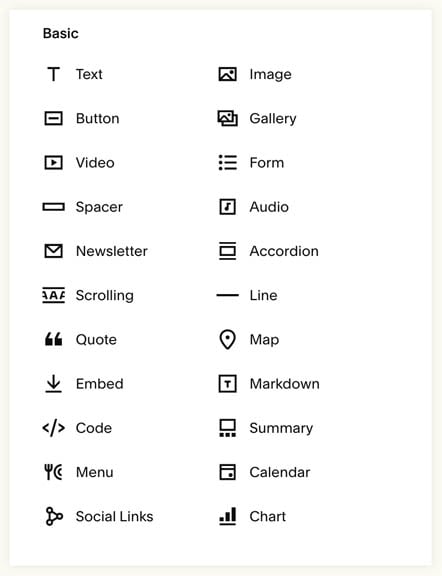
GoDaddy by contrast restricts you to moving items around by using ‘navigation arrows’ (see screenshot below). These do what they need to do — but don’t give you quite as much flexibility over design as Squarespace does.
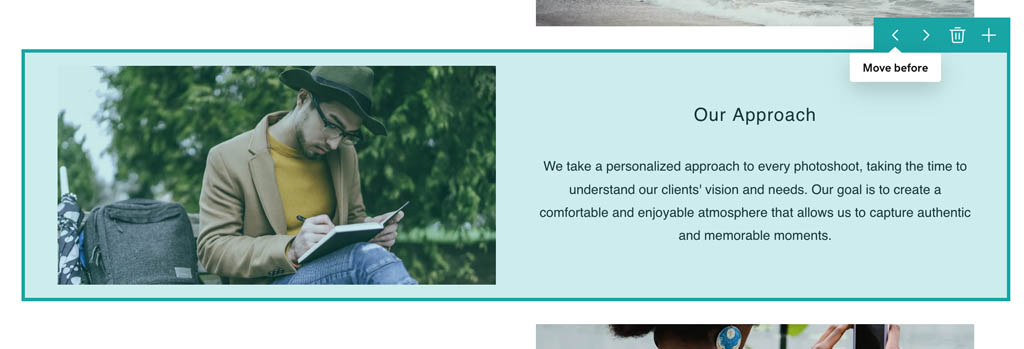
Squarespace also gives you more flexibility when it comes to editing the mobile view of your site — while GoDaddy creates this automatically for you, Squarespace gives you the option to show or hide specific elements on it (see screenshot below).
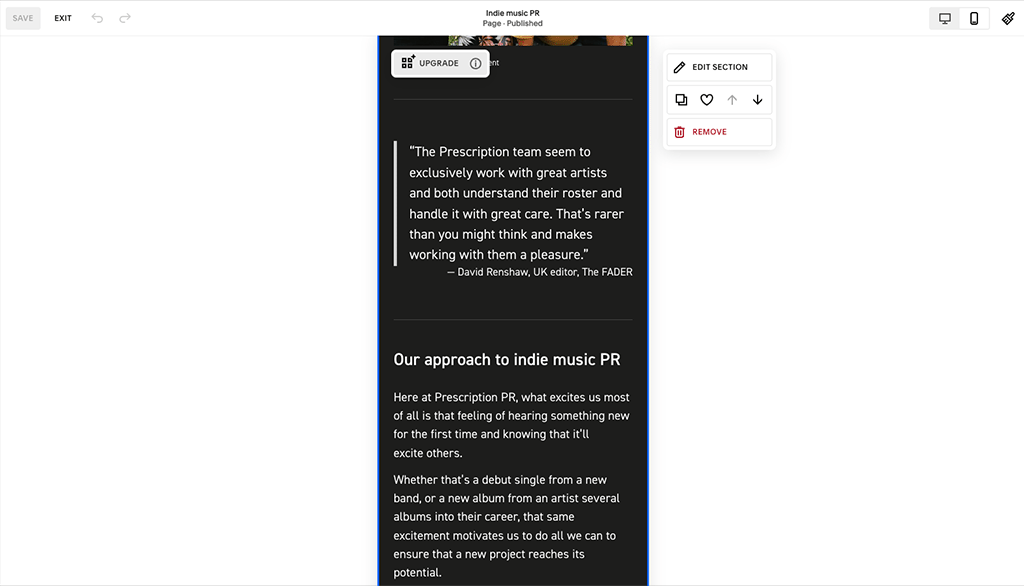
Ultimately, we didn’t find either platform particularly hard to use — but after our tests, we concluded that of the two platforms, the one containing more flexible and intuitive content management system is Squarespace.
Managing media
You can manipulate and edit your images easily in both GoDaddy and Squarespace.
In GoDaddy, the ‘GoDaddy Studio’ feature makes it incredibly easy to crop, filter and mask images, and its built-in image background removal tool can be used to significantly improve the appearance of subjects (or products) that have been photographed against busy backdrops.
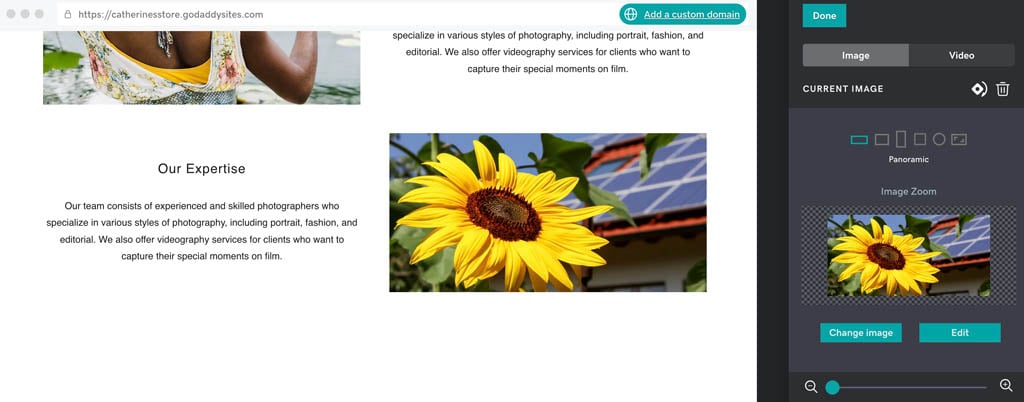
Uploading and manipulating images in Squarespace is also straightforward; similar image editing options are available (but not background removal). You can animate images quite extensively in Squarespace, however, which is not the case in GoDaddy.
A particularly nice image manipulation feature in Squarespace that you won’t find in GoDaddy is the option to optimize images for use across multiple devices. This is done by allowing you to set a ‘focal point’ for your pictures, which ensures that whenever your image is automatically cropped for viewing on a particular screen size, your chosen part of the image is always on view.
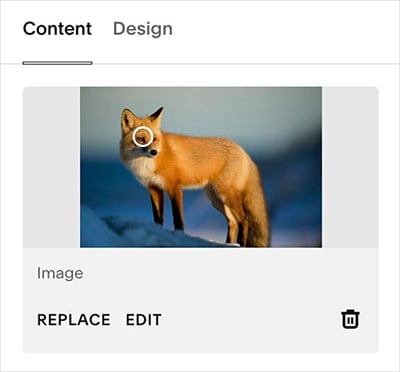
As for displaying your images, GoDaddy and Squarespace both provide you with a good range of gallery options, including carousel, grid and masonry formats. GoDaddy provides 10 types of galleries however, while Squarespace provides just 4.
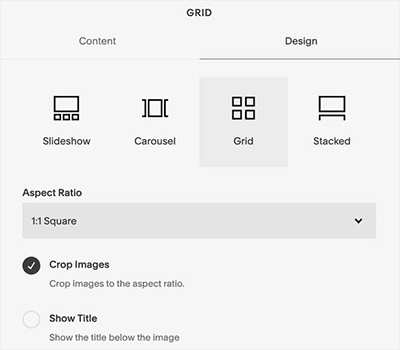
Adding stock photography
Squarespace and GoDaddy make it really easy to add stock photos to your website. Both have an integration with the free images site Unsplash, giving you access to a wide range of royalty-free photos that you can enhance your site with.
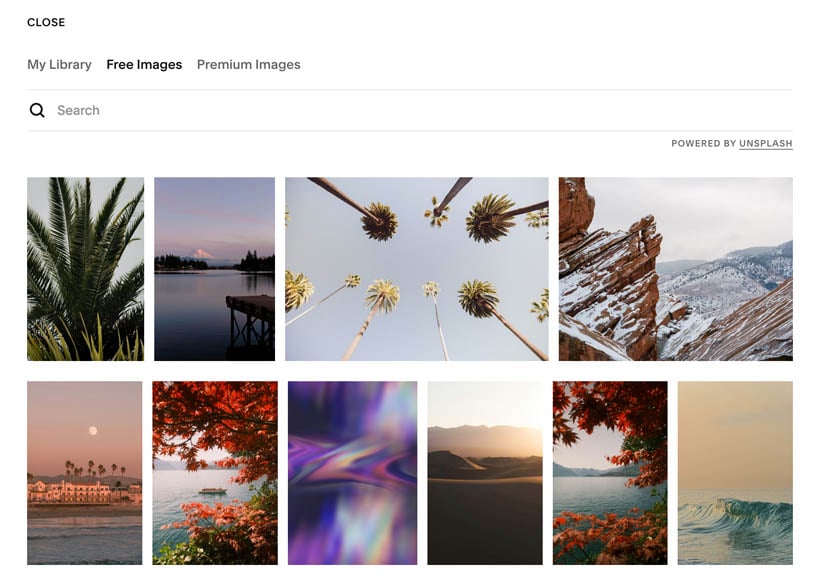
Both platforms also allow you to purchase stock photography too: GoDaddy via Shutterstock, and Squarespace via Getty.
Adding videos
GoDaddy and Squarespace templates allow you to make extensive use of video — you can either embed them from third-party services, or upload your own.
We discovered however that with GoDaddy, the video uploading feature is technically provided by Vimeo — you’ll need to connect a Vimeo account to your GoDaddy site to make the most of it (otherwise you’ll be capped at 3 video uploads, with a 5GB storage limit applying).
Squarespace by contrast lets you upload video backgrounds directly (with a cap of 30 minutes applying by default — you can extend this via an add-on fee).
User accounts
Squarespace offer 2 user seats, or contributors, on their personal plan. All the other available plans include unlimited contributors. GoDaddy also lets you make use of unlimited user accounts, but across its entire range of paid-for plans.
In this respect, both platforms are more generous than key rival Shopify, which restricts user access much more tightly across all its plans.
Editing site code
There are limitations to how much you can tweak either a GoDaddy or Squarespace website with code. Both platforms let you add HTML section blocks to your pages that you can use to insert code snippets (for widgets, forms etc.) but this won’t offer enough customization opportunities for many ‘pro’ website owners.
Squarespace is a bit more flexible here, however, because it lets you add CSS (Cascading Style Sheets) code to your site. This lets you make significant changes to the appearance of your website.
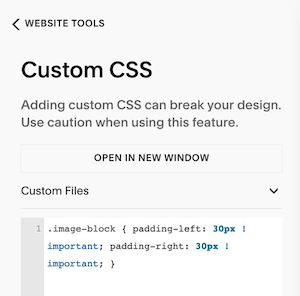
You should note that Squarespace doesn’t allow you to edit the entire CSS stylesheet — the CSS editor lets you overwrite aspects of it, or add to it. But nonetheless, because of its availability, it’s a win for Squarespace on the design flexibility front.
Version history and backups
When it comes to backing up your store, GoDaddy wins. This is because the platform automatically saves changes to your site for you.
Squarespace doesn’t do this, so you have to hit save all the time or risk losing your content if there’s an issue with your computer or Internet connection — something that has happened to us on quite a few occasions when testing Squarespace.
And if you make significant changes to your site, GoDaddy immediately creates a full backup for you and it’s very simple to revert to a previous version of your site. Again, this isn’t an option at all in Squarespace — so a thumbs up for GoDaddy here.
Mobile apps
Squarespace and GoDaddy both give you ways to manage your store on the go, via their mobile apps.
GoDaddy prorivdes multiple apps that relate to its broad portfolio of business activities, but the one you’ll need for managing your site is called ‘GoDaddy: POS & Tap-to-Pay’. This app is currently only available in the USA and Canada.
The GoDaddy app allows you to comprehensively track site activity and product orders from your phone; it also works with GoDaddy Payments, GoDaddy’s built-in payment processor, and allows you to take contactless payments.
User reviews of GoDaddy’s app are mostly positive. The Android version is rated 3.8 out of 5, while iOS users rate it 4.7 out of 5 in the Apple store.
With Squarespace, there are three mobile apps available:
- ‘Squarespace’
- ‘Acuity Scheduling Admin’
- ‘Acuity Scheduling Client’
You’ll need the ‘Squarespace’ app to manage your site using a smartphone or tablet. Its functionality includes letting you edit pages and posts, viewing analytics and managing ecommerce orders.
(The Squarespace scheduling app lets you facilitate or manage appointments via your site — as their name suggests, these are powered by Acuity).
User reviews of Squarespace’s app are mostly positive too. The Android version is rated 4 out of 5, while iOS users rate it 4.7 out of 5 in the Apple store.
Ecommerce features
So far, we’ve largely looked at the website building features of GoDaddy and Squarespace. But which platform is better for actually selling stuff?
Let’s dig into this now, starting with payment processing.
Payment gateways and transaction fees
To accept credit card payments online, you need to make use of a ‘payment gateway’: software that handles the transactions.
Both GoDaddy and Squarespace offer their own, built-in payment gateways: ‘GoDaddy Payments’ and ‘Squarespace Payments’ respectively.
GoDaddy Payments charges a credit card processing fee of 2.7% + 30c per transaction for online sales, and is limited to use in USA and Canada for now. Squarespace Payments is US-only, and charges 2.9% + 30c per transaction.
The alternative to using the built-in payment processing options in GoDaddy and Squarespace is to make use of an external payment gateway. These also charge a percentage fee for every transaction made via your online store (some also charge a monthly fee).
GoDaddy only integrates with three external payment gateways — Paypal, Stripe, and Square (and Square only works for users in the US, Australia, Canada and the UK). It doesn’t take a cut of your sales in addition to the charges you pay for your payment gateway.
Squarespace only offers integration with two external payment gateways, Paypal and Stripe.
And, unless you are on its more expensive ‘Basic Commerce’ or ‘Advanced Commerce’ plans, Squarespace applies a 3% transaction fee to online payments — on top of any credit card processing fees.
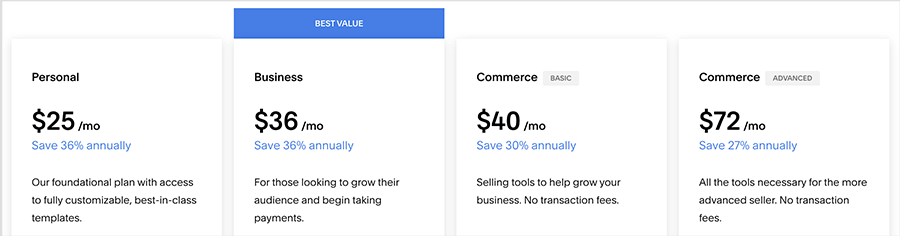
If you do opt for a Squarespace Basic or Advanced Commerce plan, then you only have to worry about the processing fee charged by either Stripe or Paypal (the two main payment gateway options available to you in Squarespace). These vary by territory.
Overall, GoDaddy has a slight edge when it comes to payment processing: there are more payment gateways available for it and there are no transaction fees to worry about on any plan.
Product Management
Product options and variants
GoDaddy caps the number of products you can sell at 5,000 on its ‘Commerce’ plan; your products can involve three product options (size, color, material etc.) and 100 variants (combinations) of these.
We found Squarespace to be considerably more generous here — it lets you work with up to 6 product options and up to 250 product variants. And you can sell up to 10,000 products too.
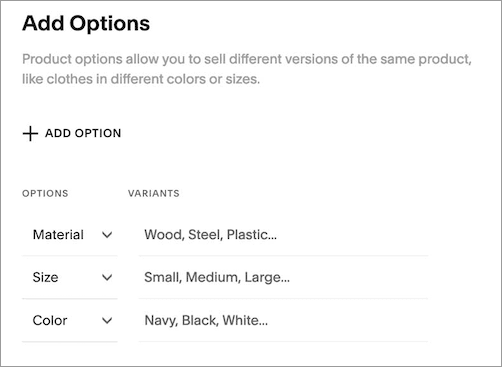
The standard GoDaddy options cover most store owners’ requirements when it comes to product options and variants, but merchants whose products come in a lot of shapes and sizes may find the options restrictive.
Selling digital products
Both GoDaddy and Squarespace let you sell digital products easily, with the process involved with adding a digital product to your store largely the same as that of adding a physical one.
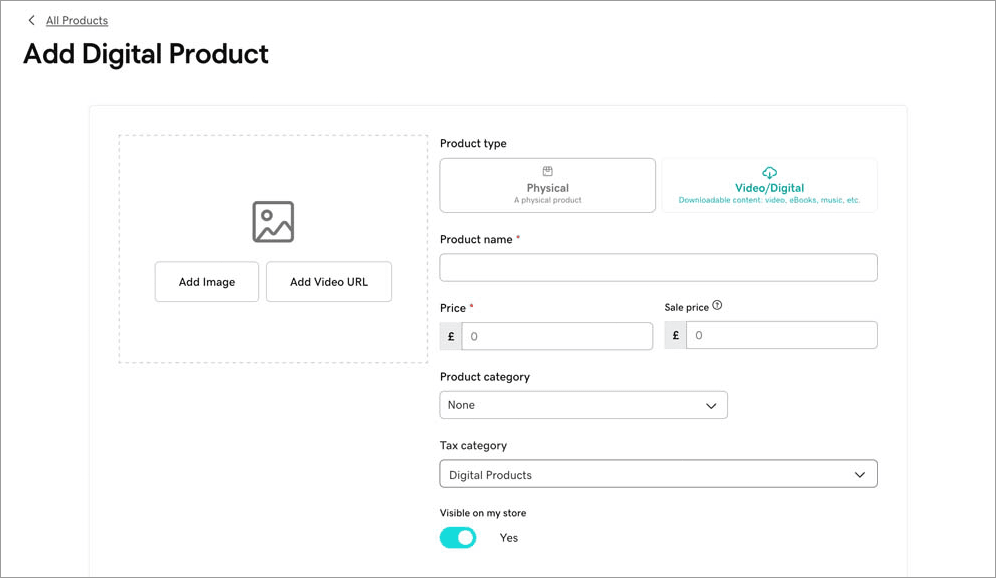
Both platforms treat digital products the same as physical products, in that they count towards your overall product limit.
When creating a digital product GoDaddy allows you to bundle 10 separate files into each digital product. There is a 2GB limit per file, which adds up to a file size limit of 20GB per product. This should be sufficient for most store owners, and is considerably bigger than the equivalent Squarespace limit of 300GB.
Squarespace allows you to use the platform to offer digital services and subscriptions as well as physical and digital products. To do so however, you’ll need to pay for its ‘Membership sites’ add-on.
When we tried selling digital goods with Squarespace, we found that it offered better IP protection for digital products than GoDaddy — in addition to letting a user download files immediately after purchase, an email containing a auto-expiring link to the file is sent to them (this link expires 24 hours after the purchase).
If a customer clicks on the link after it has expired, Squarespace sends the customer a new one. Currently, there are no limits on the number of times the file can be downloaded, or how many times a new link is sent, but these steps do make it difficult for a customer to share the download link.
Shipping
When it comes to shipping your products to your customers, GoDaddy is a little bit more flexible than Squarespace.
Squarespace allows you to offer:
- free shipping
- flat rate shipping
- weight-based shipping
- carrier calculated shipping
- in-store pickup.
GoDaddy lets you provide all the above, but also offers percentage rate shipping.
In terms of carrier-calculated shipping, where you ship your items via specific postal services and display their real-time rates at checkout, both Squarespace and GoDaddy faciliate this. However, GoDaddy is more flexible here, as it offers users in more countries the option to ship items this way. While Squarespace limits you to using this shipping method in the USA, and only with Fedex, UPS and USPS, GoDaddy works with the following carriers:
- UPS
- USPS
- FedEx
- Australia Post
- Canada Post
- Brasil Correios
- Egypt Post
- Empost
- Saudi Post
So overall, it’s a bit of a win for GoDaddy when it comes to shipping items.
Dropshipping and print-on-demand
Dropshipping is a way of selling goods where you don’t make, purchase, store or deliver any products yourself. Instead, you take orders for items via an online store, and pass these onto a supplier. The supplier then sends the relevant products to your customer and charges you a fee for doing so.
(We explain the process in more depth in our ‘What is Dropshipping?’ video, below.)
Print on demand works in a similar way, but instead of dealing with pre-existing goods, you design items that made — or ‘printed’ — by a supplier when a customer places an order for one of them.
We feel that Squarespace is much better than GoDaddy when it comes to both ways of selling, because it lets you pay extra to use dropshipping and print on demand ‘extensions’ like Spocket, Printify or Printful. These add-ons automate the process of selling goods using these business models.
By contrast, GoDaddy doesn’t really offer any built-in features or integrations that facilitate dropshipping or print on demand. You can technically dropship with the platform — by accepting orders and manually passing them on to a supplier of your choice — but in truth, of the two solutions, the better tool for doing this sort of thing is definitely Squarespace.
Point of sale functionality in Squarespace vs GoDaddy
Point of Sale (or ‘POS’ ) features let you accept payments for goods in person at a physical location — a retail outlet, event, market stall etc. This is typically done using a card reader and other selling hardware. The nice thing about POS is that every sale you make offline is synced with your online store data, and inventory levels adjusted accordingly.
With GoDaddy, if you are based outside the USA, you’ll have to use POS equipment provided by one of the platform’s three payment gateway providers. They are Paypal, Stripe, and Square.
However, GoDaddy merchants in the USA and Canada can also make use of GoDaddy’s own POS hardware — GoDaddy card readers and screen terminals are available, or alternatively you can use GoDaddy’s handy mobile app as a ‘virtual terminal’ for accepting card payments.
The costs for GoDaddy’s POS hardware are as follows:
- GoDaddy ‘Smart Terminal’ — $499
- GoDaddy ‘Smart Terminal Flex’ — $299
- GoDaddy card reader — $99.
Significantly, GoDaddy’s POS system can be used on any of its three website plan — you don’t need to be on the ‘Commerce’ plan to start selling in person.
Squarespace users have access to POS functionality using the Square platform, and card readers linked to mobile devices — but only if they’re based in the United States of America.
That said, you can enhance the POS features of Squarespace by using the ‘SKU IQ’ add-on. This connects Squarespace with other POS systems like Square, Clover, and Lightspeed. The bad news is that it costs $35 per month, on top of any fees from the third-party POS service.
So overall, it’s a win for GoDaddy when it comes to POS.
Related resource: Shopify POS guide
Multi-currency selling
On a GoDaddy store, your options for displaying products in different currencies are very limited. While GoDaddy lets you accept 18 different currencies, you can only choose one to use on your store. This is fine if you only ever intend to sell your products in one market, but not great if you have international selling ambitions.
However, so long as you are based in the USA and use one of GoDaddy’s marketplace integrations, GoDaddy can assist you with making international sales, so long as you list your GoDaddy products on other platforms too.
GoDaddy integrates easily with:
- Amazon
- Etsy
- Ebay
- Google Shopping
- Walmart.
Displaying your products in these marketplaces automatically shows in the currency of the country of the visitor.
You should note however that some integrations are not available in all countries yet, and that GoDaddy applies a limit of 50 marketplace orders per month to users, restricting your ability to sell a large number of products internationally via online marketplaces.
As for Squarespace, like GoDaddy, it limits you to displaying prices and accepting payment to just one currency; and as with GoDaddy, a workaround of sorts exists if you connect your store to other online marketplaces. This is done via the ‘Trunk’ app, which costs $35 per month.
Additionally, some third-party Squarespace developers offer custom coding services to show prices in multiple currencies — but these can be expensive or template-specific.
Multi-currency selling can improve sales rates considerably, so it’s a shame that neither GoDaddy or Squarespace handle it as well as they could. if this way of selling is particularly important to you, there are better platforms to use than Squarespace or GoDaddy — the best option on this front probably being Shopify.
Multilingual selling
Unfortunately for GoDaddy users, there is no multilingual functionality available at all int the platform. To create multilingual sites, you’d need to build lots of individual versions of your sites on separate domains and translate them one by one (with all the work and financial headaches that might entail).
On Squarespace, you can use the built-in Weglot integration to create a multilingual version of your site — but Weglot is expensive, especially if you’re working on a website with a high word count (see screenshot below for pricing details).
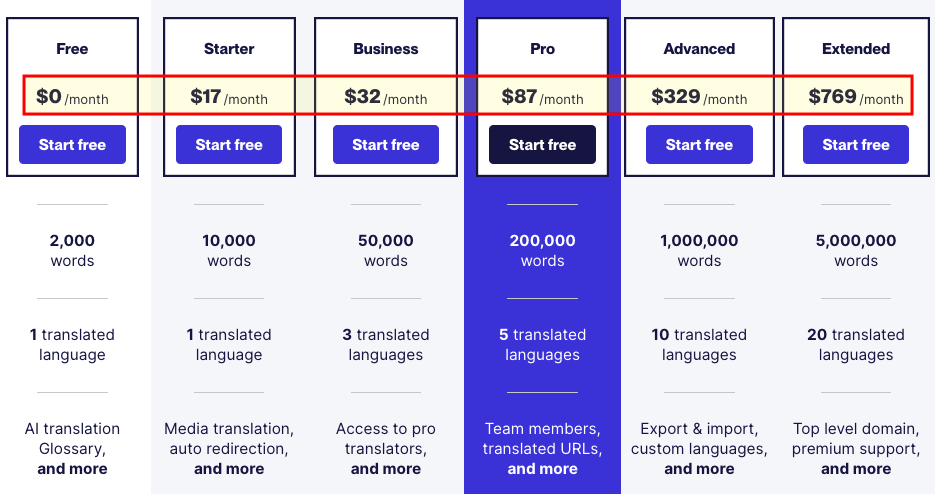
On the plus side, the Weglot integration is really easy to set up and avoids the need for you to build lots of different versions of your site — so overall it’s a win for Squarespace here.
Abandoned cart features
Both GoDaddy and Squarespace provide abandoned cart features that allow you to send an automated follow-up email to visitors who don’t complete a purchase. This makes it possible to send these ‘warm leads’ an incentive like a discount code to encourage them to complete their purchase.
We found setting up abandoned cart saving to be easy enough on both platforms. However, our testing revealed GoDaddy to be more flexible than Squarespace here — while Squarespace only gave us the option of sending an abandoned cart reminder 24 hours after it was abandoned, GoDaddy let us choose between a 20 minute, 1 hour or 24 hour gap.
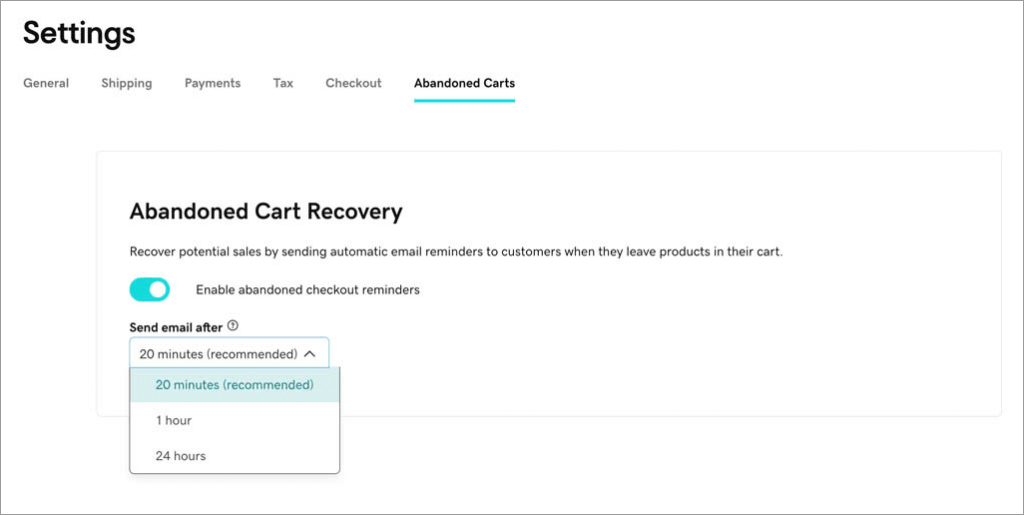
Accessing abandoned cart saving functionality in GoDaddy is cheaper too — it’s available on its $20.99 ‘Commerce’ plan, while Squarespace requires you to subscribe to a $52 ‘Advanced Commerce’ plan to access this feature.
So, because its cart saving feature is more customizable and cheaper too, it’s a win for GoDaddy here.
Tax calculations
Squarespace’s automatic tax calculation feature is provided by Taxjar — you get access to this if you’re on one of its ‘Commerce’ plans. Significantly, the integration can only be used in the USA (you can manually set tax rates for other specific locations, though).
Automatic tax calculation is also possible in GoDaddy, if you’re on its ‘Commerce’ plan. This lets you make use of an integration with the tax calculation service Avalara. Unlike Squarespace’s integration with Taxjar, however, multiple countries are supported.
Search Engine Optimization (SEO)
Getting search engine optimization right is a vital part of running an online store. Good performance in search results means more traffic to your site and, by extension, sales. So how do GoDaddy and Squarespace stack up on this front?
GoDaddy SEO
Like many of GoDaddy’s website building features, the SEO tools on offer from the platform are aimed at relative beginners.
GoDaddy’s site builder does certain important SEO things well, providing:
- an automatically generated XML sitemap (which helps search engines crawl and index your pages)
- fully responsive, mobile-friendly templates
- an easy way to edit page meta descriptions (the site descriptions that appear in search results)
- access to ‘alt text’ tags for images
- a 99.9% uptime guarantee for your site.
GoDaddy also gives you a useful ‘optimization wizard’ SEO tool that provides accessible step-by-step assistance for working on your site’s keywords and on-page content. Available on most of the GoDaddy plans, it works by looking at your content and making keyword suggestions for you based on target phrases you enter. (You are then given the option to apply the suggested changes to your content.)
However, when creating test sites with GoDaddy, we discovered two major limitations to its SEO features:
- You get limited editing of page URLs.
- You have no control over 301 page redirects.
This means that if you change a page URL or delete one, you may lose traffic (accordingly, you’ll always need to think very carefully about how you futureproof your GoDaddy URLs when creating pages).
Hiring GoDaddy to do your SEO
Interestingly, GoDaddy gives you the option to pay the company to optimize your site for you via its ‘SEO Services’ offering. Pricing for this bespoke one-to-one SEO service — which is probably of most use to total SEO novices — is negotiated based on your SEO needs.
Squarespace SEO
Squarespace is, in general, more flexible than GoDaddy on the SEO front — it lets you configure pretty much all the key SEO components — including page URLs and redirects.
Unlike GoDaddy however, it doesn’t give you any built-in tools for refining your content from an SEO perspective (you can however, use third-party tools like SEOSpace or Yoast’s Real Time Content Analysis to help with this).
Overall, because it gives you more control over SEO elements, we’d give the win here to Squarespace.
Blogging
Blogging is usually crucial to traffic generation, so it should be no surprise that both Squarespace and GoDaddy provide built-in blogging tools.
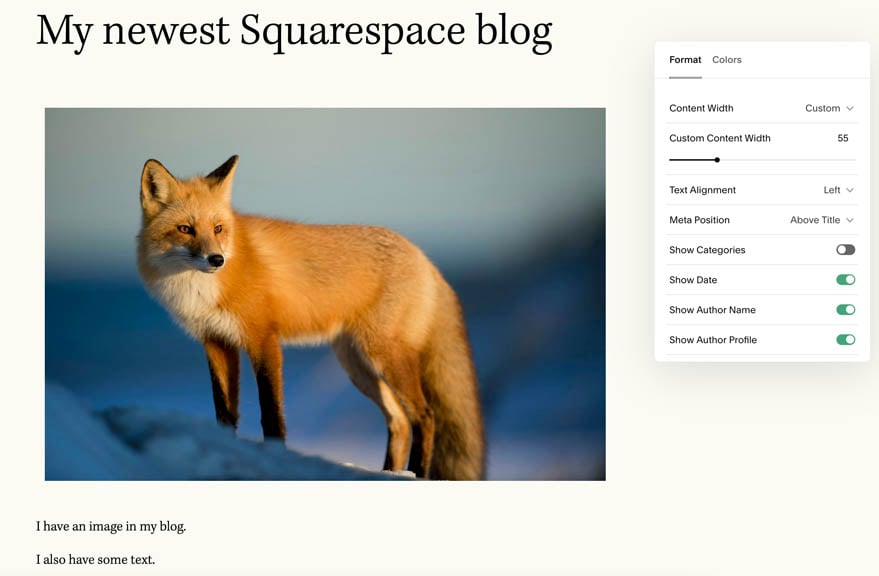
Both platforms provide a similar level of blogging functionality, but we found Squarespace to be a bit more flexible when it comes to post categorization (it allowed us to make use of categories and tags, while GoDaddy only let us use tags).
The main problem we encountered when testing Squarespace’s blogging tool was its complete lack of autosave and revision history features. This means that if you’re not hitting the save button regularly, you may be at risk of losing content.
Email marketing in GoDaddy and Squarespace
GoDaddy and Squarespace both offer built-in email marketing tools. Both of these offer fairly similar functionality, letting you send professional-looking newsletters that will meet the requirements of most merchants.
The main difference to watch out for here is the fact that while GoDaddy bundles this feature on its plans, Squarespace charges extra for it.
On its ‘Premium’ plan, GoDaddy lets you send up to 25,000 emails a month; this rises to 100,000 emails a month on its ‘Commerce’ plan. Given that dedicated email marketing tools can be quite expensive, GoDaddy’s generous approach here is commendable.
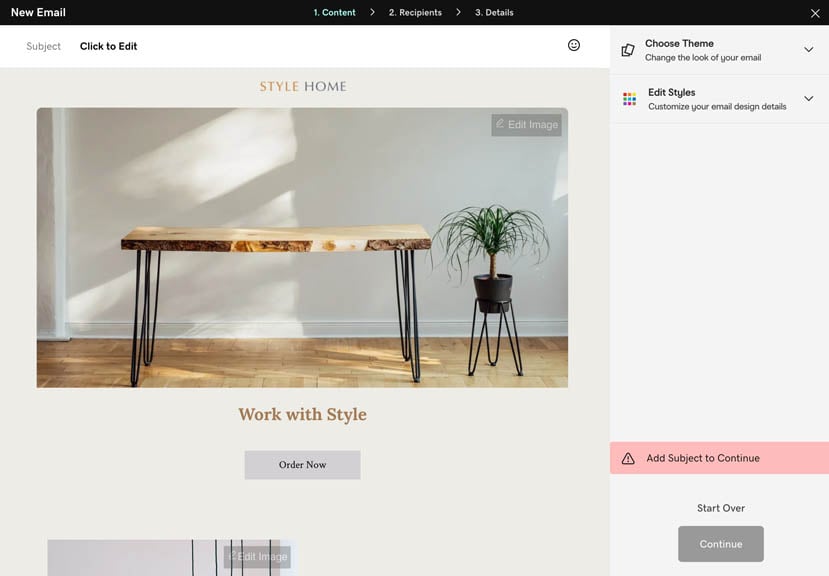
With Squarespace, accessing email marketing means subscribing to a ‘Squarespace Email Campaigns‘ add-on. This lets you send 500 to 250,000 emails per month, depending on how much you pay — plans range from $5 to $48 per month, and depending on the one chosen let you send between 500 and 250,000 e-newsletters per month.
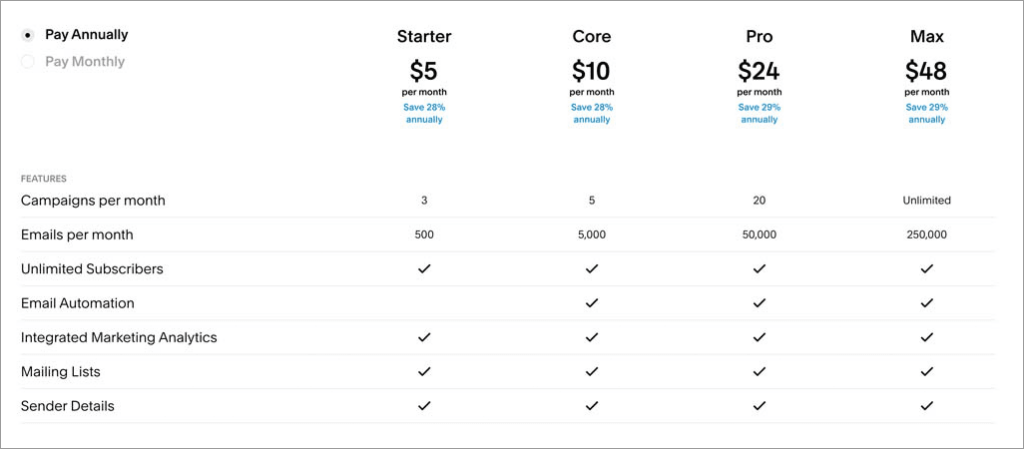
It has to be said that you can’t expect much in the way of sophisticated automation features from either platform’s email marketing tool: if you want to create a customer journey that you can customize to the nth degree with multiple trigger types, you are better off using a dedicated email marketing solution like MailChimp or GetResponse.
However, if all you need to do is send e-newsletters periodically, either of these tools will do the job, with GoDaddy’s having a price advantage over Squarespace’s.
Apps and integrations
A key difference between GoDaddy and Squarespace is the extent to which you can integrate the platforms with third-party tools, and add bespoke functionality to your store.
GoDaddy provides a few integrations with the biggest social networks and online marketplaces — you can connect it to (and sell on) platforms like Facebook, Instagram, Amazon, eBay and Google easily. But unlike most other popular e-commerce solutions, GoDaddy doesn’t have an app store — meaning that you’ll be unable to buy add-ons that increase your store’s functionality.
Like GoDaddy, Squarespace provides built-in integrations with a range of other third-party services (these include Mailchimp, OpenTable or Amazon). You have to be on a ‘Business’ or higher plan to use of these, however.
But Squarespace also has a growing library of ‘Squarespace extensions’. These are apps you can pay for to add functionality to your website.
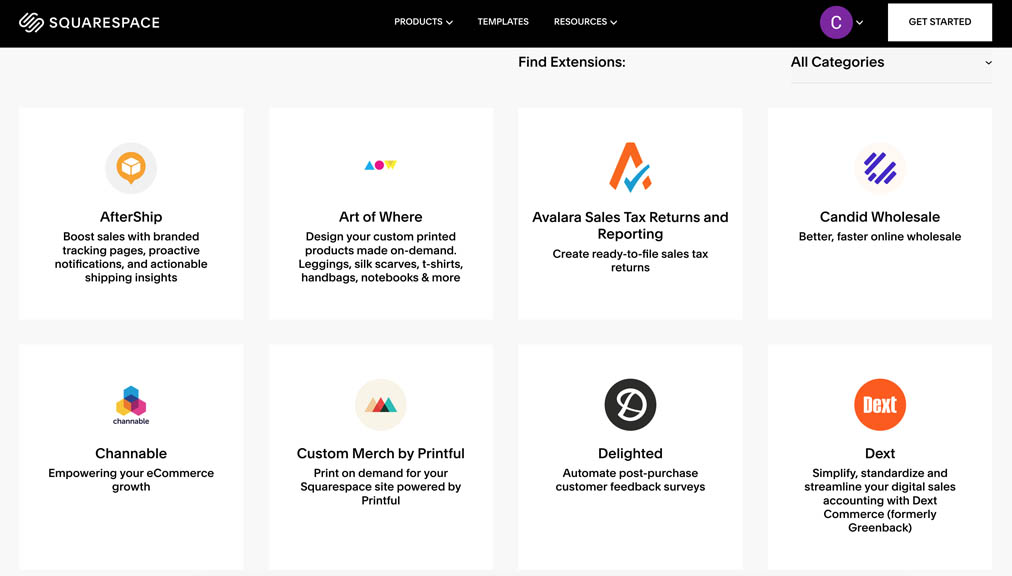
These include dropshipping, print on demand and shipping integrations; a few apps are also available that help with business admin (for example accounting and tax return apps).
Squarespace also lets you make use of the syncing tool Zapier, which allows you to create bespoke ‘zaps’ between Squarespace and other tools — these share data between them and let your Squarespace site take advantage of some of their features. To get the most out of Zapier usually involves a monthly fee, but used well, it lets you extend the functionality of a Squarespace site significantly.
Unfortunately, GoDaddy doesn’t yet support Zapier.
Another way to add functionality to a Squarespace site is to make use of third-party Squarespace plugins. These are code snippets that, when added to a Squarespace site, can lead to improved visuals or functionality.
Ultimately, because of its app store, its support for Zapier and the range of third-party plugins available for it, Squarespace is the more customizable tool.
Customer support
Both GoDaddy and Squarespace offer customer support. But in terms of the number of support channels available, GoDaddy wins.
First, it provides live chat and phone support across all its plans. Phone support is 24/7 in most regions (live chat is 24/7 in all) and locating the company’s phone number on GoDaddy’s contact page couldn’t be easier, which is refreshing (most competing platforms bury this kind of support information).
In addition, GoDaddy provides via support via X (Twitter), WhatsApp, SMS (depending on region) and online help pages.
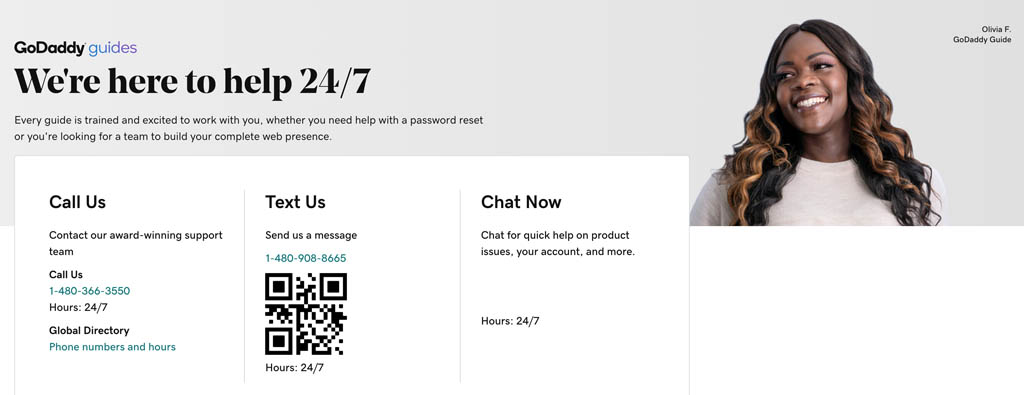
A quick word of warning about GoDaddy’s help pages, however: always check that the help article you access actually relates to the GoDaddy website builder tool. Because of the wide range of tools and services provided by GoDaddy, it’s quite easy to discover you’re reading a GoDaddy article that has nothing at all to do with the GoDaddy Website Builder!
And our view is that there’s a bit of room for improvement with GoDaddy help pages in general — while conducting research for this comparison, we struggled on quite a few occasions to locate the information we needed about a particular feature. A lot of the time, we ended up either not being able to find a relevant support page, or worse, being directed to a page that no longer existed.
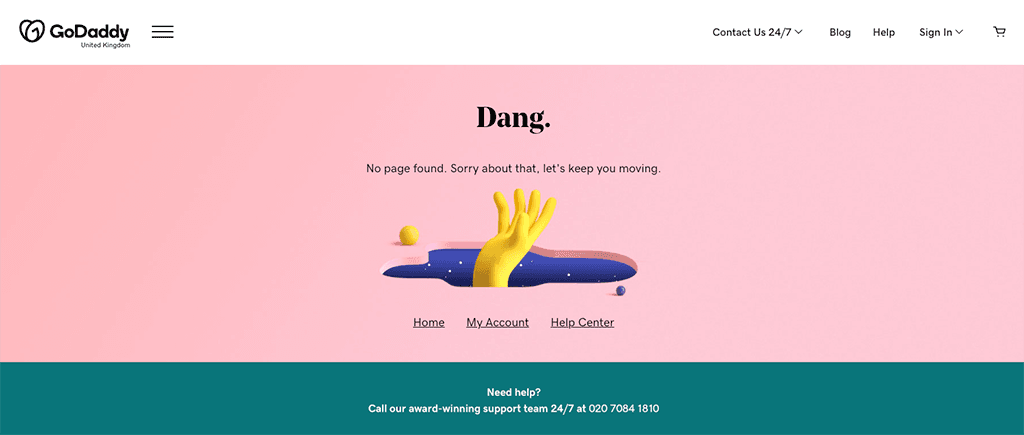
As for our experience of dealing with GoDaddy’s customer support team, this was a bit of a ‘mixed bag’ situation too. We used their live chat service twice to get in touch with the company, and on one occasion the wait time was very long — 17 minutes. The second time we were connected instantaneously, but the answer provided to our query (about automatic tax calcuation) was vague and inadequate.
Squarespace’s support offering is more limited — live chat and email support are available, but significantly, you can’t phone Squarespace for support.
We found the process of getting in touch with Squarespace’s customer support team frustrating, too — we couldn’t access contact details until we’d searched for a solution to our problem first.
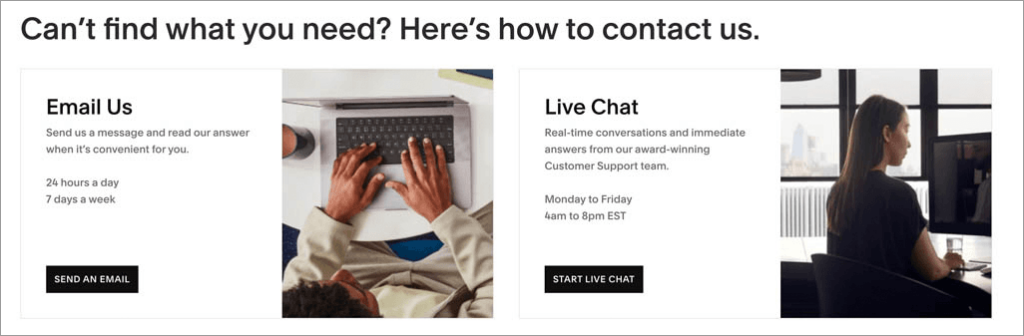
In terms of the quality of support, we found the Squarespace support materials to be considerably higher in quality than the GoDaddy equivalents; in terms of our experience of the Squarespace live chat service, we found the wait times to be slightly shorter (and the communication better — more immediate and comprehensible answers were given to our queries).
One area where GoDaddy’s support materials do have an edge over Squarespace’s involves translation — they are available in considerably more languages.
Pricing and value for money
GoDaddy pricing
There are three monthly pricing plans available for the GoDaddy website builder in the USA:
- Basic — $10.99 per month
- Premium — $14.99 per month
- Commerce — $20.99 per month.
(In other territories a slightly different structure can apply, with broadly similar fees pplying, however.)
GoDaddy offers discounts of 15% – 34% on these monthly fees for the first year if you pay for your plan upfront on an annual basis (see screenshot below).
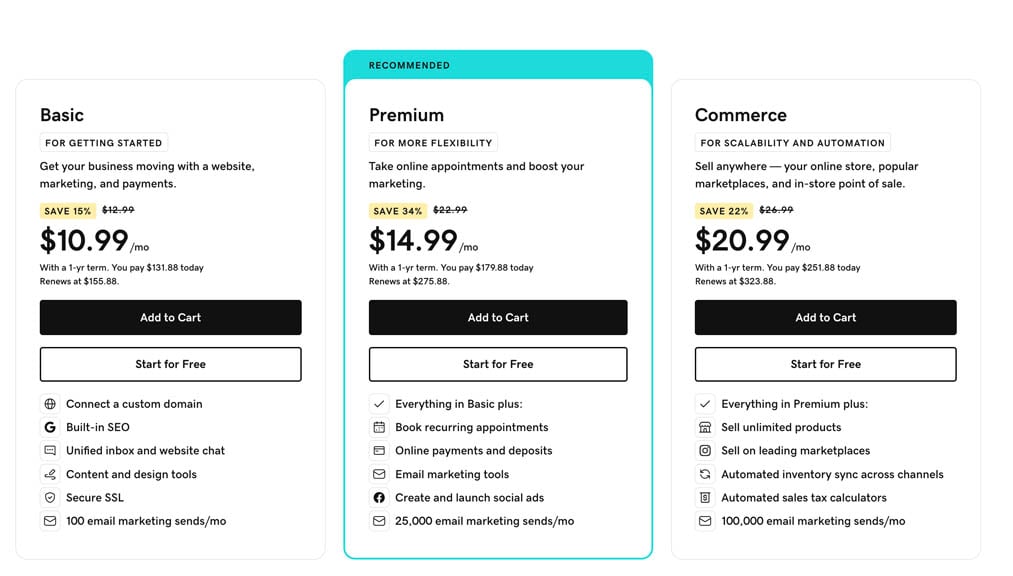
The good news is that with GoDaddy, you can create an entirely free website. It has to be said that this is pretty basic, though — you won’t be able to sell anything with it and you’ll need to be able to live with GoDaddy advertising on it.
On the plus side, you can use your free site forever. You simply start paying when you want to use the features that come with the paid plans.
All GoDaddy paid plans allow you to:
- create a site with its website builder
- connect a custom domain name to your site
- accept online bookings
- use ‘GoDaddy Payments’ to sell products in a physical store (USA and Canada only)
- access marketing analytics
- Send marketing emails
- acces 24/7 customer support.
As you go up the GoDaddy pricing ladder, you get access to more features.
The main differences to watch out for between GoDaddy price plans are:
- Ecommerce — only the ‘Commerce’ plan lets you create a fully functional, standalone online store.
- Search Engine Optimization (SEO): the ‘basic’ plan doesn’t give you access to GoDaddy’s full SEO features.
- Recurring appointments: the ‘Premium’ and ‘Commerce’ plans allow you to let users pay to attend recurring events and request email/SMS reminders for them.
- Email marketing limits: this varies according to plan. The ‘Basic’ plan lets you send 100 emails per month; ‘Premium’ lets you send 25,000; and the ‘Commerce’ plan facilitates 100,000.
Now, although its ‘Commerce’ plan is technically the only GoDaddy plan that lets you build an online store, it’s important to note that the other plans do facilitate some online selling.
If you’re selling services that don’t involve a physical product, you can do that using GoDaddy’s ‘Premium’ plan; and you can use any paid-for GoDaddy plan to take in-person payments or send people payment requests.
However if it important to note that only the ‘Commerce’ plan lets you sell a catalogue of physical goods on your online store.
Squarespace pricing
There are four main Squarespace pricing plans available:
- Personal — $25 per month
- Business — $36 per month
- Basic Commerce — $40 per month
- Advanced Commerce — $72 per month
These plans work out around 27% to 36% cheaper if you pay on an annual basis — $16, $23, $28 and $52 per month respectively. If you pay annually for your Squarespace plan, you’ll get a free custom domain for your first year of service too.
To help you decide whether Squarespace is the right product for you, a 14-day free trial is available, which you can access on the Squarespace website.
The key differences between the Squarespace plans involve:
- access to ecommerce features
- whether you can add custom CSS and scripts
- integrations with third-party apps
- the number of contributors to your site you can have.
As you might expect, you get more functionality in all the above areas as you go up the pricing ladder.
You also avoid transaction fees if you’re on one of the commerce plans.
In addition to the main Squarespace plans listed above, there is a ‘Squarespace Enterprise’ plan to consider. The pricing for this is negotiable and based on your requirements.
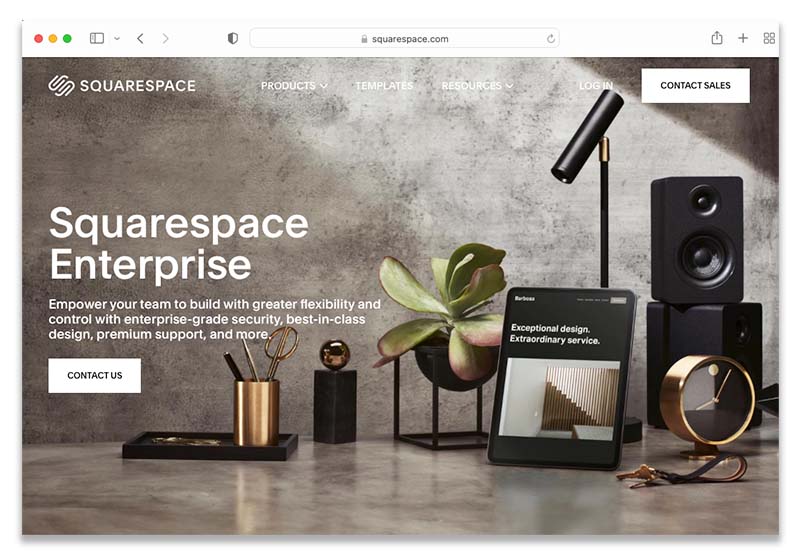
Overall, the most obvious difference you’ll notice between Squarespace and GoDaddy pricing is that GoDaddy is a lot cheaper — its most expensive plan costs just a third of the most expensive Squarespace plan, while offering quite a lot of the same core functionality (plus more generous email marketing tools).
In terms of overall value for money though, the picture is more nuanced: yes, you pay more for Squarespace, but there are some key things that you get from it that may make you feel it’s worth it. For us, the better SEO features, the dropshipping options and the functionality for monetizing content generally justify Squarespace’s higher cost.
Squarespace vs GoDaddy: the conclusion
Squarespace or GoDaddy’s website builders both give you a low-cost, easy way to get one off the ground.
Where user-friendliness is concerned, we ultimately found it easier to make a professional-looking website using Squarespace. Its drag-and-drop editor is more intuitive to use and its templates have more ‘wow’ factor.
Squarespace also wins when it comes to extensibility. Thanks to its extensions store, its integration with Zapier and the range of third-party plugins available for it, it’s possible to extend the functionality of a Squarespace site in many more ways than a GoDaddy one. The most significant implication of this is the fact that Squarespace can be used easily for dropshipping and print-on-demand implications, while GoDaddy can’t.
And Squarespace is in general the stronger option for ecommerce. In addition to facilitating dropshipping, it allows you to sell more products than GoDaddy (and in more variants too). It’s also considerably better than it for selling gated content or digital memberships.
However, GoDaddy is the better option for point of sale and in-person selling, because it integrates with more POS solutions. Squarespace only works with Square, and only in the US.
GoDaddy also works with more payment gateways, and unlike Squarespace, lets you accept Google Pay payments.
It also wins when it comes to cost: GoDaddy is significantly cheaper than Squarespace, and if all you need is a simple website with a few products for sale on it, then there’s a case to be made for using it over Squarespace.
Overall, it’s fair to say that judged on features alone, the winner in this shootout is — on balance – Squarespace. The two products are quite evenly matched however, so we’d strongly recommend that you try both Squarespace and GoDaddy before deciding on one or the other. You’ll find links to the free trials of both Squarespace and GoDaddy below:
I’ll leave you with a summary of the key reasons to use either platform over the other — and if you have any questions, do leave a comment!
Pros and cons summary
Key reasons to use GoDaddy over Squarespace
- GoDaddy offers a wider range of templates.
- Changing your website theme in GoDaddy is much easier.
- Godaddy gives you more image gallery options.
- It gives you automatic saving and site backups.
- GoDaddy works with more payment gateways (and unlike Squarespace, works with Google Pay).
- There are more flexible abandoned cart options in GoDaddy.
- GoDaddy offers SEO services.
- Unlike Squarespace, Godaddy provides phone support.
You can access a free trial of GoDaddy here.
Key reasons to use Squarespace over GoDaddy
- Squarespace templates have more wow factor.
- Squarespace gives you access to more fonts (over 600 Google fonts and 1000 Adobe fonts).
- Its drag-and-drop editor is more intuitive.
- It gives you unlimited storage for media content (excluding videos)
- It allows you to sell more products and lets you work with more product options and variants.
- It offers simple protection for digital downloads.
- Dropshipping and print-on-demand selling are much easier to do in Squarespace.
- Multilingual functionality is available via the Weglot integration.
- Squarespace gives you more control over SEO.
- You can integrate the platform with a much wider range of third party services thanks to a dedicated app store.
You can try Squarespace for free here.
Alternatives to Squarespace and GoDaddy
Key alternatives to Squarespace and GoDaddy include:
Of these, BigCommerce and Shopify are the best hosted solutions for ecommerce applications; Wix and WordPress are good choices for more content-based sites (that said, WordPress can be an excellent choice for an ecommerce site when used in conjunction with WooCommerce).
Our Wix vs Shopify vs Squarespace blog post is worth a particular look if you’d like to see how Squarespace stacks up against two of its main competitors; similarly our Shopify vs GoDaddy comparison will help you get a sense of how GoDaddy compares to one of the best-known ecommerce platforms on the market.
Now: over to you! If you have any questions about Squarespace vs GoDaddy, please leave them in the comments below. We read them all and will do our best to help.
No comments