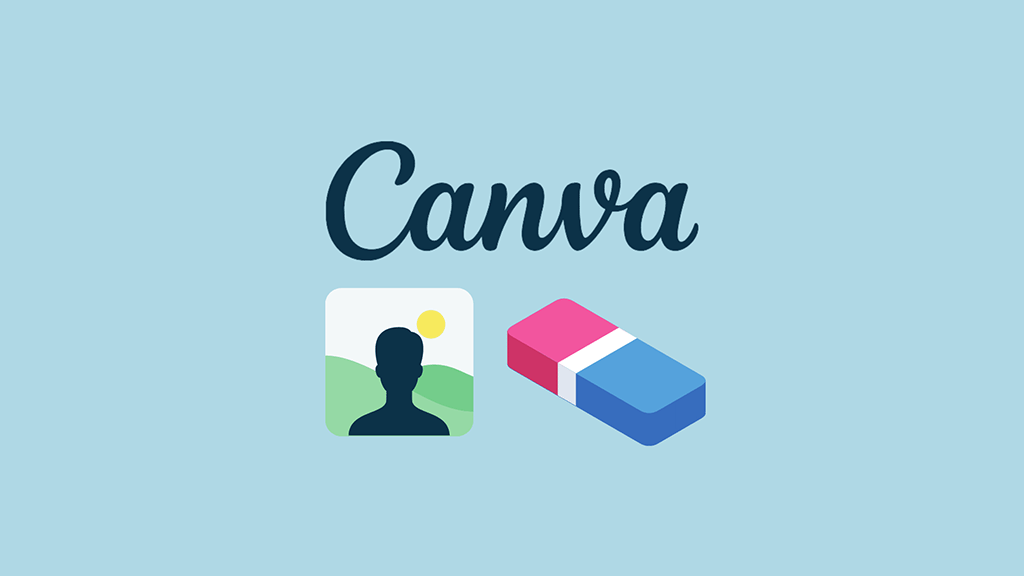
In this post we show you how to remove the background from a picture in Canva — something that can be done in just a few seconds using its ‘Background Remover’ tool.
Note: the Background Remover tool is only available in certain versions of Canva — paid-for ones, Canva for Education or Canva for Nonprofits. (You can learn more about accessing a 30-day free trial of ‘Canva Pro’ here).
1. Open your project
The first thing you’ll need to do is open your Canva project containing the photo you’d like to remove the background from. You can do this easily by searching for it in the search box at the top of the Canva home screen, or by using the ‘Projects’ option on the left hand side of the screen.
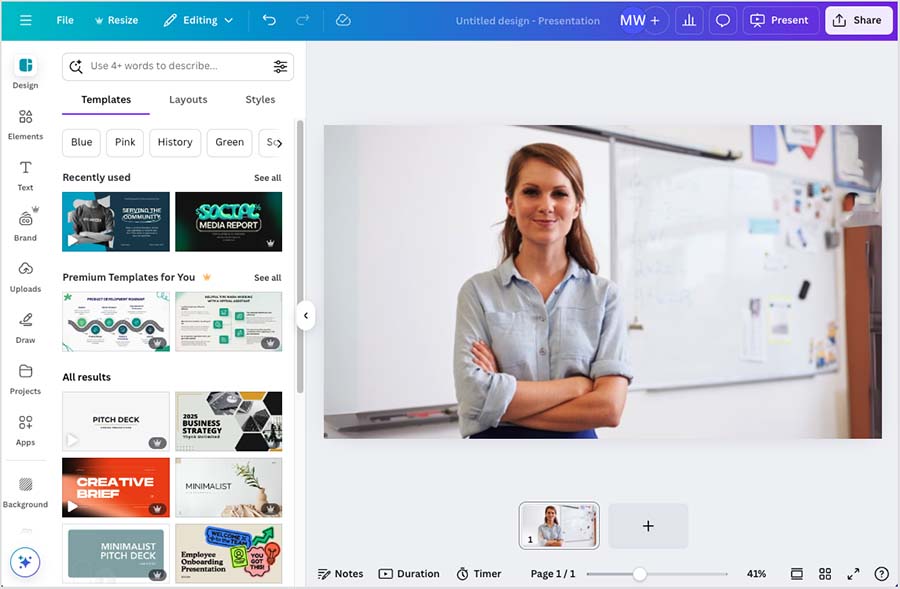
2. Access the ‘Edit photo’ options
Once you’ve opened your project, click on the image in your project whose background you want to remove, and then click the ‘Edit’ link that appears at the top left-hand corner of the screen.
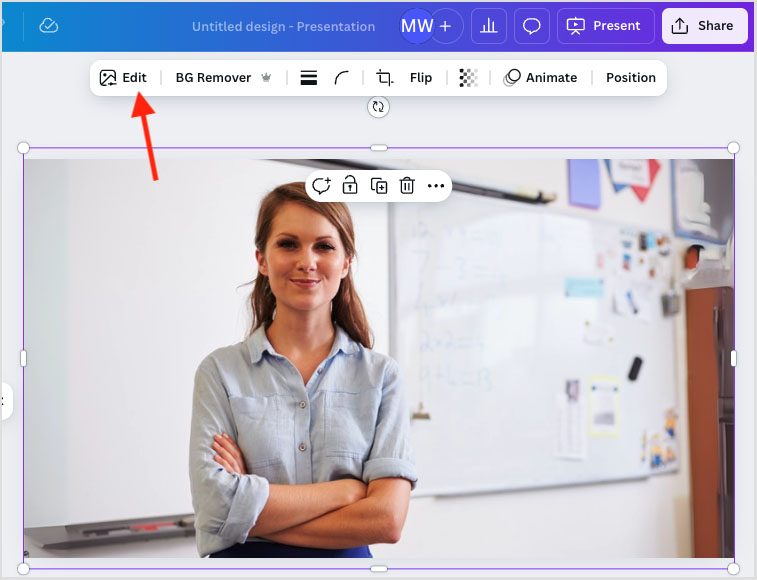
Once you do this, you’ll see the edit options appear on the left hand side of the Canva dashboard.
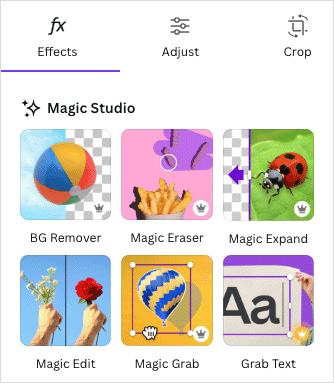
3. Select the ‘Background Remover’ tool
Once you’ve accessed the edit photo options, it’s just a simple case of clicking on the ‘Background Remover’ tool to remove the background of your image.
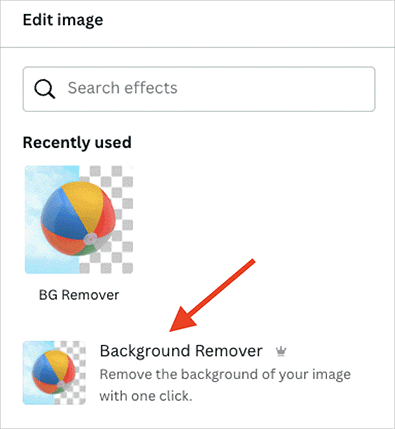
This will then remove the background from your image, leaving the subject of the picture isolated.
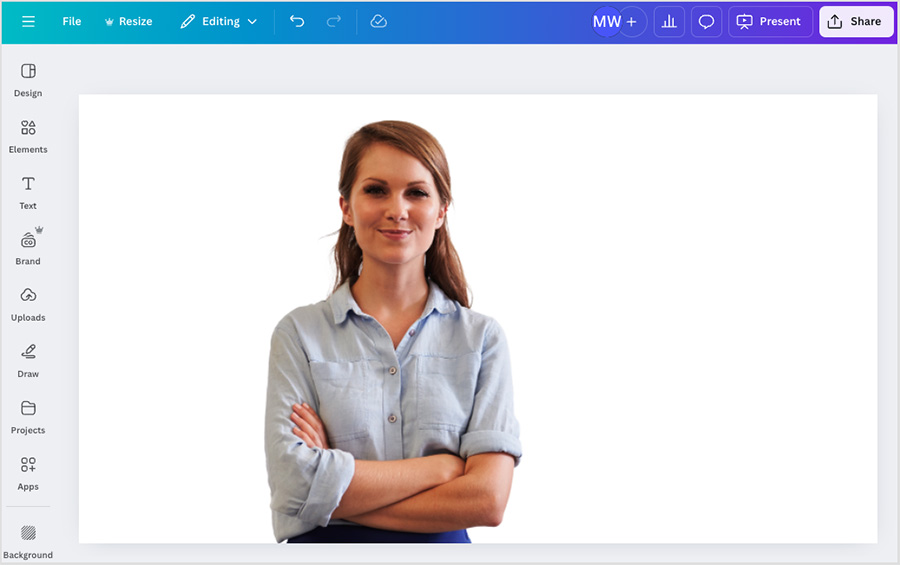
And that’s it! you’ve just removed the background from your picture in Canva.
No comments