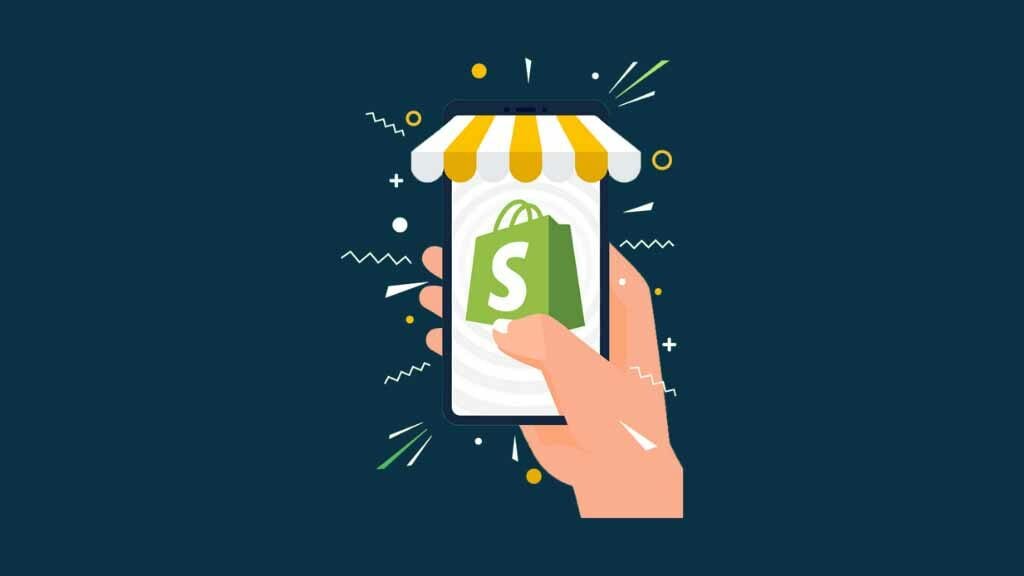
In this simple step by step guide, we show you how to change your Shopify store name and URL.
ℹ️ You can either use our ‘quick guide’ (directly below) or access a more detailed guide here.
Quick guide
How to change a Shopify store name
- Log in to Shopify.
- Click ‘Settings’ at the bottom-left corner of your Shopify dashboard.
- Click ‘General’
- Click the edit icon (a pencil) beside ‘Store details.’
- In the ‘store name’ field, replace your current store name with a new one.
- Click Save.
How to change a Shopify store URL
- Log in to Shopify.
- Click ‘Settings’ at the bottom-left corner of your Shopify dashboard.
- Click ‘Domains.’
- Click ‘Change to a new myshopify.com domain.’
- Replace your current ‘myshopify’ URL with a new one.*
- Click ‘Add domain’.
*A ‘myshopify’ URL can only be changed once. If you want to change a ‘myshopify’ URL more than once you’ll need to start a new trial. You’ll find information about starting a new free Shopify trial here.
How to change or connect a Shopify domain name
- Log into Shopify.
- Click ‘Settings’ at the bottom-left corner of you Shopify dashboard.
- Click ‘Domains.’
- At the top of the screen, click one of the buttons provided to connect a domain to Shopify, transfer a domain to Shopify, or buy a new domain through Shopify.
- Follow the instructions provided.
Don’t miss out — download our free Shopify Startup Kit
Our free Shopify Startup Kit is a must for anyone thinking of building an online store with Shopify. Containing a comprehensive e-book on starting a Shopify store, video tutorials, PDF cheatsheets and much more, it’s packed full of practical advice on how to get a Shopify business off the ground. It’s available for free to Style Factory readers — but for a limited time only.
Detailed guide
When you start a Shopify trial, one of the first things you do is choose a name for your new store.
Many merchants will need to change this name as they develop their business, experiment with the platform and prepare their ecommerce store for launch.
Fortunately, changing your store name and domain in Shopify is pretty straightforward.
There are three things you might want to change:
- Your store name
- Your ‘myshopify.com’ URL
- Your domain name
Let’s look at all three in turn.
Changing your store name
Before you change your Shopify store name, it’s important to be aware of where this change will apply across your Shopify store. Your users will encounter your store name on:
- Your storefront
- Your password-protected page for a store that is not yet live
- Email notifications about purchases
- SMS notifications about purchases
(If you’re using a logo on your store, you should note that the first two items listed above will be unaffected by a store name change — your logo will be the main thing users see, not text containing your store name.)
To change your store name, just follow the 3 simple steps below:
1. Access your Shopify settings
You can do this by clicking the ‘cog’ icon at the bottom left-hand corner of the dashboard.
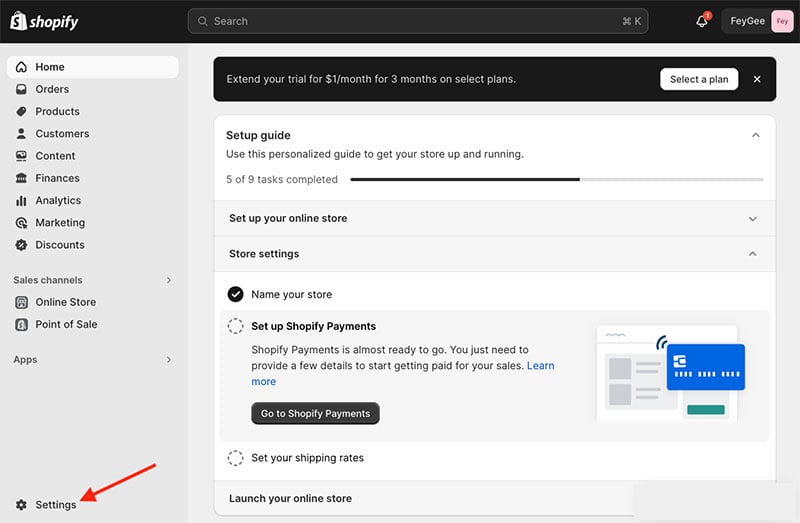
2. Edit your profile
You edit your profile by going to the ‘General’ section of your settings and then hovering your site name (this is displayed in the ‘Store details’ box).
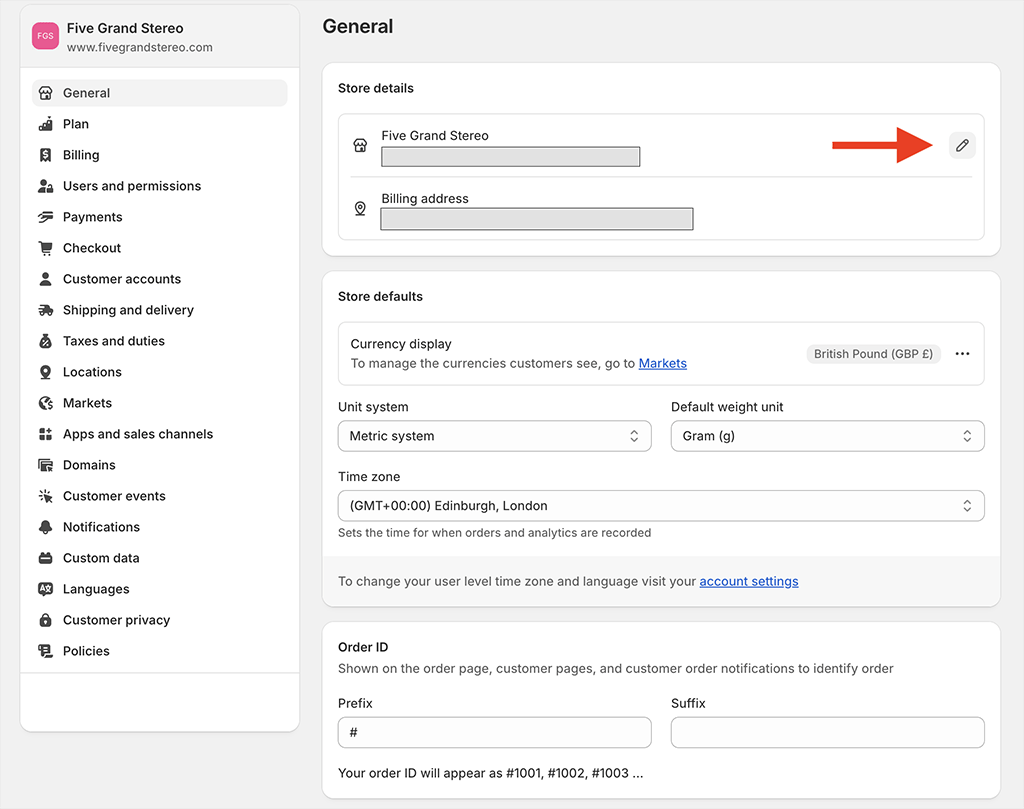
Then, enter your new store name in the ‘Store name’ field that is displayed.
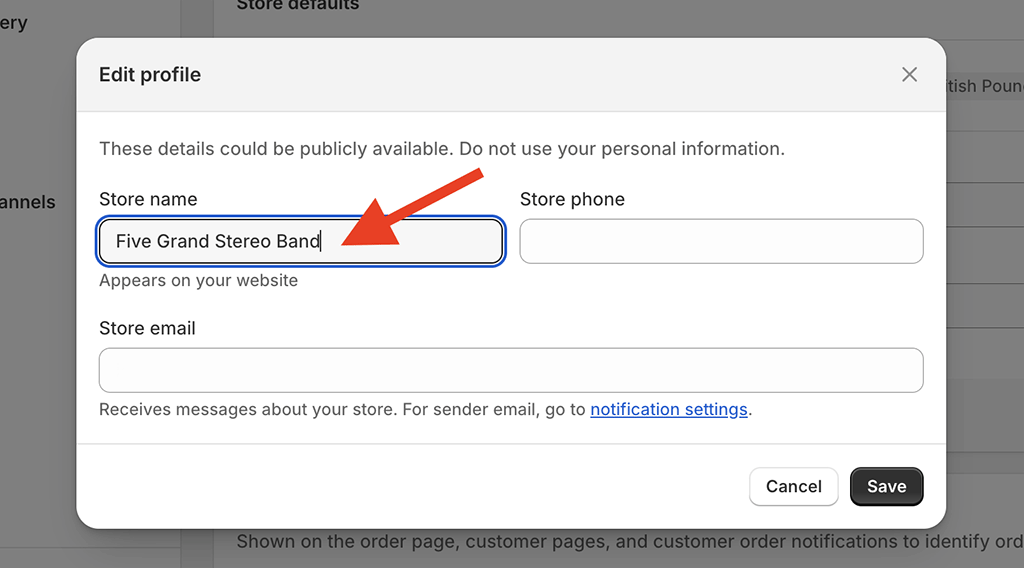
3. Click save
When you’re happy, just click the ‘Save’ button and your new store name will take effect.
Now, let’s take a look at adding or changing Shopify store URLs.
Changing your Shopify store URL
When you start a Shopify trial, one of the first things you’re asked for is the name you’d like your store to have.
This ends up forming your ‘myshopify.com’ URL — i.e., yourstorename.myshopify.com.
Now, it is important to note that if you connect a custom domain to your store — ‘yoursitename.com’ etc. — that is the only domain your customers will see when they visit your store. Unless you decide to share your ‘myshopify.com’ URL with others, this address is not public-facing, and most merchants only ever use it for logging into the admin area of a Shopify website.
Until recently, it was not possible to change a ‘myshopify.com’ URL at all. However, Shopify now permits you to change your ‘myshopify.com’ URL — but you can only change it once.
To change a ‘myshopify.com’ URL, follow these steps:
1. Go to your Shopify dashboard and click ‘settings’
The settings link is located at the bottom left-hand corner of the Shopify dashboard.
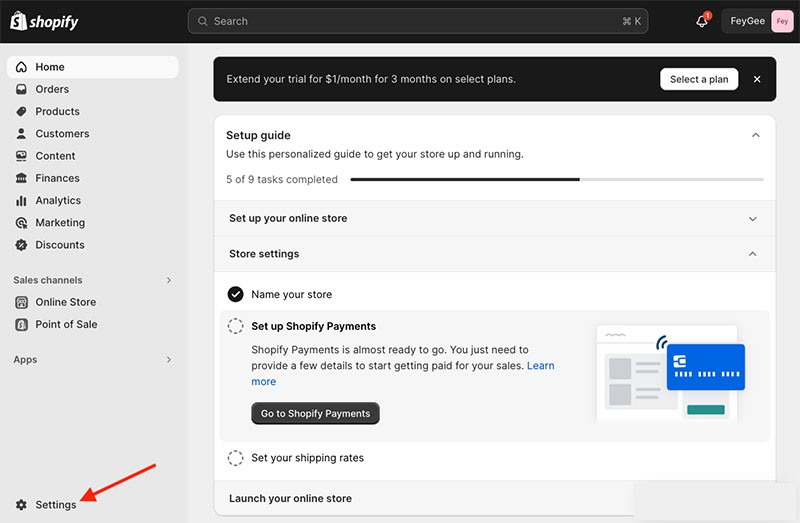
2. Click the ‘domains’ option
Select ‘domains’ from the menu provided on the left hand side of the screen.
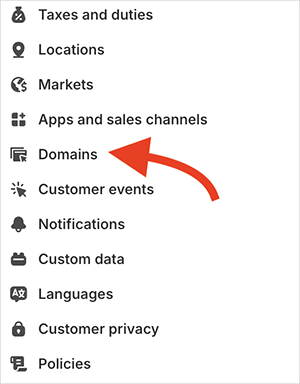
3. Click ‘Change to a new myshopify.com domain’
In the domains setting screen, you’ll a list of domains that are associated with your account. Beside the ‘myshopify.com’ one — provided you’ve not changed it before — you should see some blue underlined text that says: ‘Change to a new myshopify.com domain’. Click this text.

Then, enter your new myshopify.com domain name and then click ‘Add domain.’
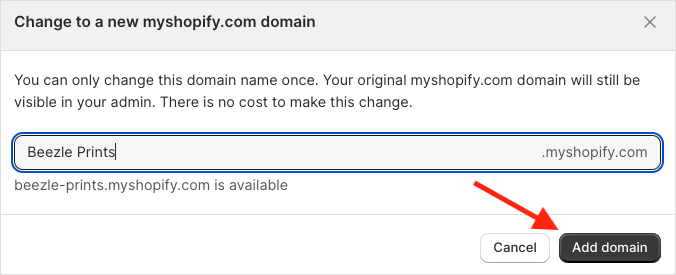
Once that’s done, your original ‘myshopify.com’ URL will now be redirected to your new one.
⚠️ It’s important to keep a note of your original ‘myshopify.com’ URL because you may still need it to log into your store and to identify your account with the Shopify support team.
Adding or changing your custom domain name in Shopify
Your custom domain name is the customer-facing URL that your store visitors see — yourstorename.com etc.
It’s important to use a custom domain rather than relying on a ‘myshopify’ URL because doing so helps you build credibility, trust and brand awareness.
To add a custom domain name to your store (or change an existing one), you’ll need to buy one — this can be done by purchasing one directly from Shopify, or registering one with a domain name provider.
Once that’s sortedm you can change your domain name as follows:
1. Go to your Shopify dashboard and click ‘settings’
You’ll find the settings link at the bottom left-hand corner of the dashboard.
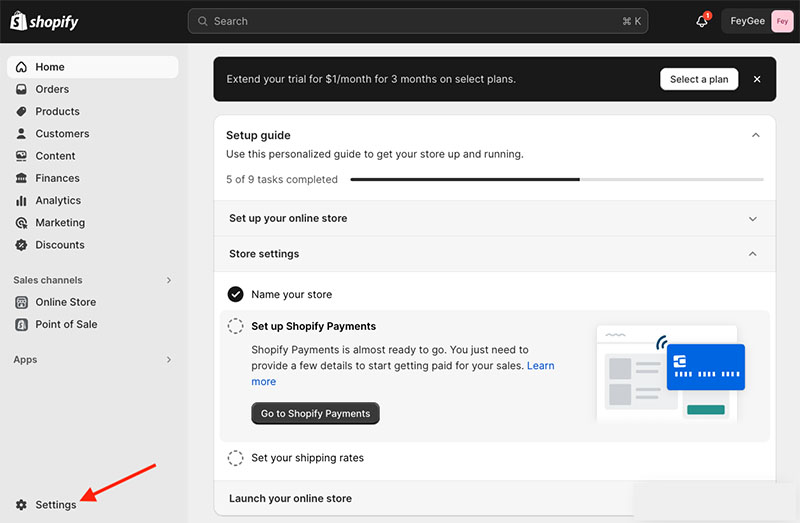
2. Click the ‘domains’ option
Select the domain names option from the menu provided on the left hand side of the screen.
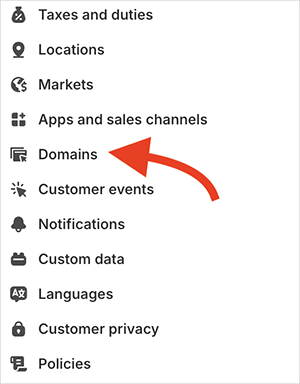
3. Select what type of domain you’d like to add
On the Domains setting screen, you’ll be given the option to:
- connect an existing domain (one that you’ve already bought from either Shopify or a third-party domain name provider)
- transfer a domain (i.e., from a third-party domain name provider to Shopify)
- buy a new domain from Shopify.
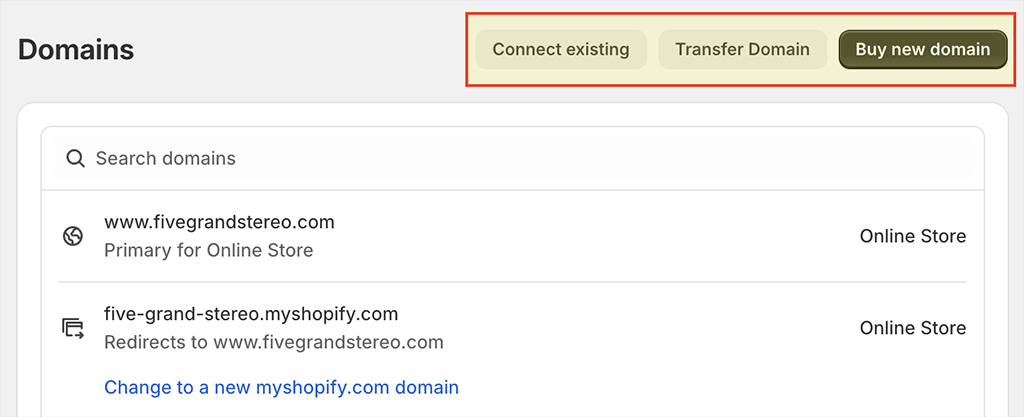
After clicking on one of these options, you’ll then get instructions from Shopify on how to complete the process.
You should also note the following:
- Connecting an existing domain will involve making some changes to your DNS (domain name settings) records.
- Transferring a domain will involve asking your current registrar to ‘unlock’ it and letting Shopify manage the domain on your behalf.
- Buying a new domain will involve searching for a domain name on the Shopify website, and following a few simple steps to ‘map’ it to your site.
- You will need to choose a primary domain — the main one you’d like to use for your store.
And that’s it!
We hope you’ve found our guide on how to change your Shopify store name or domain useful — do feel free to leave any comments or questions you may have in the comments section.
You might also like check out our additional Shopify resources, take a look at our Shopify tutorial, or download our free Shopify Startup Kit (this gives you access to a bunch of great online selling resources.)
How to change your Shopify store name — FAQ
Can I rename my Shopify store?
You can change your Shopify store name by going to your Shopify store’s dashboard, clicking Settings > Store Details and entering your new store name in the ‘Store name’ field provided.
Can I change a ‘myshopify.com’ store URL?
You can change your ‘myshopify.com’ URL — but you may only do this once. Just go to Settings > Domains then click ‘Change to a new myshopify.com domain’. Then enter your new ‘myshopify.com’ URL and click ‘Add domain‘. If you need to change your ‘myshopify.com’ URL more than once, you will need to create a new Shopify store.
How do I add a custom domain name to a Shopify store?
To add a custom domain name to your Shopify store, just go to your Shopify dashboard, then click Settings > Domains. Decide whether you’d like to add an existing custom domain, transfer one to Shopify or buy an entirely new domain and follow the instructions provided.
Should I buy a domain name from Shopify, or use a third-party provider?
The advantage of buying a domain name from Shopify is that you can manage your store and domain in one place, and the process of connecting your domain to your Shopify store becomes much simpler. However, by doing so so you are placing all your eggs in one basket — if you lost access to your Shopify account, you could lose access not just to your store but your domain name too. For that reason some merchants prefer to keep their domains and Shopify stores separate.
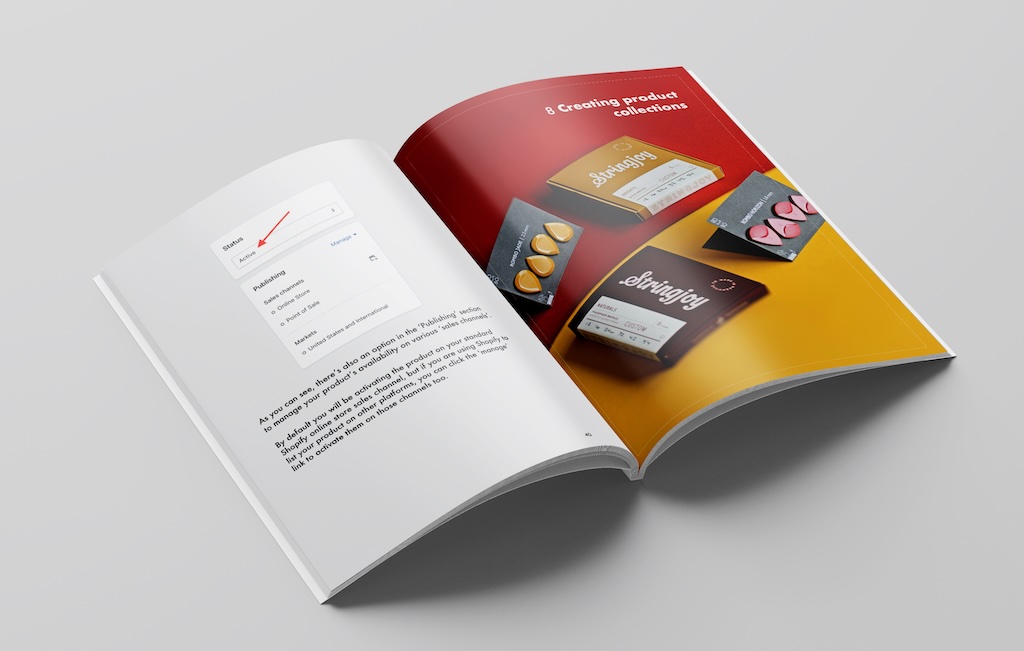
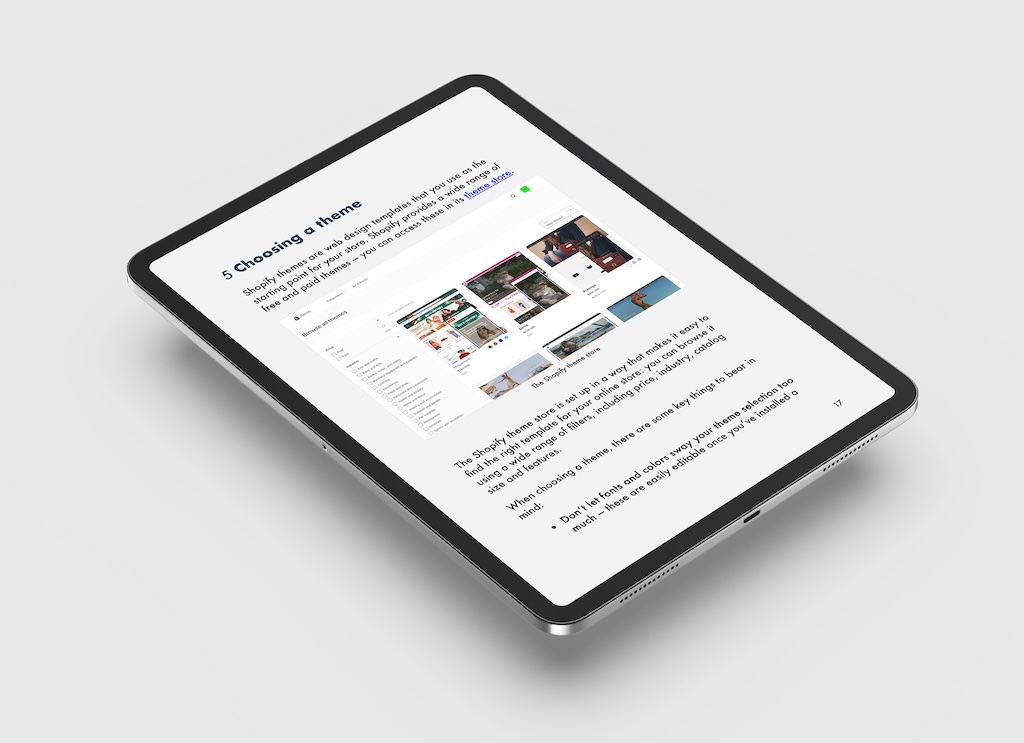
No comments