This content has been independently produced in adherence to a strict honesty policy, but note that it contains affiliate links. When you buy via these, we may receive a commission.
Written by Chris Singleton | Researched and reviewed by Matt Walsh
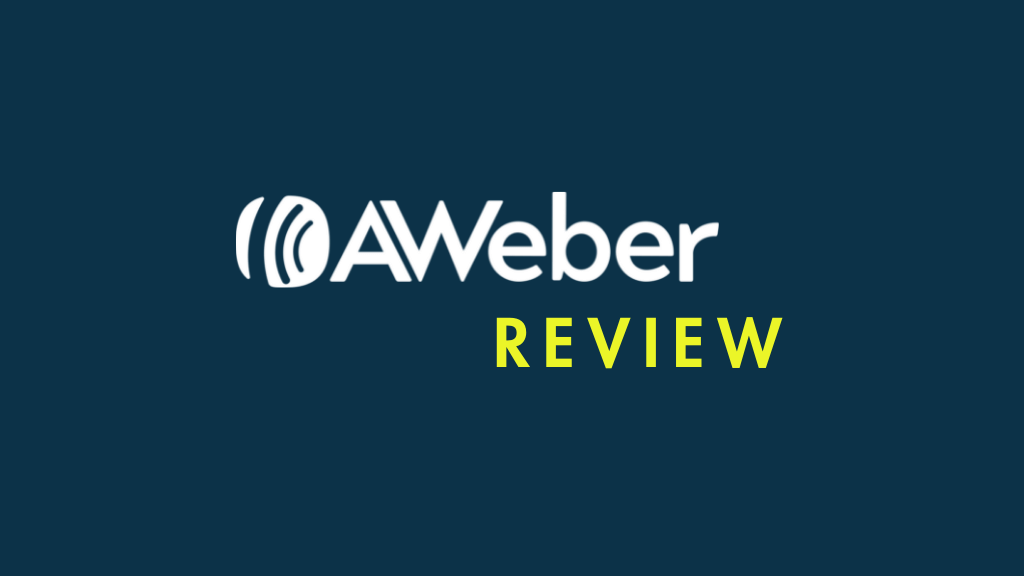
In this AWeber review, I take an in-depth look at one of the most popular solutions for designing and sending HTML e-newsletters.
Read on for a detailed look at the pros and cons of AWeber, a discussion of its pricing, features, templates, interface — and more.
By the end of this review, you’ll have a much clearer idea if AWeber is the right email marketing tool for your business, and what the best alternatives are.
Let’s dive in — with a key question…
What is AWeber?
AWeber is an email marketing tool that allows you to:
- create a mailing list and capture data onto it
- design newsletters that can be sent to the subscribers on your list
- automate your email marketing via use of ‘autoresponders’
- view and analyse statistics related to your email marketing campaigns
AWeber was founded in 1998; and, according to the company’s founder Tom Kulzer, over 120,000 individuals and businesses have used the platform for their email marketing.
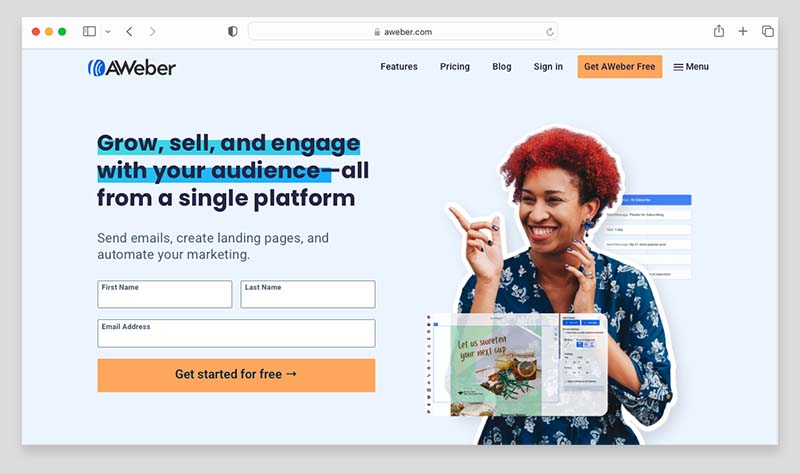
This makes it a smaller business than some competitors (notably Mailchimp and GetResponse), but it is nonetheless a very well-established company with a solid userbase.
AWeber pricing
There are four AWeber pricing plans:
- AWeber Free — this free plan lets you use a slightly cut-down version of AWeber with a list of up to 500 subscribers.
- Lite — this starts at $14.99 per month and lets you send an unlimited number of emails to one list with unlimited subscribers
- Plus — this starts at $29.99 per month and lets you send unlimited emails to an unlimited number of lists and subscribers
- Unlimited — this comes with a fixed price of $899 per month, lets you send unlimited emails to an unlimited number of lists and subscribers, and includes personalized account management from the AWeber support team.
Now, it’s worth sounding a note of caution where all these references to ‘unlimited subscribers’ are concerned, because if you exceed 100,000 subscribers on the ‘Plus’ or ‘Lite’ plan, the fees for these plans actually become considerably more than those charged for AWeber’s ‘Unlimited’ plan ($899 per month).
If you do have more than 100,000 subscribers, the best thing to do is contact AWeber directly to discuss your requirements. The AWeber pricing page provides a phone number for US customers, while non-US customers can book a call through the AWeber website.
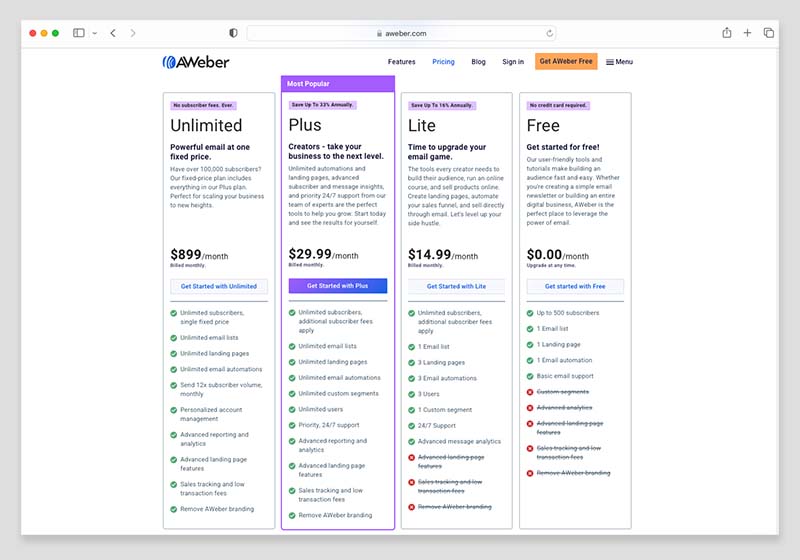
Additionally, an entirely free version of AWeber is available. This allows you basic access to most of the features of AWeber, so long as your mailing list contains less than 500 subscribers (after this, you’ll need to subscribe to a paid plan).
You can access the free version of AWeber here.
You get around a 16% to 33% discount if you pay for your AWeber plan on an annual basis; and there are also some discounts available for students and not-for-profit organisations.
Now, until recently, the only difference between AWeber pricing plans involved the size of your mailing list. However, AWeber recently restructured its approach to its pricing tiers, and now it takes a similar approach to most other email marketing providers — as you go up its pricing plans, you get access to more and functionality.
That said, all AWeber plans provide quite a lot of email marketing features. Even the free plan gives you basic access to most of Aweber’s key features — full automation functionality, detailed reports and split testing being the main things you’ll miss out on with it.
Something to watch out for: subscriber count
A key thing to be aware of with regard to AWeber pricing is that both subscribed and unsubscribed contacts count as ‘billable’ subscribers.
This means that even if somebody unsubscribes from your list, you’ll be charged for keeping their details in your AWeber account.
You can avoid this charge by deleting unsubscribed contacts from your account periodically, but you will have to remember to do this.
This situation isn’t ideal, and many key competing email marketing solutions — for example GetResponse — don’t charge you to host unsubscribed contacts in your account.
How does AWeber’s pricing compare to that of its competitors?
AWeber is, in general,
- significantly cheaper than Campaign Monitor
- considerably cheaper than iContact
- considerably cheaper than Mailchimp
- a bit more expensive than GetResponse
- considerably more expensive than Mad Mimi (note that Mad Mimi’s feature set is much more basic, however).
In some cases of course we are comparing apples with oranges, however — all these competing products have different feature sets on each plan, and subscriber limits that will occasionally make AWeber cheaper, occasionally more expensive.
AWeber’s inclusion of unsubscribed contacts as billable (see above) also distorts the picture a bit.
But overall, I’d say that AWeber is priced roughly in the middle of the email marketing tool spectrum.
Of course, pricing is not the only factor you should base your decision on…the more important thing to work out is what bang you get for your buck.
So, let’s look at some AWeber features.
Key features of AWeber
AWeber provides you with a wide range of email marketing features, the key ones including:
- the ability to import and host a mailing list
- access to a large range of responsive email templates
- autoresponder functionality
- marketing automation functionality
- reporting
- split testing
- RSS / blog to-email functionality
- list segmentation
- a landing page builder
- phone, email and live chat support
- integrations with third-party apps
- basic ecommerce features
- the option to add an unlimited number of users to your account.
Let’s drill down into these.
Hosting your list / importing data into AWeber
Importing an existing email database into AWeber is pretty straightforward.
You can upload the following file types:
- XLS
- XLSX
- TSV
- CSV
- TXT
Alternatively, you can add individual subscribers manually, or copy and paste rows of subscribers into AWeber.
For anti-spam reasons, you will have to answer some questions about how you collected the data you’re importing.
And, if your list is on the larger side (over 10,000 records), you may also have to wait until it is reviewed by AWeber’s anti-spam compliance team (as is the case with other email marketing tools). This can take up to one business day.
But in short, AWeber’s importing functionality is good — no complaints here.
Templates
By comparison to its competitors, AWeber provides one of the largest sets of HTML e-newsletter templates.
In fact, AWeber claims that over 600 are available (many of these are ‘variants’ of templates however — we calculate the actual number of templates available as being more like 169).
To provide a bit of context, there are 222 templates available for GetResponse and around 137 or so for Mailchimp.
One important thing to note is that the AWeber ‘Free’ and ‘Lite’ plans only give you access to a basic selection of templates. To access the full suite of templates available in AWeber, you’ll need to be on the $29.99 per month ‘Plus’ plan or higher.
To be honest, I don’t love all of the AWeber designs — some of them look slightly dated. The templates provided by Mailchimp, Campaign Monitor and GetResponse are all a bit more contemporary in appearance.
However, the sheer volume of templates available means that with a little bit of tweaking you should be able to find a suitable one for your e-newsletters.
There is, of course, always the option of coding your own template too.
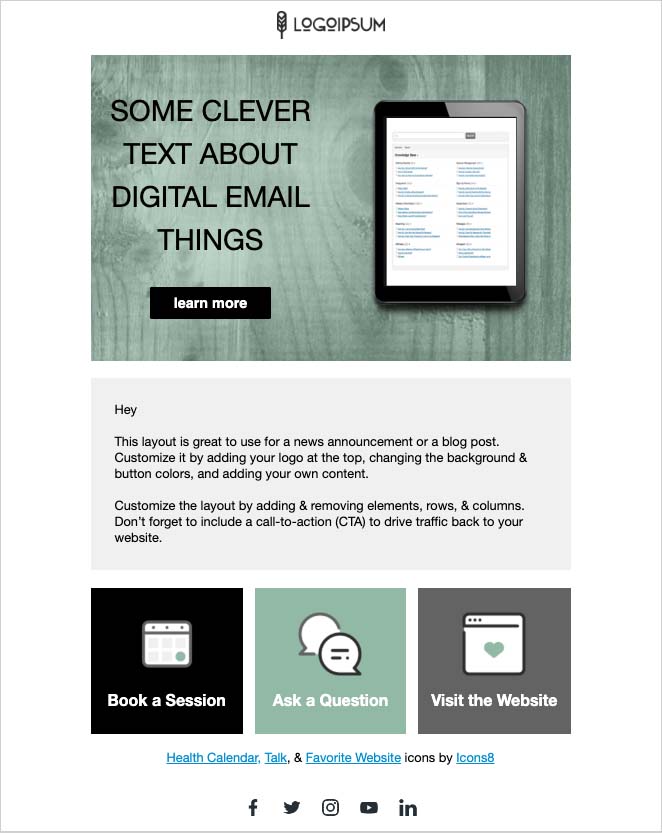
If you don’t want to use an AWeber template as a starting point, there’s also the option to use its new ‘smart designer’ tool to create one.
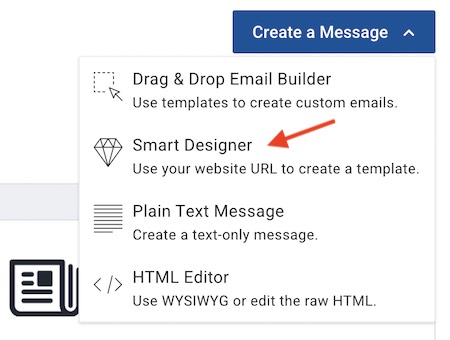
The idea behind this that you give AWeber a URL, it takes a look at this and comes up with a template that works for your brand.
In practice, this didn’t always work terribly well for me — for some of the sites I tried it out on, AWeber created templates that featured a couple of pictures from the URL I had entered, but didn’t manage to pull in logos or color schemes.
In other cases, it worked a lot better, however — it seems to depend on how the site is constructed, and what platform was used to build it.
Responsive email designs
AWeber’s email templates are all ‘responsive’.
This means that they automatically resize themselves to suit the device they’re being viewed on. In this day and age of smartphones and tablets, this is an essential feature.
You can also see a preview of the mobile version of your email easily within AWeber — you just click a preview button and toggle a ‘mobile preview’ switch to see how your e-newsletter is likely to look on a smartphone.
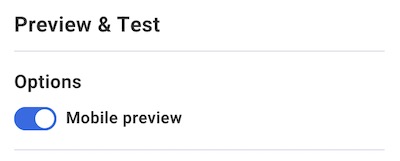
(It’s still a good idea to send some test emails however, and check them on a mobile phone or tablet).
Using web fonts in AWeber templates
Unlike many other competing email marketing solutions, you can use web fonts in AWeber.
This is a good thing, because web fonts are usually more attractive than the standard ‘safe fonts’ (Times New Roman, Arial etc.) that email marketing apps often restrict you to — and, judiciously used, they can enhance the appearance of an email considerably.
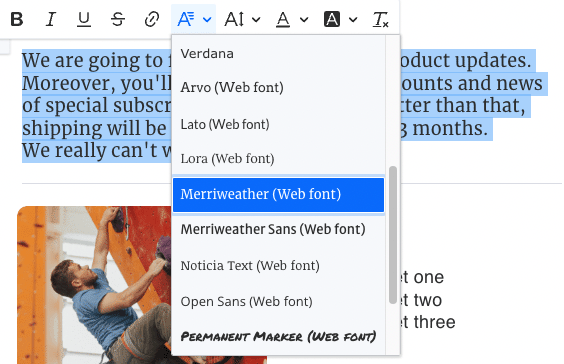
Additionally, depending on the typefaces you use on your website, they can also help you achieve more brand consistency between your site and e-newsletters.
AWeber currently allows you to use the following 11 web fonts in your emails:
- Arvo
- Lato
- Lora
- Merriweather
- Merriweather sans
- Noticia Text
- Open Sans
- Playfair Display
- Roboto
- Source Sans Pro
- Permanent Marker
(8 standard ‘web safe’ fonts are also available).
Unlike many competing email marketing platforms, AWeber now lets you set global font styles for your entire message.
This feature — which is located in the theme settings panel of the AWeber email message editor — does away with the need to separately format each and every paragraph as you design your email template.
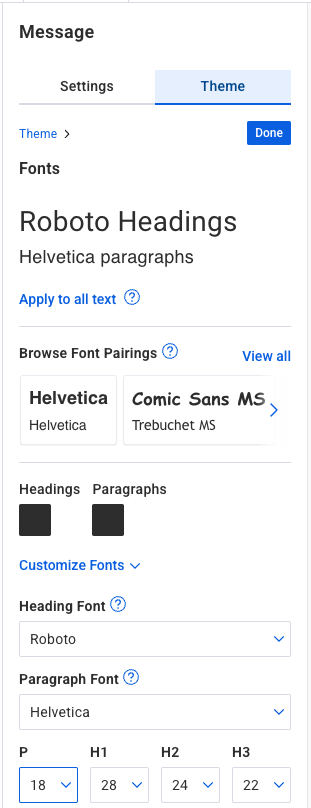
In general, it’s a thumbs up for AWeber’s templates, with extra brownie points awarded for the inclusion of web fonts and global text styles.
However, it would be good to see a few more fonts made available in AWeber — the ones included are a bit on the boring side.
RSS to email templates
Like similar email marketing products, AWeber can take your site’s RSS feed and turn it into e-newsletters that get sent out according to a schedule that you define.
In AWeber, this feature is called ‘Blog broadcasts’ — although technically you can use it with any content that produces an RSS feed.
As the name suggests though, ‘blog broadcasts’ are particularly handy for bloggers who’d like the subscribers on their mailing lists to automatically receive e-newsletters containing their latest posts (or a monthly digest of blog posts).
In essence, the feature gives you a way to power your newsletters from your website — which can be a big time-saver.
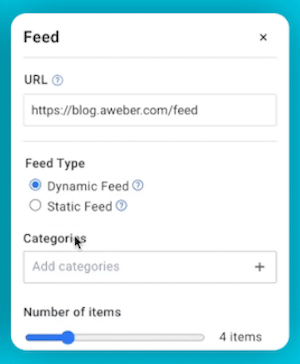
Up until recently, AWeber required users to use separate (and quite dated-looking!) templates to send RSS-powered emails — it wasn’t possible to use its standard newsletter templates for this purpose.
However, the company has made improvements on this front. All of AWeber’s 169 newsletter templates can now be used to send RSS emails — and editing is now done in its standard drag-and-drop editor.
Many competing email marketing tools still require you to use separate templates to send RSS emails, so a thumbs up for AWeber is due here.
Aweber’s AI Writing Assistant
AWeber recently added an AI-powered writing assistant to its email newsletter editor.
This tool lets you quickly generate content for your emails — you give it a command or email subject and let it come up with the ideas and content for you.
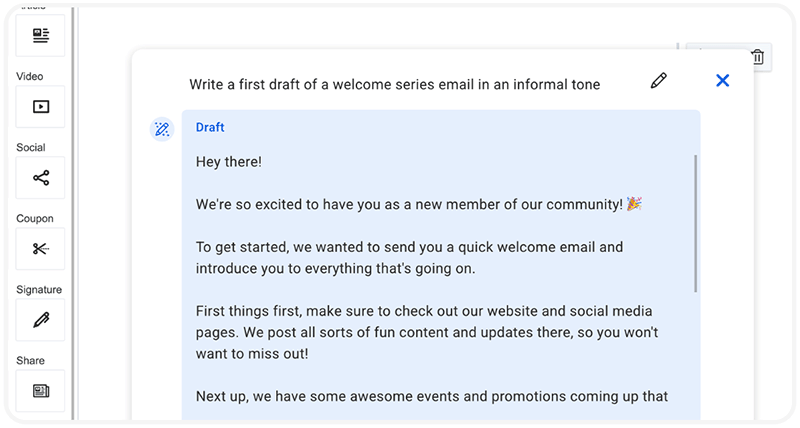
It works by providing you with customizable prompts that you use as a starting point for generating copy. These include pre-written prompts for introductions, promos, summaries and first drafts of your emails. You can add your company name or a particular call to action to these prompts and the writing assistant will tailor its output to include these.
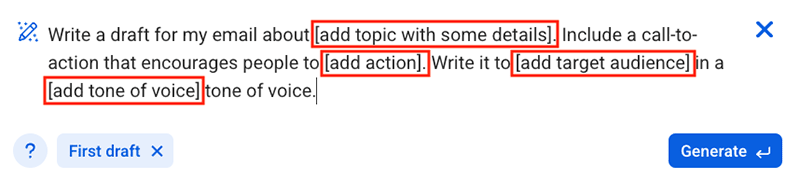
In my testing, I found AWeber’s AI Writing Assistant very easy to work with and capable of producing pretty impressive results.
Autoresponders
Autoresponders are a series of follow up emails that are automatically triggered by either time or user behavior.
For example, you could create a programme of autoresponders so that…
- when somebody signs up to your mailing list, they immediately receive a welcome message from your business
- one week later they receive a discount code for a product
- three weeks later they receive an encouragement to follow you on social media…
…and so on.
Because they can really help you save time and generate money, autoresponders usually form a key part of any email marketing solution.
AWeber claims to have invented autoresponders back in 1998 — and accordingly, you’d expect their autoresponder functionality to be mind-blowingly good.
Oddly, it’s just ‘okay’.
On the plus side it is very easy to set up follow up emails in AWeber based on time interval — for example, setting up ‘drip’ cycles like the one described above (i.e., onboarding email + promo code + social media invitation) is an absolute breeze with AWeber.
In fact, when you set up an autoresponder campaign in AWeber, there are several autoresponder campaign templates available, including:
- a ‘welcome’ series for new subscribers
- a ‘lead magnet’ series for free downloads
- a ‘YouTube Newsletter’ for sharing your latest videos
- a ‘blogger’ series for sharing blog posts on an ongoing basis
- a ‘mini-course’ template for facilitating online learning.
These all simplify the process of getting started with autoresponders.
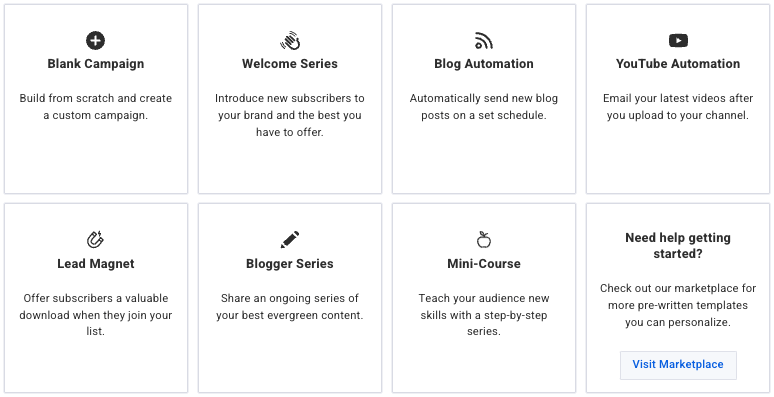
On the down side, the options available to trigger autoresponders based on user actions and purchases are much less extensive than you’d find in competing products.
Using AWeber, you can create ‘goals’ or combine automation rules with tagging to make autoresponders behave in reasonably sophisticated ways — but if you want to make use of autoresponders in really advanced ways, you’ll probably need to look at other products, particularly GetResponse, which provides much more extensive ‘marketing automation’ functionality.
And speaking of marketing automation…
Marketing automation
Marketing automation is a feature which is increasingly offered by email marketing solutions like AWeber.
I tend to think of it as ‘Autoresponders 2.0’ — where you go beyond traditional ‘drip’ campaigns and create complex user journeys using ‘IFTTT’ (if this, then that) style workflows.
With marketing automation, you typically design a flowchart where emails are sent based on user actions: email opens, link clicks, site visits, purchases made and so on.
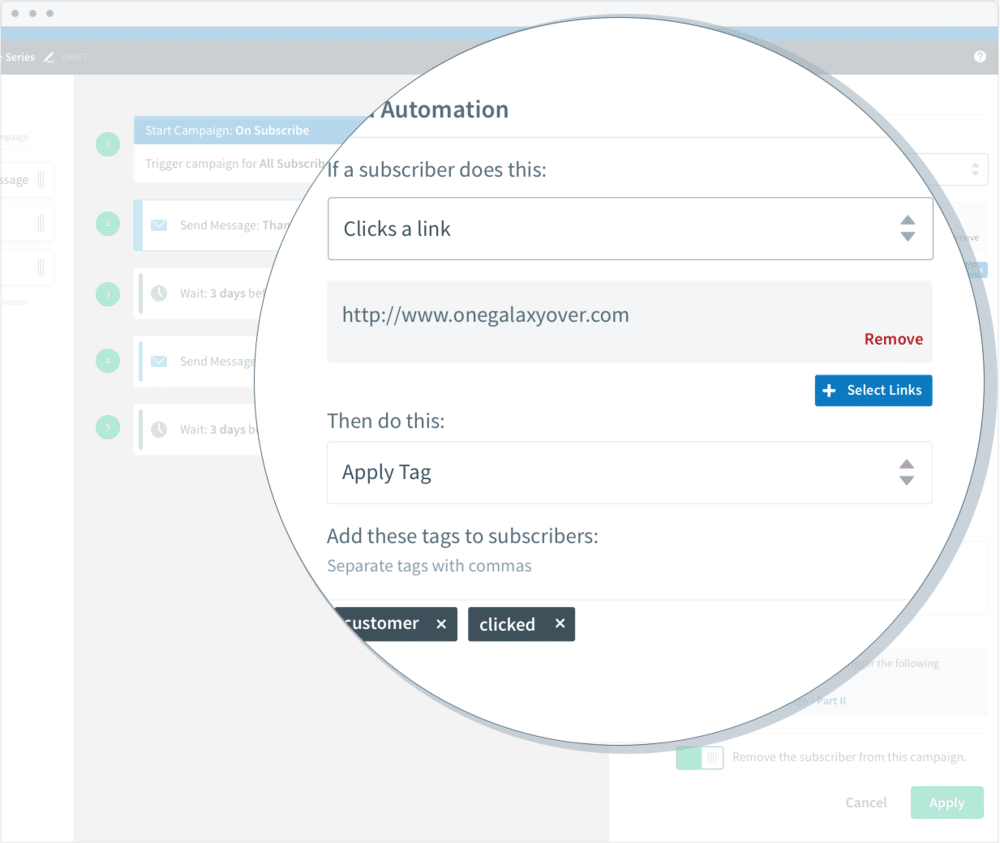
AWeber has a marketing automation feature which to a degree provides this functionality: ‘AWeber Campaigns.’ This feature is fully available on the ‘Plus’ and ‘Unlimited’ plans.
With this feature, you can use certain user actions — namely opens and clickthroughs — along with the application of tags (which can be triggered if a user visits a particular page on your site) to determine what should be sent to whom and when (see above).
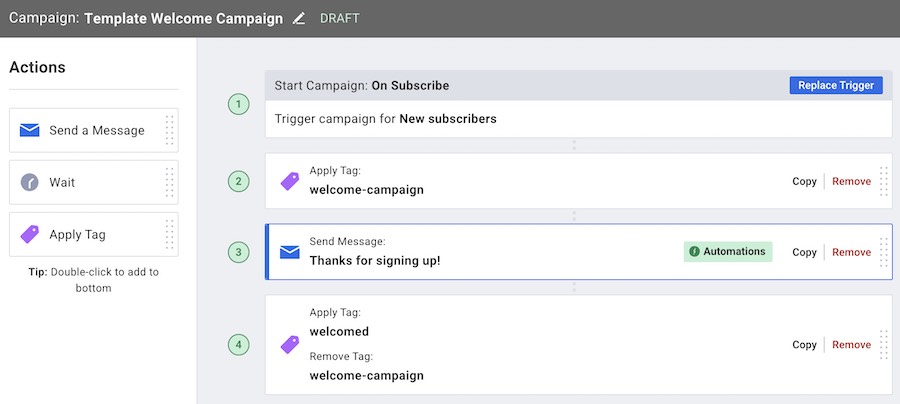
However, I think this functionality needs to go much further really — tools like GetResponse and Mailchimp provide considerably more flexibility when it comes to which types of user behavior can trigger mailouts.
For example, in GetResponse, you can use triggers such as purchase, specific page visits, subscriber ‘score’ and more to send messages. Mailchimp works in a similar way.
So AWeber is definitely playing a bit of catch up with its competitors here.
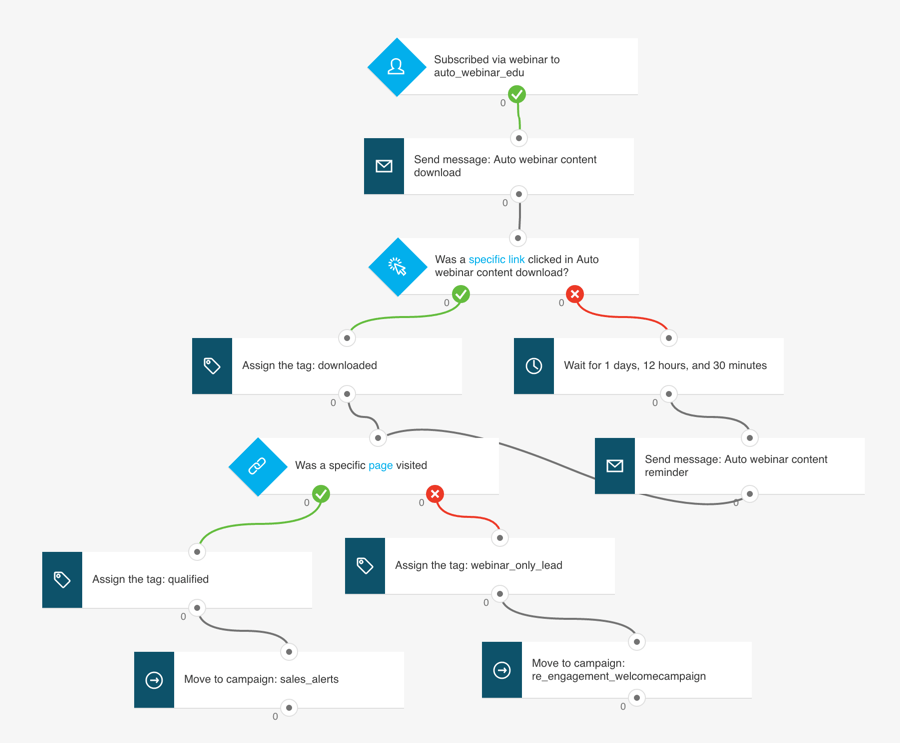
Spotlight on… AWeber’s free plan
Perhaps in a bid to compete with Mailchimp (a product well-known for its free offering), AWeber now offers an entirely free plan.
With the exception of a couple of features (notably split testing and abandoned cart emails), Aweber’s free plan gives you access to the bulk of its email marketing functionality. Mailchimp’s free plan restricts functionality to a few core features — you can’t use any automation on it at all, for example.
The AWeber free plan matches the Mailchimp plan by allowing you to use a contact list of up to 500 subscribers.
AWeber is slightly more generous however in that you can send 3,000 emails per month on its free plan; Mailchimp’s equivalent, by contrast, lets you send 1,000 emails each month.
Both products display adverts for their brand on e-newsletters sent with their free plans; these are reasonably subtle however.
AMP for email in AWeber
An area where AWeber has an edge over most other email marketing platforms involves a relatively new technology called AMP for email.
Traditionally, e-newsletters have been very static affairs — a simple combination of text and images. AMP for Email changes all that by making it possible for recipients to take simple actions (such as making an appointment, adding a product to a cart, or RSVP-ing to an event) directly within an email — i.e., without leaving their email program or visiting a website.
It also allows the senders of an email to insert dynamic content into it — for example, live survey results, weather updates, customer polls, football scores and so on.
This ‘dynamic’ nature of AMP emails gives recipients a reason to return to them periodically — and turns e-newsletters into considerably more powerful, engaging pieces of content.
Check out the below video from Google for an introduction to the world of AMP for email.
The one thing you should note about AWeber’s AMP for email functionality is that you’ll need technical skills to implement it (the only drag-and-drop AMP component currently available is a gallery carousel; to add more interesting dynamic components to your email, you’ll need to be familiar with AMP HTML and coding your own templates).
AWeber ‘Magic Links’
Another handy feature of AWeber’s email editor is its new ‘magic links’ tool.
When you add a link to an email in the AWeber editor, this tool converts it into a preview of the link’s content (including an image, title and description).
This is a great time-saver as it means you don’t need to upload images or spend time formatting content blocks as you create your email newsletter.
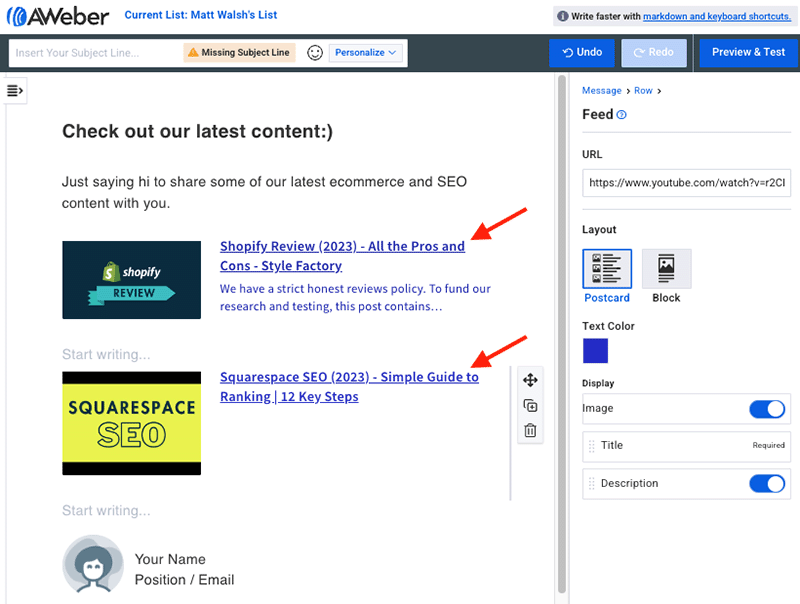
Opt in processes
A nice feature of AWeber is the flexibility it gives you around how you want to handle the opt-in process.
You can choose to subscribe your users on either a single opt-in or a double opt-in basis (single opt-in is when a user is subscribed immediately after completing a form; double opt-in is when they have to click on a link in a confirmation email to complete their subscription).
Both approaches have their merits, so it’s good to see AWeber being flexible in this regard — not all competing solutions provide their customers with this choice.
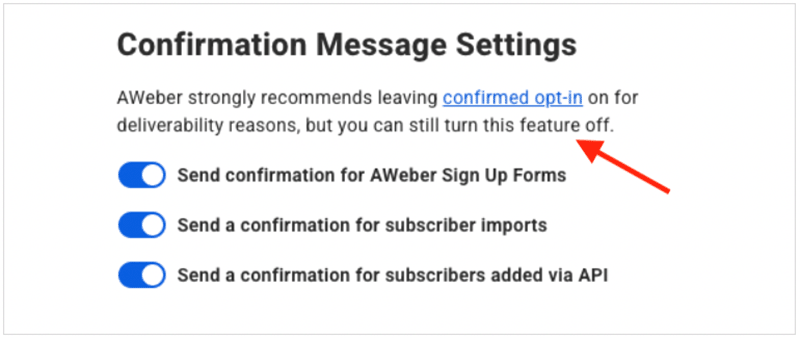
Split testing
Split testing (also known as A/B testing) involves sending variants of your e-newsletters to some of your mailing list, monitoring the performance of each, and sending the ‘best’ version to the remainder of your list.
Most email marketing tools handle this automatically for you — you create a few different versions of your email (using either differing content or subject headers), send them to a sample of your data, and your email marketing solution will roll out the best performing version automatically to the rest of your mailing list.
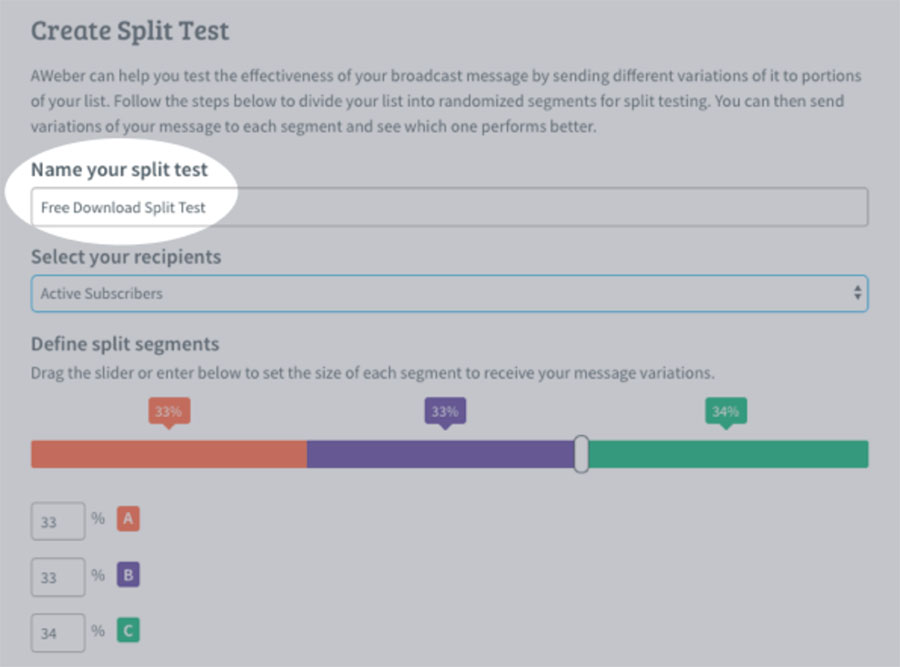
With AWeber, you can send up to three variants of your e-newsletter when split testing, and interestingly you can mix and match variants — you’re not restricted, as is the case with many competing tools, to testing subject header against another subject header, sender name against another sender name etc.
So a thumbs up for the flexibility provided by AWeber here.
Reporting
Email analytics in AWeber are good. In addition to being able to monitor key stats such as open rate, clickthroughs and bounces, you can also look at a lot of other useful analytics / information, including:
- the growth of lists over time
- an overview of sign up methods
- where people are opening your email (i.e., geographical location)
- the history of an individual’s activity – you can view past opens and clicks etc. at a per-subscriber level
and much else besides.
It’s important to note however that some of the more advanced reporting features are only available on the ‘Plus’ and ‘Unlimited’ plans. These two plans provide users with detailed audience analytics reports as well as sign-up page tracking and email sales tracking reports.
The bottom line here is that you’ll get a good overview of the performance of your email campaigns with AWeber, and — depending on your plan — enough data to make sound decisions on how to structure future campaigns.
Don’t miss out on our free Business Growth E-Kit
For a limited time only, we’re offering our readers some excellent free tools to help them grow their business. Sign up free to immediately receive:
- downloadable cheatsheets on how to grow an online business
- an exclusive discount code for email marketing app GetResponse
- a 30-day free trial of Canva Pro
- extended free trials of essential growth-hacking apps
- ongoing free tips and advice on digital marketing
We respect your privacy, and you can unsubscribe any time. View privacy notice.
Segmenting data in AWeber
Segmenting data in AWeber is pretty straightforward. You can create segments not only based on the contents of any field in your database, but also on user activity too — emails opened, web pages visited, links clicked, products bought and so on. It’s all very flexible and easy to use.

It’s a little bit tricky however to work out how to get to the screen where you create the segments — you basically have to go to a ‘subscribers’ section, search for some subscribers and then save the search as a segment.
To be fair, some solutions (such as GetResponse) use a similar approach to segment creation — but others (such as Campaign Monitor and Mailchimp) provide a more obvious ‘segments’ section.
Unfortunately AWeber doesn’t let you broadcast emails to multiple segments at once, however. This will cause problems for some users who have a need to ‘pick and mix’ segments in mailouts on a regular basis.
For example, say you’re a car dealer with a mailing list containing a field called ‘car model.’ You’ve used this field to segment your mailing list into owners of VW Polos, Golfs, Passats, Tiguans and Touregs.
You now have an offer which is specifically relevant to Polo, Golf and Passat owners, and you want to send a message about it to those three segments in one go.
In an ideal world you’d just be able to select the relevant segments and send the message to those three groups. With AWeber though, this isn’t possible. You’d have to either send three individual messages or create a brand new segment targeting ‘Polo OR Golf OR Passat.’
You’ll have a similar problem if you want to exclude certain segments from the broadcast — although you can exclude entire lists from a mailing, it’s not possible to exclude individual segments.
On the plus side, AWeber does let you send emails to multiple lists — something that is prohibited by key competitor Mailchimp. So there may be a workaround of sorts there.
Ultimately, other email marketing tools, especially GetResponse and Campaign Monitor, handle segmentation in a much better way.
Landing page builder
Landing pages or ‘squeeze pages’ are web pages that are usually designed with just one thing in mind: data capture.
They typically consist of a form, some attractive images and a small amount of text spelling out the benefit of submitting your email address.
Landing pages capture data more effectively than forms placed on regular websites because there’s less distractions available — no navigation, offers or content to take attention away from a sign-up form is present.
Helpfully, AWeber lets you design simple landing pages that can be easily used in conjunction with advertising campaigns (reducing the need to rely on fairly pricey third-party solutions to create them).
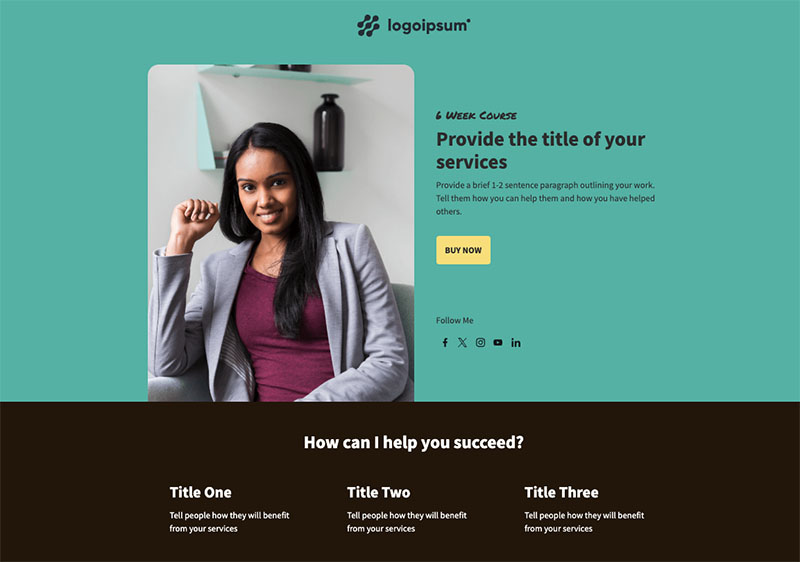
The landing page builder is very straightforward to use, a decent range of templates is available (around 162 at time of time of writing), and you can make use of some free stock photos,19 standard fonts and 24 web fonts when designing your page.
All AWeber plans let you add Google Analytics to your landing pages, which is useful for assessing the general performance of advertising campaigns. However, if you want to evaluate ad campaigns using a Facebook Pixel, you’ll need to be on a ‘Plus’ or ‘Unlimited’ plan to do so.
You can also purchase a domain via AWeber which you can then connect to your landing page — technically this gives you a simple website as part of your AWeber subscription.
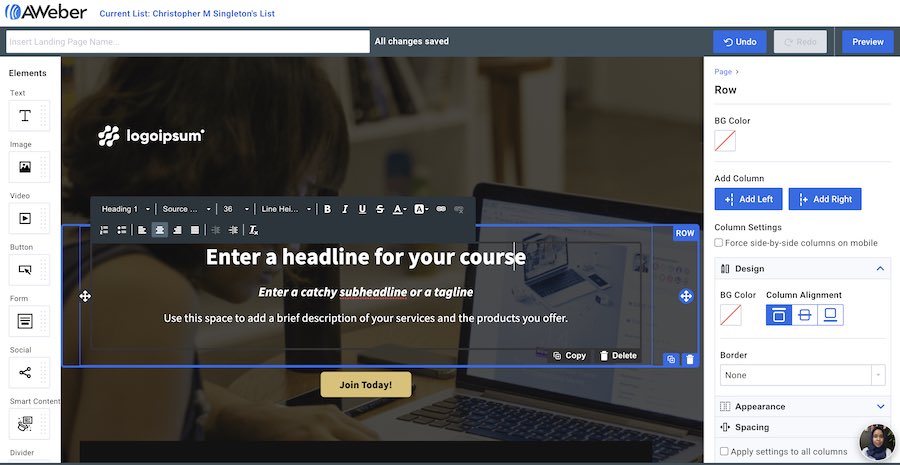
Perhaps most interestingly, you can actually use AWeber’s landing pages for ecommerce purposes: they let you take payments, accept donations and even set up recurring subscriptions.
(This feature is powered by Stripe, which applies a transaction fee of 2.9% plus $0.30 USD to each sale; AWeber charges you an additional 0.6% transaction fee on its ‘Plus’ and ‘Unlimited’ plans and 1% on the ‘Lite’ and ‘Free’ ones).
Whilst AWeber’s ecommerce functionality is not going to compare with that available from dedicated ecommerce platforms like BigCommerce and Shopify any time soon, it’s definitely a nice-to-have.
On the negative side, there’s no automatic A/B testing. One of the key advantages of using a landing page builder is the ability to run real-time tests of different landing pages, to see which version performs best.
And, although the option to add Facebook and Google Analytics tracking code to proceedings is useful, it doesn’t seem as though there’s a way to make this GDPR compliant — if you use these cookies, you need a mechanism which allows EU visitors to consent to them being run (i.e., before they’re activated). The lack of this facility means that some users will end up breaking the law by using the landing page creator.
(To be fair, competing platforms like Mailchimp and GetResponse are yet to introduce proper cookie management on their landing pages too).
So, overall, a thumbs up for the inclusion of a landing page builder, but it definitely needs improvements.
Integrations with third party apps
Around 759 integrations with other web apps are available from AWeber.
These allow you to connect the platform to other key cloud-based solutions — website builders like Wix or Shopify; CRM tools like Capsule; landing page builders like Instapage and more.
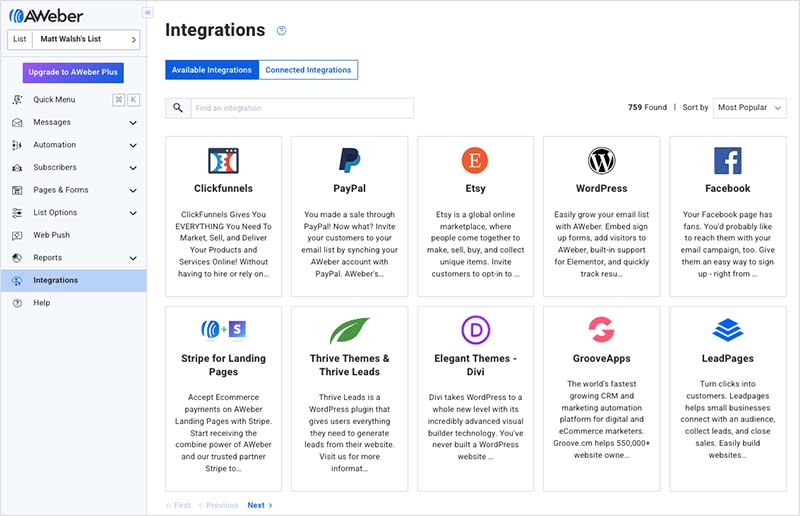
Some of these involve dedicated widgets; others involve adding a snippet of code into a website; others involve a sync tool like Zapier or Pie Sync.
It’s rare that AWeber will plug into ‘big-name’ software quite as seamlessly as Mailchimp (which seems to be the default ‘standard’ email marketing option for a lot of apps), but even so, you shouldn’t have too much difficulty getting AWeber to work with a wide range of SaaS (software as a service) apps.
The Canva integration
On the subject of integrations, it’s worth flagging up the fact that AWeber now features a built-in integration with the popular graphic design app Canva (you can read our Canva review here or our guide to Canva pricing here).
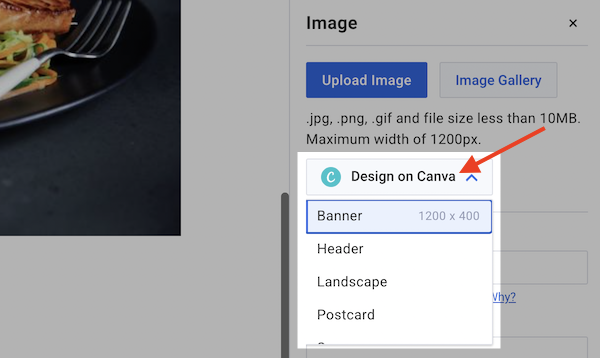
This lets you access Canva directly within the AWeber interface, work on a design (email banner, call-to-action, photo etc.) and then insert it easily into your e-newsletter.
AWeber customer support
AWeber’s customer support is arguably one of the stand-out features of the product.
Phone support, email support and live chat support is all available on all paid-for plans — this compares very favourably with some key competitors including GetResponse, Mailchimp, Campaign Monitor and Mad Mimi, none of which offers phone support on standard plans.
Additionally, there’s no hoops to go through to contact support — relevant phone number and email details can be viewed very easily on the company’s contact page, without any requirement to trawl ‘knowledge bases’ or fill in any forms beforehand.
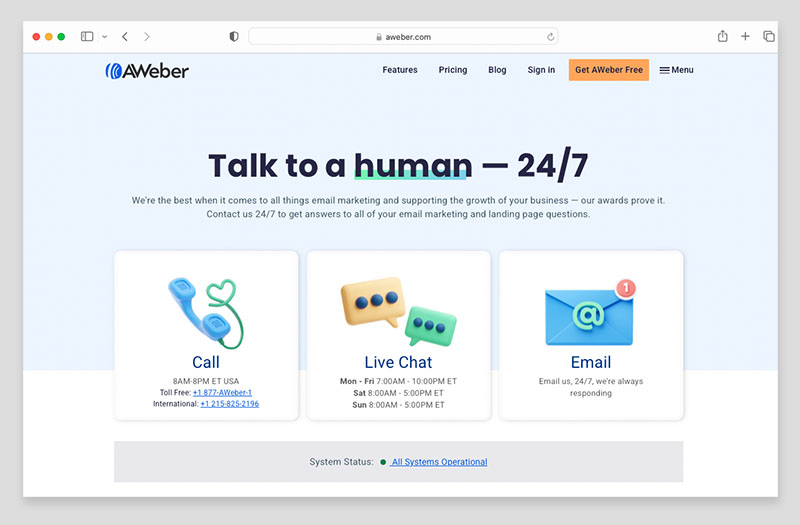
On top of that, the company has won several Stevie Awards for customer services over the past few years, which augurs pretty well for the quality of the support you’ll receive when you contact them.
If you are new to email marketing, then this sort of easy access to good-quality support is a strong argument in favour of using AWeber as your email marketing provider. The only down side here is that support is available in English only.
In terms of the availability of support, Aweber’s email support is available 24/7; its phone support team operates from 8am-8pm ET Monday to Friday; and their live chat is available 7am-10pm ET Monday to Friday and 8am-5pm on weekends.
All in all, the support is one of the best things about AWeber.
AWeber review conclusion
Overall, I would say AWeber is a solid email marketing tool. It’s not the absolute best product of its kind available, but it is reliable, reasonably priced, easy to use and contains most of the key features you’d expect from a professional email marketing solution.
The main aspects of the product that would nudge me in AWeber’s direction are its ease-of-use, web fonts, landing page builder, AMP for email functionality and comprehensive support. Its free plan is generous too, giving users with small lists access to many of the key features indefinitely.
The support aspect may be particularly important for users who are just starting out in email marketing without many technical skills (because problems, should they arise, can be dealt with by talking to a real human being on a real phone line!).
Additionally, AWeber is not too expensive by comparison to some competing products, especially Campaign Monitor and iContact.
The main things that would dissuade me from using AWeber are the fact that you are charged to host unsubscribed contacts in your account; its relatively basic marketing automation features; and the way you can’t broadcast to multiple segments of data at once.
I hope you’ve found this AWeber review helpful so far, but if you haven’t made your mind up on whether this is the email marketing solution for you, below you’ll find a a simple breakdown of the key pros and cons of using it.
Pros and cons of AWeber
Pros of using AWeber
- An entirely free plan is available.
- It’s very easy to use.
- It comes with a good range of templates for email newsletters, blog broadcasts and landing pages.
- Support options are more extensive than is the case with some key competing products — and based on Aweber’s Stevie awards for customer service, should be high.
- It’s reasonably priced — whilst not the absolute cheapest product of its kind out there, it is more competitively priced than several similar solutions.
- It has a built-in landing page builder.
- Basic ecommerce features are included that let you sell products, accept donations and facilitate subscriptions.
- It facilitates AMP for email — something of a first for email marketing tools.
- It lets you choose whether to let people subscribe to your list on a single or double opt-in basis.
- It has good import functionality, with the option to import a wide range of file types and add the email addresses you’re importing directly to an autoresponder cycle.
- It integrates with a decent range of third party tools and apps.
- It makes setting up up simple time-based autoresponders very easy to do.
- All email templates are responsive.
- The email editor lets you create global styles for your email elements.
- You can use web fonts in e-newsletters sent with Aweber.
- There’s a handy Canva integration.
- There’s an autosave feature in the Aweber editor.
Cons of using AWeber
- You are charged to host unsubscribed contacts on your account.
You can’t include or exclude multiple segments at once when sending an e-newsletter.
There are cheaper options out there which offer considerably more features in the marketing automation department.
While the landing page builder is useful, it doesn’t provide A/B testing or a way to use Facebook pixels / Google Analytics cookies in a GDPR-compliant way.
- Customer support is only available in English.
Our overall rating: 3.7 / 5
Alternatives to AWeber
There are many good alternatives to AWeber available.
If you’re looking for something a bit more feature packed at a similar price point, GetResponse is the obvious contender. In addition to allowing you to perform the sort of email marketing tasks that AWeber facilitates, it also provides webinar functionality and ecommerce features. You can check out our AWeber vs GetResponse comparison here or read our full GetResponse review here.
Mailchimp is also a better specced tool, but with the recent changes to its pricing structure, it doesn’t always offer great value for money. See our GetResponse vs Mailchimp comparison for more details on why.
If you’re looking for something a bit cheaper, then Mad Mimi is worth investigating (but bear in mind that Mad Mimi is a much more basic solution than AWeber). Check out our Mad Mimi review for details.
If you’ve got loads of money, then Campaign Monitor is worth a look too — it’s got a lot of nice features, especially in the template and automation department, but it’s very expensive by comparison to all the aforementioned products. You can read our Campaign Monitor review here.
Any thoughts on AWeber?
If you’re an AWeber user, or thinking about becoming one, we’d love to hear from you — scroll down to add your thoughts or queries on the product in the comments section below! And feel free to share this AWeber review if you found it helpful.
AWeber FAQ
What is Aweber?
AWeber is an email marketing tool that lets you create e-newsletters and autoresponder cycles. It also gives you some basic ecommerce functionality that lets you sell products and subscriptions.
Can I use AWeber for free?
You can use AWeber for free so long as your mailing list does not exceed 500 users. However, you should note that on the free AWeber plan, advertising will be displayed on your e-newsletters and you won’t be able to avail of some features.
How much does the full version of AWeber cost?
AWeber’s entry-level paid plan, the ‘Lite’ plan, costs $14.99 per month (or $12.50 per month if paying annually). However, this plan is fairly limited in terms of the number of email lists you can create, the extent to which you can use email automations, and all emails created with it feature AWeber branding. To get access to the full capabilities of the AWeber platform — and, crucially, send emails without any AWeber branding on them —, you’ll need to go for the ‘Plus’ plan. This costs $29.99 per month (or $20 per month if paying annually), and lets you create an unlimited number of email lists, gives you full use of AWeber automations feature, and also includes advanced reporting and ecommerce tracking.
How good is AWeber?
AWeber is a good option for most email marketing projects — it’s reasonably-well featured and priced fairly competitively. However, if you want to make use of sophisticated segmentation and automation features in your campaigns, there are better options available, with GetResponse being a particularly good choice for those in need of advanced email marketing functionality.
Comments (14)
I’m trying to switch to Aweber and I would caution anyone who plans to do that. We’ve been with Constant Contact over 12 years and have built our contact list up to 7,500 contacts. It’s been three days and they still have not approved our contact list import. They claim we have a lot of bad email addresses in our list. They said we should only import the addresses that opened our last email. It seems they think this is a purchased list rather than one that we built up over the last 12 years.
Aweber live support isn’t available 24/7. It’s over 8 hours since I left a message and haven’t heard from them. I always have to wait for hours to get an issue resolved. I’m definitely moving to Getresponse.
Hi Chris,
I just wanted to thank you for such a (bloody) thorough review. This has given me all the information AND MORE! that I needed to make my decision. Your hard work is very much appreciated. Best of luck with Style Factory. Great job!
Thanks again,
Eben
Thanks so much for the very kind words Eben! I’m glad you found the review helpful. Good luck with your email marketing project 🙂
i disagree with this article. I use aweber and they are expensive – a lot more expensive than mailchimp for a small subscriber base.
Fantastic this post has triggered off the next step in the use of Aweber . In that now I know what I am looking to find and use.
Thank You for your unknowing help.
Susan Lewis
Aweber sent me an email asking for questions and comments so I asked Aweber why do they align themselves to Mobe.mobe are the biggest thieves on the internet and have been for the past five years after asking for questions and comments Aweber declined to answer my question after two more attempts to get an answer Awebber just blocked the email addressed to me.This does not seem to be the sort of behaviour one would expect from a company that after all asked for questions and comments if the question was too hard for Aweber then that is all they had to tell me.Aweber remind me of my four-year-old grandchild.
I have been using aweber for about eight years I love there service and the money there service brings into my business.
Hey Chris,
Must say it’s a well-done job writing this article; esp. the Pros and Cons section. I used to be totally reliant on AWeber before I started the witch hunt for the best email automation in the market. I came across SendX(http://sendx.io) a few months back and saw how it unleashed my emailing capabilities and was decently easy to ramp up. I think it’s a new product worth trying. They’ve been patient about every query I had and also implemented a couple of my suggestions. Agreed, that an all-in-one business automation tool is near to impossible. But, quite a few of them now are very powerful indeed.
Good analysis! as for as i understand aweber fully comply to affiliates marketing whereas Mailchimp has limitation about it.i don’t know about GetResponse. does it have the same successful rate as Aweber for affiliates email marketing?
Great article. Just a note that you can definitely use automation on Mailchimp’s free plan. It’s restricted to one email in each one so you couldn’t build out a sequence of emails in one automation, but you can definitely have an automated email ???? There is a workaround to achieve an automated sequence by chaining multiple single email ones
Thanks Vicky! By automation I’m referring to the more advanced stuff like autoresponders and subscriber journey building, but yes, you can schedule single emails for broadcast in the free version of Mailchimp.
thank you for this!! provided a great insight on aweber and I will be going ahead with using them on the back of this post!
Many thanks for reading it – glad you found the review helpful 🙂 Good luck with your project.